As we know, text-to-speech tools have become indispensable for businesses and individuals to promote clear communication. TTS Monster is a powerful solution for converting written text into lifelike audio to cater to various content-creation needs.
For instance, recording voiceovers can be time-consuming and costly, requiring extensive editing. It streamlines your workflow and enhances the learning experience for your audience with natural-sounding narration. This article covers a detailed review on Monster Text-to-Speech tool to help you decide if it suits your needs.
Part 1. What is TTS Monster?
Monster TTS is an advanced text-to-speech tool that transforms written content into realistic audio. It leverages cutting-edge AI to produce a lifelike voiceover, making it ideal for various users. This tool will help you modify your voice during live streams as an online streamer. This tool's speech recognition AI technology allows Twitch or YouTube streamers to keep their audiences engaged with voice changes as a surprise element.
The tool generates high-quality AI voices, enabling users to generate TTS messages without bulky downloads. It allows users to choose from over 100 AI voices and match which voice matches their stream best. AI TTS Monster includes over 100 sound types to ensure streamers can customize their audience's experience.
Key Features of TTS Monster
-
Users can easily set up their Monster account by integrating it with their streaming platforms. They can also incorporate AI TTS into their applications with comprehensive documentation.
-
Allows users to convert multiple texts into audio files simultaneously, saving time when working on large projects.
-
Supports multiple languages, which allows users to create content for global audiences without additional tools.
Pros
![]()
-
You can utilize this tool from anywhere without having to install it so that you can stream on the go and adjust your settings accordingly.
-
TTS Monster has a user-friendly interface and ensures that beginners can generate professional-quality audio quickly.
Cons
![]()
-
Since it is an online tool, users must have a stable network to access all its features.
-
You need significant command over the process because of its complex processing.
Pricing Plans
Free
Part 2. Complete Guide on How to Use TTS Monster
This walkthrough guide will help you understand how to integrate the TTS Monster tool with your streaming platforms:
-
Step 1: Get access to the TTS Monster website and hit the Get Started button to link your streaming platforms. Afterward, you get to link your Twitch or YouTube streaming account.


Now go through Custom AI Voices, which is created using multiple saved AI voices to create one single statement.

-
Step 3: Now, move to the StreamElements dashboard and turn on the toggle for the Show Secrets label. This will then give you access to the JWT Token, which you need to copy to your clipboard.

-
Step 4: With the copied JWT Token from the StreamElements dashboard, paste it to the Provider Details box at the TTS Monster.

-
Step 5: Next, to disable the TTS from the StreamElements dashboard, navigate to the My Overlays section from the left menu. Here, choose the Amused-Alerts-NoD box and hit the Edit button.

Now, at the editing panel of the Amused-Alerts-NoD, open the Settings panel and move each of the Alerts given by clicking their Settings icon.

Here, scroll down, navigate the TTS Settings section, and ensure the Enable Text-to-Speech box is unchecked.

-
Step 6: Once the TTS is disabled, move back to the dashboard of TTS Monster and copy the Overlay URL-StreamElements URL.

Now open an OBS, right-click, pick the Add tab, and use the Browser from the extended menu. This will create a new browser for you, which you can name TTS Monster.

Next, adjust the Properties of the TTS Monster browser you have just created by pasting the copied Overlay URL to the URL tab. Tick the Control Audio Via OBS button and use the OK button at the bottom right corner.

-
Step 7: Finally, move to the StreamElements browser and hit the Emulate button at the bottom middle of the screen. Then, from the pop-up menu, click Tip-Event and select the Custom option. Now, adjust the Emulate Tip Event amount and hit the Submit button.

Lastly, you can test the tipping event in different voices generated through the TTS feature of TTS Monster. View the Tip-Event notification pop-up so that you can make sure it matches your streaming theme.

Part 3. Best Alternative to TTS Monster to Create AI Text-to-Speech
Apart from using TTS Monster voices, let us look into BlipCut AI Video Translator , which is one of the best tools for creating AI TTS. With the help of this tool, users can easily create realistic voices with the help of AI. It supports up to 140 languages or more to be accessible to global users as well. Moreover, streamers can upload their streams and create a new TTS using different voices.
They can generate new dialogs by typing in the text and changing the voices to generate unique voiceovers. With options of over 100 voices, they can create a unique voiceover for their videos to keep their viewers engaged with the content. Jump into the guide below to understand how this tool works as an alternative to the TTS Monster tool:
-
Step 1. Locate the Text-to-Speech BlipCut AI Video Translator Online Tool
As you hit the get started button on the TTS browser of this tool, tap the Create Voiceover from the next interface.

-
Step 2. Filter Out AI Voices and Pick Which Best Matches Your Stream
Within the editing interface, change the Language based on your requirements and choose the desired AI Voices. Once you pick the best voiceover based on your streaming theme, add text based on your stream.

-
Step 3. Download the TTS Audio and Script Generated
Lastly, after confirming the text and voiceover, hit the Download button and save the Audio and the Script to your device. You can use this audio in many places, such as by dubbing educational video content in diverse languages to benefit students worldwide.

Part 4. FAQs on TTS Monster
-
Q1. Is TTS Monster legit?
A1: Yes, TTS Monster AI Voices is a legitimate and trusted text-to-speech platform. It is a widely used tool by content creators, streamers, and educators to generate high-quality audio.
-
Q2. Which app provides quick and accurate TTS results?
A2: As you learn how to use TTS Monster, you understand that it is among the top apps for generating quick and accurate TTS results. It uses advanced AI to ensure a natural voiceover and precise text interpretation.
-
Q3. What languages and voices are available in TTS Monster?
A3: It offers diverse voice options for each language, such as male, female, and child voices, as well as regional accents. TTS Monster Voices supports many languages, including English, Spanish, French, German, and Mandarin. These options make it ideal for creating localized content for global audiences.
-
Q4. What is the best free TTS program for Twitch?
A4: TTS Monster's free plan is a great start, as it offers basic voiceover features to boost audience engagement during streams. Alternatively, BlipCut AI Video Translator stands out by combining TTS with real-time translations. It is an ideal tool for bilingual or international streamers. The AI-driven accuracy ensures clear communication, which makes it a versatile option for streamers targeting global audiences.
Conclusion
In conclusion, this article discusses the most used tool, TTS Monster, to generate text-to-speech for streamers. Reading into the content will help you understand the benefits of using this tool and how it helps create engaging and unique content for your viewers. Moreover, we have also discussed the best alternative known to create AI text-to-speech, which is BlipCut AI Video Translator.
Leave a Comment
Create your review for BlipCut articles


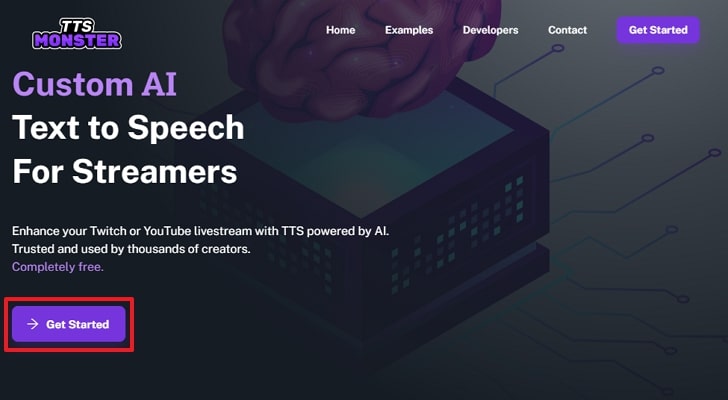
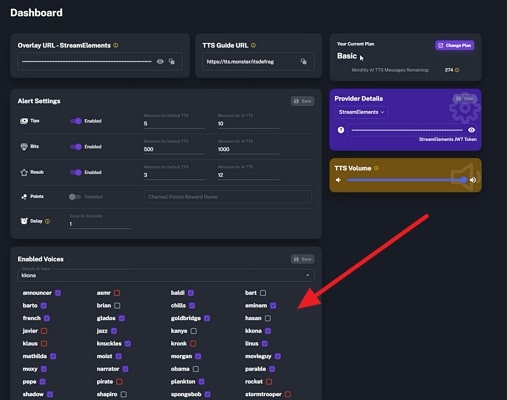
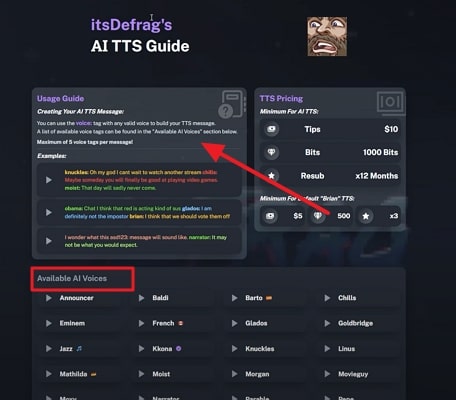
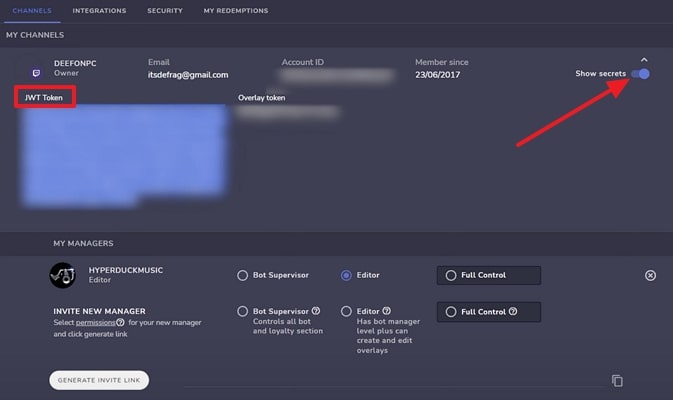
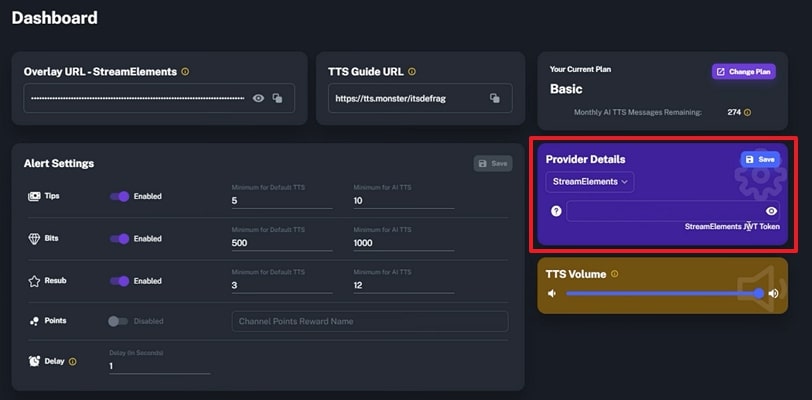
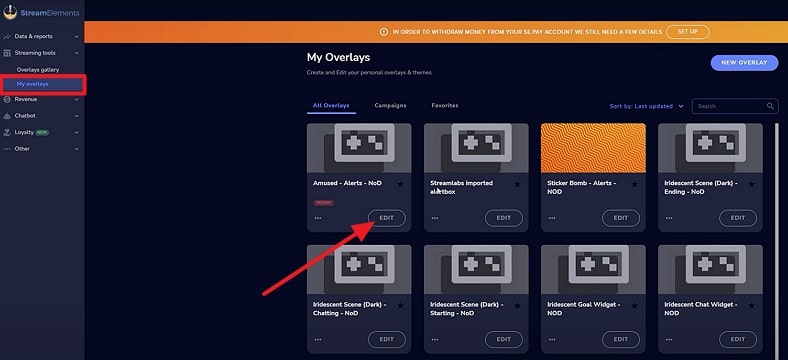
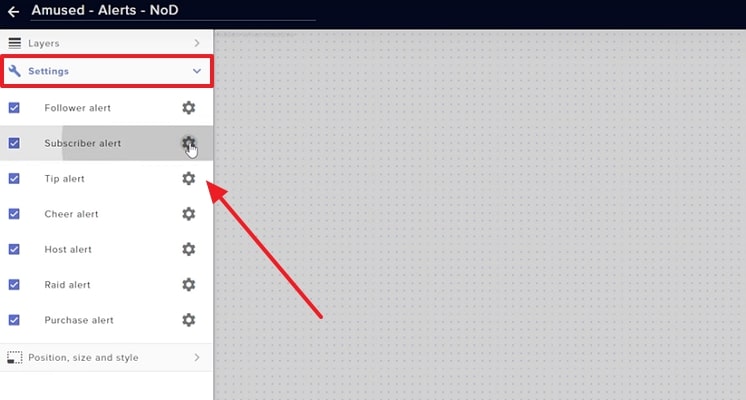
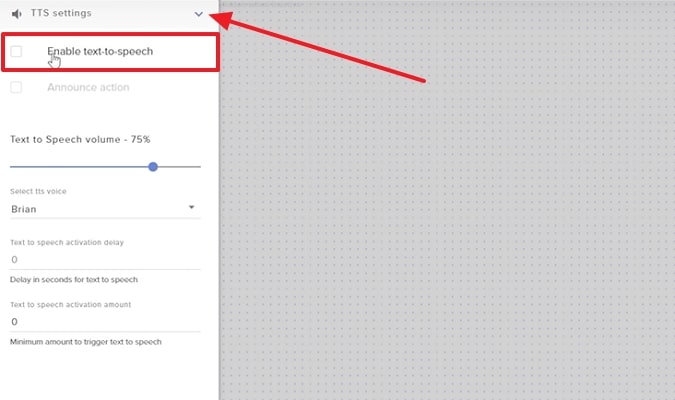
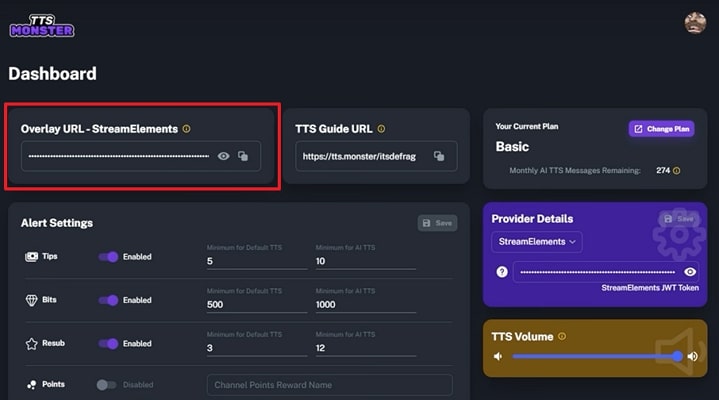
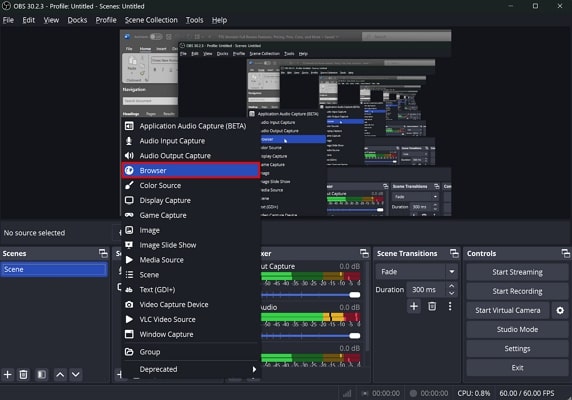
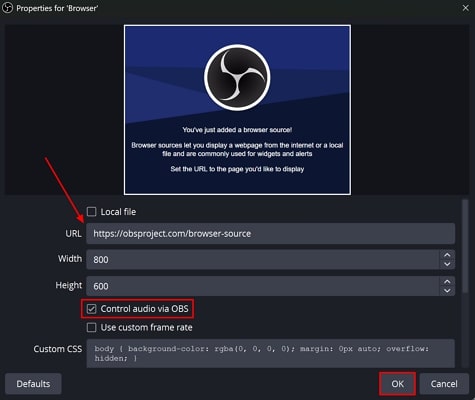
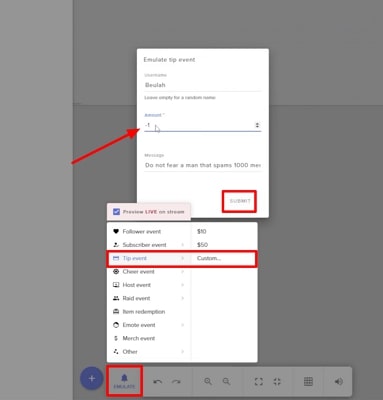



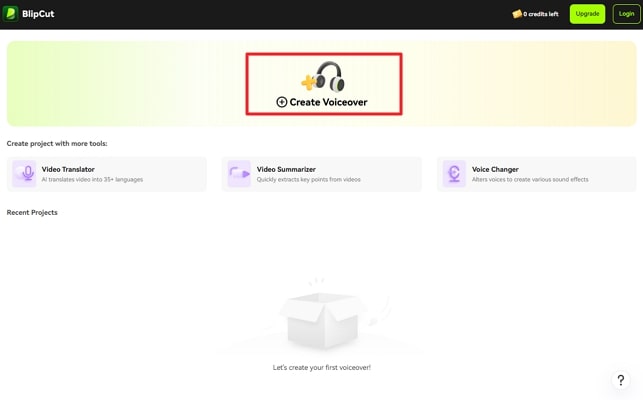
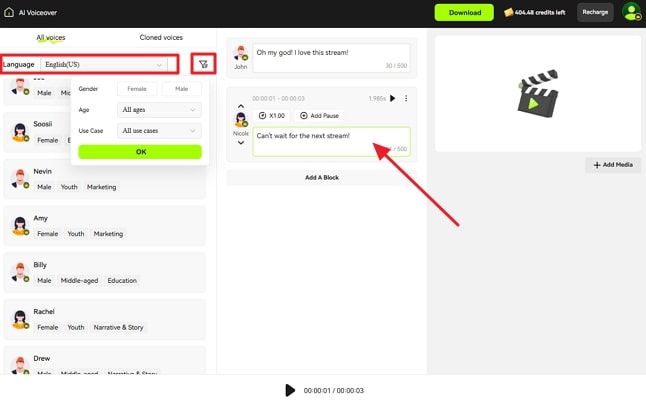
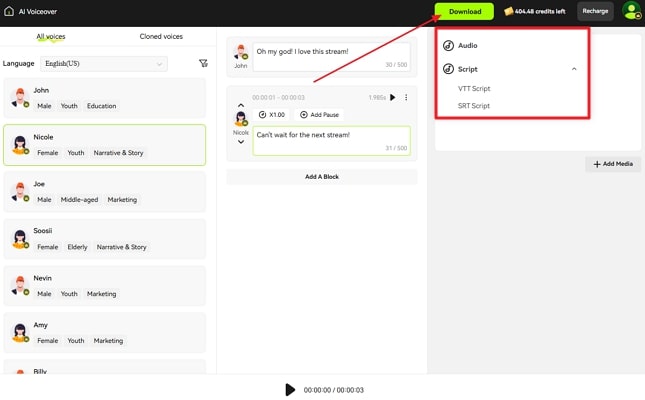


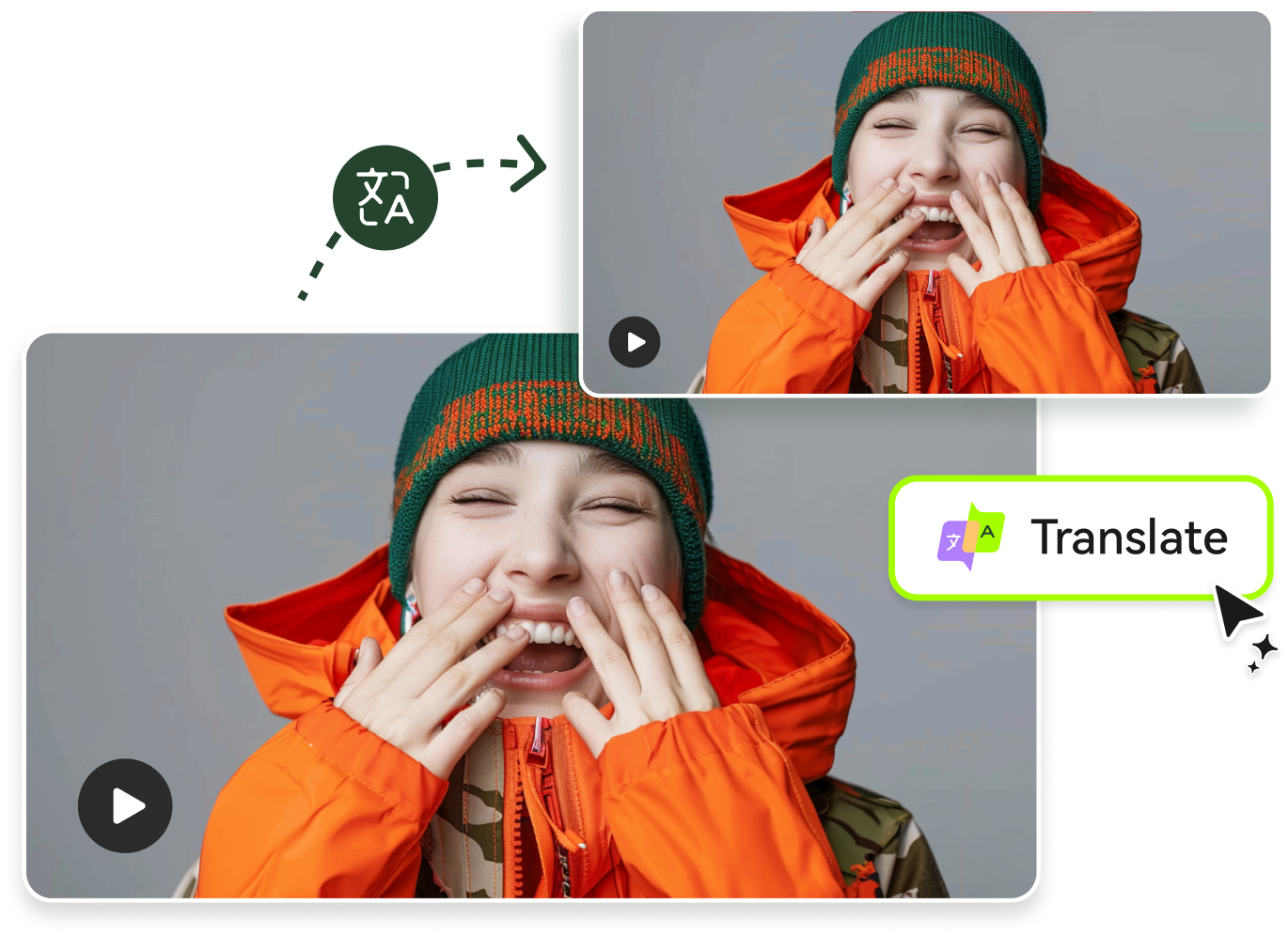


Blake Keeley
Editor-in-Chief at BlipCut with over three years of experience, focused on new trends and AI features to keep content fresh and engaging.
(Click to rate this post)