If you are a content creator and looking for ways to reach a global audience, generating subtitles would be the best option. As we know, language barriers can limit engagement and hinder accessibility, while accurate subtitles can help you overcome these situations. One of the reliable resources that offer subtitling is plugins which help you automatically translate captions in your desired language.
From real-time translations to AI-powered accuracy, the right plugin can enhance your viewing or content-sharing experience. In this article, we will discuss the top 6 tools to translate YouTube subtitles to overcome language barriers efficiently.
Part 1. 5 Widely-Used Online English to Creole Translators
As said above, extensions are the most convenient way to quickly translate subtitles as they add language translation options to YouTube subtitles. So, the following are the top 5 plugins that will help you convert the language of your videos:
1. AI Speak Subtitles for YouTube
One of the top plugins that offer accurate translation in more than 140 languages is AI Speak Subtitles for YouTube. This web browser extension uses advanced AI subtitle translator to translate YouTube subtitles. Moreover, it also narrates translations in multiple voices, which is useful for users who cannot comprehend the text in a specific language. It also lets users adjust the speed and volume of the video according to their preferences.
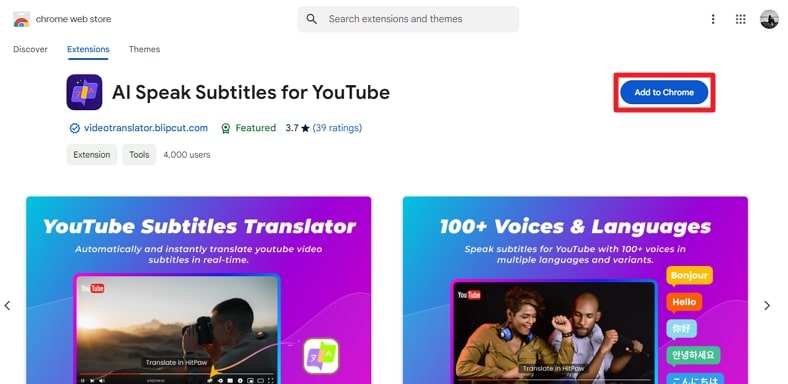
2. Translate and Speak Subtitles for YouTube
It is another YouTube subtitle translator extension that enhances video accessibility by translating captions and converting them into speech. With support for multiple languages, it enables users to watch global content with automatically translated captions. Users can also customize the subs' appearance and select different voices for a personalized experience. Besides selecting the language for the content, you can also change the UI language for the extension for enhanced customization.
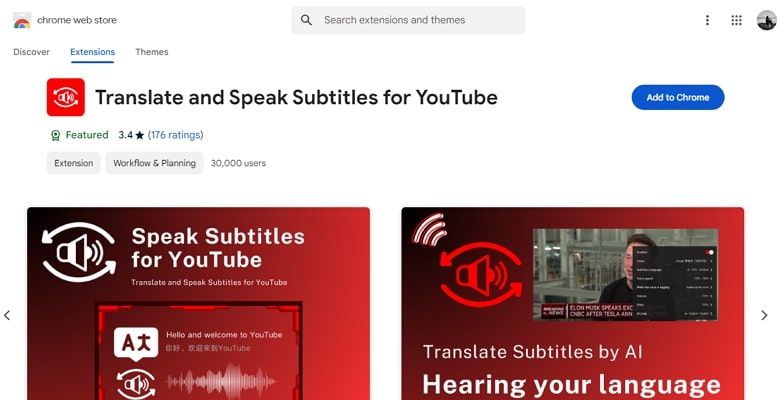
3. Dualsub - Dual Subtitles for YouTube
Ideal for viewers who prefer to read captions in multiple languages, this extension displays 2 subtitles simultaneously on the screen. It supports automatic translation in multiple languages to ensure synchronized and accurate captions. Along with support for desktop browsers, this plugin also provides YouTube translation subtitles for smartphone browsers as well.
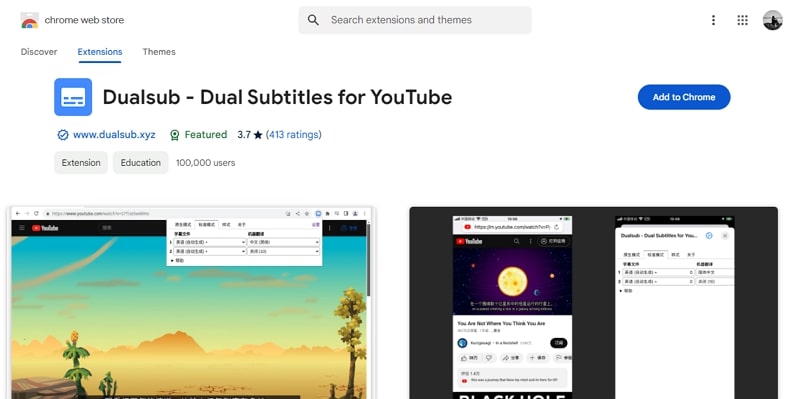
4. iTour Video Translation
Supporting multiple languages, this extension allows users to understand foreign language content in 2 subtitle languages. The plugin is designed to work seamlessly with platforms like YouTube to generate captions for a smooth viewing experience. Users can personalize subtitle appearance for better readability and even enable AI-powered voice translations for added convenience.
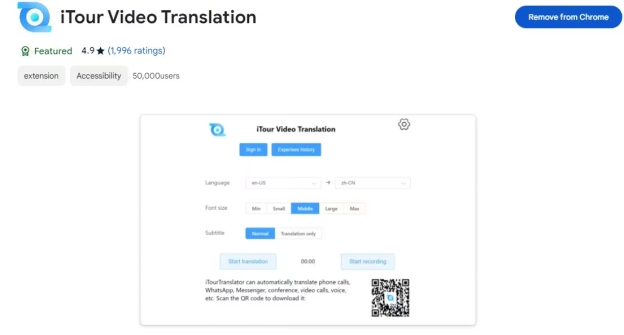
5. Video Dual Subtitles - Translator for Vimeo
This YouTube subtitle translation plugin lets you translate closed captions from YouTube, Udemy, and Udacity into your preferred language. It supports all Google Translate languages and works seamlessly in full-screen mode. You can customize your viewing experience by adjusting subtitle position and style to suit your needs. With its features, this plugin makes subtitles more accessible, ensuring you never miss important details in any language.
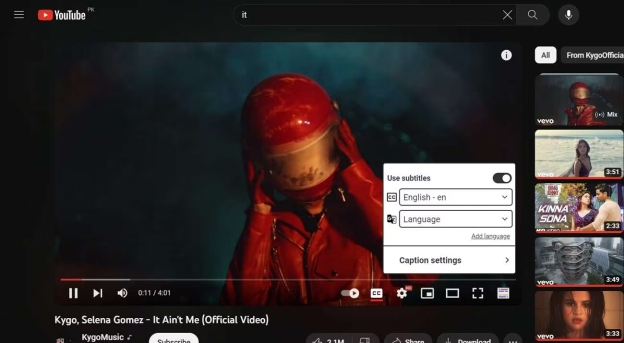
Part 2. Best Translator for YouTube Videos that Don't Have English Subtitles
If you are looking for a more extensive solution to translate YouTube videos to English Subtitles and repurpose them, BlipCut Subtitle Generator is the right choice. This efficient AI-powered tool accurately analyzes the spoken words in your videos and then generates accurate text across it. Moreover, users can upload their video and audio files for subtitle generation along with pasting the link to a YouTube Video.
Key Features
-
Generate captions for your content in more than 140 languages.
-
Offers captions generation for audio formats besides translating YouTube videos.
-
Allows you to save the generated captions as separate SRT and VTT files.
-
Offers comprehensive customization such as font, size, color, and more for the captions generated.
-
Let’s you reposition the subtitles on the screen according to your preferences.
-
Best YouTube video translator online without downloading YouTube videos.
Guide to Use BlipCut AI Subtitle Generator for YouTube Videos
To learn how to auto translate YouTube subtitles, read the steps mentioned below:
Step 1. Access the Subtitle Generator
After you have accessed the official website of BlipCut, locate the Subtitle Generator option on the homepage. Now, press the Create Now button to initiate the process of subtitle generation.

Step 2. Paste the Link to the YouTube Video
In the following interface, paste the link to the YouTube video in the designated text box. Conversely, you can upload the video from your device. Next, select the Source Language by expanding the respective drop-down menu. To generate a translation for the subs, enable the toggle next to the Translate To option and specify the language. Finally, hit the Generate button located below to execute the process.

Step 3. Review the YouTube Video Subs and Export
Once the subtitles and the respective translations are generated, review the captions and modify them by clicking on them. If you are satisfied with the results, locate the Export button below the video preview and press it.

Step 4. Specify Export Settings and Download
In the Download window, toggle on the Video with Subtitles option and select the video format. Finally, save the video using the Download button to save the captioned video to your device.

Conclusion
To summarize, this article explored some of the best YouTube translate subtitles plugins that you can incorporate within your browser. However, these extensions have limited utilities as the generated translation cannot be saved for repurposing. For this, one of the best resources is the BlipCut Subtitle Generator. The platform uses smart AI to detect spoken words in your video and generate accurate text across it.
Leave a Comment
Create your review for BlipCut articles




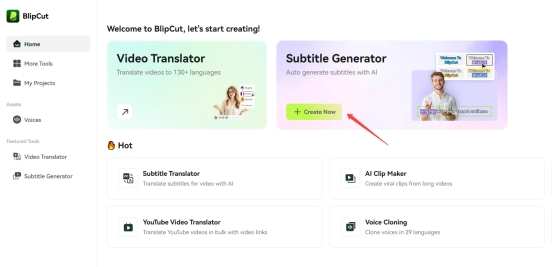
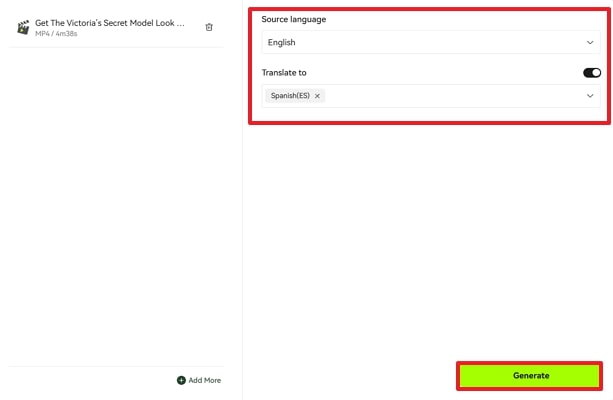
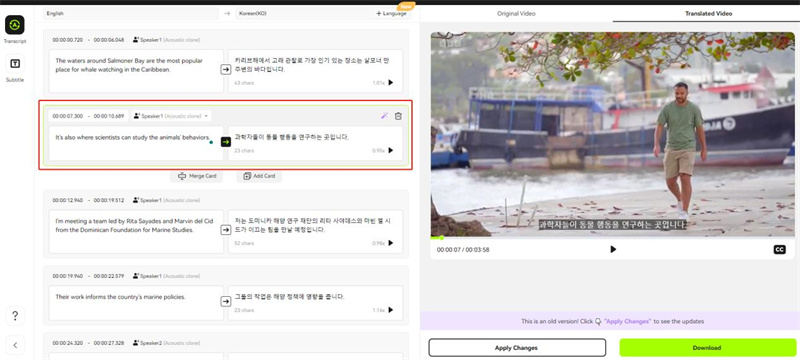
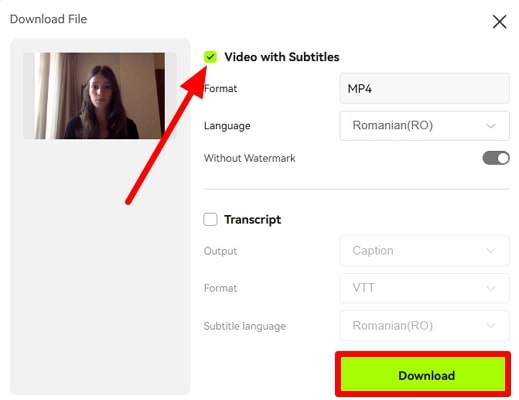


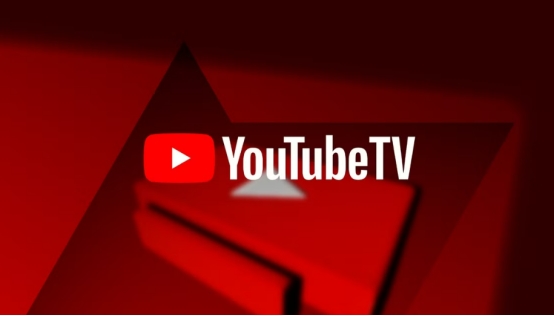
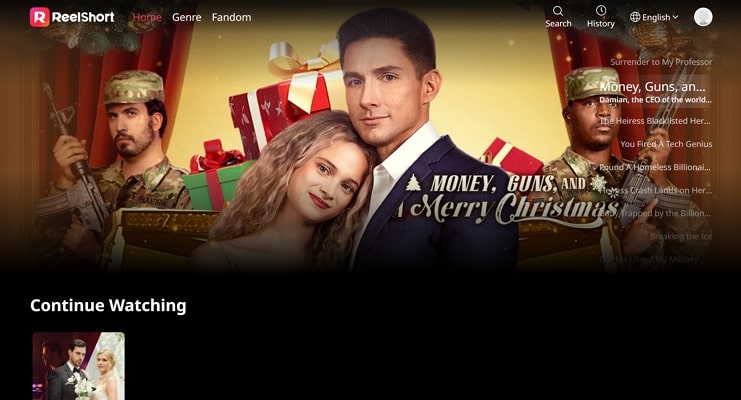
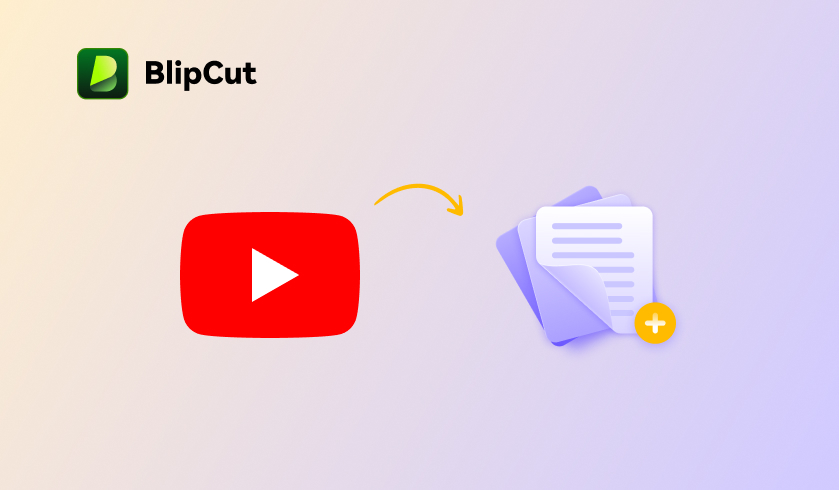
Blake Keeley
Editor-in-Chief at BlipCut with over three years of experience, focused on new trends and AI features to keep content fresh and engaging.
(Click to rate this post)