YouTube Shorts have gained significant popularity because of their restricted and engaging content. However, many users like to save certain audio to use in other videos or listen on the go. No matter the reason, this article will unravel a straightforward approach to convert YouTube Shorts to MP3, making your favorite audio accessible.
Part 1. Best Tools to Convert and Translate YT Shorts to MP3
Starting with an innovative tool, BlipCut Video Translator offers various language options to translate and transcribe your content in the desired language. Not just that, users can alter the subtitle's layout and design while translating the video to enjoy a personalized experience.
Furthermore, the tool supports bulk translation, removing the hassle of converting YouTube Shorts to MP3 individually. The best part about BlipCut is that it allows you to download subtitles in SRT/VTT and audio or video in MP3/MP4.
Key Features
- BlipCut can convert YouTube Shorts video content directly into MP3, with just a YouTube shorts link, no need to download Shorts.
- Automatically translate YouTube Shorts into over 140 languages with AI, batch translation is supported.
- Perfectly recognize and clone voices from Shorts, making the speakers speaking in the language you desire.
- Automatically generate subtitles for your YouTube Shorts, and can also generate the translated subtitles as well.
- Generate realistic AI voiceover s for Shorts from text, 1300+ voices are available.
Guide to Convert YouTube Shorts to Audio With BlipCut
Here is how to use this innovative tool to save YouTube audio in MP3 files for enhanced accessibility:
-
Step 1. Access the BlipCut AI Video Translator and Import File
To begin with, open the tool on your browser and paste the link into the available space to upload the YouTube Shorts video.

-
Step 2. Choose Preferred Languages For YouTube Shorts Video
On the next page, choose the source and target language and hit the Download button. You can also adjust Advanced Settings to tailor speaker recognition settings or proofread the script based on your preferences.

-
Step 3. Preview the Transcribed/Translated YouTube Shorts Content
Then, preview and verify the audio quality of the shorts to ensure accurate and precise outcomes. Once satisfied, press the Download button to proceed further.
-
Step 4. Choose MP3 Format To Convert YT Shorts
This will direct you to a pop-up menu where you have to tick the Download Audio box only to convert your YouTube Shorts in MP3 files by tapping the Download button.

Part 2. Best 6 Tools to Download YouTube Shorts as MP3
After discussing BlipCut, this section covers other tools you can consider when converting YT Shorts to MP3:
1. HitPaw Video Converter
This offline tool allows users to convert videos, images, and much more into an MP3. HitPaw ensures that despite converting your YouTube Shorts into an MP3, you do not lose the sound quality.
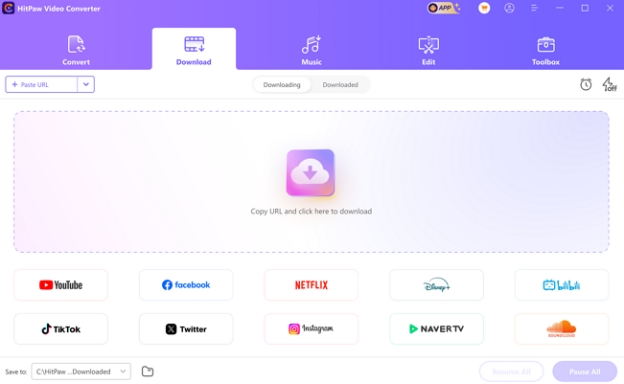
Pros
![]()
-
Users can compress their files so that they can use a smaller file size.
-
HitPaw supports 1000+ formats on this software to allow multiple conversions.
Con
![]()
-
Unlike other tools, it requires proper software that needs to be downloaded in order to be used.
2. YTShorts
If you are looking for a tool that supports audio and video formats to convert YouTube Shorts, YTShorts ensures high-quality results up to 320 kbps. Other than MP3, it supports audio formats like WAV, FLAC, or OGG for improved versatility.
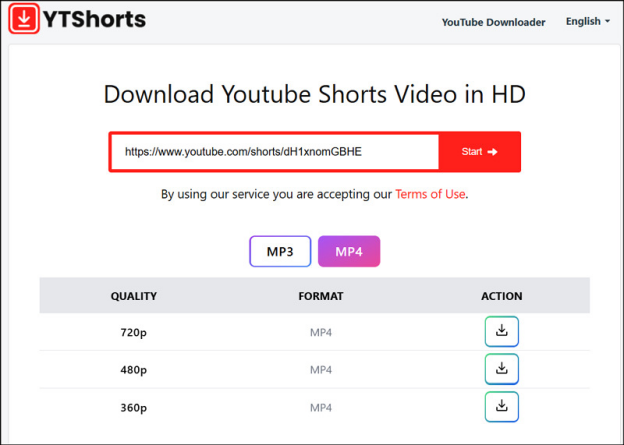
Pros
![]()
-
To ensure data encryption during transit, YTShorts features an SSL certificate.
-
Users can download unlimited videos and audio without any restrictions.
Con
![]()
-
It supports link-pasting only, limiting options for those who want to import files.
3. ShortsDown
Among many other tools, ShortsDown is a versatile online downloader that downloads media across all platforms. Offering high-quality results of 320kbps quality, users won't face compatibility issues.
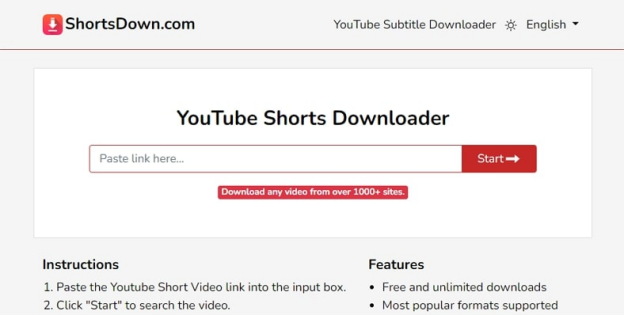
Pros
![]()
-
The interface supports various languages to make tool navigation seamless for non-natives.
-
Besides shorts, one can also download subtitles with its YouTube subtitle downloader.
Con
![]()
-
Using this tool, users can’t share the files directly on social media platforms.
4. Submagic
Submagic is another YouTube Shorts to MP3 converter with a wide range of sound effects to apply in Shorts audio. Moreover, its smart AI can trim short for you to save audio for certain durations.
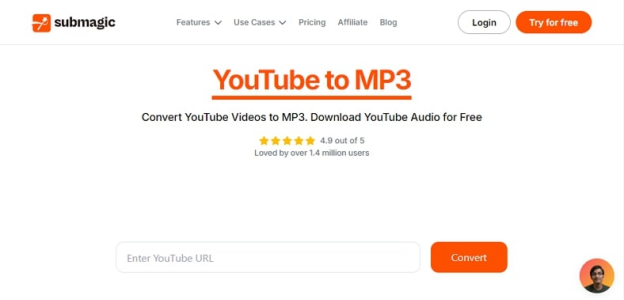
Pros
![]()
-
Instead of downloading Shorts, this tool can generate content ideas with its AI video idea generator.
-
Besides YouTube, you can also save the TikTok or Instagram descriptions or hashtags.
Con
![]()
-
Most of the features of this YouTube shorts to MP3 converter are available for premium users.
5. GrabTheClip.com
GrabTheClip.com allows you to quickly convert your YT Shorts to MP3 files in a click. Despite being an online tool it still ensures a secure and easy to download audio.
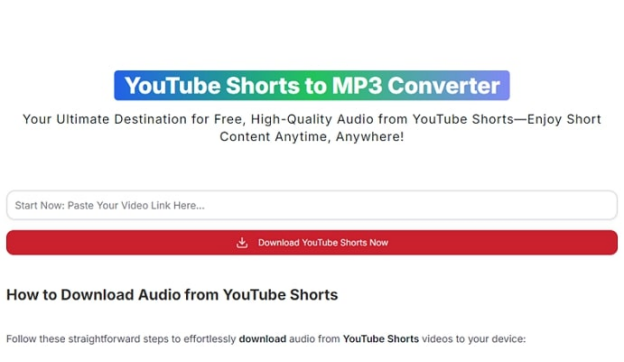
Pros
![]()
-
Users can customize the MP3 downloads by adjusting their quality according to their desires.
-
Unlike most online tools, this tool is not limited to amounts of downloads.
Con
![]()
-
It has a slow processing speed, which can slow down the working process.
6. EzMP3
With the help of this online tool you can easily trim the audio as per your likings. EzMP3 also ensures you get to adjust the quality of the MP3 file before you download it.
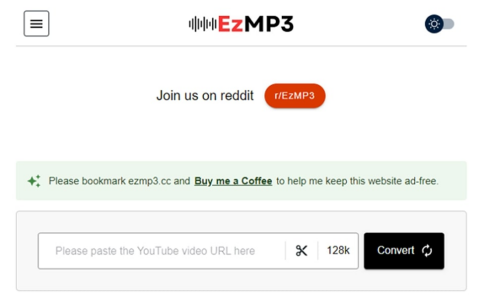
Pros
![]()
-
EzMP3 is an online Ad-free tool that has no distractions during your conversion process.
-
This tool even comes with a dark mode to let users with visual problems navigate effortlessly.
Con
![]()
-
Users do not have the ability to upload a downloaded YT short since it only supports URL links.
Part 3. FAQs on YouTube Shorts to MP3
-
Q1. Is it legal to convert YouTube Shorts to MP3?
A1: Converting YouTube Shorts to MP3 is legally tricky. For personal use, it may be okay in some places, yet it’s not a universal rule. Using converted MP3s for commercial purposes is illegal. YouTube Shorts are copyrighted, and sharing converted files without permission violates copyright laws. To stay on the right side of the law, get permission from the copyright holder, especially when using content beyond personal enjoyment.
-
Q2. How to translate YouTube Shorts?
A2: Many online converters do not give you the ability to translate your videos. In this case you can opt for BlipCut AI Video Translator to translate YouTube videos and Shorts in just a few clicks.
-
Q3. Can AI generate YouTube Shorts?
A3: Yes, AI can generate YouTube Shorts. Some AI tools like InVideo AI let you input text prompts to generate short video. And also some tools can extract highlight clips from a long video to create Shorts. BlipCut AI Clip Maker can help convert long video to short clips for free with AI.
Conclusion
In summary, transforming YouTube Shorts to MP3 is an effective way to include fun audio in your content. In this regard, BlipCut AI Video Translator proves to be the best tool to carry out this conversion.
Leave a Comment
Create your review for BlipCut articles





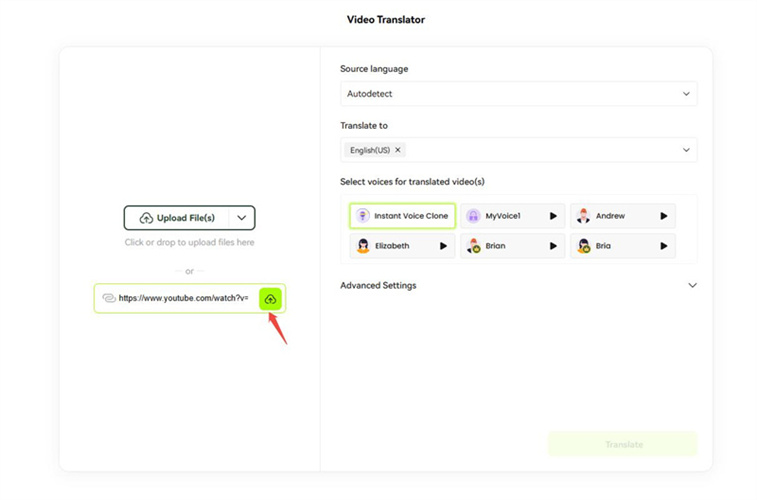

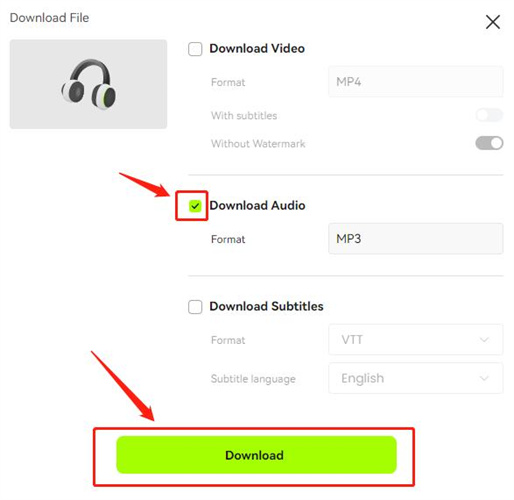



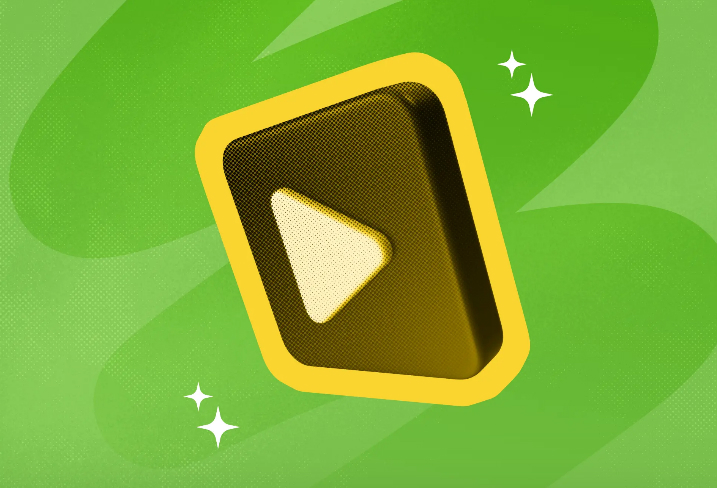
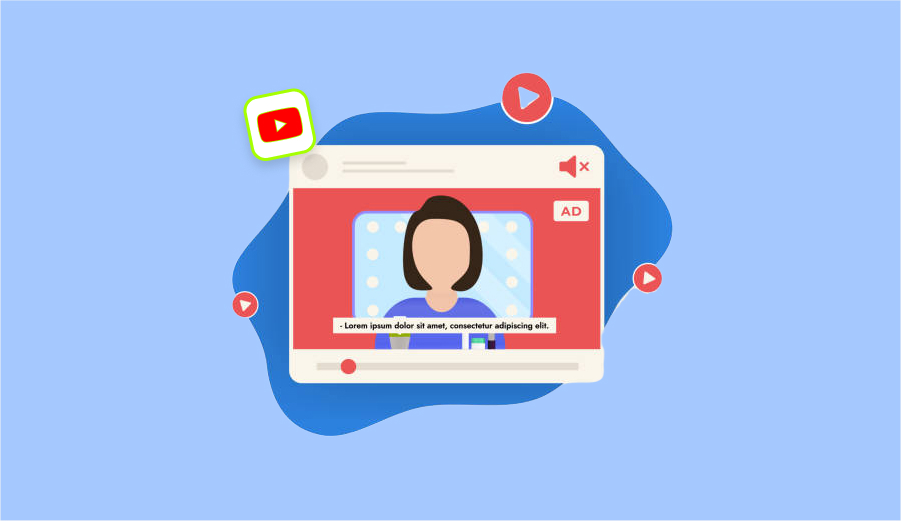
Blake Keeley
Editor-in-Chief at BlipCut with over three years of experience, focused on new trends and AI features to keep content fresh and engaging.
(Click to rate this post)