Creators who want to engage the audience and create content that compels everyone must try clipping their videos to highlight the key points and funny moments. The process of converting social media videos into short clips has been made easier with the integration of AI. Many clip generators have been introduced that let you generate interesting short videos, and this article explores the top ones to clip YouTube videos efficiently.
Disclaimer: This article only introduces YouTube video cropping techniques and does not induce copyright infringement. The use of other people's copyrighted videos, be sure to obtain prior written authorization from the copyright holder, unauthorized operation is an infringement of copyright and will be held liable. The author and the publishing platform are not responsible for any legal disputes arising from this article.
Part 1. How to Clip YouTube Videos That Are Not Yours?
One of the most reliable resources that provides the utility of clipping YouTube videos with high quality is BlipCut AI Clip Maker. This AI-powered video translator allows you to upload your existing video or directly paste the link to an online video for instant clip generation. Along with creating short clips, this efficient online tool also offers a compelling title for your short clip.
Key Features
- Free to Use: You can convert long video to short videos with AI for free in BlipCut beta version, no limit on the video duration.
-
Customized Clip Duration Settings: Easily adjust the length of the clip to suit your preference and have precise control over the duration.
-
Translate Generated Clips: Effortlessly translate YouTube clip videos generated by BlipCut in more than 140 languages to reach a global audience.
-
Subtitle Generation: Once the clip is generated, add subtitles to videos with a single click to make your videos understandable.
-
Multiple Download Options : You can download clip as an MP4 video or a TXT file.
Comprehensive Steps For Clipping YouTube Videos
Follow this detailed guide and understand how to generate short clips from lengthy videos using BlipCut AI Video Translator:
-
Step 1. Paste the Video Link Across AI Clipper
Once you have accessed the official website of this exclusive tool, head to its AI Clipping feature. Paste the YouTube video URL link in the text field located within the interface, or upload a video from your device using the Upload File button.

-
Step 2. Configure Language and Other Settings
In the following interface, specify the language spoken in the video by expanding the Video Language drop-down menu. Next, select the duration of your YouTube clip video through the respective drop-down list. You can also specify the content type using the provided keywords. Finally, press the Generate Clips button located at the bottom to execute the process.

-
Step 3. Review the Short Clips and Export
After the clips are successfully generated, review them by playing the video. A summary and subtitles will be generated across the short clips. Finally, when you are satisfied with the results, press the Download button to migrate the video as an Unwatermarked Video .

Part 2. How to Clip Videos Directly on YouTube?
If you are looking for a direct method to create and share clips while staying within the YouTube interface, utilize its Clip feature. This allows users to generate short snippets from videos to capture the highlights. With a range of up to 60 seconds, users can select the part of a clip to ensure that the exact content is captured. Read the steps below to learn how to clip a YouTube video directly within its interface:
-
Step 1: Open YouTube and play the video you wish to create a short clip across. Next, click the Three dots icon located below the window to expand a list of options. From here, use the Clip option to enable the clip editor.

-
Step 2: Next, add the title for your short video by inputting the text in the text field. Drag the video slider to specify the part you want to capture as the short clip. Once done, hit the Share Clips button to proceed forward with the sharing process.

-
Step 3: In the following pop-up window, a link for your clip will be generated, which you can paste anywhere you want. Moreover, the video can be directly shared on different social media platforms using the designated options.

Part 3. How to Clip from a YouTube Video on an iPhone?
To generate short posts from lengthy videos while you are on the go, you can use the clip generation feature from your iPhone. With a few taps, anyone can create engaging snippets and highlights for your videos. To learn how to create a clip from a YouTube video on iPhone, read the steps mentioned below:
-
Step 1: After playing the video on your iPhone’s YouTube app, tap the Clip option below the video.

-
Step 2: This will enable the clip editor to let you select the video part that you want to add as a short video. Next, press the Share Clip button once you have entered the video's title.

-
Step 3: Finally, tap the Copy Link option to successfully share your generated short video on multiple platforms.

Part 4. FAQs about YouTube Video Clipping
-
Q1. How can I download a video clip from YouTube?
A1: You can download a video directly by pressing the Download button under the video. However, many creators have enabled restrictions on video downloads. To save such videos, you can utilize BlipCut AI Video Translator, which lets you save the visual content to your computer device in various formats.
-
Q2. Are there any restrictions on sharing clips from YouTube?
A2: The clip feature is enabled at the creator's discretion, so copyrighted or restricted content might not have this option available.
Conclusion
To conclude, this article answered your question: How do I clip a YouTube video? However, the most reliable option is the AI Clipping of BlipCut AI Video Translator, which offers customized clip generation with precise control. The platform lets users create compelling short videos by offering AI-powered functionalities.
Leave a Comment
Create your review for BlipCut articles

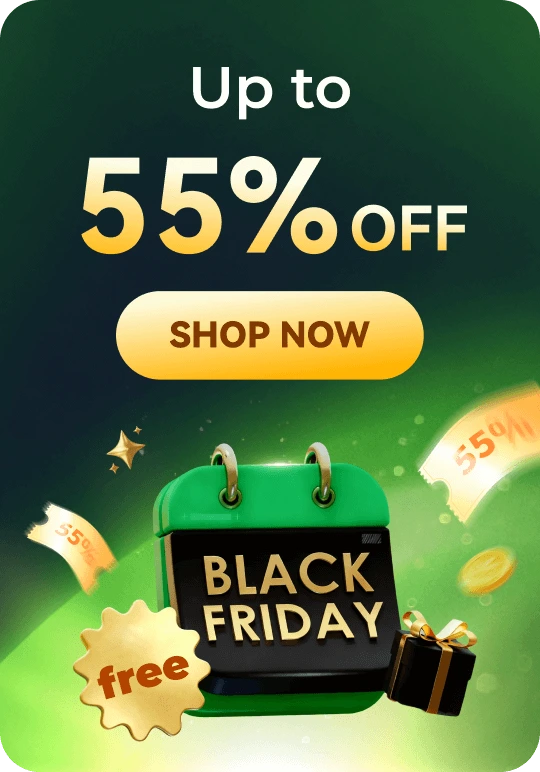
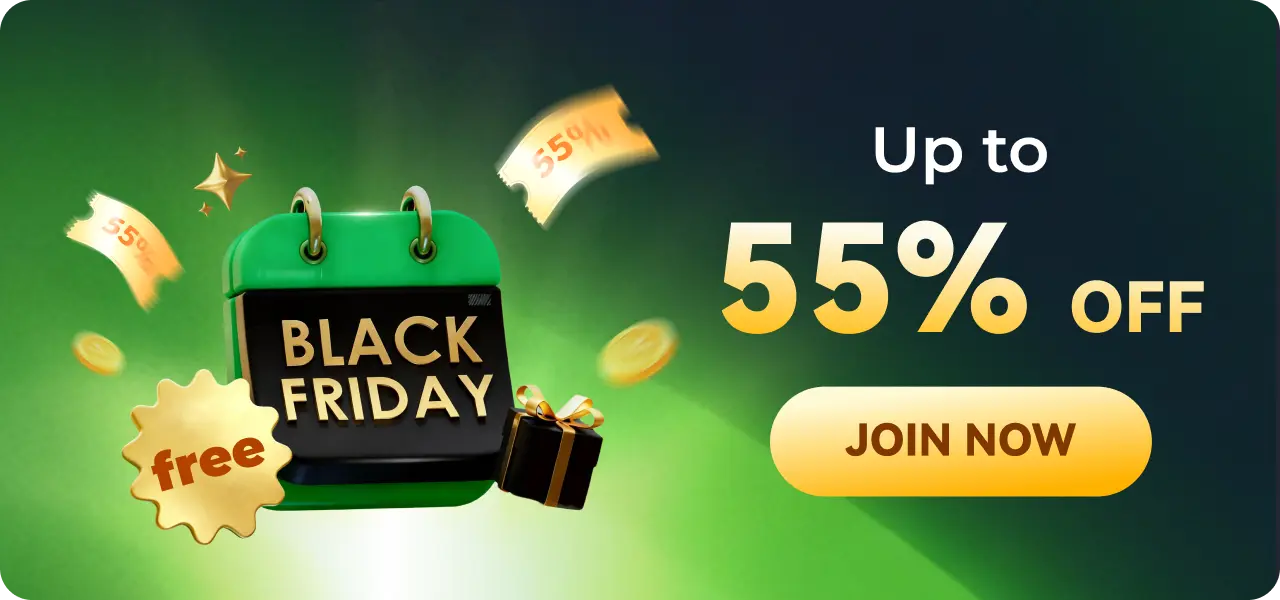




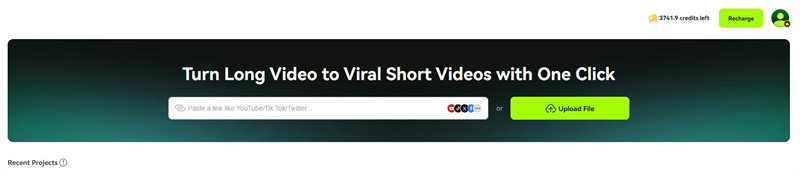
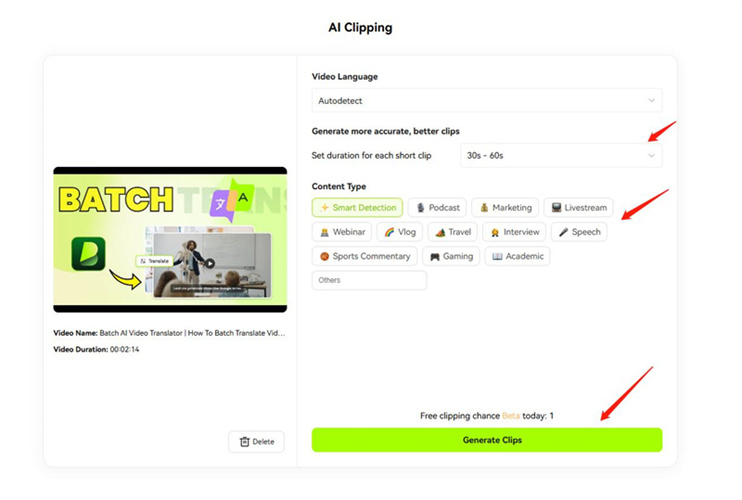
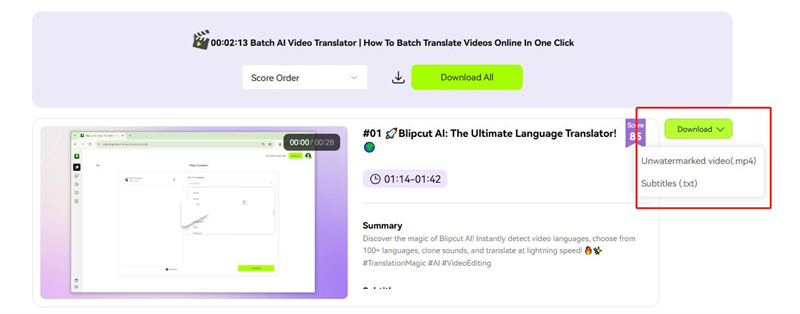
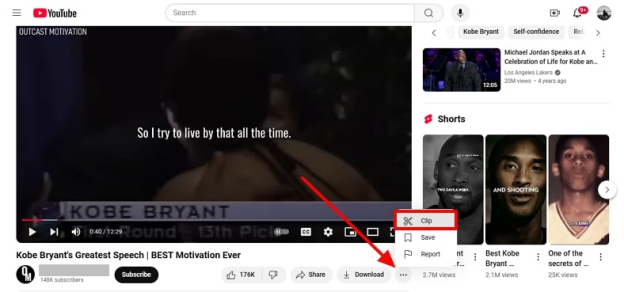
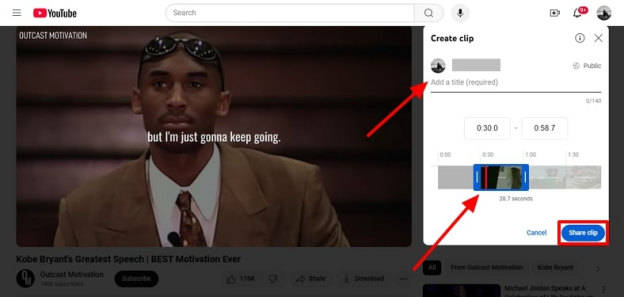
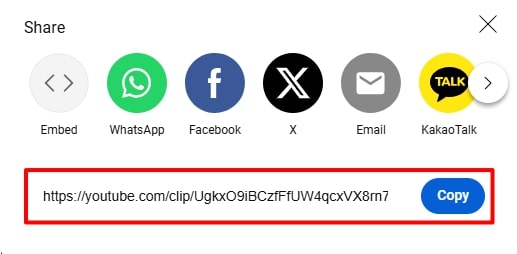
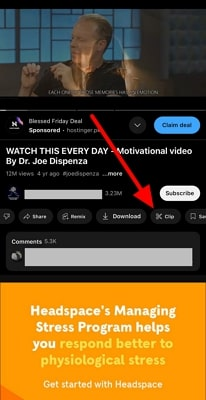
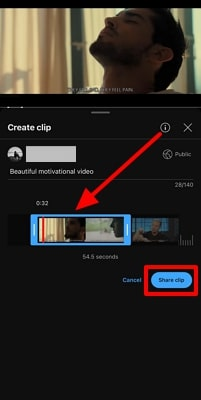
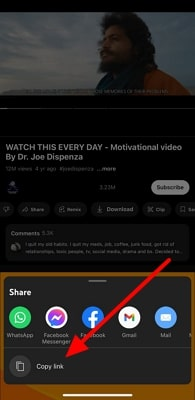


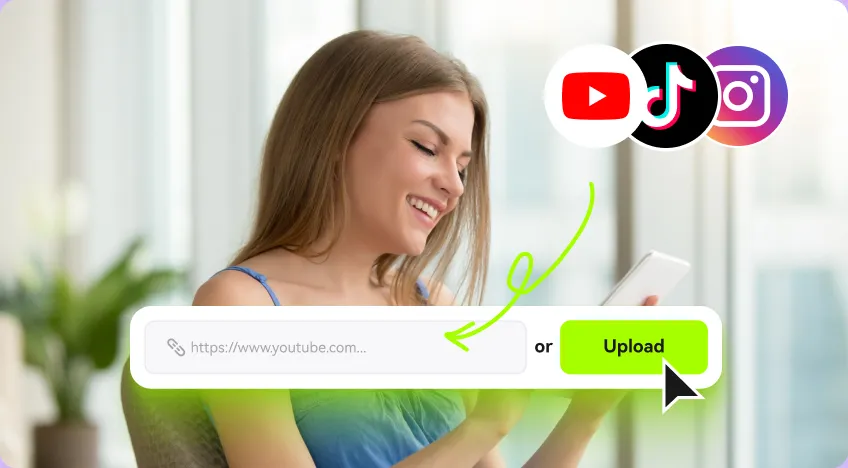
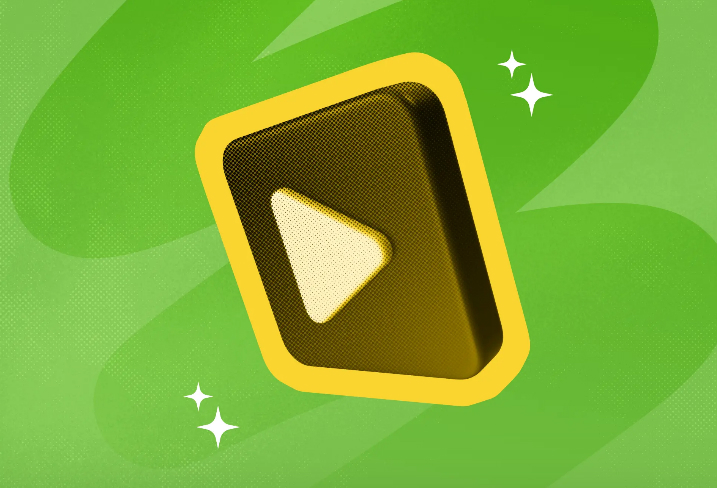
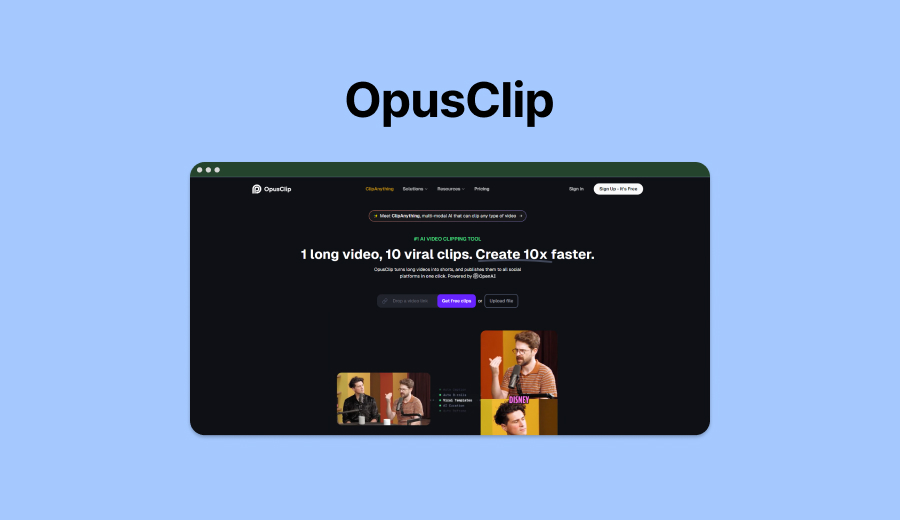
Blake Keeley
Editor-in-Chief at BlipCut with over three years of experience, focused on new trends and AI features to keep content fresh and engaging.
(Click to rate this post)