With online settings becoming the norm, anyone can now conduct a meeting
from anywhere in the world. The actual hustle comes when you have to
transcribe your meeting in different languages to cater to a broader
audience.
Whether you’re documenting key decisions or making
content more searchable, having a reliable transcription workflow is
essential for those who don’t understand your language. In the following
article, we will provide you with the most efficient 5 ways to transcribe a
Zoom meeting with ease.
- Part 1. Does Zoom Have a Native Transcription Feature and How to Enable It
- Part 2. What Are the Pros and Cons of Zoom Auto Transcript?
-
Part 3. Best Alternative to Transcribe Zoom Meetings & Recordings
to Text for Free
HOT
- Part 4. Other 3 Tools to Transcribe Zoom Recording
- Part 5. Bonus: How to Enable Live Captions (Live Transcript) in Zoom
- Frequently Asked Questions About Transcribe Zoom
Part 1. Does Zoom Have a Native Transcription Feature and How to Enable It
Absolutely, Zoom provides a transcription feature to transcribe your essential meetings within its Pro, Business, Education, or Enterprise plans. When you allow the transcription option, it generates captions displayed during the meeting and automatically generates transcription files (VTT) format along with the audio and video file. To utilize these features, users have to first activate "Automated Captions" through Zoom's meeting settings, which is provided in the guide below:
-
Step 1:After opening your Zoom account (Paid), select the Settings tab from the left side of the interface.

-
Step 2:Click on the Recording menu and scroll down the screen to access its further settings.

-
Step 3:Here, toggle the Cloud Recording option and check the Audio Transcript box. Upon choosing all the desired settings, hit the Save button to get it rendered to the device.

Transcribe Zoom Meetings & Recordings with AI
Part 2. What Are the Pros and Cons of Zoom Auto Transcript?
As you are well aware of the Zoom live transcript feature, let's explore what its strengths and weaknesses are for a deeper understanding:
Pros
![]()
-
No third-party tools are required, as transcription is automated directly within Zoom.
-
Supports numerous languages, which makes it ideal for transcribing meetings.
-
Auto-captioning reduces errors, especially in meetings with clear English speakers.
Cons
![]()
-
Transcription is not available in its Free plan, as you have to buy one of its premium packages.
-
Can’t customize the vocabulary or improve recognition of company names within this feature.
-
Real-time captions are visible, but the transcript is only available after cloud processing has finished.
Part 3. Best Alternative to Transcribe Zoom Meetings & Recordings to Text for Free
If you prefer not to purchase Zoom’s premium version for transcribing Zoom meetings, BlipCut AI Video Translator is an impressive recommendation for easy transcription. Not only this, but you can also translate your Zoom meetings into 140+ other languages, which enables you to access a diverse audience.
Along with video translation, you can export the transcribed content in SRT or VTT formats, which gives you direct access to video/audio transcription. Users can not only transcribe their meetings but also add subtitles across their videos, which makes it easy to understand more content.
Key Features
-
Batch Processing: This tool allows us to transcribe more than one video at a time, which saves time and manual labor.
-
Subtitle Translator: It has the capability of translating your video subtitles to 140+ languages, giving you the ability to maneuver the text along with the video.
-
AI Voiceover: Users can get a voiceover done for their videos from a diverse collection of AI voices or their personal voice as a voice clone.
-
Subtitle Editing: While BlipCut AI Video Translator generates and translates subtitles, you can also edit the appearance of the subtitles appearing on the video.
Detailed Stepwise Guide to Use BlipCut AI Video Translator For Zoom Meeting Transcriptions
If you are eager for Zoom recordings transcripts, go through the following section to learn how to get them done with BlipCut AI Video Translator:
-
Step 1. Launch The Tool and Select Video Translator
Upon entering the tool’s interface, select the Create New button across the Video Translator tab to initiate transcription along with translation.

-
Step 2. Insert the Meeting Video And Select Desired Language
Import your Zoom meeting video, define your Original language and Target language before you tap Translate to start your meeting transcription and translation.

-
Step 3. Edit the Transcribed Text and Export the Video
As the video translates successfully, review all the transcripted text on the left panel, and make changes where necessary. Proceed further by clicking the Export button, where you can not only export your video, but also transcript files separately as SRT or VTT.

Part 4. Other 3 Tools to Transcribe Zoom Recording
Besides using BlipCut AI Video Translator, we have also narrowed down some other efficient tools to transcribe Zoom meetings, which can be among your second choices:
1. Otter.ai
Unlike other tools, Otter.ai transcribes captions in real-time by simply joining your meetings, which lets you focus on conversation rather than note-taking. The foremost point is that you can even ask questions to the tool about the meetings, and it answers you by analyzing the summary.
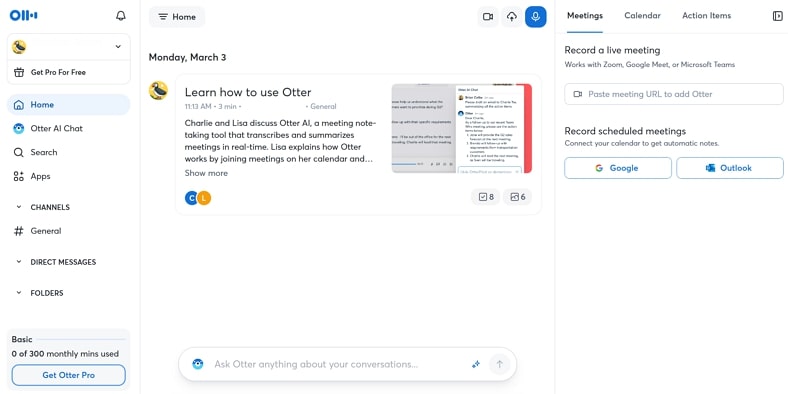
Limitations
![]()
- The tool limits itself to only supporting English, French, and Spanish.
- With its basic plan, it only allows transcription for 300 minutes a month.
Translate Zoom Meetings with AI in Minutes
2. Fireflies.ai
To transcribe Zoom content, Fireflies.ai features support for up to 100+ languages, including English and Spanish. By proving accuracy up to 95% it can efficiently recognize different speakers' voices for accurate transcriptions. You can also transcribe your already taken audio and video recordings with this tool.
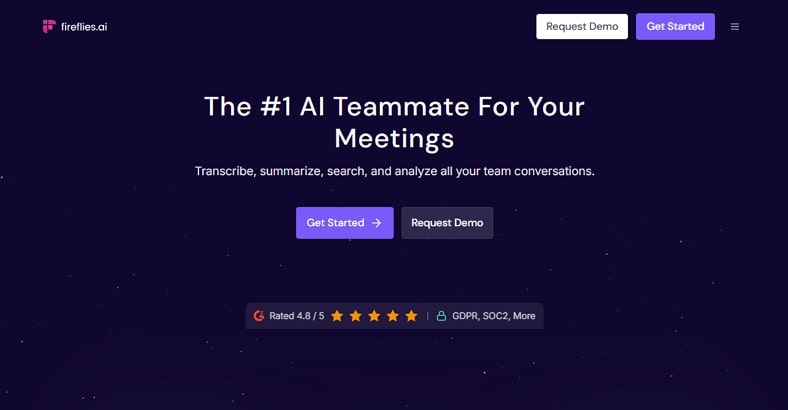
Limitations
![]()
- Advanced features like AskFred and smart summaries are inaccessible in the Free Tier.
- It generates wrong transcripts due to background noise or overlapping speakers.
3. MeetGeek
Using this tool, you don’t have to join meetings manually, as it automatically joins them via your scheduled meeting calendar. It records Zoom meetings and generates highly accurate transcriptions in more than 50 languages. As your meeting ends, MeetGeek uses AI to create summaries that can be easily exported to other devices.
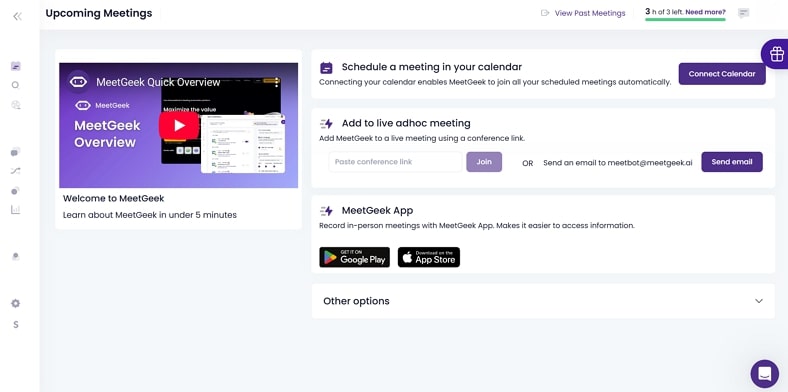
Limitations
![]()
- AI-generated summaries are sometimes inaccurate, which creates confusion.
- Paid users also face limitations on transcription minutes per month.
Part 5. Bonus: How to Enable Live Captions (Live Transcript) in Zoom
If you are in a hurry and don't want to download a third-party app, then you can consider using Zoom's built-in Live Transcription feature. In this real-time produced transcript, it aids the individual who cannot hear and can read the captions with ease to decode them. So, let's dive into its stepwise guide to use its Zoom live transcript feature:
-
Step 1:Upon entering the Zoom app, click on the Settings menu on the left side of the interface. Afterward, tap on the In Meeting (Advanced) option in the Meeting menu.

-
Step 2:Access the Close Captioning section and enable its toggle. Check the box saying Enable live transcription service to show transcript on the side panel in-meeting.

-
Step 3:Proceed to initiate your meeting, select the Live Transcript button, and choose Enable Auto-Transcription.

-
Step 4:After turning on transcriptions, you will instantly start showing live transcriptions at the bottom of the screen.

Frequently Asked Questions About Transcribe Zoom
-
Q1. Can I transcribe Zoom meetings without a paid account?
A1: No, you need to purchase its paid plan to use its built-in live transcriptions. However, you could choose third-party apps, such as BlipCut AI Video Translator, which allows you to turn your meetings into proper transcripts.
-
Q2. How to transcribe Zoom meetings in Word?
A2: Users must first enable the Create Audio Transcript feature in Zoom’s settings. After the meeting, it generates a .txt file that you can import into a Word document.
-
Q3. Is it possible to transcribe a Zoom meeting without recording?
A3: Indeed, users are capable of transcribing their Zoom meeting without recording by using the Live Transcript option.
-
Q4. How do I change speaker labels or edit transcripts?
A4: To edit transcripts and change the speaker label, you have to wait for the meeting to end. After the meeting finishes, go to the Audio Transcript option in Settings and use a pencil to edit.
-
Q5. Why use alternative tools like BlipCut if Zoom has native transcription?
A5: BlipCut AI Video Translator is a better option as it allows you to transcribe your videos from numerous formats, not just Zoom. Furthermore, it offers translation of these transcriptions in more than 140+ languages, which makes it an ideal choice.
Conclusion
Summing up, in this article, we have narrowed down the best methods to transcribe Zoom meetings, both with its built-in method and third-party apps. However, we found BlipCut AI Video Translator to be a better alternative to this tool, as it can transcribe your video in over 140+ languages, making it a versatile option.
Leave a Comment
Create your review for BlipCut articles
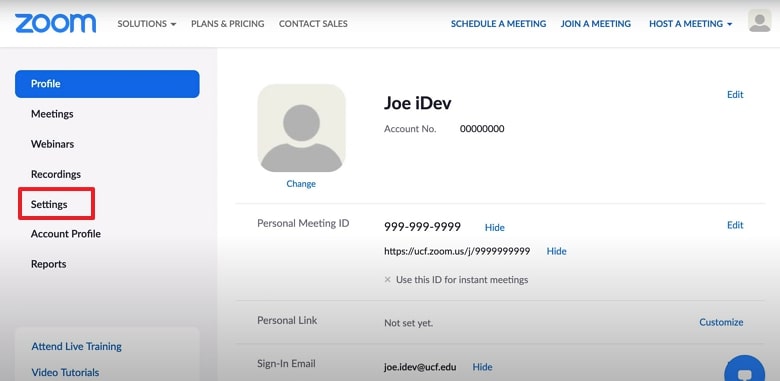
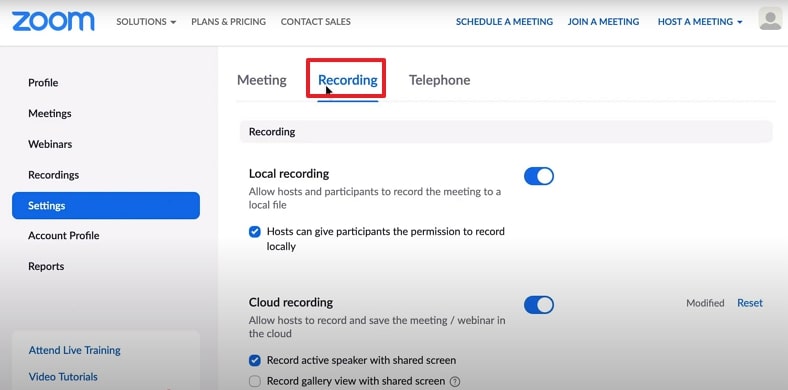
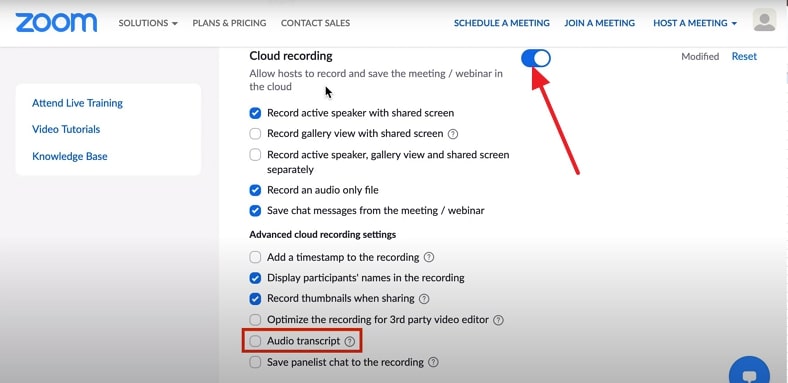



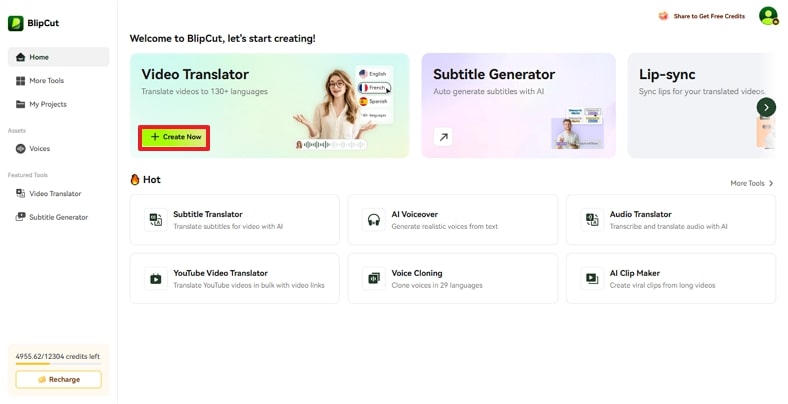
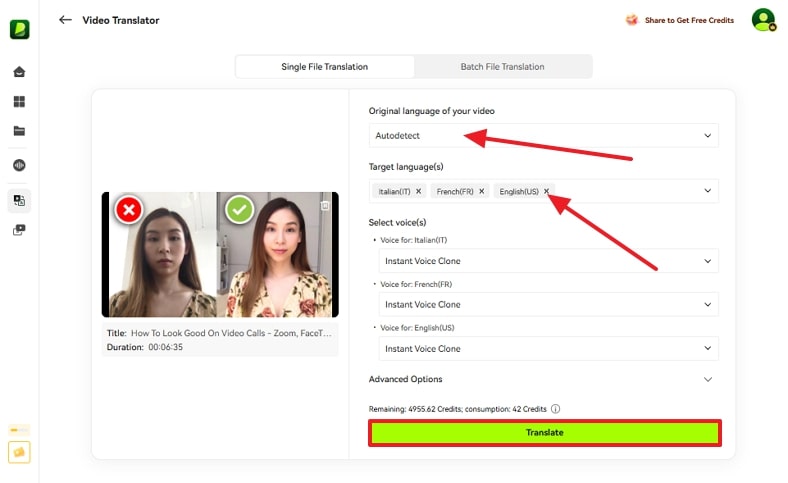
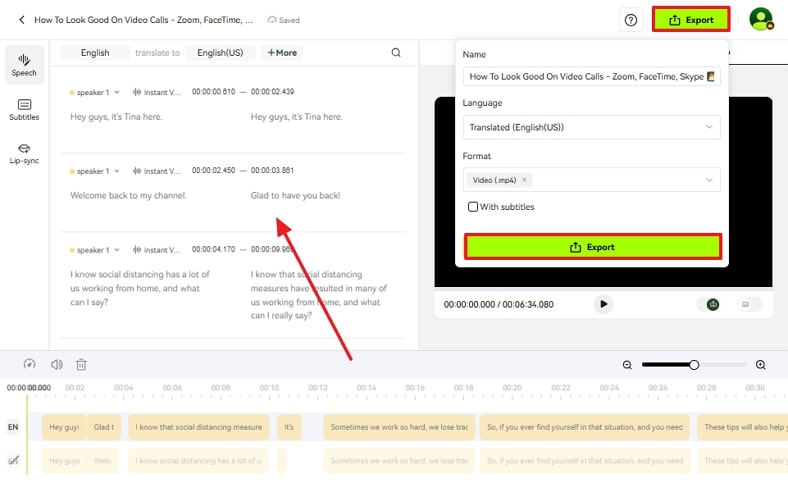
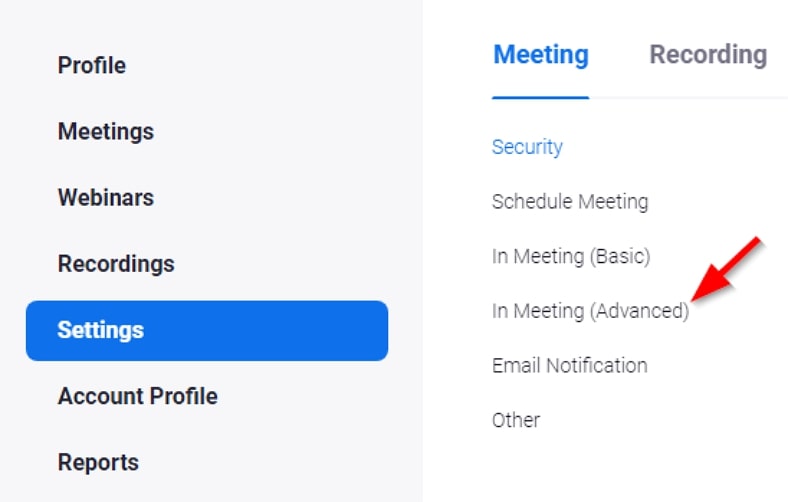

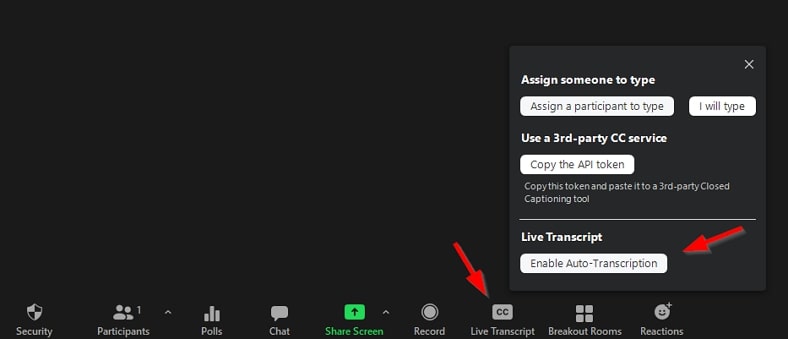



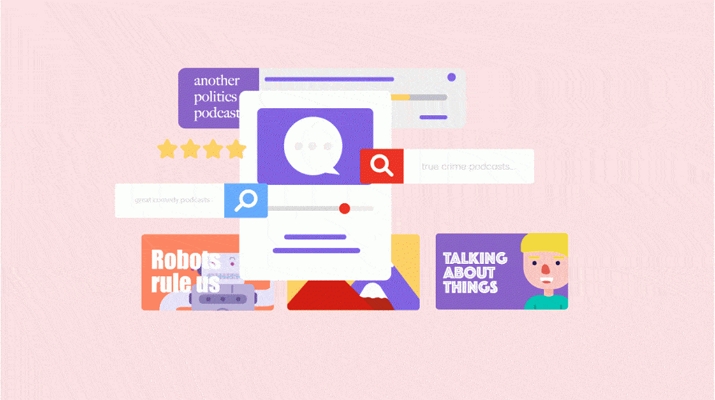


Blake Keeley
Editor-in-Chief at BlipCut with over three years of experience, focused on new trends and AI features to keep content fresh and engaging.
(Click to rate this post)