Watching interviews is a great way to get to know your idols better. We often idealize celebrities from foreign countries and wish to know them through their interviews. To understand what they say, we need to watch a subtitled video or a written transcription. Interview transcription needs to be assisted with a solid translation tool that supports multiple languages.
This article is for you if you are looking for ways to transcribe an interview with a favorite celebrity. Read this discussion until the end and unfold how to transcribe an interview.
Part 1. What is an Interview Transcript?
An interview transcript is a word-for-word record of everything said during an interview. It features all the questions asked and the answers given for each question. An interview transcript follows a simple and clear structure, with the questions and answers clearly marked. Such a transcription also includes the nonverbal cues given during the interview, like laughter or sighs.
Part 2. Why is it Important to Create Transcriptions of Your Interviews?
The significance of transcribing an interview is way beyond apparent importance. Before learning how to make an interview transcript, you must first read the following text and understand the importance of transcription:
-
Recording-Keeping: Transcribing an interview is a useful way to keep an accurate record of everything that took place during the interview. It is especially handy for journalists, who can report everything as it happened.
-
Foster Diverse Accessibility: People with hearing disabilities can also access the interview if it is accurately transcribed by the interviewer. It is also a helpful reference for those who face trouble understanding various accents and dialects.
-
Enabling Searchability: Transcripts are text, so they can be searched for on the internet using any relevant keyword. People can also find the desired interview by searching for a response or a question included in that interview.
-
Enhanced Understanding: Reading a transcribed interview is sometimes easier and quicker than watching or listening to the entire thing. You can skim through a written interview within no time and quote it for reference wherever needed.
Part 3. 4 Best Practices to Follow For Transcribing an Interview
While transcribing an interview, there are many considerations you need to make to ensure that the interview is conveyed exactly as it is. The following section features a discussion of how to properly transcribe an interview while ensuring best practices:
1. Use Quality Recording Equipment
The first thing you must understand is that the transcription depends on the recording equipment's quality you choose. A good quality microphone and recorder enable the interviewer to easily understand and transcribe each response. A tip to keep the record safe is to use multiple backup recorders in case one fails.
2. Choose the Right Tools
After successfully recording the interview, the next important tip is to use transcription tools instead of manually typing the responses. Thus, choose a tool that allows you to slow down, rewind, and replay the interview. In addition to the transcription tool, make sure that your headphones are of good quality and produce clear sound.
3. Correct Spelling, Not Grammar
During the editing and transcription process, remember to fix all the spelling errors made in the transcription. In the responses, do not correct the grammar as it will change the original words spoken by the interviewee. However, you can fix the grammatical errors within the sentence if allowed by the person you have interviewed.
4. Set Formatting Standards
Transcribe the interview in a way that clearly differentiates between the words spoken by the interviewer and the interviewee. Consider using separate font colors for each speaker and a different color for the non-verbal cues. You can also try using timestamps whenever a key dialogue is spoken in the interview.
Part 4. Best Online Tool to Transcribe an Interview
As mentioned earlier, a good transcription tool supports all the languages spoken in celebrity interviews. BlipCut AI Video Translator is an AI-powered platform that transcribes interviews in more than 95 different languages. By recognizing and supporting accents and dialects of each language, it simplifies the process of interview transcription. Besides, this tool offers extensive video translation features for videos in all popularly spoken languages.
After a video is translated, you can generate its dubbing using a library of more than 100 built-in AI voices. While transcribing an interview, you can edit the generated text and achieve perfection.
The following guide is all about how to make an interview transcript using this exclusive AI Video Translator:
-
Step 1. Use the BlipCut AI Video Translator Homepage to Begin
To transcribe an interview recording, open the BlipCut AI Video Translator web page and from the Video Translator interface, click the Upload File button to continue.

-
Step 2. Upload the Interview Video to Start Transcribing
After the file is uploaded, use the Video Translator window to enter all the required transcription settings. Start by entering the source and target languages from the respective drop-down menus. If you are looking for dubbing options, select the desired AI voice that fits your needs and hit the Translate button to start.

-
Step 3. Review the Transcription and Generate the Results
The next window will include a transcription of the uploaded video where you can edit the results by clicking the inaccurate text. After editing the transcribed text to perfection, click the Generate Now option to continue.

-
Step 4. Continue the Process by Initiating the Download
When the new window appears, hit the Download button at the bottom right of the previewing window. This will take you to a new interface where you can edit and export the file.

-
Step 5. Export the Transcribed File to Your device
Using the Download File window, enter the desired file format and check the Download Subtitles box to export just the transcription. Press the Download button from the bottom of the window to successfully save the transcription of the interview.

Part 5. FAQs on Transcribing an Interview
-
Q1. What tools can I use to transcribe an interview?
A1: For post-production editing, try to use a high-end audio and video transcriber that supports multiple languages and accents. In this context, BlipCut AI Video Translator is an advanced platform that facilitates its users with wide language and dialect support.
-
Q2. What is the best way to transcribe interviews?
A2: If you want to transcribe interviews, the best way is to use BlipCut AI Video Translator. After learning how to do an interview transcript, you can continue by generating auto transcription for interviews and more videos.
-
Q3. How to transcribe interviews faster?
A3: For interviewers looking for quicker methods of interview transcription, BlipCut AI Video Translator offers an auto transcription feature. This fast-processing transcriber generates editable transcription with separate indications for each speaker.
Conclusion
In essence, interview transcription is a widely used technique by journalists worldwide. To benefit from this technique, you must use a high-quality transcriber like BlipCut AI Video Translator. After exploring how to transcribe an interview, we can say that this tool is efficient in process and generates accurate results.
Leave a Comment
Create your review for BlipCut articles





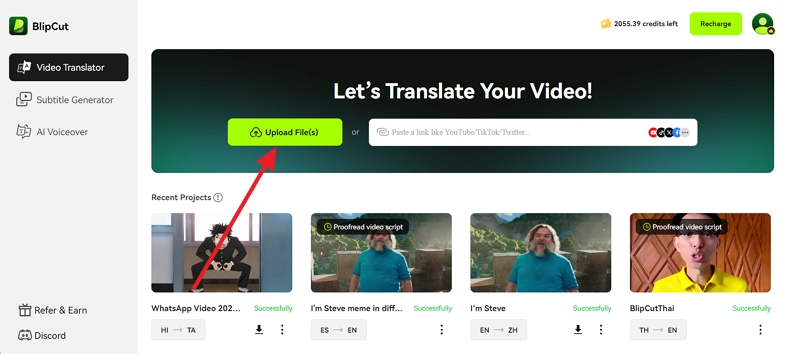
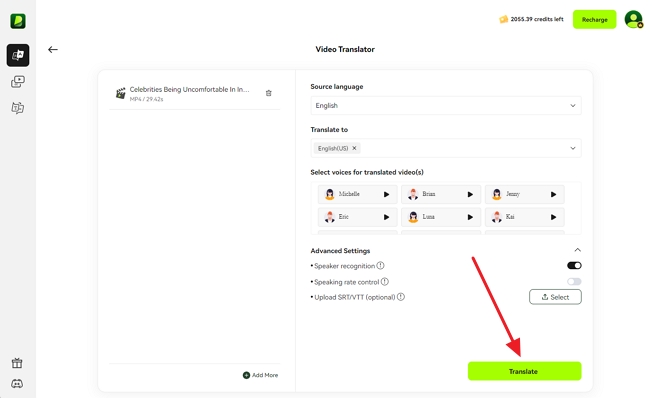
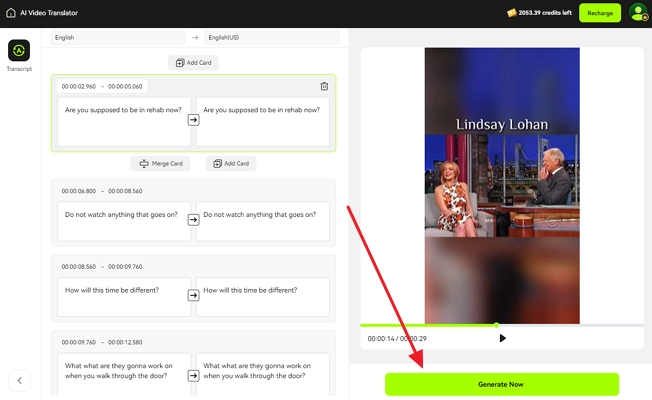
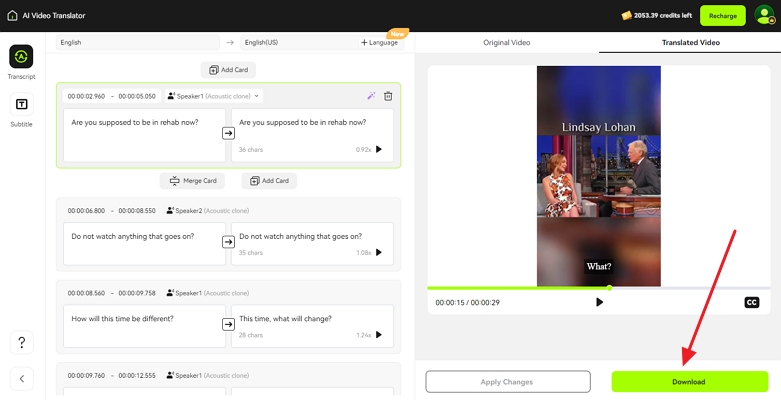
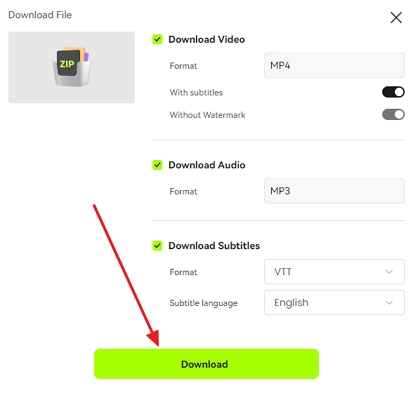


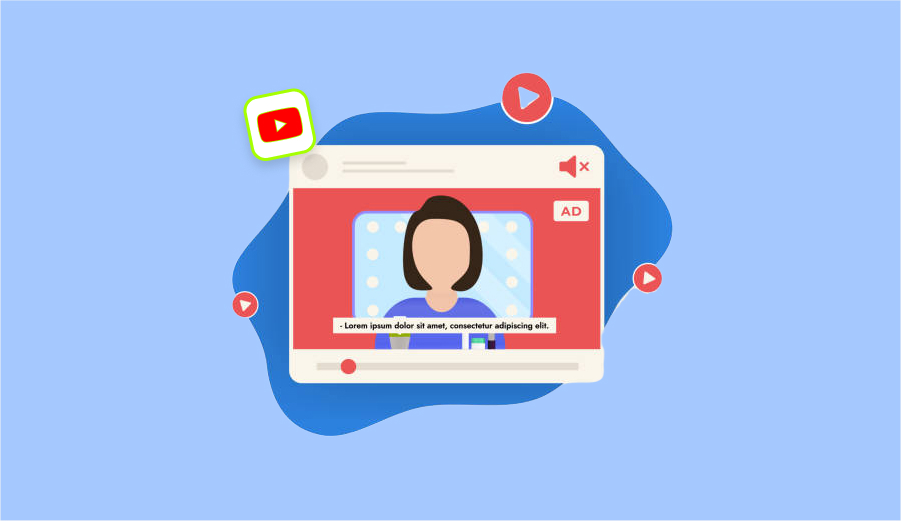
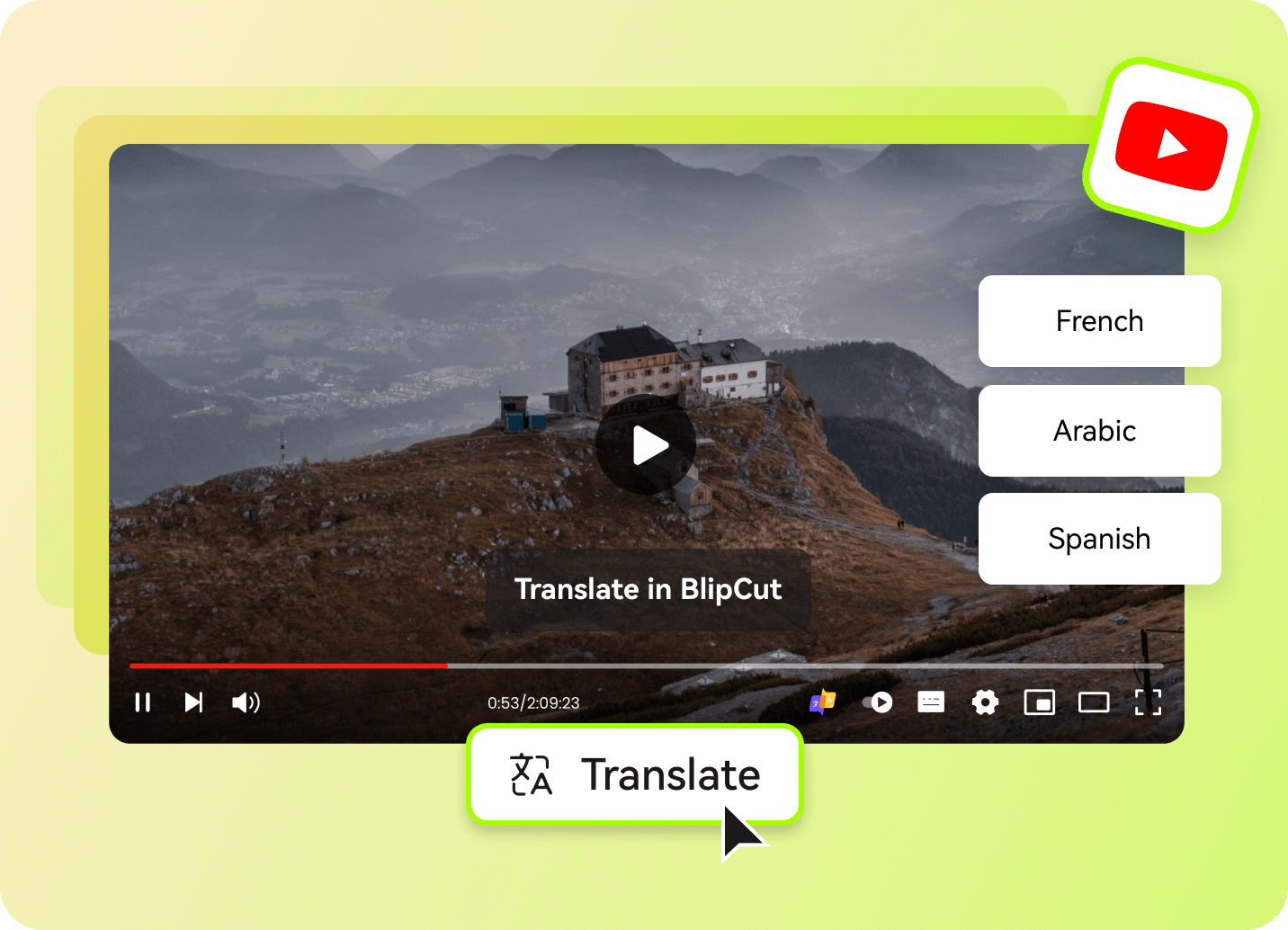
Blake Keeley
Editor-in-Chief at BlipCut with over three years of experience, focused on new trends and AI features to keep content fresh and engaging.
(Click to rate this post)