We often like discussions in YouTube videos and try to quote certain dialogue elsewhere. If the video language is unknown or the speech is unclear, you might be unable to quote or understand. To address this situation, you can use transcription tools and get a transcript of any video to use where needed. The following article features how to get a transcript of a YouTube video using the right options.
- Part 1. How to Get a Transcript of a YouTube Video Directly?
-
Part 2. Best Alternative Way on How to Get a Transcript of a YouTube Video
HOT
- Part 3. 4 Other Ways on How to Get Transcript from YouTube Video
- Part 4. Comparison Table Between These 6 Ways to Get YouTube Video Script
- Part 5. FAQs on How To Get a Transcript of a YouTube Video
Part 1. How to Get a Transcript of a YouTube Video Directly?
If you want to repurpose the script of a YouTube video, you can directly access its transcript through the platform. The streaming site automatically detects the language of the spoken words and generates accurate transcripts along with the timestamps.
Moreover, you can jump to a specific scene on the screen by clicking on the text part within the transcript. To learn how to get a YouTube transcript directly, read the steps provided next:
Step 1:Start by heading to the official streaming site and play the video for which you want the transcript. Next, scroll down within the description section of the video and click More.

Step 2:As you click on More, the page further expands, allowing you to scroll more and locate the Show Transcript button to generate a transcript.

Step 3:The crafted text across the spoken words in the form of a script will be generated on the right side. You can select the text, copy it over the clipboard, and paste it wherever you want to repurpose it.

Part 2. Best Alternative Way on How to Get a Transcript of a YouTube Video
The first third-party YouTube transcript generator on our list is BlipCut AI Video Translator. With its multiple upload methods, users can upload a file from their device or Dropbox. Additionally, you can copy a YouTube video link and paste it for transcription. For efficient transcript generation, users can upload multiple files at once and execute batch processing.
To help you consume global content, this platform allows you to generate transcripts in over 140 languages. Once generated, you can edit and export the text file in SRT or VTT formats.
Other Features of BlipCut AI Video Translator
Subtitle Translator: Upload a subtitle file or generate subtitles to translate them into multiple languages. These subtitles can be repositioned or customized using the built-in templates.
AI Video Translator: After learning how to get a YouTube video script, translate this video and export it in MP4 format. You can select multiple targeted languages to generate multilingual translations.
Audio to Text: Convert the audio in your video into editable text by using the multiple speaker recognition powers. This feature also allows you to dub your translated video using AI voices.
Voice Cloning: If the built-in AI voices are insufficient, use the voice cloning feature to use your original voice in dubbing. This feature supports more than 70 languages for catering to a wide audience.
Read the guide below to learn how to get the transcript of a YouTube video using BlipCut AI Video Translator:
Step 1. Start by Accessing the YouTube Transcript Generator
First, open BlipCut AI Video Translator and use its homepage to access the More Tools from the left panel. From the next page, select the YouTube Transcript Generator to be directed to the next page. Next, copy the YouTube video URL and paste it into the next page of this tool.

Step 2. Select the Language Settings For Transcription
When the uploaded video appears on the left, open the Source Language menu to select the original video language. From the Target Subtitle Languages drop-down, enter the translation language and hit the Generate button to start the process.

Step 3. Export the YouTube Transcript After Tweaking
In a few moments, your editable video transcript will appear on the next page. Here, edit it and click the Export button to access a new window.

Step 4. Download the Transcript File From Platform
From the next window, check the Transcript box to save the text file in VTT or SRT format. Optionally, you can download the subtitled video by marking the relevant box and clicking Download to save the file(s) to your device.

Part 3. 4 Other Ways on How to Get Transcript from YouTube Video
After learning about the most convenient and reliable way to craft transcripts, let us explore some of the other transcript generators that offer the same utility:
1. NoteGPT
The dedicated feature of this AI-powered tool takes the video link as input and generates transcripts for users looking for solutions on how to get scripts from YouTube videos. Anyone can view the entire script or get the ability to review the text chapter-wise. A designated copy icon is offered by this website to instantly copy the crafted transcript and paste it wherever you want.
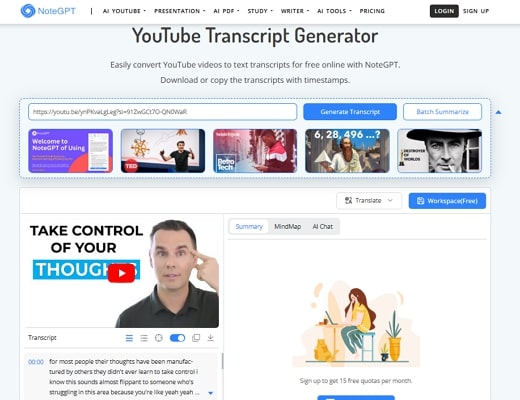
Pros
![]()
-
You can play the video with the transcript scrolling automatically within the platform.
-
It also lets you save the generated text as a separate file in multiple formats.
Con
![]()
-
To access all the features of this platform, a paid subscription is required.
2. Notta
Using the collaborative features of Notta, users can involve their entire teams in transcription. Using multilingual support, generate and download transcripts into 58 languages. Once generated, the transcript files can be exported in PDF, TXT, and SRT formats. Besides transcribing uploaded videos, this tool can process live YouTube videos for real-time results.
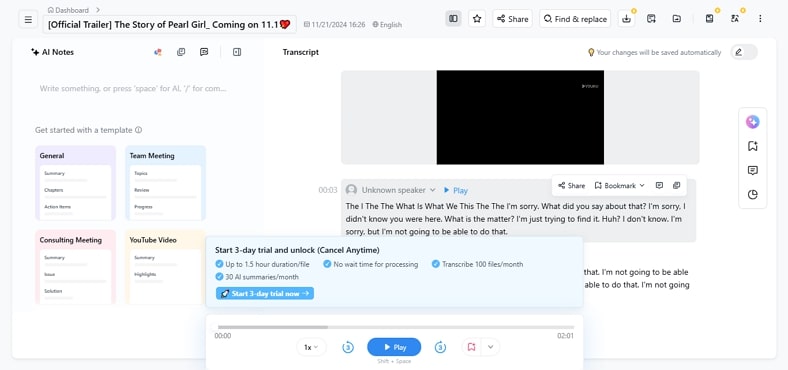
Pros
![]()
-
Users can choose if they want to integrate timestamps in the transcripts or not.
-
With the transcription vocabulary feature, you can add custom vocabulary to the output.
Con
![]()
-
In the free version, you cannot edit a YouTube transcript file.
3. Kome AI
Another tool that offers the utility of generating transcripts is Kome AI, which processes by accepting a link to the dedicated text field. Once users get the transcript generated within the interface, they can copy it using the dedicated button. Moreover, it lets users craft a summary for the transcript that can be generated automatically.
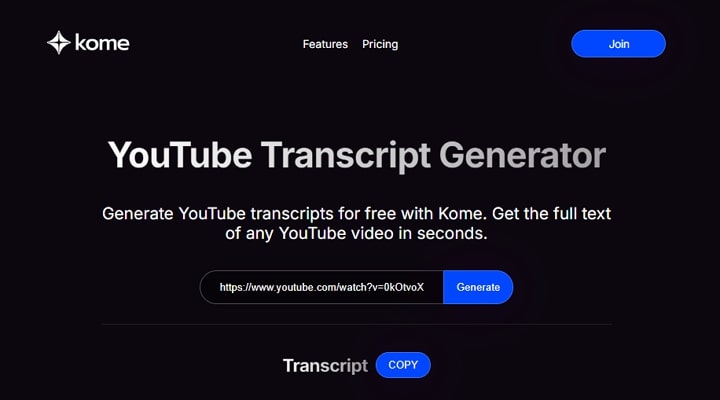
Pros
![]()
-
Besides YouTube videos, users can use this tool to generate summaries for PDFs.
-
You can bookmark content from different websites and manage them on this platform conveniently.
Con
![]()
-
It does not let you save the generated transcripts as separate files.
4. Maestra AI
After learning how to get a transcript from a YouTube video, use Maestra AI for effective transcriptions. For accurate results, this platform recognizes up to 9 speakers in a video. Once generated, users can edit the transcript and export it into 8 formats, like SubRip, TTML, and more. Furthermore, this tool allows you to import subtitle files and edit them for accuracy.
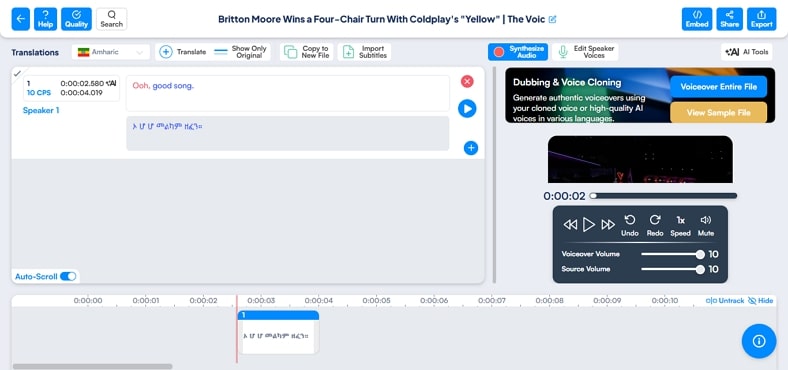
Pros
![]()
-
Besides transcribing uploaded videos, this tool allows you to process videos through a URL as well.
-
Users can dub their videos using the diverse collection of realistic AI voices.
Con
![]()
-
The free version of Maestra AI allows you to transcribe only 2GB-sized videos.
Part 4. Comparison Table Between These 6 Ways to Get YouTube Video Script
After learning how to download a transcript from YouTube using the above tools, let's look into their comprehensive comparison:
| Software | Transcript Export Formats | Language Support | Subtitle File Upload | Ease of Use |
|---|---|---|---|---|
| Direct Transcription | 50+ | Average | ||
| BlipCut AI Video Translator | SRT, VTT | 140+ | Present | High |
| NoteGPT | SRT, TXT | N/A | Absent | Low |
| Notta | TXT, SRT, PDF | 58 | Absent | Low |
| Kome AI | 120 | Average | ||
| Maestra AI | TXT, PDF, DOCX, JSON | 125+ | Present | Average |
Part 5. FAQs on How To Get a Transcript of a YouTube Video
Q1. What is the best way to get a YouTube video transcript?
A1: Although YouTube has a transcript-generating feature, it has no download option. Therefore, it is ideal to use BlipCut AI Video Translator to generate a transcript and download it in SRT or VTT formats separately.
Q2. What to do if you want a transcript in another language?
A2: If you want a transcript in another language, use BlipCut AI Video Translator and create a text file in more than 140 languages. You can generate transcripts in multiple languages at once to cater to a wider audience.
Q3. Why is there no transcript on YouTube?
A3: When you cannot see a video transcript on YouTube, it is possible that your closed captions are turned off. If they still don’t show, the video owner might not have uploaded a video transcript.
Q4. Can I get AI to transcribe a YouTube video?
A4: Yes, with the right AI tool, you can get AI to transcribe your YouTube videos with accuracy. BlipCut AI Video Translator is our recommendation for generating effective and efficient video transcriptions.
Conclusion
Wrapping up, this article discussed some of the best solutions on how to get a transcript of a YouTube video, utilizing various resources. The guide suggested how BlipCut AI Video Translator is one of the reliable options when it comes to generating transcripts and translations online.
Leave a Comment
Create your review for BlipCut articles


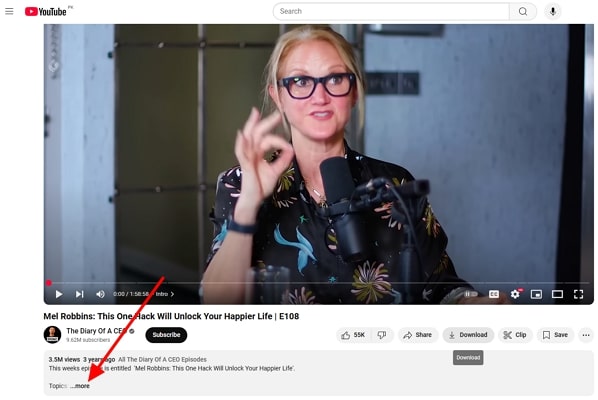
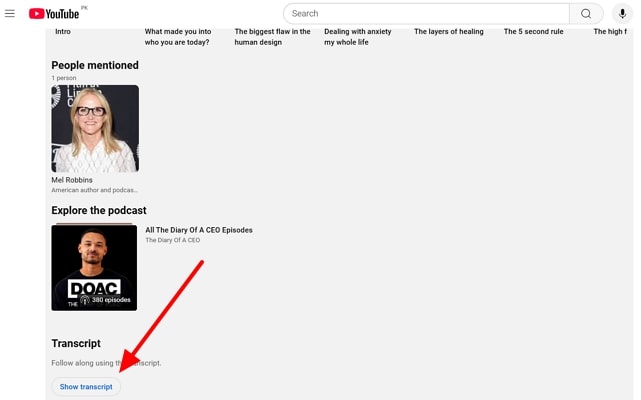
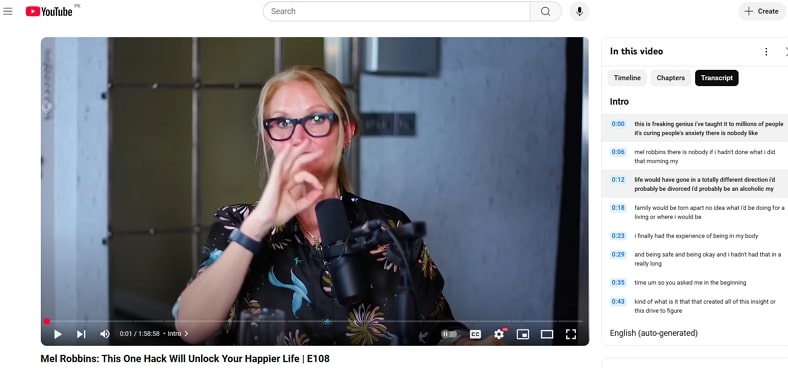



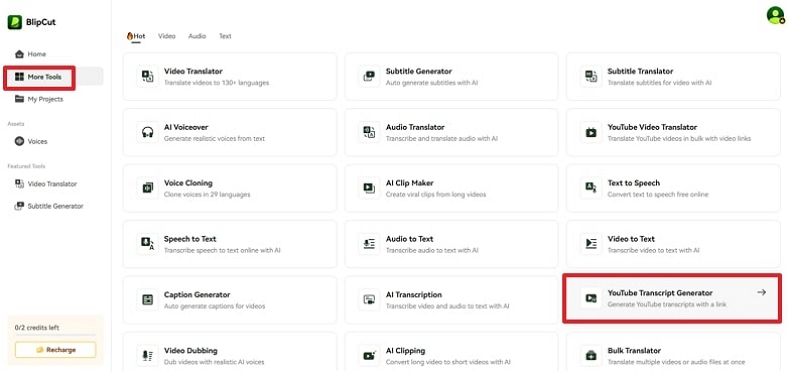
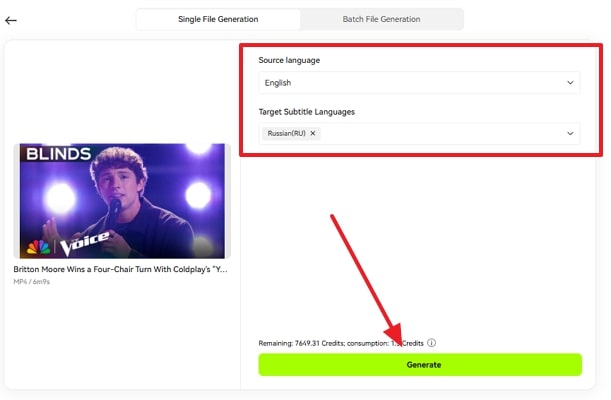
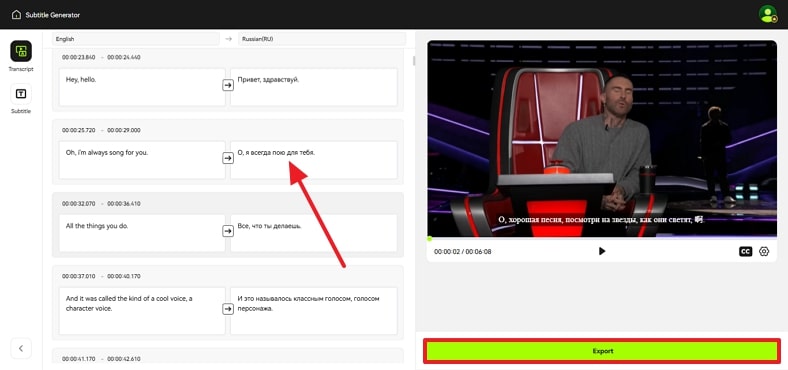
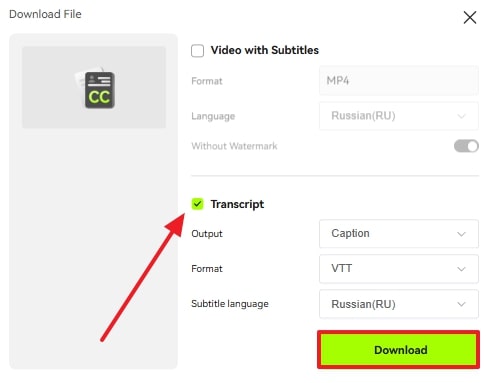


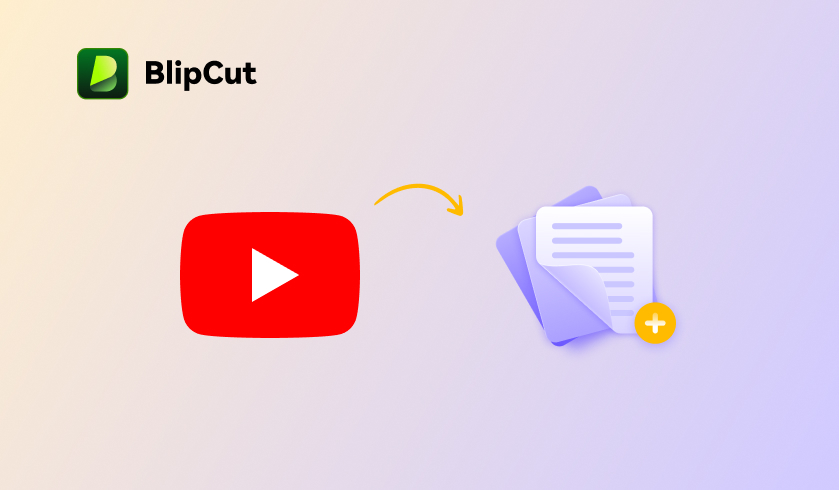
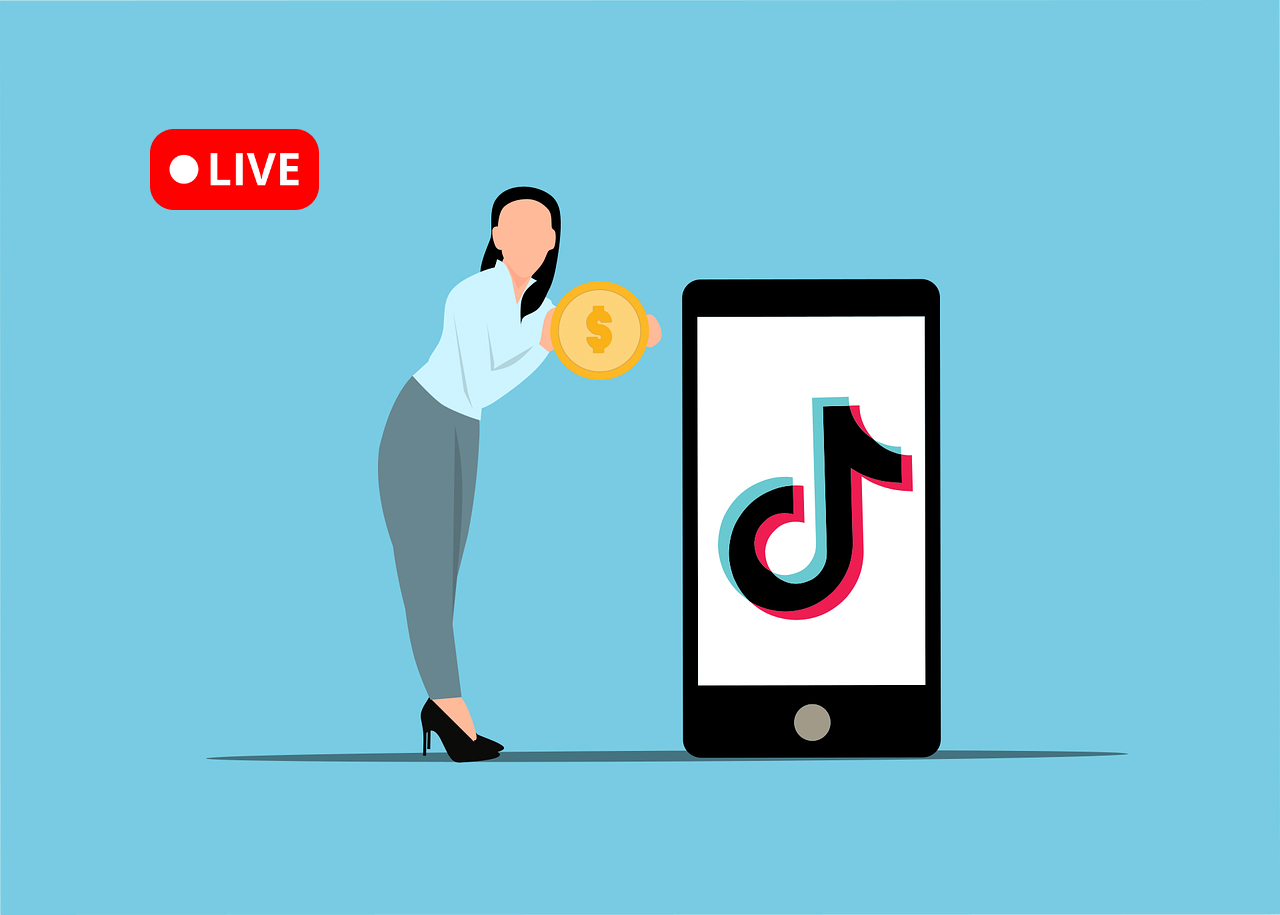
Blake Keeley
Editor-in-Chief at BlipCut with over three years of experience, focused on new trends and AI features to keep content fresh and engaging.
(Click to rate this post)