In the world of instant gratification, people get tired of using the same social media accounts. To keep them entertained, application developers work for better platforms that offer a better user experience. REDnote is a newly released social media platform that mimics TikTok in most features. To help you understand this new release, this article is about REDnote TikTok and how you can access it.
Part 1. What Is REDnote App?
New to the social media world, REDnote Xiaohongshu is an entertaining video and photo-sharing platform that provides content that fits your interests. As you scroll down the never-ending feed, you explore all sorts of funny, fashion, and lifestyle content. This app allows you to find trending content or videos tailored to your interests. Additionally, you can find the users near your location and follow them to connect.
To support your favorite content creators, like their videos and leave comments under them. Functional on iOS and Android, REDnote downloaders can install this app on the App Store and Play Store on their respective devices.
Part 2. How to Create a REDnote Account?
Before using any social media forum, you must log in first to access its complete features. Although REDnote can be used as a guest, logging in can give you the ability to follow your most-liked content creators. To learn how to perform REDnote sign-up using iPhone and Android, follow the steps below:
1. Logging in with iOS
Step 1:After installing REDnote on your iOS, open it and Allow the notifications. When the app asks, select the fields of interest to see relevant content on your feed. To save your interests, tap the Confirm button, and you will be taken to the following interface.

Step 2:From the next interface, navigate to the bottom right corner and enter the Me tab. Here, tap Log In and head over to the next page to enter your phone number. To successfully set up an account, use the Log In button and check the Terms and Conditions.
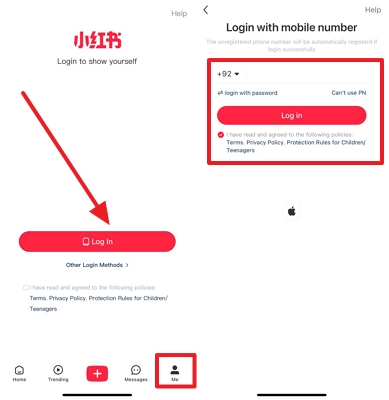
2. Logging In with Android
Step 1:First, install REDnote on your Android, then explore the REDnote sign-up interface. Here, tap Log In and head to the next window to select your sign-up options.

Step 2:After you have signed up, choose your Age and Gender from the next window and tap Next to proceed. Continue by selecting your interests and use the Start Exploring button.

Step 3:After entering your preferences, press Allow to give all permissions to REDnote. Now, you can start scrolling and enjoying the content.

Part 3. Why is REDnote Not Sending Code?
As REDnote mainly signs you up through a phone number, you may face phone number-related issues. Many users complain about never receiving a code on their phone number, restricting them from logging in. If you are facing the same REDnote phone number problem, explore the following potential reasons and their solutions.
Problem 1. Incorrect Phone Number
The first reason why you are unable to get a code from the app could be an incorrect phone number or country code. With the wrong phone number, you can never receive a code and login.
Solution
You can start by re-entering your phone number and double-checking for accuracy. If this does not work, reinstall REDnote on your phone, and your problem will be fixed.
Problem 2. High Traffic
Sometimes, with lots of people trying to sign up, many users fail to receive a verification code. Besides, you may receive the code a little later than expected.
Solution
To fix this issue, give the app some time and try again later. You can also try it at low-traffic times, like early morning or late at night.
Problem 3. Daily Limit Exceeded
If you try to sign up multiple times in a short time, your daily log-in limit will be exceeded, and you will not receive the REDnote TikTok code again.
Solution
The only way to solve this problem is to be patient and try again later. To receive the code, you can try logging in again after a 24-hour gap.
Problem 4. Notification Permissions Blocked
Many users do not allow notifications while signing up on social media platforms. This can restrict them from receiving OTPs and more updates through messages.
Solution
You can resolve this problem by allowing REDnote notifications from your device’s settings. Follow the instructions below to learn how to do this on iOS and Android phones.
1. On iOS
Step 1: To enable notifications, navigate to your device's Settings and scroll down to access Apps. From the apps, locate and tap REDnote to enter its settings on the next page.

Step 2: From REDnote settings, hit Notifications to Allow Notifications and Time-Sensitive Notifications.
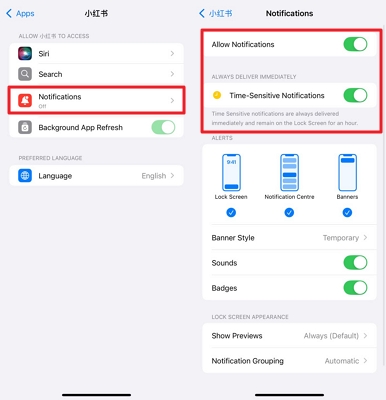
2. On Android
Step 1: To proceed, open Settings on Android and expand the Apps option. Using the next window, open REDnote to enable the notifications.

Step 2: On reaching the REDnote settings, expand the Notifications options to enable the Show Notifications toggle.

Part 4. How to Translate REDnote Videos?
As we know, most of the content on the REDnote app Chinese is in Chinese, so it is hard to understand it. To make these videos accessible to a global audience, we must translate the videos into multiple languages. BlipCut Video Translator is a robust video translator that supports over 140 languages for translating your content. Once your video is translated, you can access it on your device as an MP4 file format.
Features of BlipCut Video Translator
-
Enhances video accessibility by generating customizable subtitles for REDnote videos.
-
Helps people understand Chinese videos on REDnote by allowing audio translation with AI.
-
Encourages inclusivity through its AI voiceover feature using over 1,300 AI voices.
-
Converts your REDnote content into text and allows you to save it as SRT or VTT.
-
Caters to professionals through its voice cloning feature to maintain originality in videos.
-
Supports translation of multiple social media platforms by transcribing YouTube videos into editable text.
Tutorial on Translating a REDnote Video Using BlipCut
To learn how BlipCut video Translator translates your REDnote into English, follow the steps below:
Step 1. Upload a REDnote Video to BlipCut Video Translator
Start the process by opening BlipCut Video Translator on your browser, then use the main interface to click the Video Translator button. Using the next page, click Upload File(s) to select and upload a REDnote video from your device.

Step 2. Select the Original and Translation Languages to Continue
As the uploaded video appears on the next page, expand the Source Language menu to select the original video language. If the original language is unknown, select the Autodetect option from the list. To select the targeted video language, open the Translate To menu to select the desired translation language. Finally, move with the Translate button at the bottom and start the video translation process.

Step 3. Edit and Export the Results
From the next page, read the video transcript and edit it if needed. When the results are ready to export, go to the bottom right of the page and click Export/Download to be directed to the last window.

Step 4. Download the Translated Video
When the Download File window opens, check the Download Video box to save the MP4 video to your device. If you want, you can also download audio and subtitle files separately. Lastly, click Download at the bottom of the page to save the selected files to your device.

In Summary
To conclude, this article is a detailed guide on how to use the REDnote app, including the signup methods. After logging in, you can translate your favorite REDnote videos into your local languages using BlipCut video translator. This tool offers you multilingual support to translate your videos into over 140 languages.
Leave a Comment
Create your review for BlipCut articles

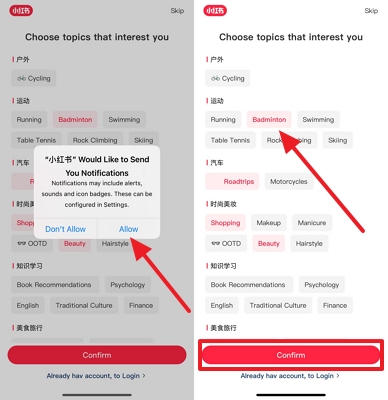
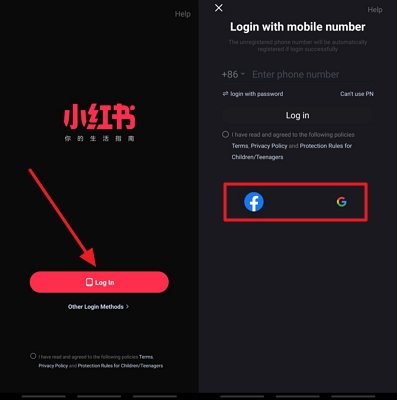
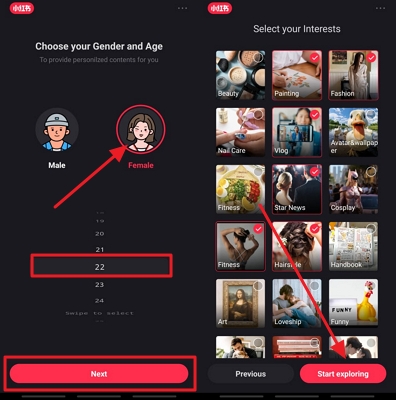
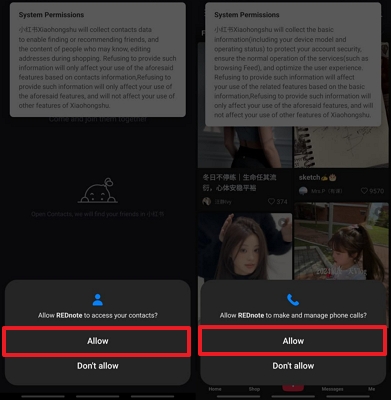
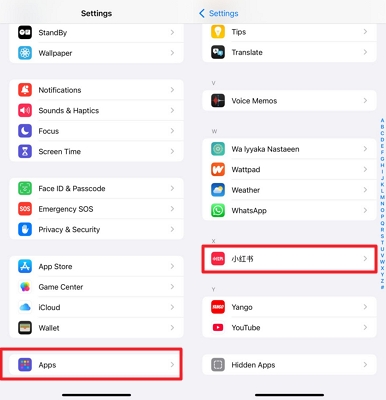
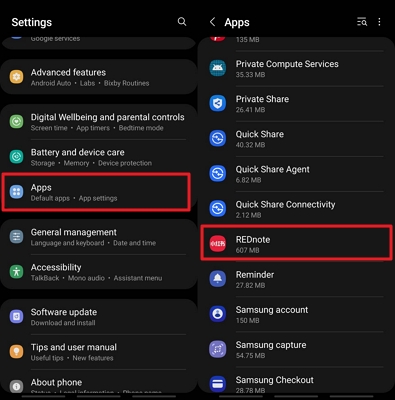
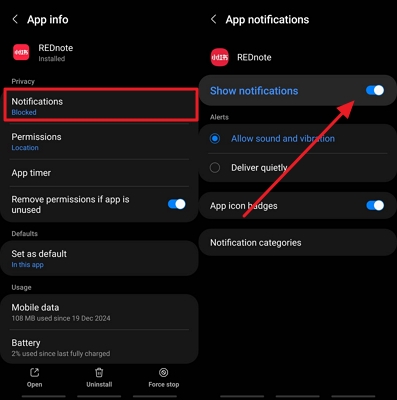



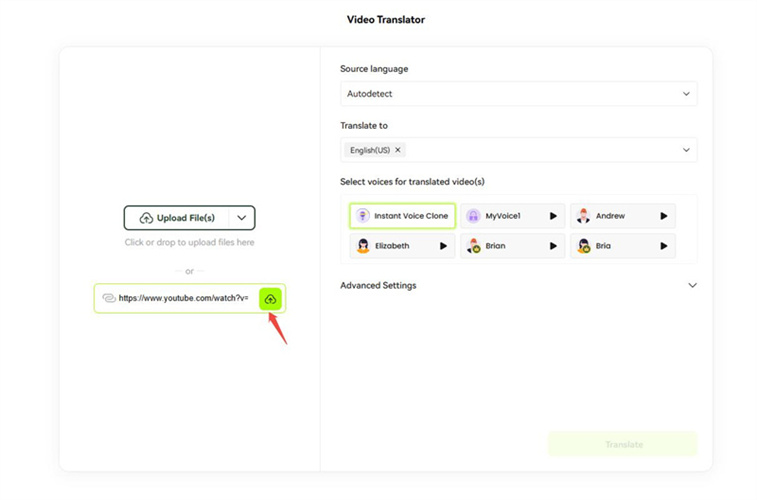

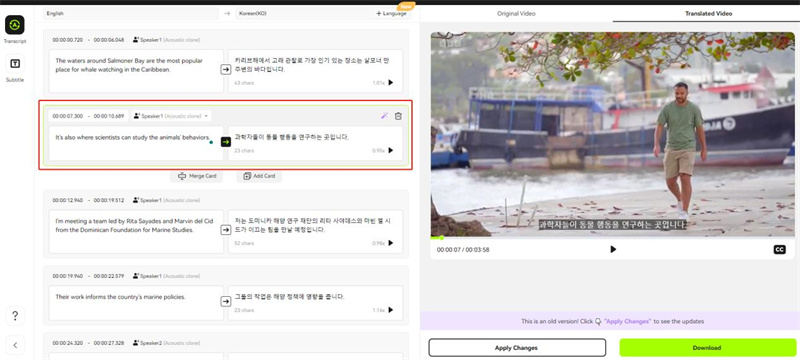
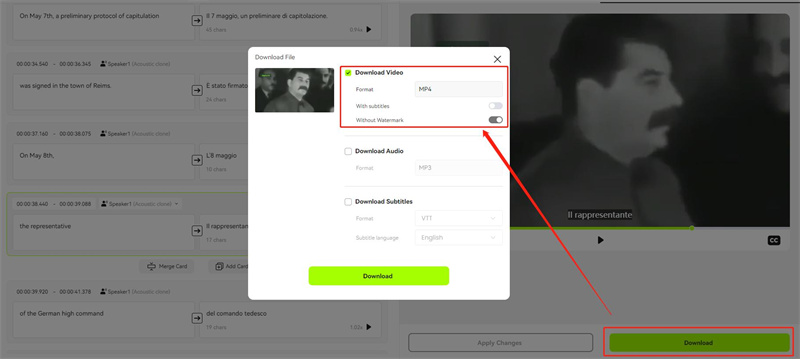


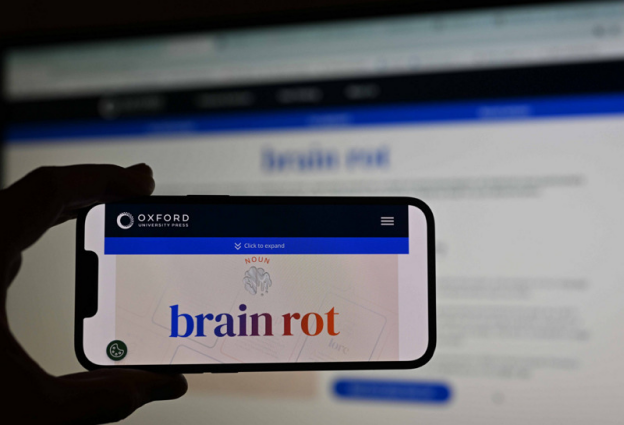
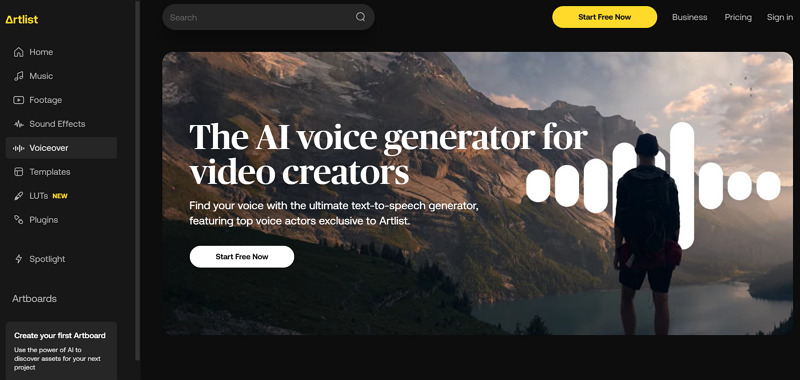
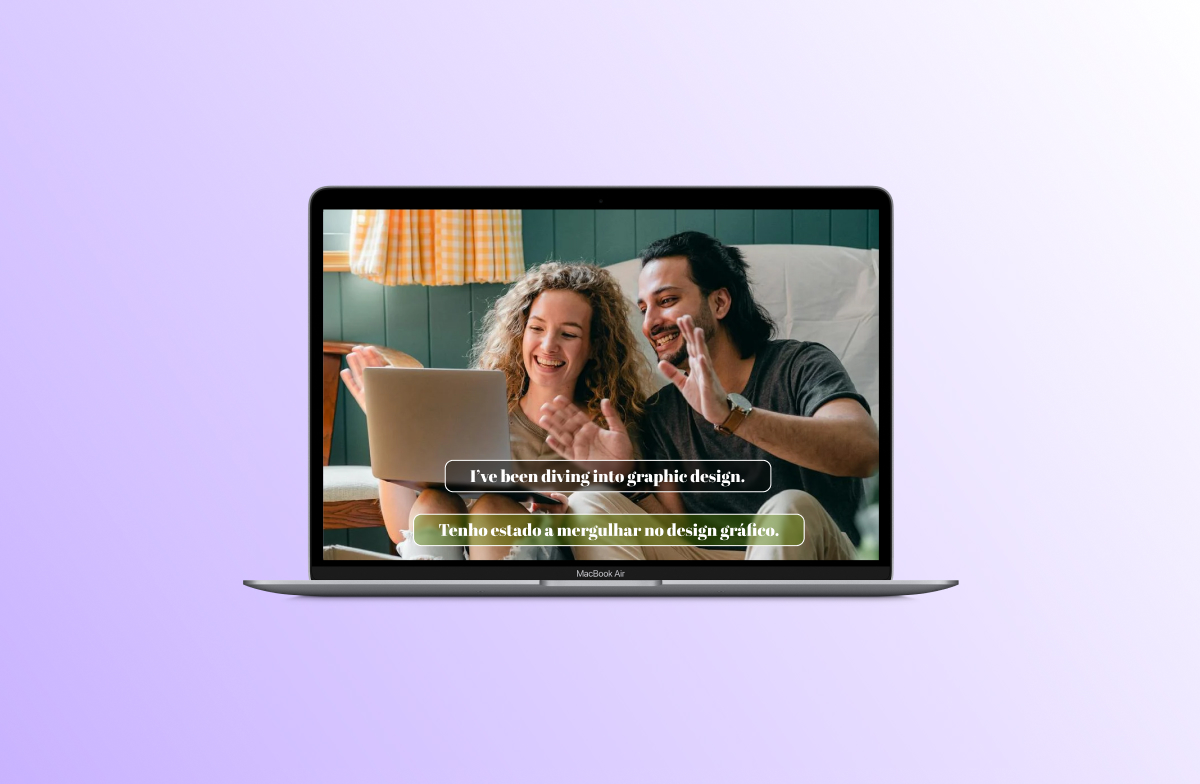
Blake Keeley
Editor-in-Chief at BlipCut with over three years of experience, focused on new trends and AI features to keep content fresh and engaging.
(Click to rate this post)