While recording an audio show, you need a script to help you stay on track throughout the episode. Before crafting a script, you must create an outline that aids in the creation of the script. Therefore, you need some assistance in outlining the topics of the episode to enhance the engagement. This article features the top tips to produce an ideal podcast outline that helps with audience interaction.
Part 1. Why Should You Create an Outline For Podcast?
Creating an outline is important for several reasons, as it serves as a roadmap for your content, ensuring clarity and engagement. Read the following points to learn the significance of crafting an outline:
-
Structure and Organization: An outline helps you structure your podcast episodes, ensuring that the content follows a storyline.
-
Time Management: Podcasters can follow the outline and allocate specific time slots for varied sections of the episode.
-
Confidence and Preparation: Outline scripts provide a manual to the hosts, minimizing the chances of awkward pauses or forgetting important points.
-
Better Post-Production Efficiency: If the production goes smoothly due to an outline for the podcast, you can minimize the need for post-production editing.
Part 2. Key Things to Consider When Setting Up a Podcast Outline
Writing a podcast outline will have beneficial impacts on both the content and the audience experience. The following considerations ensure your episodes are well-structured, engaging, and impactful:
-
Clear Objective: Start with a clear objective of the episode and what you want the audience to take away from it. Having a defined purpose ensures that the content is focused and provides value to the audience, keeping the episode on track.
-
Target Audience Awareness: Know your audience and tailor the outline to their interests, needs, and preferences. Understanding your audience ensures the content resonates with them, leading to better engagement and retention.
-
Smooth Transitions: Organize the episode logically, with smooth transitions between topics or segments using your podcast script outline. Seamless transitions and a logical flow of content maintain listener interest and prevent the episode from feeling unconnected.
-
Balance of Structure and Improvisation: Follow the script throughout but leave some room for candid discussions and improvisation. A balance keeps the episode dynamic, authentic, and engaging while still ensuring key points are addressed.
-
Segment Planning: Break the content into short, consumable parts and maintain the audience’s attention. Segmenting the podcast provides variety and maximizes audience engagement, preventing content monotony.
-
Consistent Tone and Style: Maintain a consistent tone and style throughout the episode that aligns with your podcast's brand or theme. Consistency builds a deeper bond with the audience and reinforces your podcast's identity, keeping the audience intact.
-
Audience Interaction and Engagement: Include moments for listener interaction, such as responding to listener questions and feedback. Engaging the audience directly fosters a sense of community, which increases listener loyalty and participation.
Bonus Tip. Best AI Podcast Clipper to Clip and Translate Your Podcasts
After creating a podcast through a first podcast episode outline, the most important step is publishing it on social media. BlipCut AI Video Translator is a robust podcast clip maker that creates short clips out of an episode for maximum engagement. It generates multiple clips per upload and creates AI titles and summaries according to the content of the clips.
These clips can be published on social media for maximum episode engagement. Once you have selected the suitable AI clip, you can translate it into over 140 languages for personalized localization. To diversify the intended audience, users can generate automatic subtitles and style them for enhanced visual appeal. To learn how to use BlipCut AI Video Translator to generate podcast clips, follow the guide below:
-
Step 1. Upload a Podcast Episode to Initiate
To start the process, open BlipCut AI Video Translator and access the AI Clipping interface using the left panel. Through the Upload File(s) button, select and upload the recently created podcast episode.

-
Step 2. Input Podcast Settings to Generate Clips
As you reach the next page, navigate to the Video Language menu and select the original podcast language from the dropdown. Now, Set the Duration For Each Short Clip and select Podcast as the type of content. Finally, click the Generate Clips button to create multiple AI clips for your episode.

-
Step 3. Select the Suitable Clip From the Provided Options
The next page will feature multiple AI-generated clips with their titles and content summaries. Once you have selected the desired clip, click the Download button to save the respective clip to your device.

-
Step 4. Translate the Clip For Localization
If you want to personalize the clip by translating it, click the Translation button next to that clip and get directed to a new interface.

-
Step 5. Choose the Translation Language to Continue
After your clip is fetched to the next page, expand the Source Language menu to select the original video language. Select the targeted language using the Translate To option and use the Translate button to start the process.

-
Step 6. Review and Edit the Transcript
When the podcast clip transcript appears on the next page, review the text and edit it if needed. If the transcript is accurate, navigate to the bottom right part of the screen and tap the Export button for results.

-
Step 7. Use the Download File Window to Export the File(s)
Finally, use the Download File window to check the Download Video box, and your video will be saved as an MP4 file. Additionally, you can export the audio and subtitle files separately by marking the respective boxes. To save the file(s) on your device, press the Download button at the bottom.

Part 3. FAQs for Podcast Outline
-
Q1. What is the basic format of a podcast outline?
A1: The outline for the podcast format starts with the introduction and continues with the main body of the episode. It includes a guest introduction and a Q&A session to help the audience participate in the discussion. To end the script, podcasters include a short summary of the contents and a goodbye message.
-
Q2. Which 3 features are important when creating a podcast script outline?
A2: While writing an outline, you must start with a podcast introduction and lead into the main body of the content. To conclude the podcast, you should say goodbye words and thank the audience for sticking with you.
-
Q3. How to structure a podcast script?
A3: To structure a script, you should know your niche and target audience for specified content. You should start with the title and objective to let the audience know the reason why you chose the topic. After discussing all the segments, thank the audience for listening to your episode and request that they follow you on social media.
-
Q4. What to do if you wish to create a podcast in different languages?
A4: To create a podcast in different languages, use BlipCut AI Video Translator and localize your content in over 140 languages. You can also leverage the diverse AI voice library and translate your podcast with dubbing.
Conclusion
To summarize, a podcast outline helps the hosts stay on track throughout the episode. Therefore, this article discussed the top tips for creating a perfect outline. Once you have created a scripted podcast, you can use BlipCut AI Video Translator to generate AI clips of your podcast episodes. Afterward, the clips can be translated into various languages for enhanced accessibility with the same platform.
Leave a Comment
Create your review for BlipCut articles





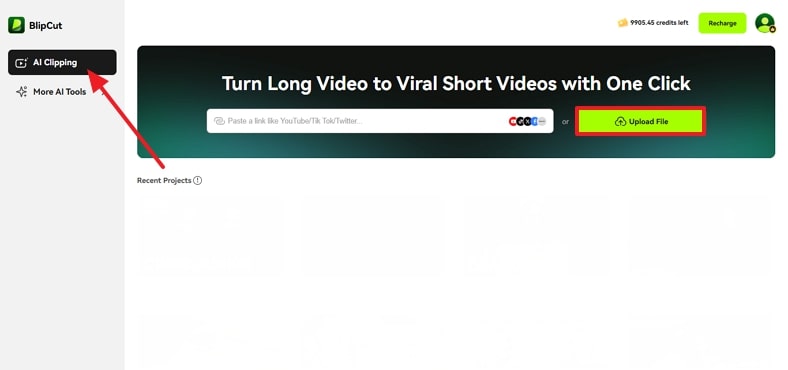
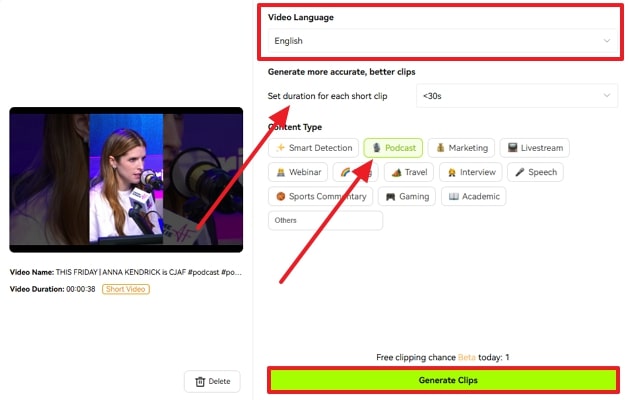
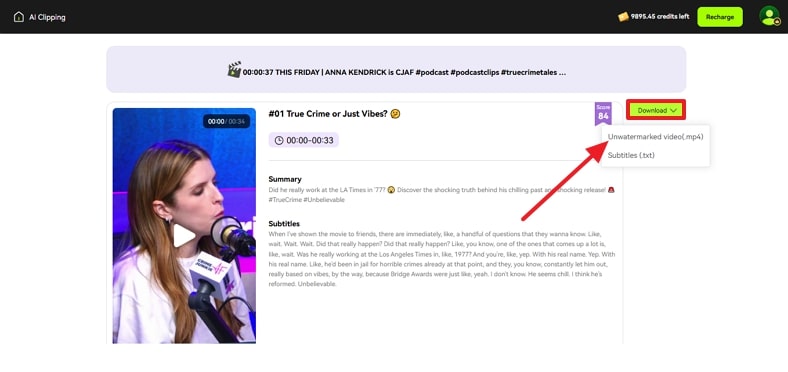
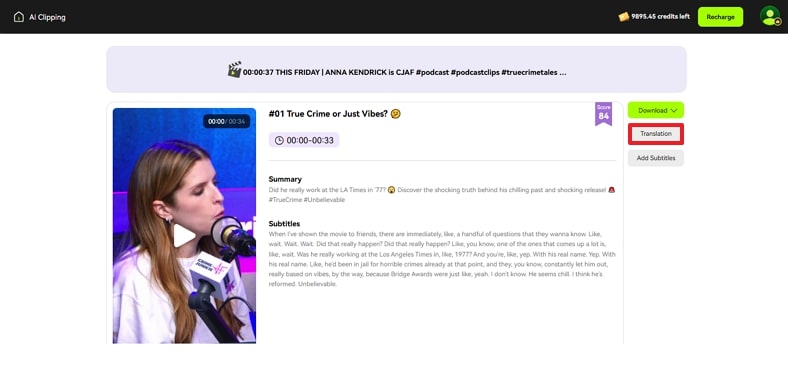
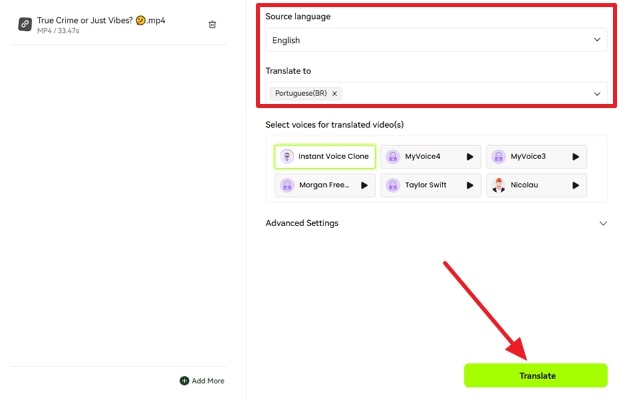
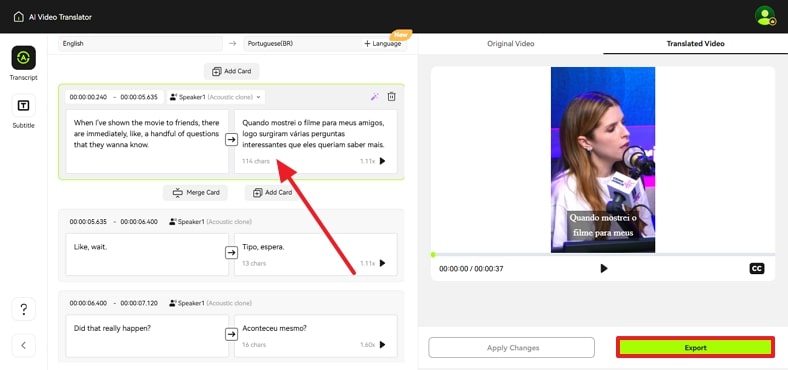
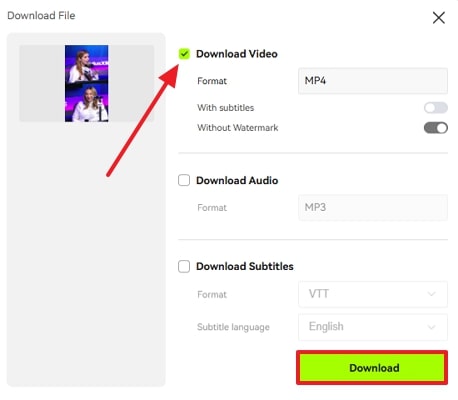



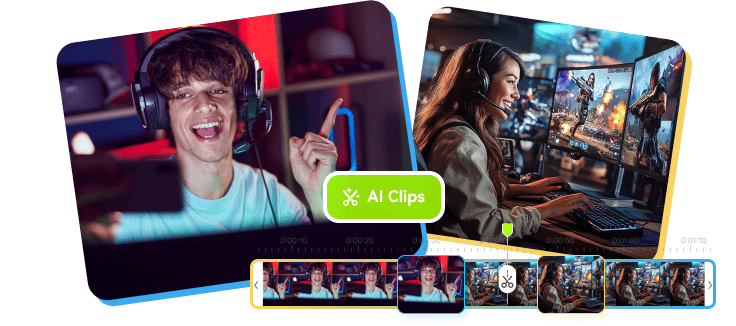
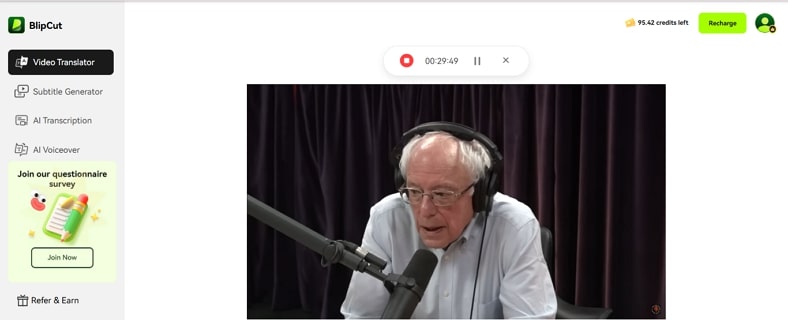
Blake Keeley
Editor-in-Chief at BlipCut with over three years of experience, focused on new trends and AI features to keep content fresh and engaging.
(Click to rate this post)