Having a personalized avatar online is a fun way for expressing your emotions and personality. Whether you want a cartoon version of yourself or a fresh new look, the Facebook avatar profile picture feature makes it easy. However, if you are still wondering how to create avatars with FB, this guide will provide a walkthrough of each method, along with its characteristics.
- Part 1. What Is a Facebook Avatar and Its Core Characteristics
- Part 2. How to Create an Avatar for Facebook Profile Picture: A Step-by-Step Guide
- Part 3. Possible Uses of Facebook Avatar Photo: Know All of Them
- Part 4. Can You Use Your Facebook Avatar Profile Picture on Instagram or Threads?
-
Part 5. Best Way to Translate Your Facebook Videos and Reach More People
HOT
- FAQs About Facebook Avatar Profile Picture
Part 1. What Is a Facebook Avatar and Its Core Characteristics
Avatars on Facebook is a customizable way of creating your own cartoon-like versions and use them as a profile photo. After getting familiar with it, if you want to create one, it's essential to understand the core traits of the avatar Facebook profile picture:
1.Personalized Cartoon Character: Users can select their desired cartoon character from a wide range of options for all ages and sectors to use as their profile picture.
2.Cross-Platform Use: After developing an avatar using Facebook, extend the sharing of the same with other related applications such as Messenger and Instagram.
3.Customizable Features: You can customize the avatar by making it selectable such as the skin tone, features of the face or even the dresses of the avatar.
4.Available Formats: This aspect has both static as well as dynamic avatars capable of expressing many emotions including Laughing, Crying or Smiling.
5.Express Communication: In addition to a display picture, it can be used in comments and stories as a sticker to express emotions and reactions.
Part 2. How to Create an Avatar for Facebook Profile Picture: A Step-by-Step Guide
To generate an appealing avatar for Facebook profile picture, here we have provided you with 2 detailed, efficient methods:
Option A. Create from Selfie
If you want your avatar to resemble your facial features, go through the following guide to use this method:
Step 1:As you navigate to your Facebook profile, select the Three Dots and proceed to Create Avatar to Show on Profile for choosing the Create From Selfie option.

Step 2:Take a clear selfie, select the Body Type from the given options and hit Save and Continue.

Step 3:Customize your avatar by choosing Hair, Makeup, and Face Shape from available templates, and tap on the Save button.
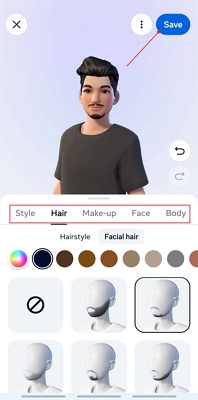
Option B. Create Manually
Besides using a selfie, one can generate an avatar for Facebook profile picture manually, so let's explore its detailed guide:
Step 1:Look for the Avatars option and select the Create Manually option to proceed to the creation of manual avatars.

Step 2:Here, select the desired Skin Tone, Hairstyle, Face Shape, and Body Type to hit the Save and Continue button.

Step 3:In the following interface, select the overall look, choose outfits for the avatar, and hit the Save button to save your changes.

Part 3. Possible Uses of Facebook Avatar Photo: Know All of Them
Now that you have learned how to create a Facebook avatar photo, here are all the ways you can use these avatars:
1.Profile Picture: Individuals can utilize avatar images as PFPs and can update them frequently with different poses to give their account a unique look.
2.Stories: To boost audience engagement, content creators use themed avatar stickers in their stories to give daily updates or celebrate milestones.
3.Comments: People can make their reactions to the comments in their posts more entertaining and individualistic by inserting avatar stickers in the comments box.
4.Facebook Messenger: During the chatting process with your friends in Facebook Messenger you could send avatar stickers that are static or animated as a greeting, congratulations or to be entertaining.
5.Facebook Posts: People are able to post avatars in their post to express something, announce, or make it creative.
Part 4. Can You Use Your Facebook Avatar Profile Picture on Instagram or Threads?
Yes, it is possible to use the Facebook profile picture avatar across other platforms by following this guide:
Step 1:After creating an avatar in Facebook, tap on Menu > Settings > Account Center.

Step 2:Look for the Profile section and select the Profile Picture option. Afterwards, enable the Sync Profile Info to get the same avatar on your connected Instagram or Threads profile.

Part 5. Best Way to Translate Your Facebook Videos and Reach More People
When using a Facebook avatar photo in your video content and translating it into multiple languages, you should consider using BlipCut AI Video Generator. While providing 140+ language support, it generates more accurate translations by understanding the full context of videos. It will enable you to translate a collection of videos to save time and energy. It aids in communicating with more people of other cultures and dialect and there are no language barriers.
Key Features
- Subtitle Translator: The tool can transform your video captions to over 140 languages improving interaction with your non-native visitors. Moreover, it lets you download the subtitle file of the video separately.
- Voice Cloning: It offers cloning options within 70 languages and over 50 accents. You can also utilize the option of “Instant Voice Cloning” to clone your video’s voice into the translated language.
- AI Voiceover: BlipCut AI Video Translator instantly generates professional voiceover by providing 1300+ voices in 140+ languages. By inserting your text, it will generate an engaging voiceover within minutes.
- Audio Translator: Using AI, it transcribes your text into multiple languages by simply providing an audio file. Furthermore, it offers a batch processing system, which makes the process 10 times faster.
Expert Guide to Translate Your FB Video Using BlipCut AI Video Translator
After knowing the features of BlipCut AI Video Generator, go through the following guide to translate content with a Facebook avatar from photo:
Step 1:Enter the Tool and Select Video Translator
Begin by accessing the tool and tap on the +Create New button in the Video Translator tool to insert the required video into the editing interface.

Step 2:Select the Desired Language for Video Translation
Here, choose the Source Language and Target Language for translation, and hit the Translate button to execute the process.

Step 3:Export the Translated FB Video To Device
After the FB video is translated, edit the subtitles by clicking the Subtitles option or click the Export button. Choose the desired file format and hit the Export button to render it to your device.

FAQs About Facebook Avatar Profile Picture
Q1. Can other people see my Facebook avatar?
A1: Yes, your avatar is public by default and can be seen by everyone, but if you'd like to keep it private, you can control who can share it by going into your privacy settings.
Q2. Do avatars show up on the web version of Facebook?
A2: These can be used in FB comments, but it doesn't offer editing them in its desktop version.
Q3. How do I make an avatar my profile picture on Facebook?
A3: To create an avatar, go to the Menu, select Avatars, and choose the Create from Selfie option. Next, you should choose the body type and other customization functions and press Save to create it.
Q4. How to fix if I can't set Facebook Avatar as my profile pic?
A4: Assuming you cannot set the avatar picture as your profile picture, you can give it a go and update your app or clear the app cache through your phone settings and restart.
Conclusion
Summing up, we have provided the easiest yet efficient methods for you to create a Facebook avatar profile picture. The plus point is that users can also utilize these FB avatars across Instagram and Threads. However, if you want to transcribe your videos, use BlipCut AI Video Generator as your go-to option.
Leave a Comment
Create your review for BlipCut articles


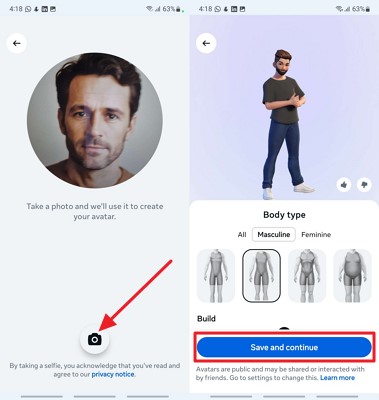
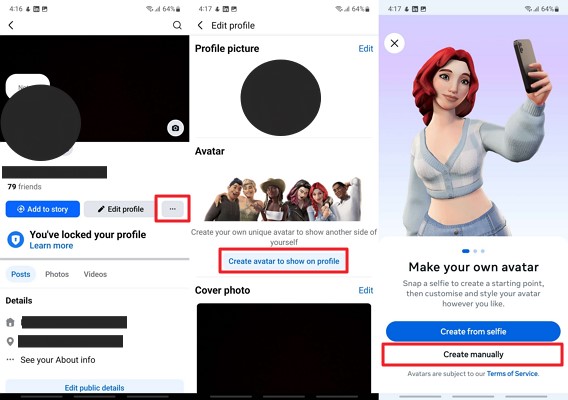
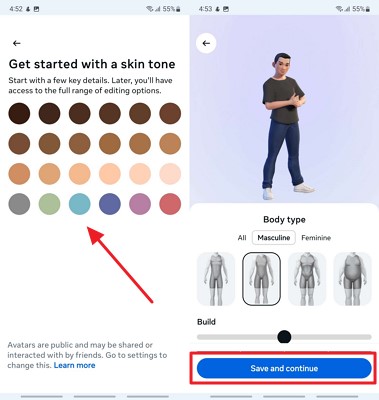
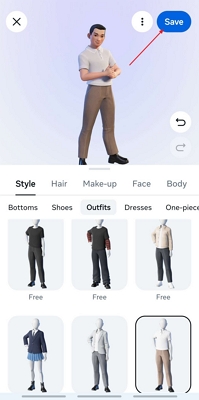
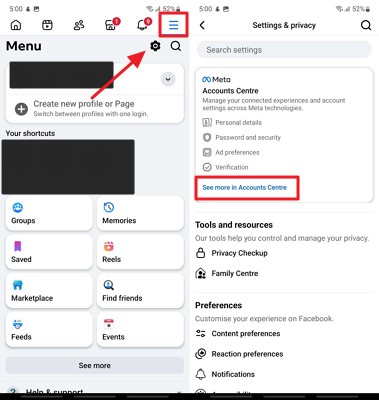
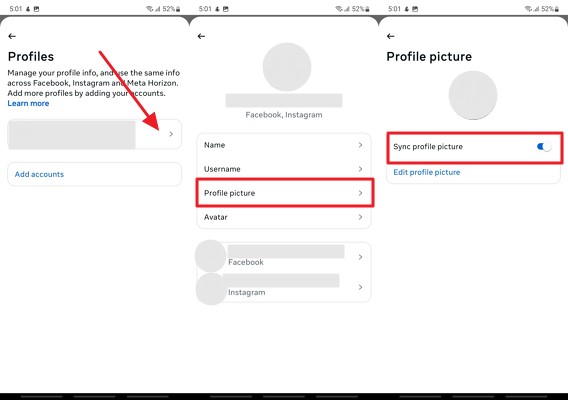



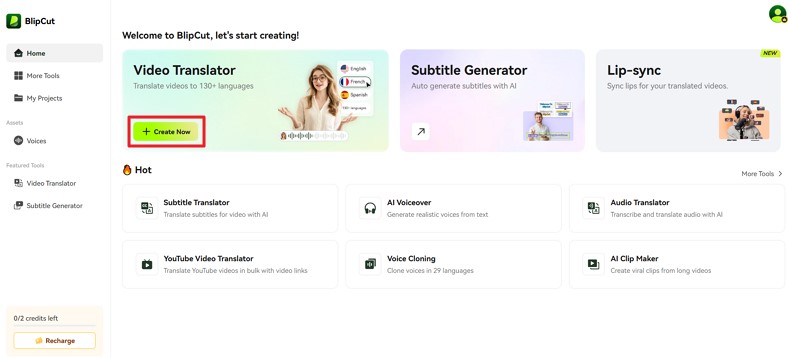
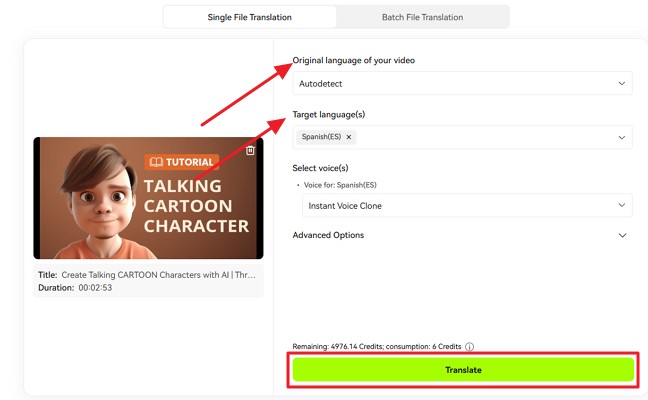
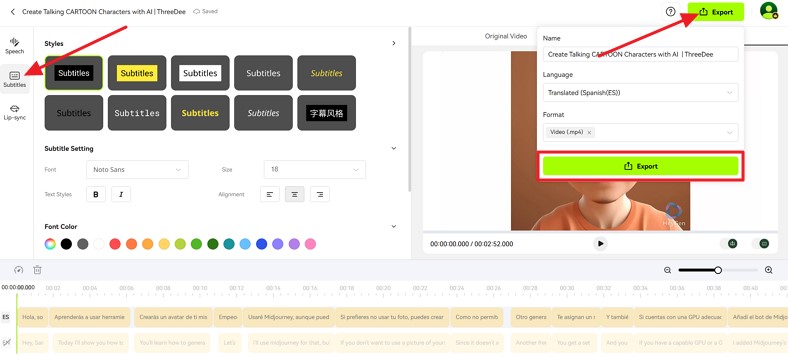


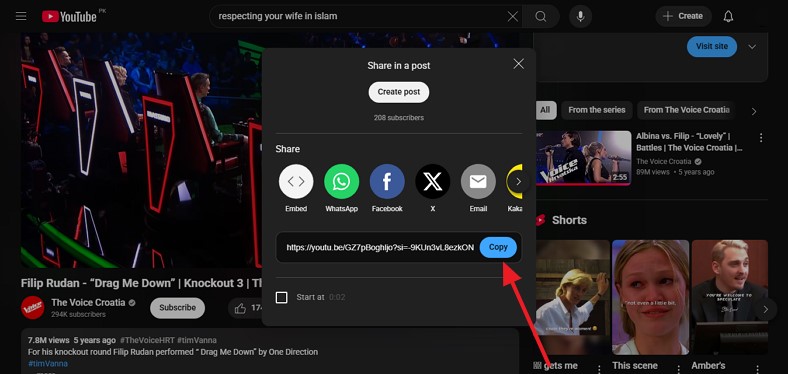
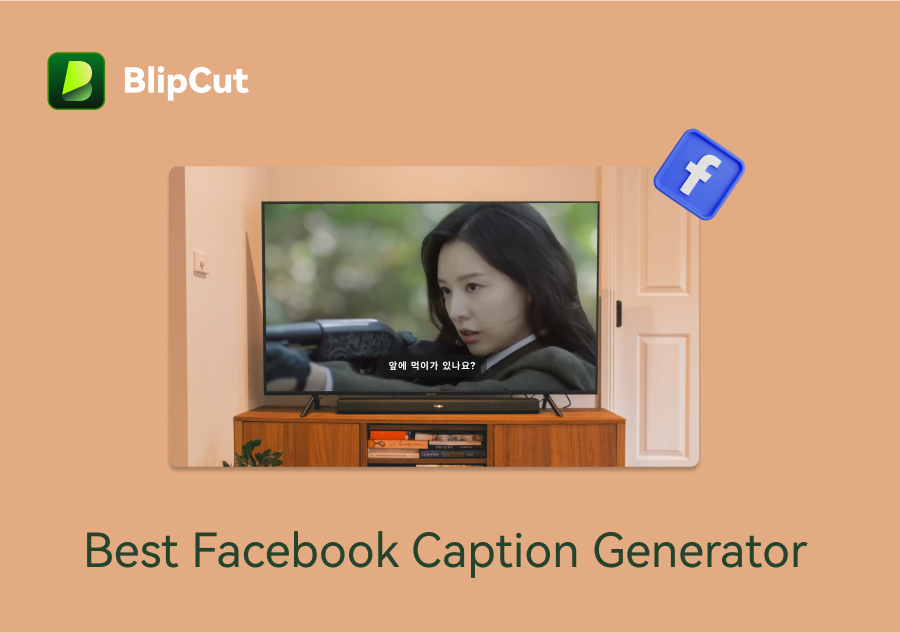
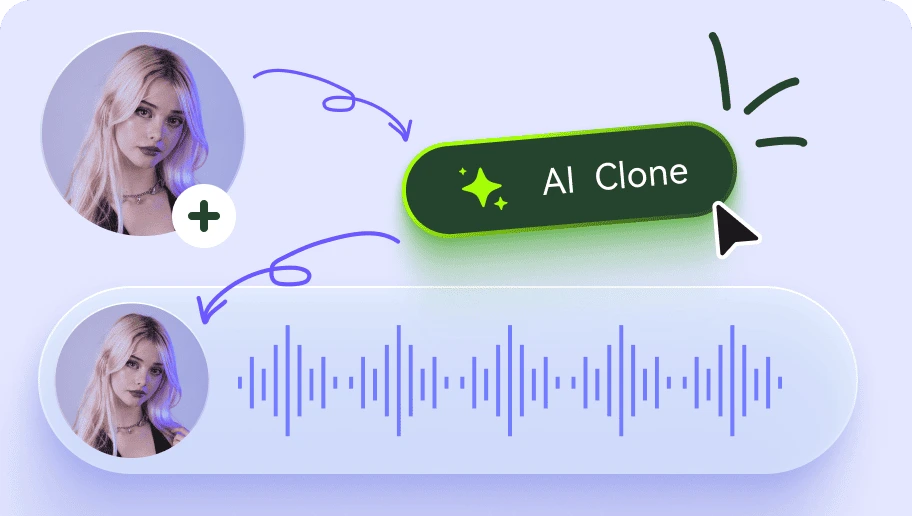
Blake Keeley
Editor-in-Chief at BlipCut with over three years of experience, focused on new trends and AI features to keep content fresh and engaging.
(Click to rate this post)