Using one platform and getting informative content from various other places is a privilege. With Facebook, you can access content from YouTube that has a similar subject. When you embed a video, viewers can watch it directly within their Facebook feed and increase the chances of interaction. To help you direct your audience to your channel, follow this article and learn how to embed a YouTube video on Facebook.
Part 1. 3 Best Methods to Embed or Share YouTube Videos on Facebook
By linking a video in your feed, you can enhance your information-sharing through multiple citations. The following methods can be used if you want to share a YouTube video across Facebook:
Method 1. Share YouTube Link Directly
The first and easiest way of embedding a post is by copying its URL and pasting it where needed. This process is hassle-free and requires just a few clicks for completion. Go through the guide below to figure out how to embed a YouTube video on Facebook with this method:
Step 1:As you initiate the process, play the YT video that needs to be embedded and tap the Share button to Copy its URL.

Step 2:Navigate to your Facebook homepage and drop the copied URL into the status field. Once the thumbnail appears, hit the Post button to embed the YouTube video.
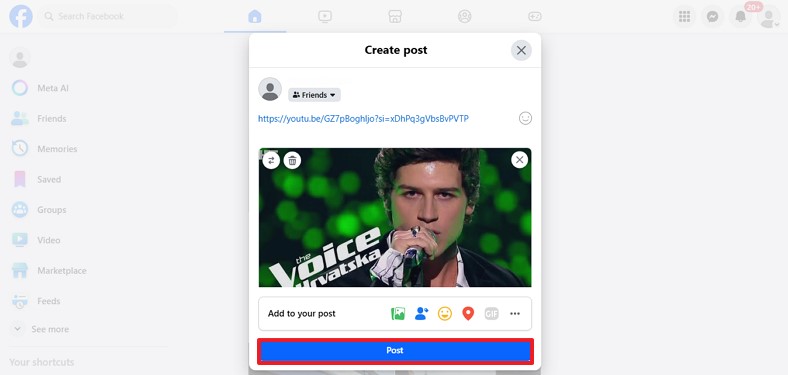
Method 2. Use the “Share” Button on YouTube
If you are looking to directly share the post without manually opening Facebook, this method is perfect for you. This technique automatically takes you to Facebook, where the embedded video can be shared. For more details on how to embed a YouTube video in Facebook, follow the guide below:
Step 1:As your desired YouTube video plays, hit the Share button to press Facebook on the pop-up window.

Step 2:While you’re directed to Facebook, add a caption and tap Share for sharing the video.
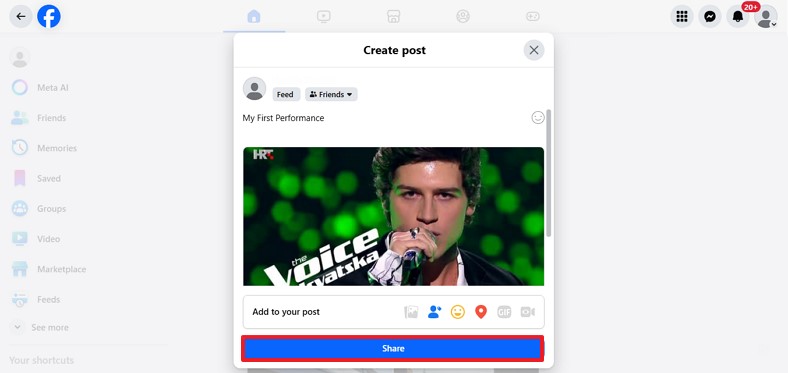
Method 3. Repurpose the Video as a Native Upload
The methods discussed above are helpful, but they don’t play the video on Facebook. To play the video without switching platforms, download the video from YouTube and share it across Facebook. Following this method ensures originality of content and enhances the chances of your video being played. However, if you are sharing a video posted by someone else, it is advised to seek their permission before the native upload.
Part 2. Clip and Translate Your YouTube Video for Facebook
After learning how to embed YouTube videos in a Facebook post using various methods, we noticed a limitation. Facebook lowers engagement by preventing users from viewing YouTube videos directly in their feed, instead opening them in a separate YouTube window. To work around this, creators can use BlipCut AI Video Translator to convert their YouTube content into different languages. These videos can be saved and posted directly on Facebook for improved visibility and interaction.
This platform supports over 140 languages to make them accessible across nations. To translate your content, this tool allows uploading a local video or fetching one directly from YouTube via a link.
Key Features
-
YouTube Video Translator: If you want to post the YouTube video on Facebook while translating it, use the dedicated YouTube Video Translator. When the transcript is created, edit it to make any corrections if needed.
-
Audio Translator: After learning how to embed a YouTube video in a Facebook post, generate its dubbing using the 1,300 AI speakers. The AI voices are ultra-realistic and create a captivating narration to generate life-like results.
-
AI Clip Maker: When you need to enhance engagement on Facebook by sharing short-form videos, use the AI Clip Maker. This feature reads your content and makes short clips intelligently, along with AI titles.
-
Subtitle Generator: Using the designated subtitle generator, translate your YouTube videos through text. After generating the captions, style them using the built-in text templates and font customization options.
-
Bulk Translator: To give a boost to your productivity, BlipCut AI Video Translator offers a helpful batch processing feature. Besides allowing you to upload multiple videos at once, it also enables multilingual translations per task.
To learn the details on how to embed a YouTube video in Facebook after translating it using this tool, follow this guide:
Step 1. Start by Trying the Video Translator
To begin with, open this tool and select the Video Translator to Upload File(s) on the next interface.

Step 2. Select Your Local Language for YT Video Translation
Now, Translate your video into your select language from the list of options within the platform.

Step 3. Access the Translated Video For Publishing on Facebook
Once translated, use the top right corner of the page to access the video on your PC.

FAQs on How to Embed a YouTube Video to Facebook
Q1. How to post YouTube videos on a Facebook page with minimal human effort?
A1: After learning how to embed a YouTube video in Facebook post, select the Facebook option from the Share window. The system will take you to Facebook automatically, allowing you to add a caption and select your audience before posting.
Q2. Do Facebook posts with links get fewer views?
A2: If you have links on your post, it is possible that many people will ignore it. Sharing a video directly as a native post often leads to higher engagement through playbacks and replays.
Q3. Do I need permission to share YouTube videos?
A3: When you share a video of another YouTuber, you must ensure to get their permission first. In case the post has no copyrights, you can share it without needing a permission from the owner.
Q4. Should I allow others to embed my YouTube video?
A4: By allowing other users to embed your videos across their social profiles, it will boost the YouTube audience. This will introduce their audience to your channel, enhancing the reach and fostering a new community.
Conclusion
Conclusively, this article mentioned the top ways on how to embed a YouTube video on Facebook. After exploring 3 helpful techniques of embedding a video across the other platform, we looked into enhancing its accessibility. With BlipCut AI Video Translator, manage your content by translating it into more than 140 languages and downloading the transcript as SRT or VTT files.
Leave a Comment
Create your review for BlipCut articles

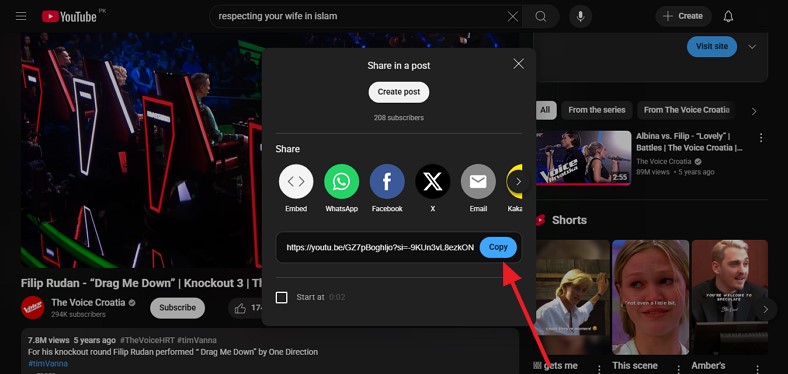
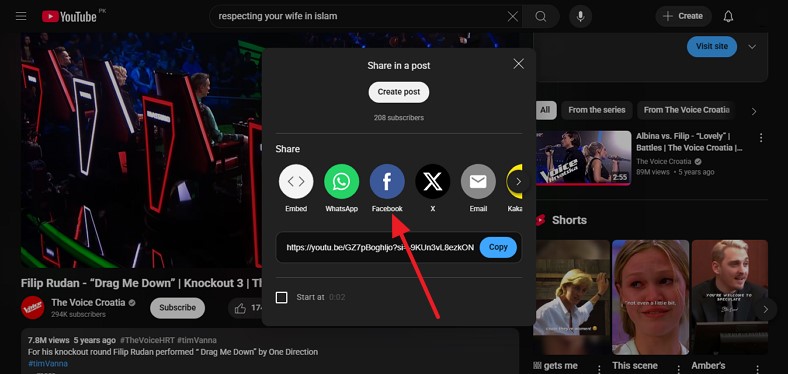



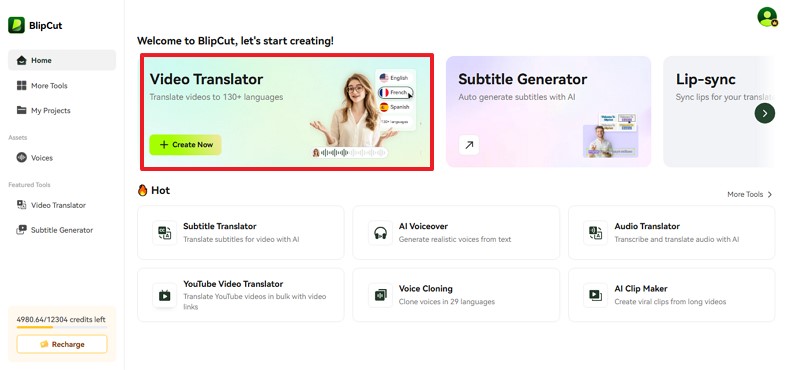
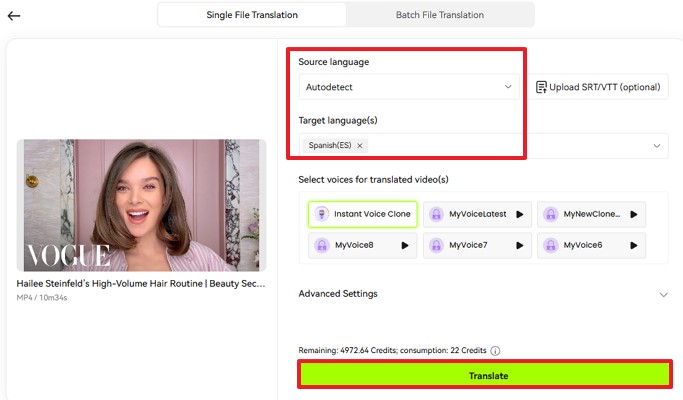
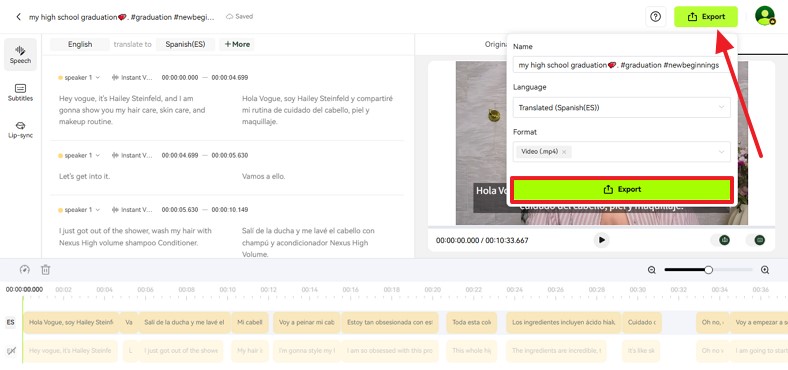


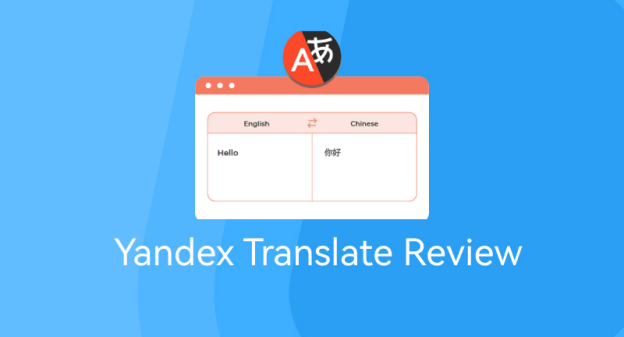
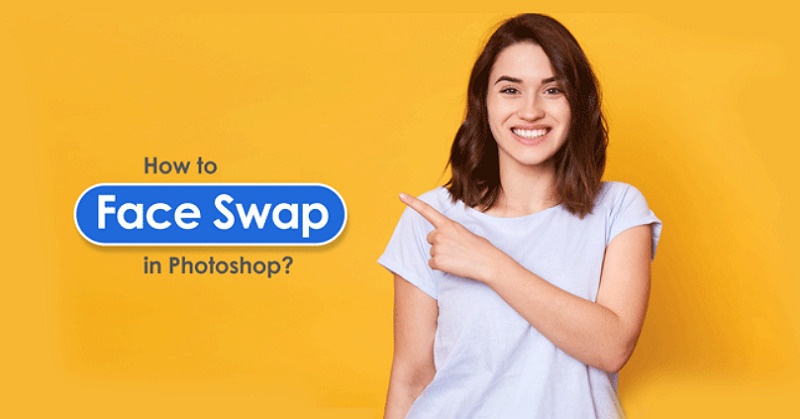

Blake Keeley
Editor-in-Chief at BlipCut with over three years of experience, focused on new trends and AI features to keep content fresh and engaging.
(Click to rate this post)