Whether you're a student or a journalist, capturing important lectures and interviews could be your specialty. Your Android built-in sound recorder app is the best way to record, preserve, and listen to recordings. The app might be lacking in one way or another, but there is always the option of using other AI sound recording apps that enhance audio quality.
Now, go through this article and learn how to record audio on Android and other top apps to try. You'll find essential tips on the best way to capture recordings and how you can transcribe them later for better workflow and understanding.
- Part 1. How to Record Audio on Android With the Built-in Tool?
- Part 2. Why Consider Alternatives to Recording Audio on Android?
- Part 3. 3 Third-Party Tools for Recording Sound on Android
- Part 4. Essential Tips to Optimize Audio Quality in Recording
-
Bonus Part. Best Way to Transcribe Recorded Audio to Text
HOT
- FAQs on How to Record Audio on Android
Part 1. How to Record Audio on Android With the Built-in Tool?
The built-in Android sound recorder app has a simple interface, offering users different options for voice recording. You can access the various voice quality options from high to low and get an enhanced audio recording. All recordings are stored there, and you can listen to them anytime and share them with other people. So, let's understand how to record sound on Android by following these steps:
Step 1:Open the Sound Recording app on your Android, tap the Start button to begin recording the session. You can press Pause or Discard the recording at any time. Next, press the 3 vertical dots at the top and choose Voice Quality and set it from Low to High.

Step 2:After recording, hit Pause, and Stop besides it to access all the recordings in the Record File List, which you can access with the 3 vertical lines.

Part 2. Why Consider Alternatives to Recording Audio on Android?
Before learning how to audio record on Android, you need to understand why there’s a need for alternative solutions, as follows:

1.Basic Audio Editing: The default Android sound recorder app has simple audio modifying features, like short voice notes, reminders, and more.
2.Limited Audio Quality: You can’t get a professional-grade, noise-free, and clear recording with the built-in recording app.
3.Unorganized Recordings: Users get a full list of their recordings without it providing a basic organization or folder option.
4.No Cloud Accessibility: If you want to access all your recordings for different projects, the default app doesn’t have a cloud function.
5.Recording Restrictions: It may restrict your recording on file size, maximum recording limit, and even processing speed.
Part 3. 3 Third-Party Tools for Recording Sound on Android
Now, let’s go through the following best apps that can help you learn how to capture audio on Android:
1. Dolby On
With this app, users can capture songs and more while also maintaining their noise, spatial audio, EQ, and more. It lets you boost, trim, host live stream content, and more.
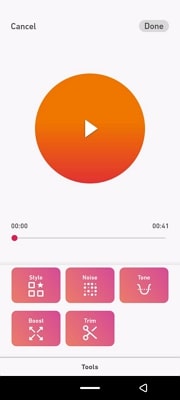
Key Features
![]()
-
Stylize your recording in various themes, like natural, lyric, amped, and deep.
-
Use the noise reduction feature to level the recording from gentle to strong.
-
Access countdown, lossless audio, and exporting settings.
Cons
![]()
-
No batch export, and it's consuming to download multiple files.
-
It might be difficult to find the exported audio on Android.
2. Mstudio
Users can access audio editing tools, like reserve, merge, and mute controls, by using the Mstudio app. Besides, it lets you convert video to audio in various formats with stereo or mono tones.
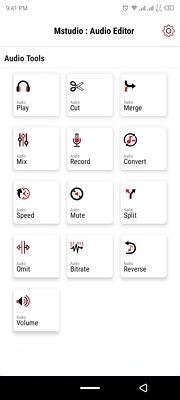
Key Features
![]()
-
Cut, split, and merge various audio recordings into one seamless track.
-
Control the bitrate and volume of the voices to the desired values.
-
Convert audio into different formats, bitrates, and sample rates.
Cons
![]()
-
An unnecessary number of ads disrupts the recording.
-
The app can crash randomly, losing all the recordings.
3. AudioLab
Musicians can use this all-in-one voice recording app to split, normalize, reverse, and loop. Moreover, access AI stem splitter, vocal autotuner, noise removal, and more for better audio editing.
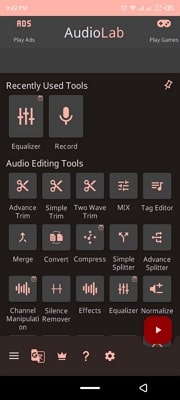
Key Features
![]()
-
Use various effects or an equalizer to get the best audio quality.
-
Change the voice to 8D with volume booster SFX, and sound mastering options.
-
Provides batch processing tools, like convert, mixing, and more.
Cons
![]()
-
Features, like Wave Generation, Channel Manipulation, and more, require a premium pass.
-
The pro version can only save audio and recordings in high quality.
Part 4. Essential Tips to Optimize Audio Quality in Recording
To learn how to record audio from Android, follow these crucial tricks and enhance audio quality:

1.Soundproof Environment: Users can use rugs, foam panels, and blankets to make the recording sound more ambient and reflective.
2.Quality Microphone: A quality microphone, like Xan LR, offers better clarity in your recordings than other devices.
3.Use the Pop Filter: This filter stabilizes and reduces excessive noise from recordings, thus preventing consonants.
4.Test Recording: You must make a small test and listen to the audio to make sure that the required settings are made prior to the session.
5.Lossless Formats: You can store your audio in WAV, FLAC, or other formats to maintain audio quality for better editing.
Bonus Part. Best Way to Transcribe Recorded Audio to Text
Once you’ve recorded your desired sound after learning Android how to record audio method, it’s time to make it more efficient and useful. For this, you can transcribe it using the BlipCut AI Video Translator tool, which uses ASR technology to automatically recognize audio content and turn it into precise text. This automation service streamlines your recording of lectures, meetings, and more into accurate timestamps.
Not only that, but BlipCut AI Video Translator lets you personalize the subtitles in various styles, formatting, and more to give the transcription a good feel. It adjusts the lines from 1 to 3 lines in the timestamp in the desired language for diversity.
Key Features
-
The batch file generation can turn multiple audio files into transcribed text.
-
Supports up to 95 languages with extremely precise subtitle results.
-
Can export video in MP4, MP3, subtitles in SRT, VTT, and more.
-
Review all changes with the real-time preview screen.
Easy Stepwise Guide on How to Transcribe an Audio to Text
After the introduction, let’s learn how this tool can transcribe your audio files into actual text with these steps:
Step 1. Locate Audio to Text Feature Across Platform
Open the BlipCut AI Video Translator tool, and explore Audio to Text tool and click it to proceed.

Step 2. Insert Audio And Generate Text After Assigning Languages
Using the next screen, click the Upload Video, and insert the audio recording. Next, choose a language from under the Target Subtitle Language and hit Generate.

Step 3. Personalize Text and Export
Tap the speech to make manual edits, otherwise choose a Format using respective dropdown menu and press Export to save text file.

Conclusion
In the end, this article provided users with a comprehensive overview of how to record audio on Android with different apps. It offered limitations of the built-in recording app and what essential tips you can follow to enhance your recording. Finally, to enhance your meetings or lectures, transcribe them into any language using BlipCut AI Video Translator and its ASR technology.
FAQs on How to Record Audio on Android
Q1. Can I record audio from other apps or system sounds?
A1: Yes, but most Android devices don't allow direct audio recording for privacy reasons. But other brands, such as Samsung, have an in-built screen recorder which records the sound of the apps.
Q2. How do I improve audio quality when recording?
A2: To improve audio quality, use an external microphone, a quiet environment, and more. Some apps offer noise reduction and audio enhancement features to improve your recordings.
Q3. My recordings have no sound. What should I do?
A3: You should ensure your microphone is not muted and that it has audio permission. Next, check the device volume or restart the app or device.
Q4. Are third-party recording apps safe to use?
A4: The best reputable recording apps from trusted sources like the Google Play Store are safe. Always review app permissions and user ratings to avoid poor apps.
Q5. How do I record on my Android without an app?
A5: Many Android devices come with their own built-in Voice Recorder app without varying audio recording settings. You can use your recorder app to document audio without installing anything.
Q6. Where is my voice recorder on my Android phone?
A6: The built-in voice recorder app is typically named "Voice Recorder," "Sound Recorder," or just "Recorder." You can find it in your app drawer or by searching on your device.
Leave a Comment
Create your review for BlipCut articles
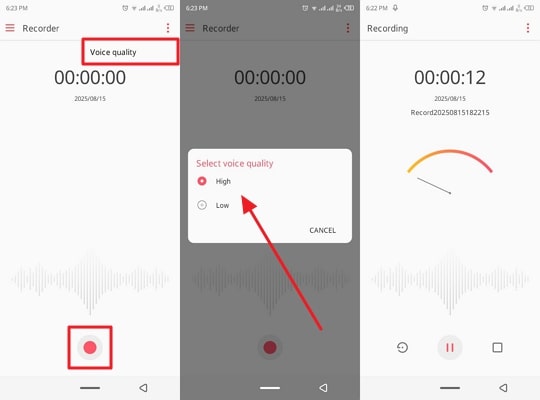
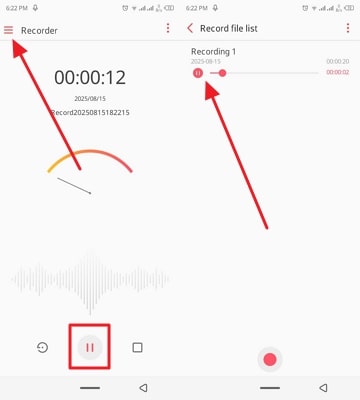



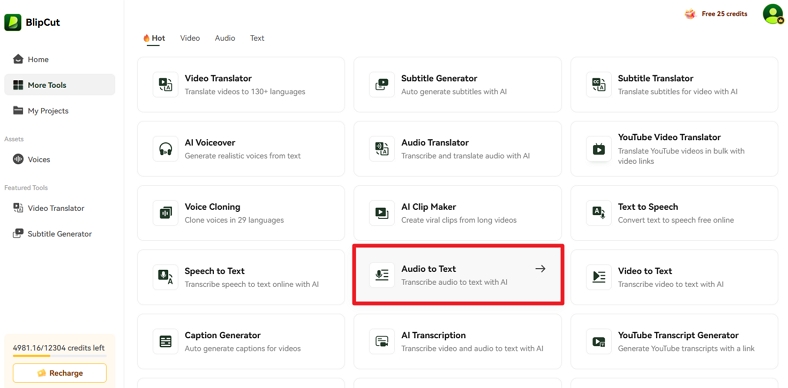
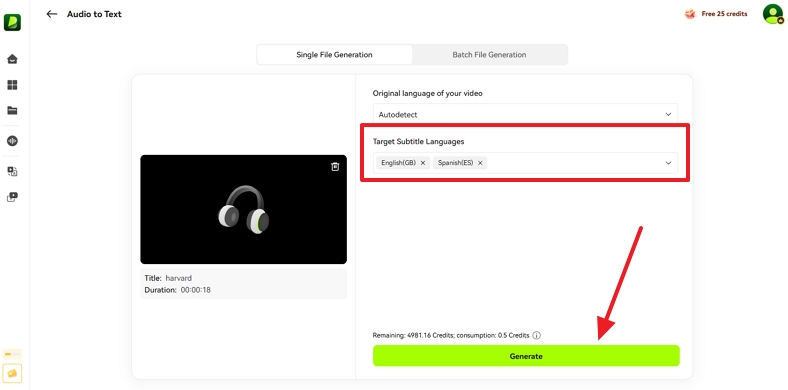
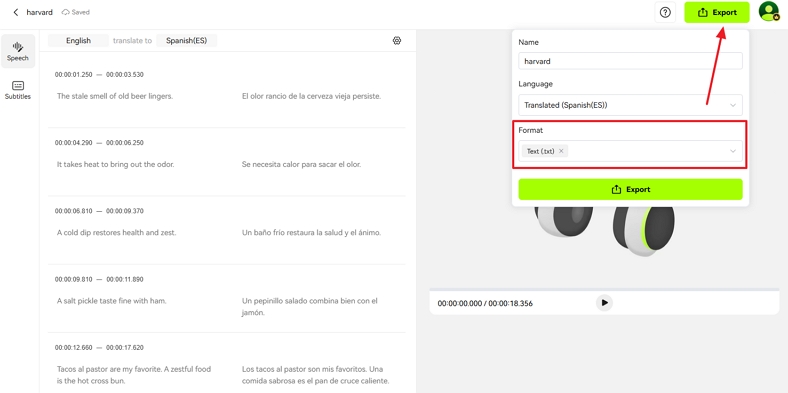


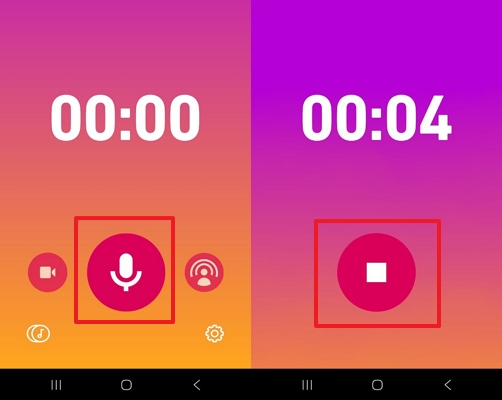
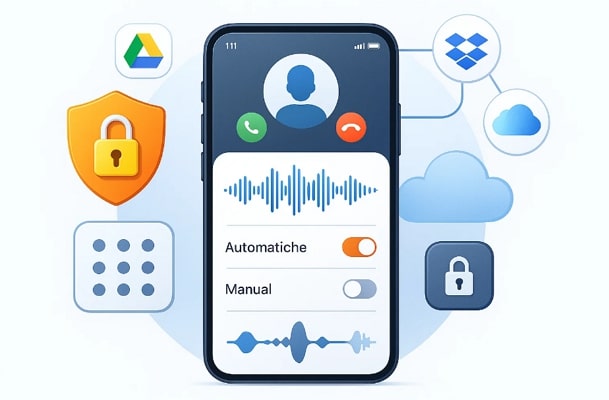
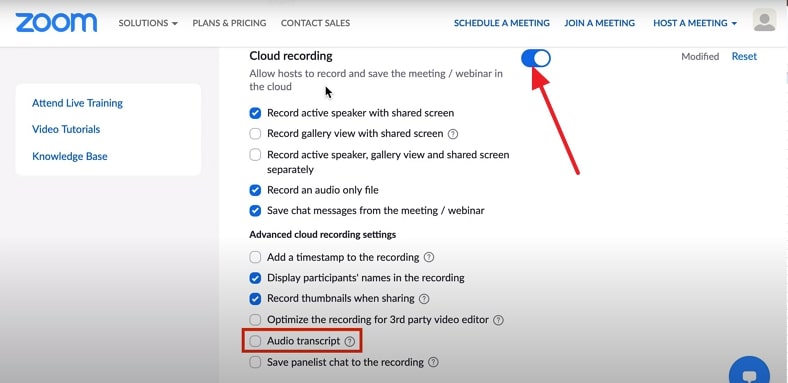
Blake Keeley
Editor-in-Chief at BlipCut with over three years of experience, focused on new trends and AI features to keep content fresh and engaging.
(Click to rate this post)