If you're attending a high-end meeting and want to record the key points, smartphones let you record voice memo Android with simple and easy methods. Users capture ideas and key notes with the recording ability of their Android that might be lost otherwise. Therefore, recording voice memos is indispensable for professionals who prefer speaking over writing notes. In this article, we will discuss quick methods to easily record your audio notes.
- Part 1. How to Record Voice Memo on Android Using the Native Recorder App?
- Part 2. How to Record Voice Memo on Android with Screen Recorder Feature?
- Part 3. 3 Best Android Voice Memo Apps to Use
-
Bonus: Translate Voice Memos from Android with BlipCut AI Video Translator
HOT
- Part 5. Tips for High-Quality Voice Memo Recording on Android
- FAQs About Recording Voice Memos on Android
Part 1. How to Record Voice Memo on Android Using the Native Recorder App?
To record an important conversation, most smartphones have an in-built recorder that makes voice memo Android recording convenient. Here is the quick tutorial to create your voice note using the native recorder, eliminating the need to download anything:
Instructions. Approach the Red microphone as you enter your smartphone’s native recording app. Using it, record your thought, tap the Pause icon to pause it, and press the Red button on the same location to continue it. Once you're done recording, tap the Stop icon adjacent to the Red button and rename the Android app's memo recording to Save it.
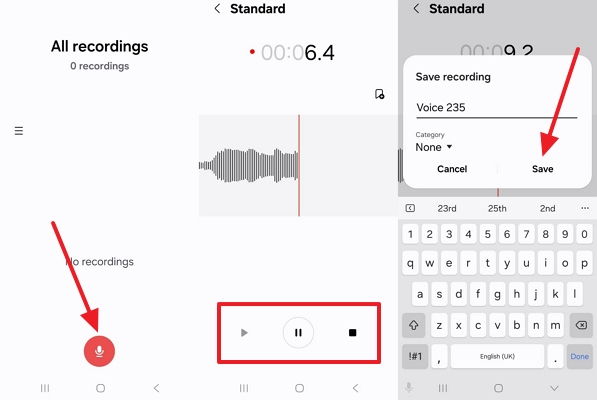
Transcribe Voice Memo with AI in Minutes
Part 2. How to Record Voice Memo on Android with Screen Recorder Feature?
If you want to record an important on-screen app tutorial, the Android screen recorder feature is available to record audio while recording the on-screen activity simultaneously. Let's discuss the simple steps to record voice memo on Android:
Instructions. Go to the Screen Recorder icon from the Android notification panel, tap the Recorder icon and choose preferred Sound Settings before pressing the Start Recording. After finishing the voice memo with an in-screen display message, tap the Stop icon to stop, and it will automatically be saved to your device gallery.
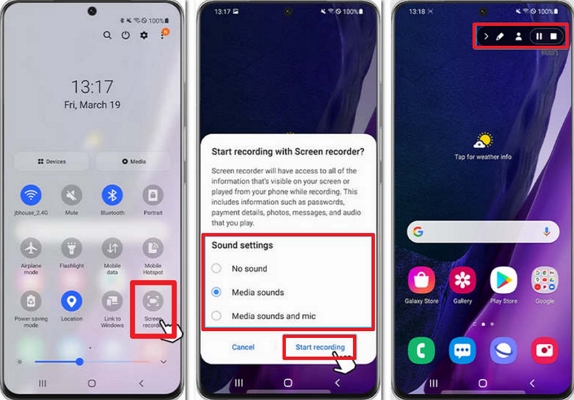
Part 3. 3 Best Android Voice Memo Apps to Use
For professionals, the default voice memo recorders are not enough to get a clearer and concise voice message. Many Android app memos are available with powerful features like noise reduction and transcription control to create useful audio notes. Let's explore some of the best Android voice recorder apps to upgrade your recording experience:
1. Easy Voice Recorder
During a brainstorming session, typing your thoughts isn't always a practical approach. Therefore, the Easy Voice Recorder app offers multiple audio formats, adjustable gain, and noise reduction control to capture your thoughts. Follow the simple guidelines to record voice memo Android with this app:
Instructions. From the app, use the red Mic icon to start recording and press the Pause icon to stop it. Once finished speaking, hit the Tick icon to save in your phone's preferred folder.

Convert Voice Memo to Text in Minutes
2. Dolby On
To record a studio-worthy sound with ambient noise, you do not rely on your built-in Voice Memo on Android. This app can transform your voice note into a powerful audio sound with noise reduction and spatial audio effects, giving your audio a polished look. Below are the instructions for recording high-quality audio with Dolby On:
Instructions. After allowing necessary permission, hit the Microphone icon to capture your voice memo and tap the Pause icon to stop it. The app will automatically reduce noise, EQ, and other enhancement effects before saving it to your storage.
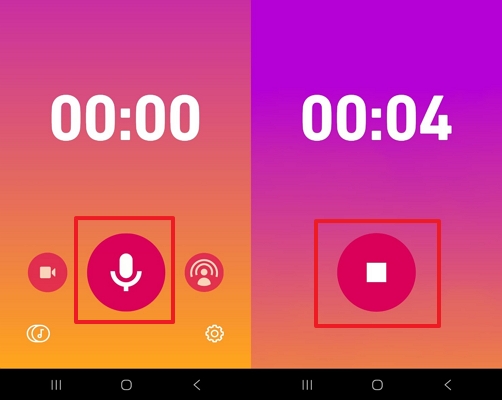
3. Smart Voice Recorder
With Smart Voice Recorder, users can automatically record polished sound through the Skip Silence Mode signature feature, particularly in longer audio sessions. It has both manual and automatic sensitivity control features for silence skipping to produce uninterrupted audio. Let's explore how the Voice Memo app Android captures extended audio sessions:
Instructions. Look for the Smart Voice Recorder app on your device and tap on the Red Mic icon to start your voice recording. From the Skip Silence icon, select the Automatic mode to pause the recording during silent moments and press the Tick icon to stop the recording.
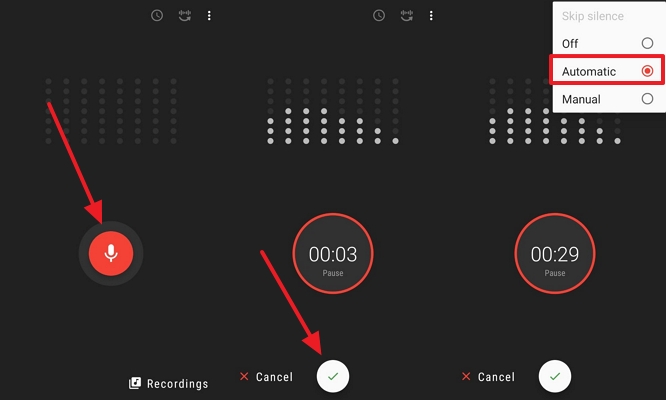
Translate Voice Memos with AI
Bonus: Translate Voice Memos from Android with BlipCut AI Video Translator
To translate the important voice memo that you have recorded on your Android device, BlipCut AI Video Translator is an instant solution for this purpose. This tool provides advanced AI tools to enhance your voice memo Android recordings with auto-generated subtitles, voice cloning, and real-time translation features.
With BlipCut AI Video Translator, your voice memos can be easily transcribed in the form of text or a subtitle video file for sharing on multiple platforms. The batch-processing feature allows users to transcribe multiple sound memos instantly. Moreover, users can customise their texts generated from voice notes into their preferred style.
Key Features
- Accurate Transcription: Users can transcribe voice memos with the AI Audio Translator tool, which gives up to 98% accuracy and precision.
- Customizable Subtitles: The generated subtitles of the Android app memo recordings can be customized with powerful, editable features of the BlipCut AI Video translator.
- Automatic Source Language Detection: With the automatic source language detection, the audio memo can be easily transcribed into the original language without prior language specification.
- Multiple Speaker Recognition Ability: It can easily differentiate between multiple speakers in the voice memo to ensure the transcribed audio is perfectly synced with each voice.
A Simple Guide To Audio Translation Using BlipCut AI Video Translator
Do you want to translate your voice memo into multiple languages for international projects? This section will help you find the step-by-step guide to translate a recorded voice memo Android seamlessly:
Step 1. Browse BlipCut AI Video Translator for Audio Translator Tool
Upon accessing the translation tool, click the Audio Translator tool to translate your Android voice memo audio file.

Step 2. Click the Upload Button and Translate Your Voice Memo
Upload your voice memo using the Upload button and select your Target Language using relevant tab to proceed with the Translate button.

Step 3. Review and Click the Export Button
Finally, check the transcribed audio through the Play icon and click the Export button on the top right. Decide the file format and name before you again hit Export that saves your project to the system.

Part 5. Tips for High-Quality Voice Memo Recording on Android
1. Choose a quiet and echo-free space to record your voice memo for perfect audio.
2. Hold the mic 5–10 cm from your mouth and speak clearly to let the Android app memo record sound smoothly.
3. Enable high-quality (256 kbps) in recorder settings and create high-quality audio on Android devices.
4. Test your voice levels with a short sample recording to ensure your voice is clearer and noise-free.
FAQs About Recording Voice Memos on Android
Q1. Can I record voice memo on Android while using other apps?
A1: Yes, most Android voice recorder apps let you record voice memos while switching to other apps and even turn off the screen while your voice memo is recording continuously.
Q2. How do I find my voice memo recordings?
A2: Typically, the voice memo Android is saved in the built-in Voice Recorder app folder, but in other apps, you can choose the storage location before starting your recording.
Q3. Is there a time limit for Android voice memos?
A3: No, there's no limit for voice memo recordings in Android devices, but it depends on the storage capacity of your phone.
Q4. Can I edit voice memos within the native app?
A4: In native apps, editing features are limited, but with the BlipCut AI Video Translator tool, you can easily edit and transcribe your voice memos.
Q5. Does Android have a built-in phone recorder?
A5: Yes, Android phones have a built-in phone recorder app, mostly called Voice Recorder, which allows users to record their audio memos effectively.
Conclusion
To summarize, we have thoroughly discussed the practical methods to record voice memos on Android via the built-in app and third-party tools. Among the tools discussed in this article, BlipCut AI Video Translator is the best choice to transcribe your voice memos. With advanced AI editing tools, you can translate your audio memos into multiple languages without the learning curve.
Leave a Comment
Create your review for BlipCut articles




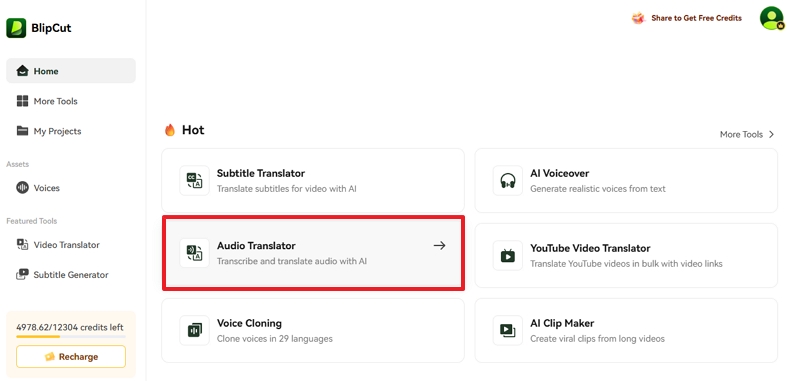
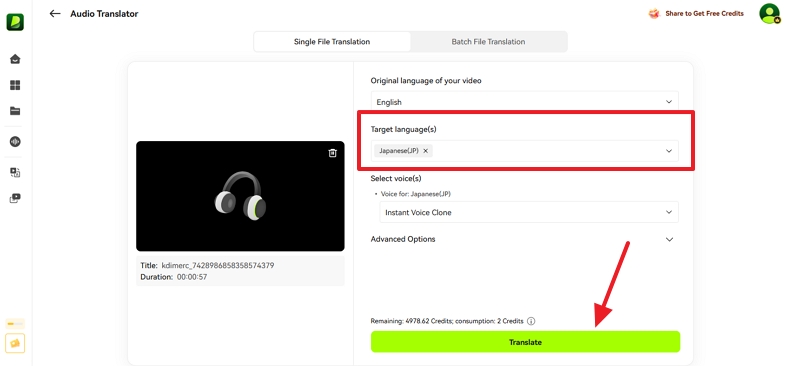
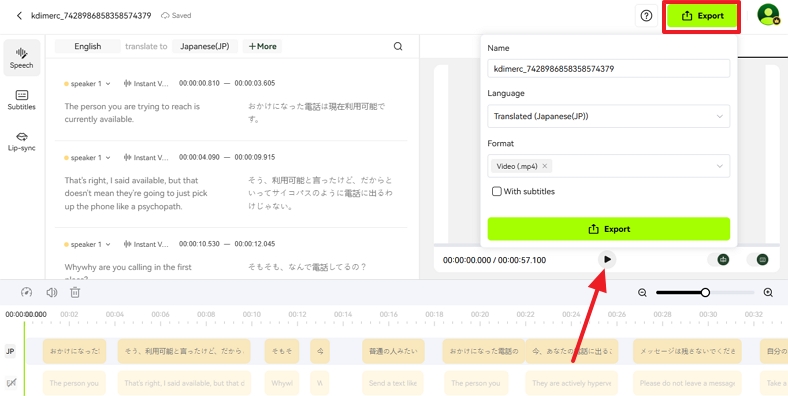


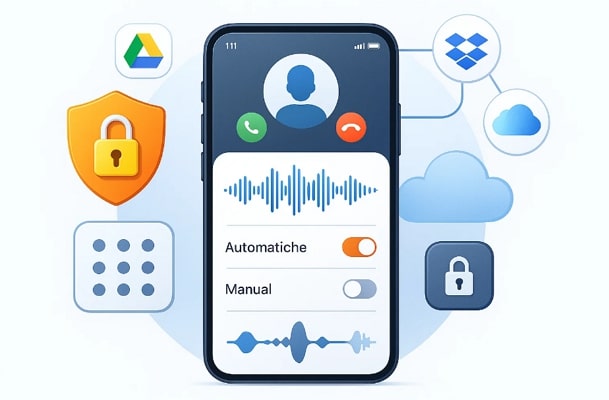
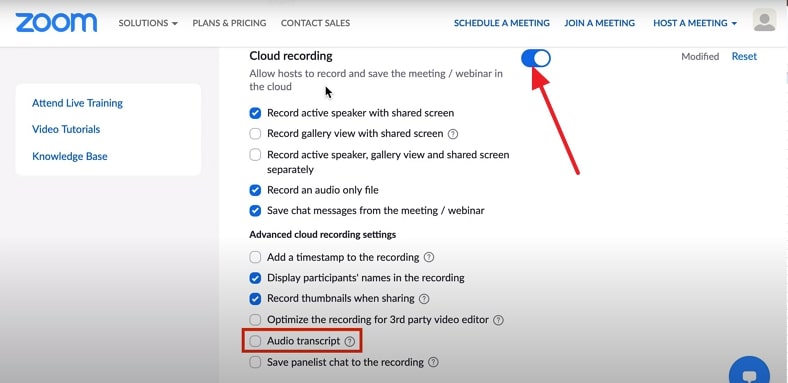
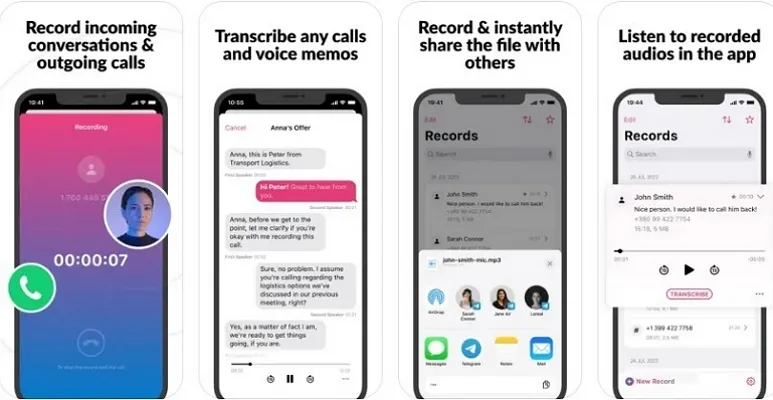
Blake Keeley
Editor-in-Chief at BlipCut with over three years of experience, focused on new trends and AI features to keep content fresh and engaging.
(Click to rate this post)