Generating visual and audio content in multiple languages has become the need of the hour for many content creators. To eradicate the hassle of generating content in various languages, translation was introduced. Nowadays, many advanced AI-powered tools are launched that perform the translation with snap of a finger.
CapCut is one such video editor that lets users transform the spoken language into any other language instantly. In this article, we will focus on the method of using CapCut to translate subtitles for videos and other helpful alternatives to this video editor.
Part 1. How to Use CapCut to Auto Translate Subtitles
This all-in-one video editor offers various features to refine your videos. Using the power of AI, the tool analyzes spoken words and converts them into accurate text. Furthermore, you can use the tool to translate these subtitles into your desired language. In the following section, the steps for generating auto-translate CapCut are provided:
-
Step 1: Import the video to the tool’s interface after launching it successfully on your device. Drag the video to the editing timeline of CapCut for further processing.

-
Step 2: Moving forward, enable the Text section from the menu bar and expand the Auto captions menu. Select the Source Language and Translated Language from the respective drop-down menus and tap Create .

-
Step 3: Your translated and original captions will appear on the screen in the preview window. You can change the appearance of the subtitles text by accessing the Text window located on the right side. Once the changes are made, click the Export button from the top-right corner to export the translated video to your computer.

Part 2. Best Alternative to CapCut to Translate Subtitles Recommended
After discussing the functionality of CapCut translate, let us have a look at the online alternative that provides accurate translation in 95+ languages. BlipCut AI Video Translator is one of the most reliable multimedia tools that use AI to translate your subtitles accurately. Another feature that stands out from BlipCut is the voiceover functionality.
Users can utilize this tool to add various voiceovers in their desired language, choosing from the numerous presets provided by the tool.
Provided next is the comprehensive guide on how to translate a video using the extensive functionalities of BlipCut:
-
Step 1. Start By Uploading the Video Across BlipCut
Head to the official website of BlipCut and select the video translator functionality. Upload your video for accurate translation using the Upload File button located within the interface.

-
Step 2. Configure the Translation Settings and Translate
Once the video is uploaded, select the Source Language and Target Language from the provided drop-down menus. Define the speakers from the presets to add as voiceovers to your video. Finally, proceed forward to let the tool begin translation using the Translate button.

-
Step 3. Make Changes to Your Subtitles Within BlipCut
As the results appear on the next window, make changes to the captions if required. To change the appearance of the caption’s text, access the Subtitles section located on the left side. Once the changes are made, click the Download button below the video preview to save the video to your device under defined parameters.

Part 3. Other 4 Alternatives to CapCut to Translate Subtitles
As discussed, one of the best alternatives to CapCut translate subtitles is BlipCut, let’s have a look at other alternatives that offer subtitle translation for its users:
1. HitPaw Edimakor
One incredible tool that provides the utility of accurate subtitle translation is HitPaw Edimakor. This AI-powered video editor provides users with numerous functionalities to fine-tune their visual content. Whether it is a video, audio, or captions, Edimakor provides quick and accurate translation by deeply analyzing the content. Furthermore, you can add bilingual subtitles to your videos using this extensive tool.
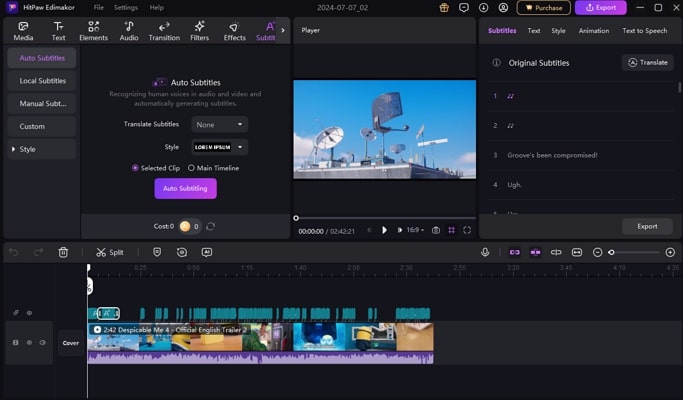
Pros
![]()
-
Besides translation, users can add voiceovers to their videos in 100+ languages.
-
After the successful translation, export the captions in multiple formats, including VTT and SRT.
Con
![]()
-
There is no mobile application available for this video editing solution.
2. VEED
Another excellent alternative to auto-translate CapCut that offers translation in multiple languages is VEED. Users can use this online tool to convert the spoken words into text as captions for their videos. Moreover, the tool lets you save the translated captions into TXT and SRT formats. The extensive functionality of VEED is not limited to subtitle translation as it is an all-in-one video editor.
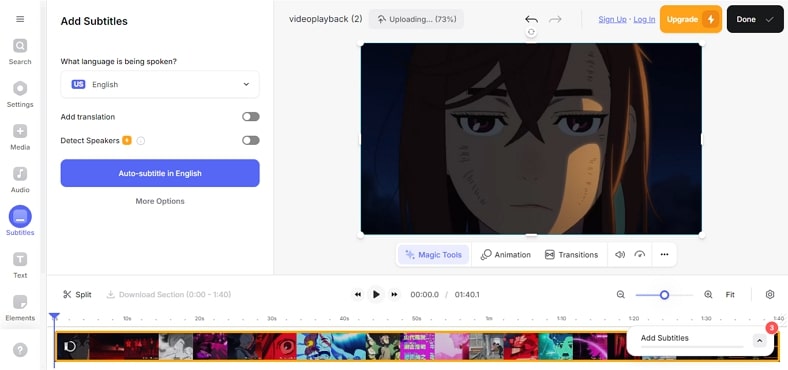
Pros
![]()
-
VEED provides language support for video translation in 125+ languages.
-
Along with video editing, users can record the screen of their device using this comprehensive tool.
Con
![]()
-
The video generated with the free version of this tool includes a watermark to it.
3. Kapwing
Kapwing is an incredible video editor that offers numerous functionalities for its users to generate high-quality visual content. The tool utilizes AI to detect the spoken language in the video. It converts the speech into accurate captions to boost the accessibility of your video. Furthermore, you can add AI dubbing to your videos using Kapwing's coherent functionalities.
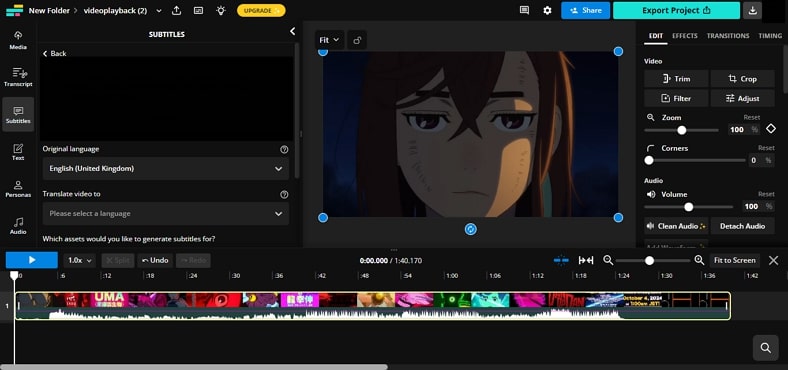
Pros
![]()
-
This alternative to CapCut translate subtitles provides subtitle translation and video voiceover in 75+ languages.
-
You can change the appearance of your captions using the magic subtitles feature.
Con
![]()
-
The editing interface of this tool is pretty intimidating, especially for beginners.
4. Notta
Powered by advanced artificial intelligence, this tool helps you convert your videos into searchable text with only a few clicks. The tool lets you edit and even record your video in one language and convert it into 15+ languages to reach a wider audience. Moreover, you can generate a clone of your voice to add as a voiceover to your videos using this tool, which is similar to translating CapCut.
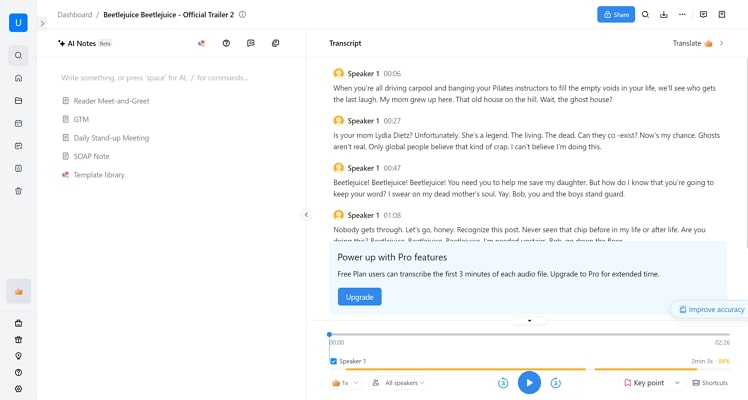
Pros
![]()
-
Using this editor, you can add automated subtitles to your video instantly.
-
Along with video uploading, users can paste the link to an online video for translation.
Con
![]()
-
Only a 30-minute video can be processed in the free version of Notta.
Part 4. Comparison Table Between CapCut Translate and 5 Alternatives
Having discussed the top tools for video translation, let us have a look at the tabular comparison of these tools:
| Program | Language Support | Audio Only Translation | Translation Accuracy | Subtitle Export |
|---|---|---|---|---|
| BlipCut | 95+ | Excellent | ||
| CapCut | 6 | Average | ||
| HitPaw Edimakor | 35+ | Good | ||
| VEED | 125+ | Good | ||
| Kapwing | 75+ | Average | ||
| Notta | 15 | Good |
Part 5. FAQs on CapCut Translating Subtitles
-
Q1. Which languages does CapCut support for subtitle translation?
A1: Using the CapCut translate subtitles utility, users can translate videos into 6 diverse languages, including Japanese, Chinese, and Russian.
-
Q2. How accurate is the subtitle translation in CapCut?
A2: According to the claim of CapCut, the accuracy level of their subtitle translation is 98%. However, if you are looking for a resource that translates with 100% accuracy, try using BlipCut.
-
Q3. How to get auto subtitles on CapCut?
A3: To generate automated subtitles on CapCut, access the Auto caption option under the Text menu located within the tool's interface. Process the translation by specifying the source and translated languages.
Conclusion
To conclude, adding translation to your visual content help you boost the engagement and accessibility. There are many resources available such as CapCut translate subtitles that offer the functionality of video translation. However, BlipCut is one of the reliable resources that let you generate accurate captions along with voiceovers.
Leave a Comment
Create your review for BlipCut articles

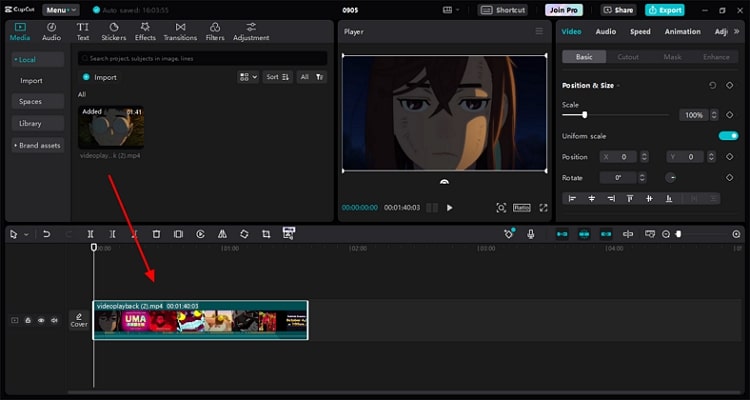
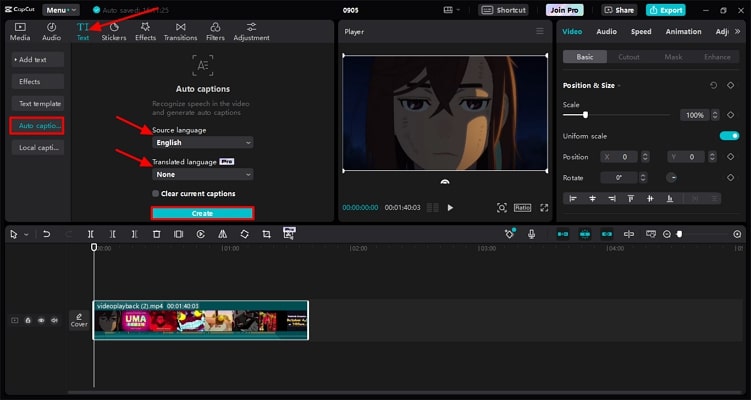
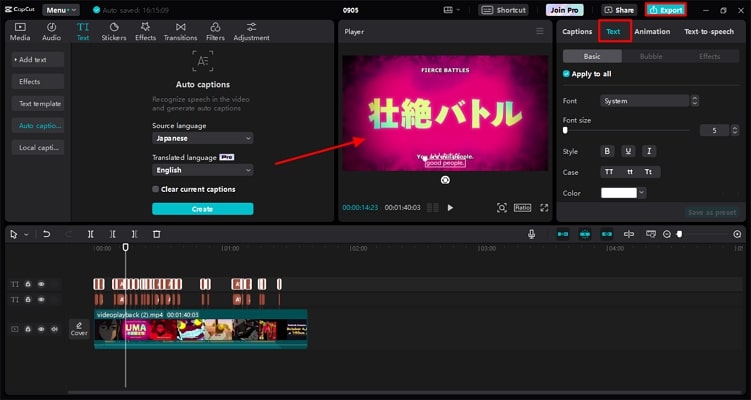



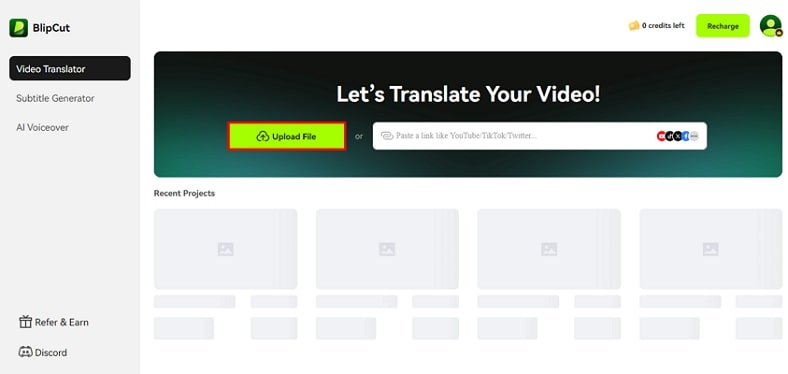
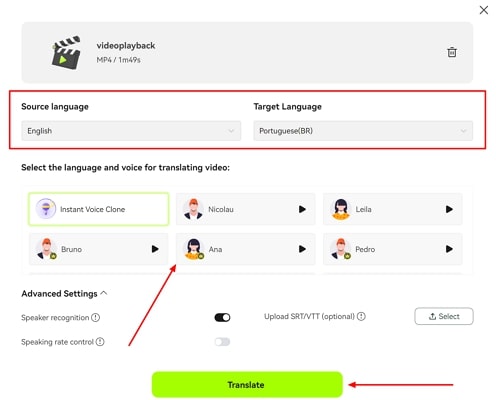
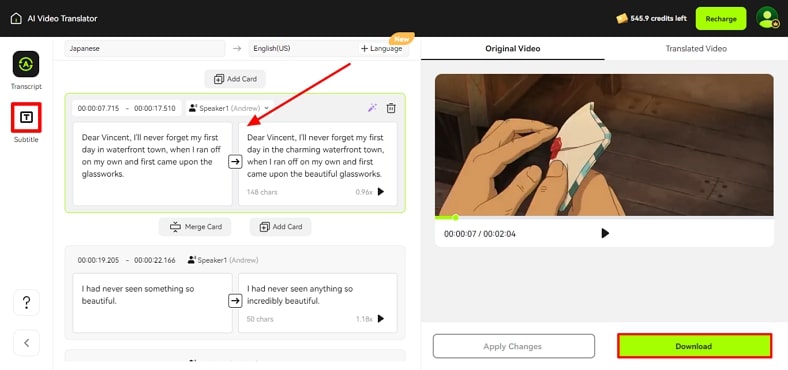


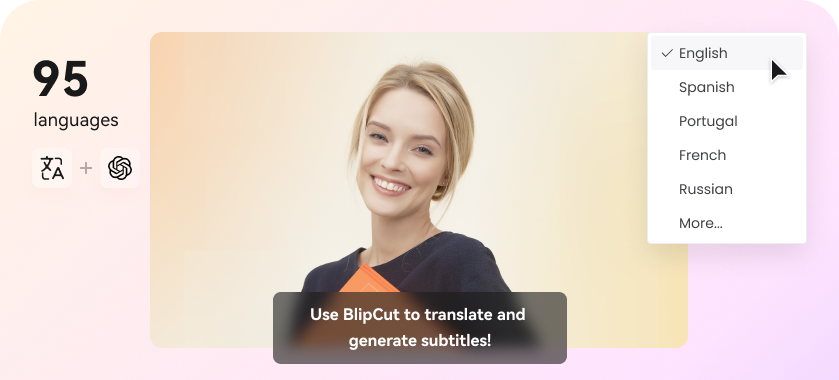
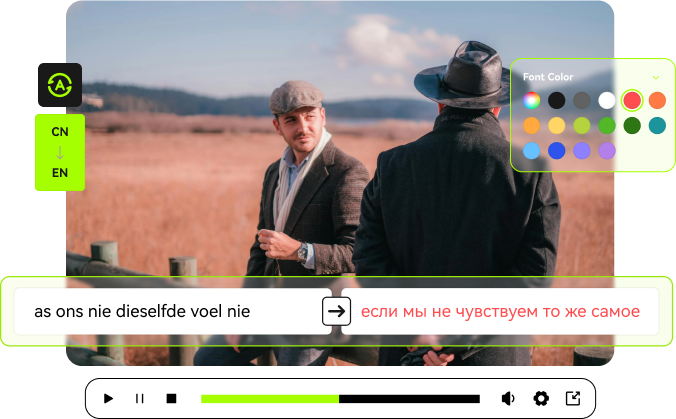
Blake Keeley
Editor-in-Chief at BlipCut with over three years of experience, focused on new trends and AI features to keep content fresh and engaging.
(Click to rate this post)