PowerPoint presentations often need to reach an audience across different languages, and that's where PPT translators play a vital role. In 2025, translation of PPTs is more efficient than ever before and less time-consuming. They not only translate the text, but they also preserve the original design, formatting and flow of slides.
With the help of PPT translators, users can communicate ideas without losing clarity, style, or impact. They allow presenters to connect with international audiences without having to take several hours making manual changes.
Part 1. 5 Best PPT Translator Tools to Try in 2025
If you are ready to break the language barriers, let's explore the 5 best options to translate PPT presentations smoothly to reach a vast audience.
1. PPT-Translator
Language Supported: 10+
This is a free PPT translator offering advanced AI translation by utilizing GPT-4o and other advanced models to maintain the context sensitivity of the PPT files. AI ensures fast processing, making it ideal for quick project turnaround. This service is free of charge, which also enables users to translate their PPT files with ease. To establish how to utilize this PPT translation tool, follow the step by step guide below:
Step 1:Upon launching PPT-Translator, upload your PPT for translation using the Choose File button.

Step 2:Continue to select the Target Language out of the available options after selecting the PPT.

Step 3:Once decided, select the Translate to translate your PPT across PPT-Translator properly.

Translate Videos & Audio with AI in Minutes
2. Linnk AI
Language Supported: 100+
LinnkAI is a versatile PPT translator with linguistically advanced AI features that support a vast array of languages for translation. It accepts diverse types of files, such as standard .pptx and scanned PPT documents for translation, allowing users to perform their tasks efficiently. Moreover, it will enable users to upload presentation files up to 300 MB, which provides translation of extensive presentations.
Step 1:As you access Linkk AI, use the Choose your file button to upload your PPT or drop it across the platform.

Step 2:Look for the Target Language from the options provided across the menu on the top-right.

Step 3:To continue with the translation, click the Translate to language button for generating your PPT translation successfully.
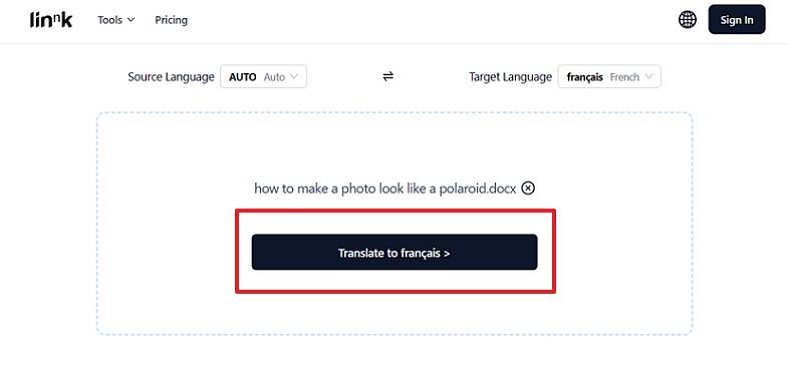
3. SlideSpeak
Language Supported: 100+
It is an AI-powered platform designed to translate entire presentations in 100+ languages while preserving the slide designs and formatting. You can find various advanced AI models such as ChatGPT translate PPT, and Microsoft Azure to deliver context-aware translations. This tool prioritizes its users’ data privacy, protecting it through advanced encryption and temporary file storage. To determine its full potential, here is a quick guide to get started with SlideSpeak:
Step 1:As you access SlideSpeak on your browser, click the Choose file icon for uploading your PPT. Choose the Language from the pop-up menu for your PowerPoint translation.

Step 3:Upon setting all parameters, click the Translate button to successfully change your PPT file language.
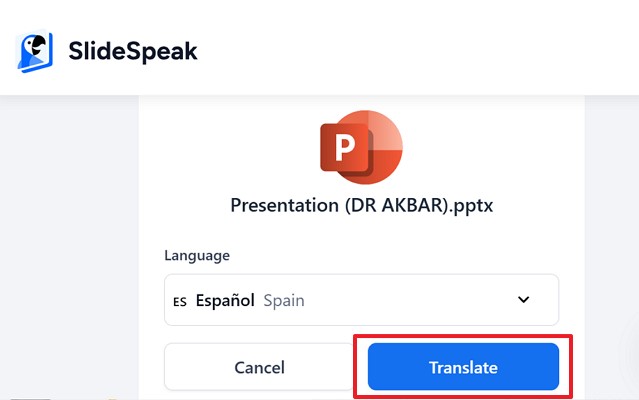
4. DocTranslator
Language Supported: 120+
DocTranslator is an online AI-powered tool that enables computer assisted translation PPT by utilizing the latest AI technology, like Google Translate's AI and GPT models. It provides batch processing for larger projects by instantly translating files with support for documents up to 1GB and 5000 pages in length. It works with a variety of file formats, including DOCX, PDF, TXT and more.
Step 1:Initiate the process by launching DocTranslator and clicking Selec a File to upload your PPT. Once you've done uploading, choose Source Language and Target Language for your file.

Step 3:Simply tap on the Translate button to initiate translation of your PPT across DocTranslator

Translate Videos & Audio with AI in Minutes
5. DeepL
Language Supported: 30+
DeepL represents itself as an AI-powered translation platform and desktop app that employs innovative LLMs and neural networks to translate PPT to spanish. It offers an API to seamless integration into websites and applications and supports automation, custom glossaries and term consistency. You can also find it across the web and as a portable app that can translate in different programs like Microsoft Office.
Step 1:Upon launching DeepL, choose the Select from Your Computer option to upload your PPT.

Step 2:Look for the Language in the menu, use the Add more documents button to import more files into the platform.

Step 3:Finally, to proceed with the translation for your PPT, hit Tranlation and execute the process successfully.

Part 2. Can ChatGPT Translate PPT?
Yes, ChatGPT can translate PPT content, but it does not directly edit PowerPoint files. You may copy the text on your slide and paste it into ChatGPT, and translate the text into the language of your choice Once translated, you can manually replace the original text in your slides. To further determine that can ChatGPT translate PPT, here is a guide to help you:
Step 1:To further proceed with the translation, start by extracting the text from your slides.

Step 2:Click the Arrow icon after pasting the copied text in the Prompt bar of ChatGPT.

Step 3:To Translate it into your desired language, give your Prompt.
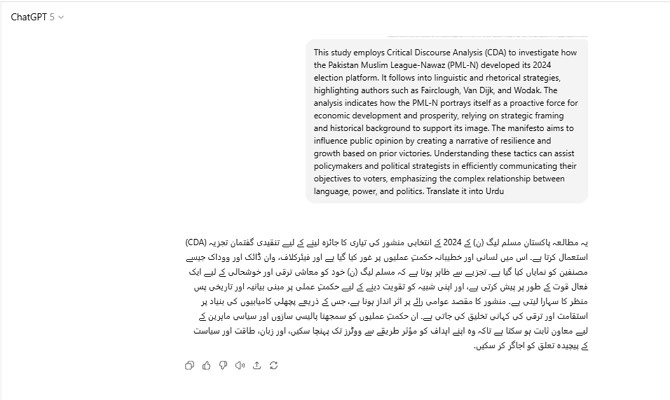
ChatGPT is good at translating text, but it has drawbacks in translating PPT files:
Cons
![]()
- ChatGPT cannot process the PPT file format because it requires extracted text to translate.
- It is not compatible with charts, diagrams, and slide transitions, and they have to be added manually after translation.
- Unlike other translation tools, ChatGPT does not have the feature of batch processing. It handles major languages well but struggles with presentation-specific context and terminology.
- It handles major languages well but struggles with presentation-specific context and terminology.
Bonus Tip. Best Way to Translate PPT Video Presentations into Other Languages
PPT video presentation translation into multiple languages is no longer limited to manual text conversion or adding basic subtitles. Unlike traditional methods that require manual edits and third-party voiceover, BlipCut AI Video Translator uses advanced AI technology to automatically AI translate PPT video content. It does not only produce accurate subtitles but also gives recording voiceovers in a natural manner that closely resembles the original presentation.
This will make the translated version look real, interesting exciting, and professional as it maintains the visuals of the slides and timings of the translation. In addition, BlipCut AI Video Translator will enable sharing of presentations with international audiences and breaking language barrier without any additional effort.
Key Features
-
Translate PPT videos to 140+ languages using precision AI subtitles and natural voiceovers.
-
Its advanced AI voice cloning feature replicates the presenter's voice and tone, which makes the multilingual version sound natural.
-
Increase productivity of global teams and organizations by translating multiple PPT based videos.
-
It can automatically identify the source language, which makes the process much easier as there is no need in manually setting up translations and subtitles.
Step-by-Step Guide to AI Translate PPT Videos with BlipCut AI Video Translator
If you want to make your PPT video presentation accessible worldwide, follow the steps below to translate PPT to English:
Step 1. Access the Video Translator to Proceed
First, launch the tool and click on the +Create Now button in Video Translator to further upload your PPT video.

Step 2. Select Target Language and Voice for Your Translation
Here, choose the Target Language and Voice for your PPT video translation and click on the Translate button to proceed.

Step 3. Review Your PPT Translation and Export
Finally, check your translation and once you are satisfied with the results, hit the Export button to export your translated video to your device.

Conclusion
To summarize, in this article, we explored the top 5 PPT translator to make presentations easier to share globally in 2025 and discussed ChatGPT's translation role. BlipCut AI Video Translator appears to be an effective solution to video presentations. As it can provide high-quality subtitles and natural voice-overs in various languages to communicate effectively across borders.
Frequently Asked Questions About PPT Translator
Q1. Can PPT translators maintain the original slide design?
A1: Yes, advanced PPT translators preserve slide layouts, visuals, and formatting during translation. For PPT video presentations, BlipCut AI ensures your slides remain visually consistent while adding multilingual subtitles and voiceovers.
Q2. Are PPT translators secure for sensitive presentations?
A2: Reliable PPT translators use encryption and privacy safeguards to protect educational or corporate content. BlipCut AI Video Translator follows secure online protocols, keeping your presentation videos safe while translating and subtitling them.
Q3. Which PPT translator supports the most translation languages?
A3: DocTranslator supports many languages, but BlipCut AI Video Translator covers 140+ languages, offering one of the broadest options for translating PPT video presentations globally.
Q4. Can I translate PowerPoint presentations on Mac or Windows?
A4: Yes, most cloud-based PPT translators work across Mac and Windows. BlipCut AI is web-based, so you can translate and subtitle PPT videos from any platform without installing software.
Q5. How to translate PPT video presentations for multi-language audiences?
A5: BlipCut AI Video Translator automatically translates, subtitles, and adds voiceovers to PPT videos, creating authentic multilingual versions for global audiences quickly and efficiently.
Leave a Comment
Create your review for BlipCut articles

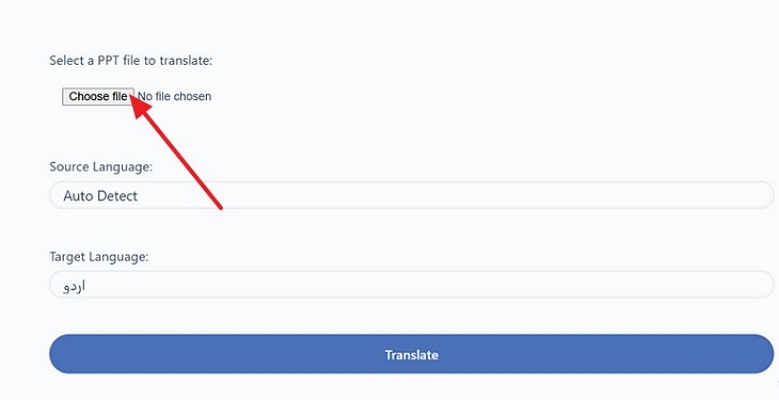
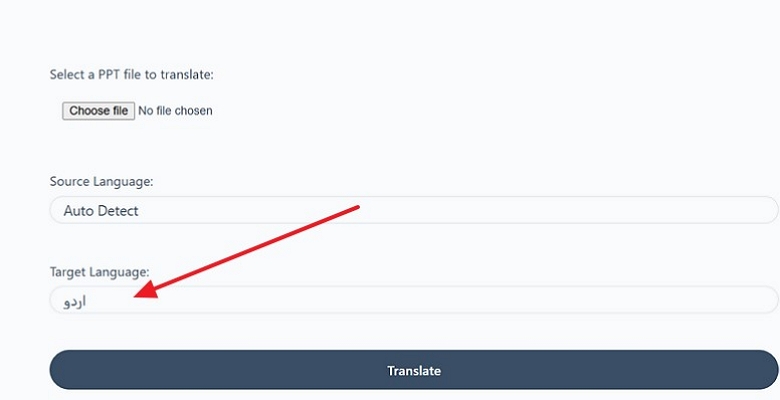
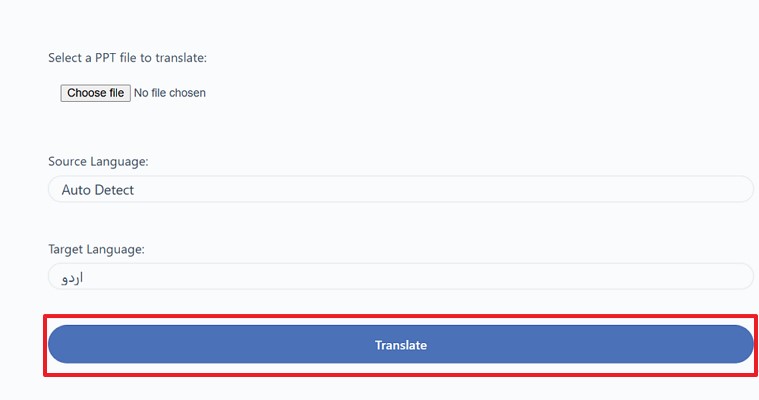
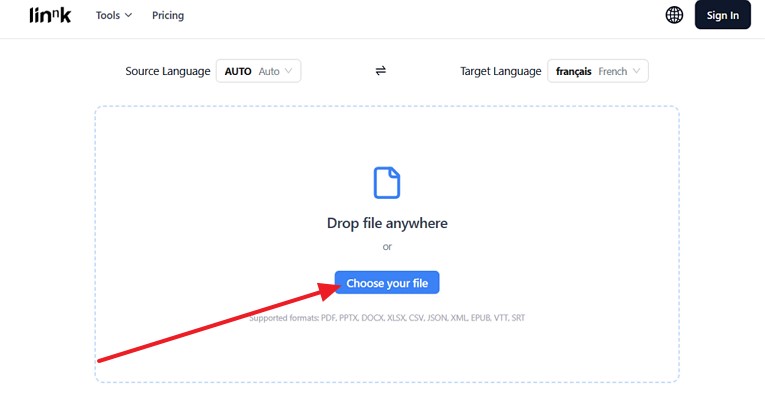
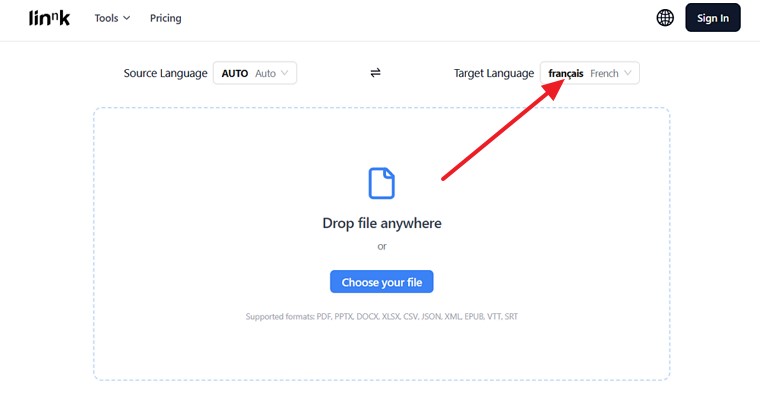
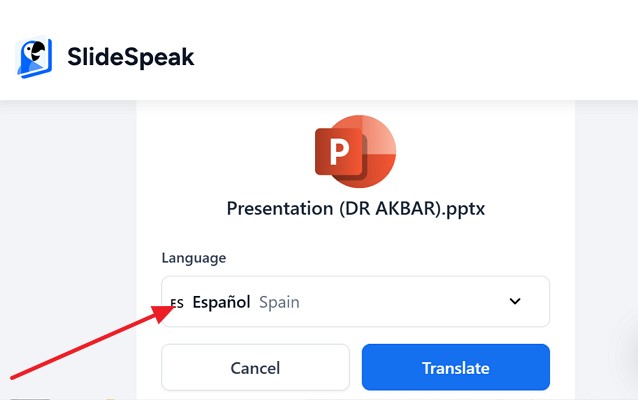
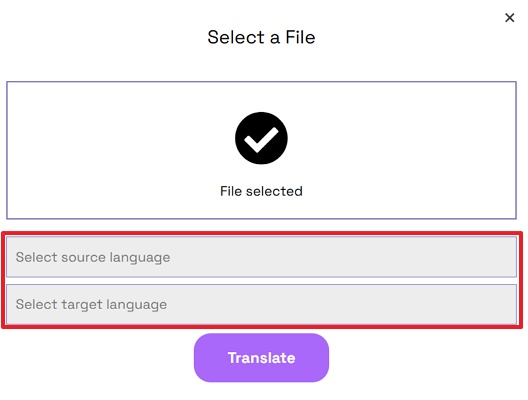
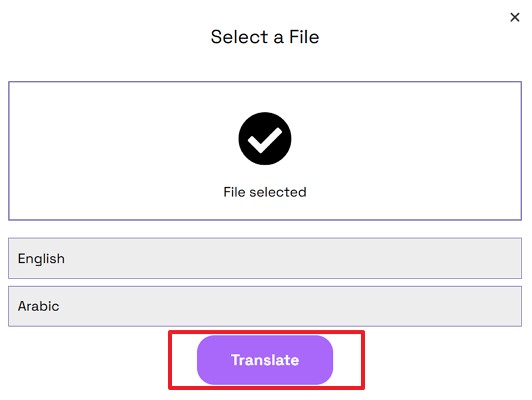
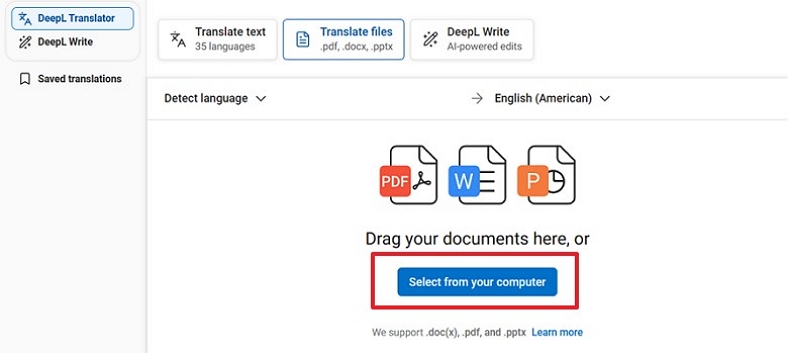
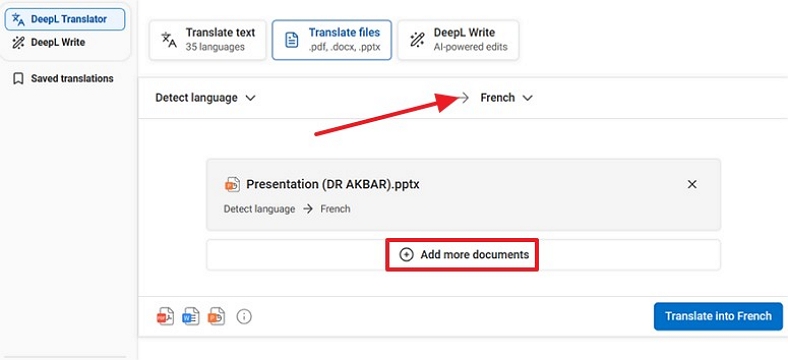
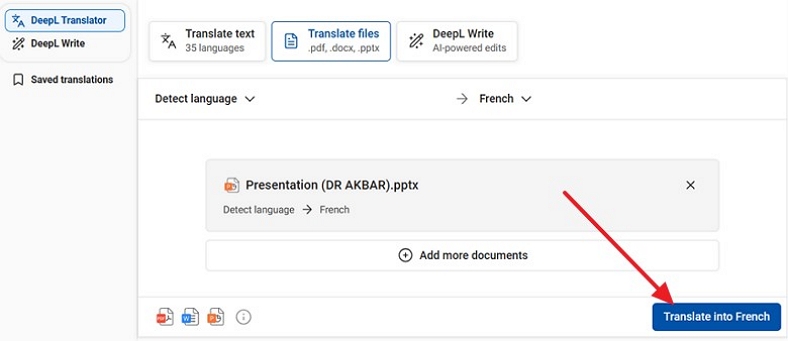
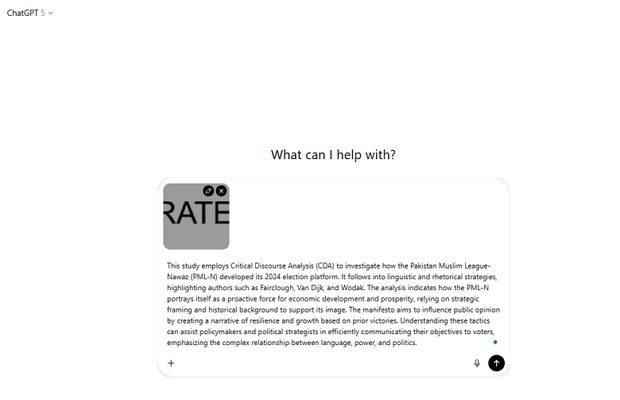
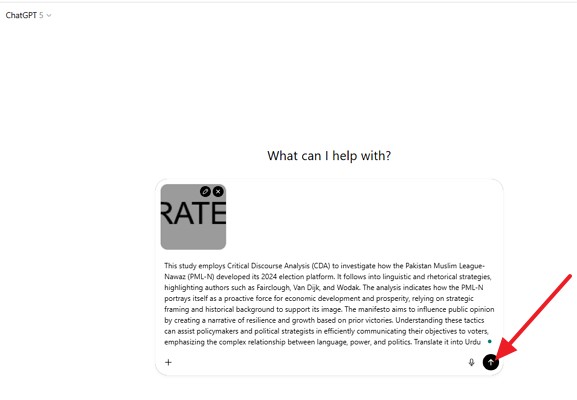



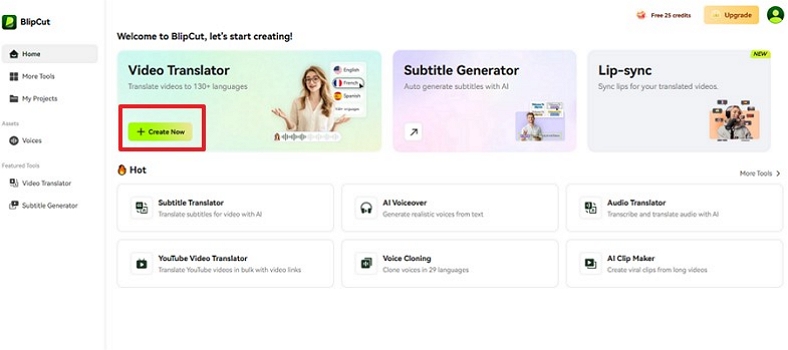
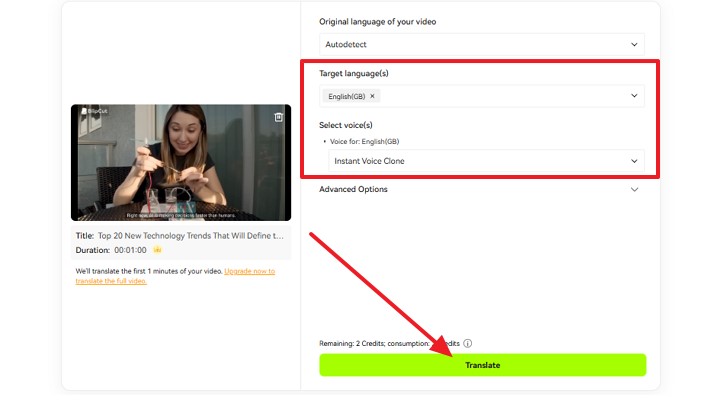
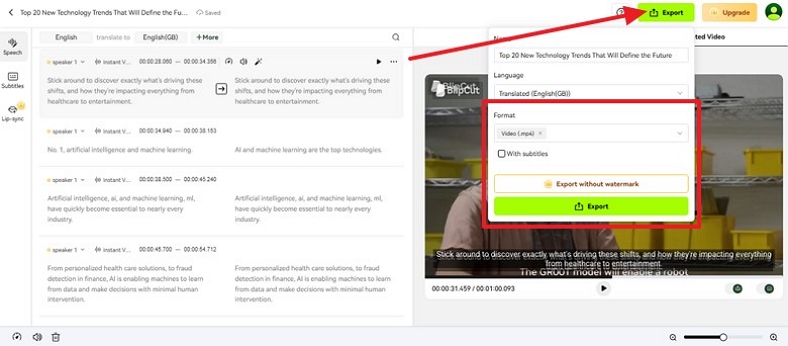


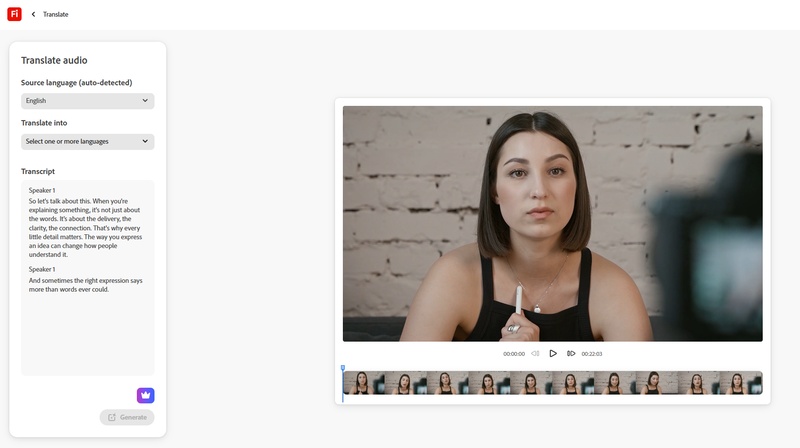

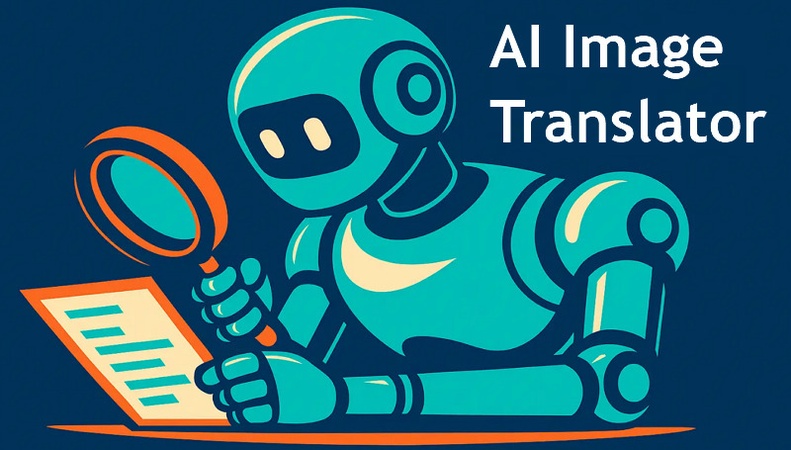
Blake Keeley
Editor-in-Chief at BlipCut with over three years of experience, focused on new trends and AI features to keep content fresh and engaging.
(Click to rate this post)