The innovation in the AI-powered technology has made face swapping easier than you think. If you're aiming for the free and quick ways to swap the faces in images, Pixlr AI Face Swap is by far the most appropriate option.
Regardless of whether you're looking to produce the hilarious memes, experiment with the digital art, or would love to switch the faces between the family and friends, the simple user interface of the Face swaps in Pixlr will make the things look effortless for you. This post will help you learn how to face swap on Pixlr, and we'll also introduce the outstanding alternatives to the Pixlr face swap video or image.
Part 1: How to Do Face Swap in Pixlr
Opting for the Pixlr face swap video and photo is relatively simple, courtesy of the majestic functions of Pixlr. Pixlr creates Pixlr X and Pixlr E, with the latter providing the most sophisticated features.
By using Pixlr E, you can enjoy complete control over the layers, bending, and cutouts. Pixlr E tends to preserve image and video quality when switching between them, and it doesn't let you down if you want to switch the faces of multiple pictures.
Offering the mind-blowing free version, Pixlr also provides the outstanding premium package at affordable rates, meaning you won't have to pay anything extra to acquire the advanced features of Pixlr.
Main Features:
-
Simple user interface
Pixlr with offering the simple user interface ensures that you don't have to do much to swap the faces in the image. Instead, even the new comers will only need to navigate to the official website to start swapping the faces in the Pixlr.
-
Batch Processing
Pixlr E also supports batch swapping, as you could import multiple photos simultaneously and swap the faces in all the photos at the same time.
-
Maintains image or video quality
Apart from bringing a simple user interface, Pixlr X also ensures that the quality of the images or videos remains the same.
- Several image editing operations
Pixlr, apart from prompting several outstanding face-swapping techniques, also allows you to explore plenty of image and video editing techniques to make the face-swapping look wonderful and majestic.
How to face swap on Pixlr?
Since the interface of Pixlr looks simple, you don't have to put in any extra efforts to swap the faces in the images. Thus, if you want to use the face-swapping feature in Pixlr, you can look at the guide given below to do the face swap efficiently and brilliantly.
Step 1: To access the Pixlr main window, navigate to the official timeline and then input your credentials.
Step 2: Press the Upload Face button, and doing so allows you to import the photo you wish to transform into someone else's face. Next, tap on the Upload Target button upload the picture you wish to use to swap the face of an image you uploaded earlier. You can also tap on the Select Template button to upload some outstanding templates you're looking to use.

Step 3: Press the Run Face Swap button, and it will start swapping the faces for you. The process is supposed to take a few moments before things settle, and then you'll be able to download the swapped photo onto your computer.

Part 2: Frequently Asked Questions
Q1. Is Pixlr face swap free to use?
A1: Yes, Pixlr's AI face swap is a free-to-use tool, as the Pixlr E editor comes with various necessary tools, including blending, layers, and cutout, for manual face swapping without requiring a payment. However, various premium features, such as AI one-click tools and stock assets, may be locked behind the Pixlr Premium subscription. If you're looking for the basic face-swapping functions, going for the free version is more than enough.
Q2. Can Pixlr face swap video?
A2: Pixlr is a face-swapping tool that allows you to swap faces in photos and videos, but it doesn't offer a more efficient way to do so. Thus, if you want to swap the faces of images, aiming at Pixlr's face swap filter is most recommended.
Q3. Is it safe to face swap in Pixlr?
A3: Yes, Pixlr is a secure and safe online photo editing tool that doesn't require any access to use the editor. To stay safe, you'll need to use the official site instead of using the pirated ones, and you must also avoid uploading copyrighted, sensitive, and private photos. You'll also need to use the watermarking if you're publishing the edits online.
Part 3: 3 Best Pixlr Face Swap Alternatives
| Features | Pros | Cons | |
|---|---|---|---|
| FaceSwap by Icons8 | One-click face swap, supports multiple uploads, no manual editing required. | Fast and easy to use, no learning curve, great for quick and fun edits. | No video support, lacks detailed editing, or style customization |
| Reface | Real-time face swaps in videos, animated GIFs, meme templates, and mobile-friendly | Supports video, fun templates, ideal for social sharing, beginner-friendly interface | Watermark on free version, limited editing control, subscription required for HD export |
| Fotor AI Face Swap | Automatic face detection and swapping, multiple face styles, web & mobile apps | Stylish results, suitable for portraits and selfies, accessible on web and mobile devices | Limited editing after swapping, not ideal for complex or commercial designs |
Summary
Take the outstanding notes from this guide to learn how to swap faces in Pixlr. Offering a simple user interface, Pixlr also ensures that the quality of the photos remains while swapping the faces in the images. It is compatible with batch swapping, which allows you to swap the faces of multiple images simultaneously.
You won't see the watermark in the face-swapped images, and since Pixlr is free to use, it doesn't require you to pay anything to swap the face in Pixlr.
Leave a Comment
Create your review for BlipCut articles

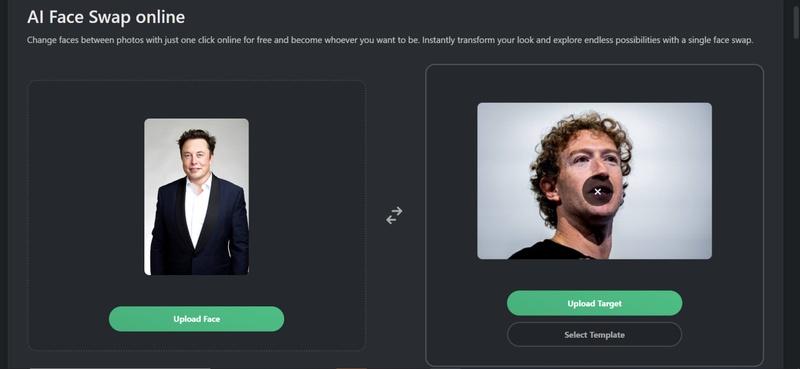
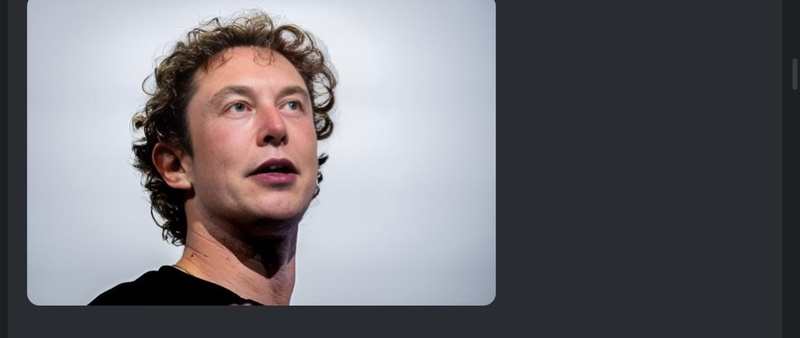





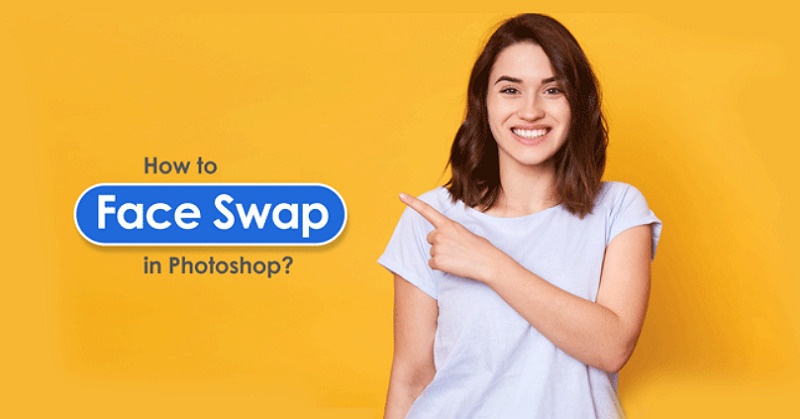
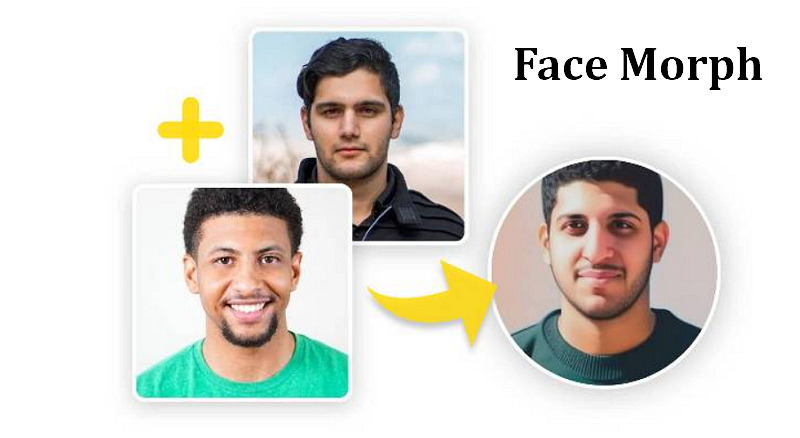
Blake Keeley
Editor-in-Chief at BlipCut with over three years of experience, focused on new trends and AI features to keep content fresh and engaging.
(Click to rate this post)