In this modern era, where AI technology allows for the seamless creation of dynamic characters via description, the Perchance AI character generator holds great significance. Whether you're a beginner or a professional, this open-source image generator is widely used to quickly craft intricate characters for creative writing and storyboarding, concept art for games & animation, social media content creation, marketing campaign mockups, etc.
Now, let's dive into this for detailed tutorials on generating and interacting with your characters!
Part 1: Step-by-Step Guide to Use Perchance Character AI Generator
The Perchance character AI generator is an innovative tool with a simple interface to help you generate characters with detailed descriptions, personalities, and backgrounds. You can also customize different options to achieve stunning, high-resolution image exports. Here is how to use the Perchance character AI tool:
Step 1. Access Perchance AI Official Website
The first step is to open the official website of Perchance AI Character Generator and navigate to the "Description" box.

Step 2. Enter the Detailed Prompt
Next, type a description of what you want to create or tap the dice icon to use the default prompts. You may also type under "Anti-Description" for what you don't like in the output. Also, choose the preferred "Art Style" and "Shape."

Step 3. Save the Generated Images
Lastly, choose the necessary parameters and hit "Generate." Wait for some time to get your characters generated. You can save them, and that's it!

Part 2: How to Use Perchance AI Character Chat
Perchance AI Character Chat allows users to interact with an AI-generated character, making it ideal for writers who want to explore their character's personality and dialogue. It is also helpful in enhancing storytelling or game design with more realistic, AI-driven conversations. Let's follow this Perchance AI character chat guide:
Step 1. Start a New Chat Session
Once your character is generated, click the "AI Chat" option from the main menu and choose "Advanced Chat." Then, click "New chat/character."

Step 2. Choose Your Character
It's time to select the character you want to interact with. Then, type in a question or statement, and your character will respond based on the personality traits and backstory you provided.

Step 3. Refine Conversations
If the responses don't feel natural or aligned with the character's profile, you can adjust the character description and regenerate it, or you can directly prompt the character for more specific responses.

Step 4. Save Your Chats
If you're happy with the conversation, press "Export" from the bottom left menu to save it for future reference. You're all done!

Part 3: 3 Best Perchance Alternatives
While Perchance AI Character Description Generator and other tools are fantastic, you may need to wait extra time to get results. In that case, several worth-trying alternatives are available for character creation and storytelling. Here are three of the best ones:
1. DeepAI
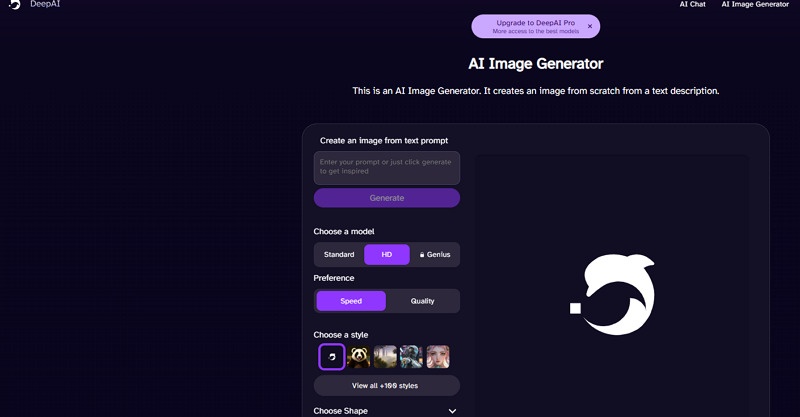
DeepAI offers a powerful AI Image Generator for generating characters that utilize deep learning models to create unique visuals from textual descriptions. You can't only select the desired option from different shapes and 100+ styles, but also the model and preferences, thus generating high-quality output. You can also explore its AI Chat tool to interact with characters or write stories, messages, and programming codes.
2. Artguru

Artguru is an innovative AI image generation tool that combines advanced AI techniques to transform text descriptions or photos into stunning artworks. Whether you're creating fantasy landscapes, custom illustrations, abstract designs, marketing graphics, or realistic portraits, it provides a versatile range of unique styles and aesthetics. You only need to write your text prompt and customize your creation to generate and download the output.
3. Fotor
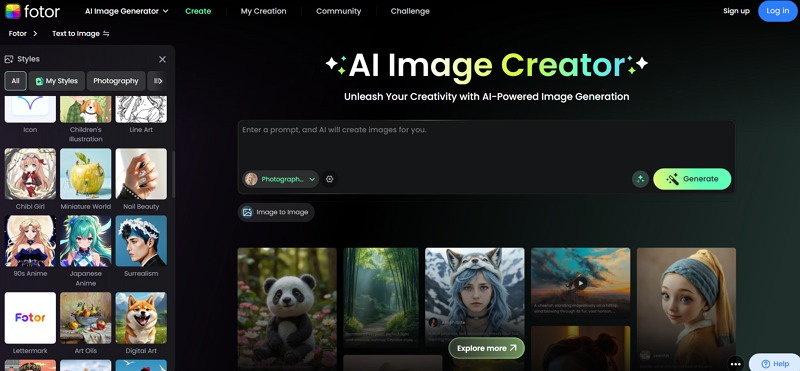
Fotor's AI text or image-to-image generator allows you to create high-quality images based on simple text prompts. Its AI technology, easy-to-use interface, default prompts, and wide range of customizable styles make it everyone's favourite who want to efficiently produce visually striking images. You can also choose the aspect ratio, number of output images, and the negative prompts option to achieve the desired results from descriptions.
Part 4: How to Generate Voices for Perchance AI Characters
Are you interested in going beyond just text and want to add a voice to your Perchance AI chat characters? If so, BlipCut AI Voiceover is the best choice to help bring your characters to life with convenience and advanced customization features.
This powerful tool is designed to meet everyone's creative needs by providing 1300+ realistic voices in different languages and accents. You can also mimic someone's style and tone by uploading video/audio files and using the Instant Voice Clone function to create professional voiceovers. It even lets you control the speed of voices and add pauses if needed.
Steps to use BlipCut to Generate Characters' Voices:
Step 1. Open AI Voiceover Tool
First of all, open the official BlipCut website on your browser and choose the "AI Voiceover" tool. Then, click the "Create Voiceover" button to begin the speech-to-text process.

Step 2. Initiate Voice Generation
It's time to select the preferred language from the drop-down menu and a suitable voice from the "All Voices" section. Later, type the script, add blocks, and press "Voiceover."

Step 3. Download Audio
Finally, listen to the audio output, and if everything is okay, hit the "Download" tab and choose "Audio" to save. That's all!

Conclusion
Using the AI character generator Perchance is an easy and efficient way to create engaging characters with rich backgrounds and personalities. You can also explore its alternatives and choose any depending on your needs. However, to enhance your character's interaction, use BlipCut AI and generate voices for added immersion. What’s more, BlipCut can be a video translator to localize your AI-generated video for more impressions and engagement. Try it today and start bringing the Prehance characters to life with ease!
Leave a Comment
Create your review for BlipCut articles


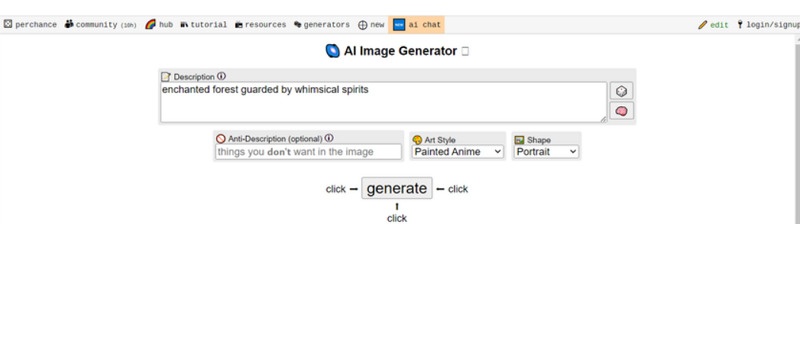
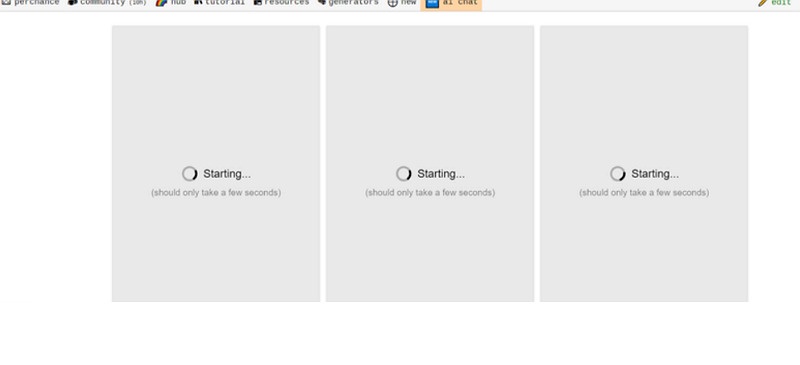
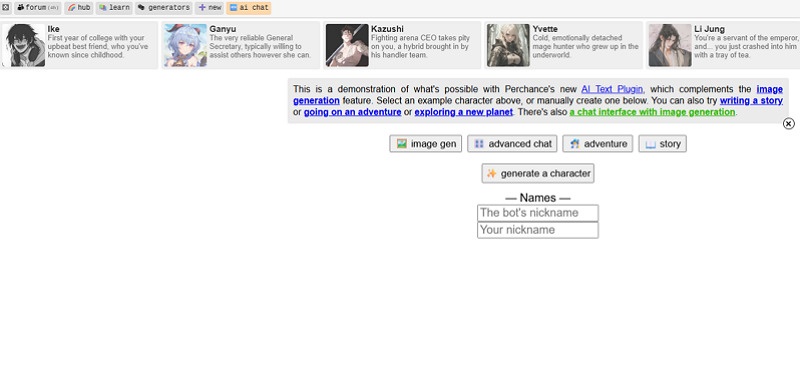
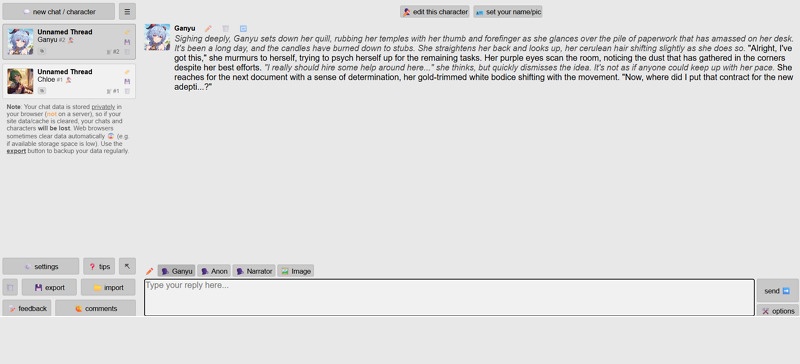
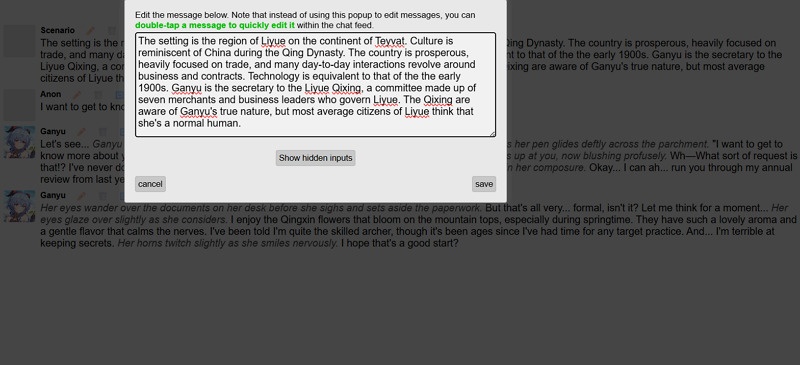
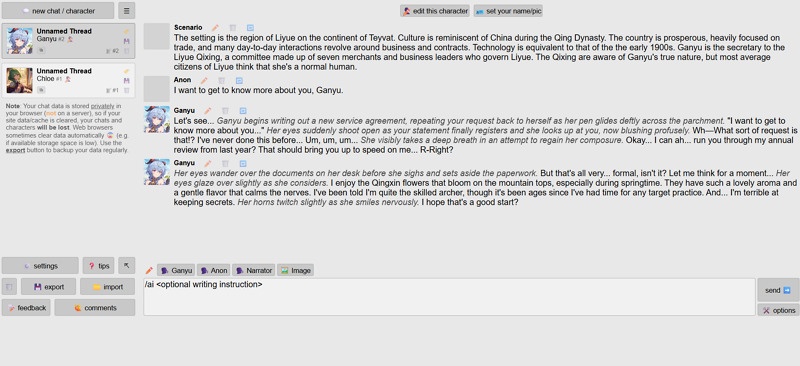



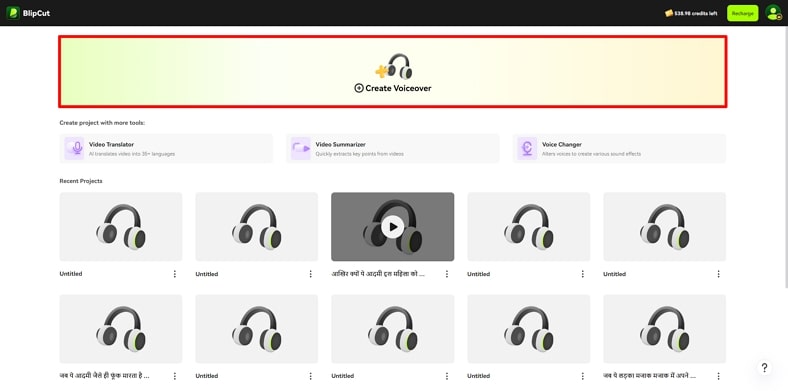
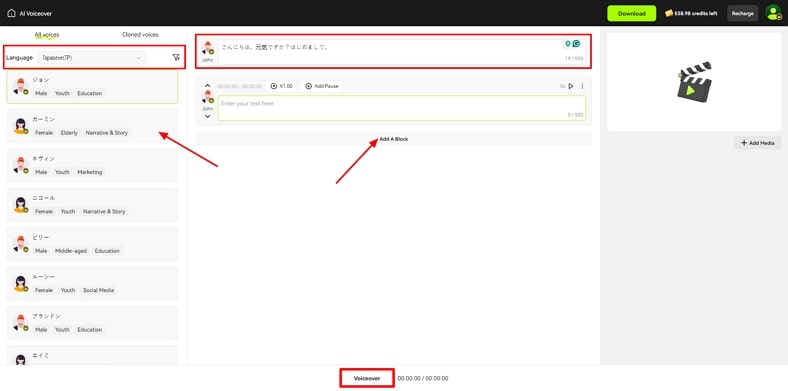
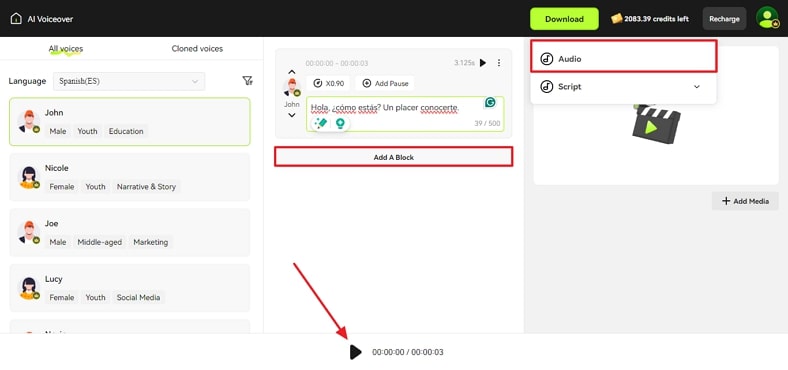




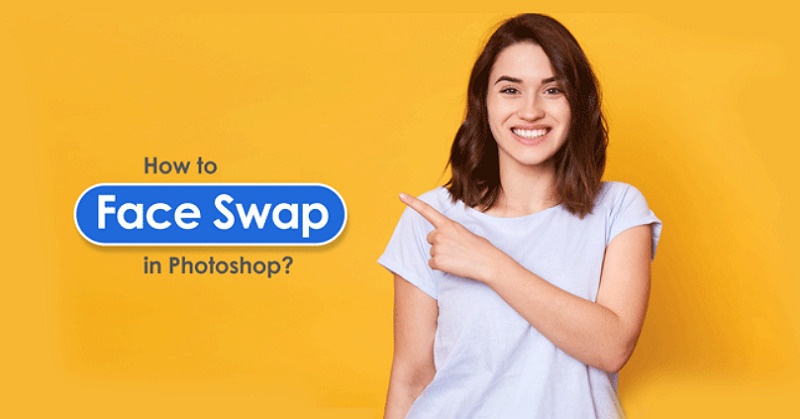
Blake Keeley
Editor-in-Chief at BlipCut with over three years of experience, focused on new trends and AI features to keep content fresh and engaging.
(Click to rate this post)