This era has gone beyond recording or managing videos, as the world has shifted towards a diverse, global audience. Various companies are leaning more towards AI to make their videos more accessible by converting them into multiple languages. Instead of spending several hours manually transcribing and translating everything, use Maestra AI. This article will provide review of what Maestra is capable of and what its best alternatives are.
Part 1. What are Key Feature of Maestra AI and How to Use
Maestra AI is a video management online tool that has the world's leading video translator and AI transcription features. It leverages state-of-the-art machine learning algorithms that convert audio and video files into text, with generated subtitles, and translate content. Moreover, users can choose different voiceovers for their transcribed videos for a seamless audio.
The tool is filled with various advanced transcription and translation tools, along with real-time transcription, cloning, and dubbing capabilities. Using such features can help you efficiently provide your content and make it into a global piece without any manual labor.
Key Functions of Maestra AI
1.Supported Formats: The platform is like an intuitive editor, where you can review and modify video transcripts. It supports different audio and video formats, such as MP3, WAV, and more.
2.Advanced Neural Learning: Maestra AI uses advanced neural machine translation to convert transcribed text into multiple languages. It's OpenAI and DeepL technology analyzes each sentence and helps expand your content.
3.Live Transcription & Translation: The real-time speech-to-text and translation, including multi-language captioning for streaming. Furthermore, it's integrated OBS, vMix, and Zoom, which offers automatic video subtitles.
4.Advanced AI Tools: On this online tool, use AI for comprehensive summaries, chapters, quizzes, and more. This feature provided multiple options, like how many videos to summarize by paragraph or social media.
5.Exporting Options: You can export your transcribed content in formats like SubRip, TTML, WebVTT, and more. Moreover, Maestra AI video translator allows media exportation in different volumes, languages, and the same with downloading the transcript.
Translate and Transcribe Videos with AI
How to Use Maestra AI For AI Transcription & Translation?
Now, learn from the following steps on how this tool translates and transcribes videos:
Step 1:Head to the video translator website, click the Upload Your File button, and upload a video from your device. Next, choose to Upload File, and choose a voiceover before pressing the Voiceover button.

Step 2:When the video is transcribed, click Preview on any transcript to view its voiceover, and head to the top to click the + icon.

Step 3:When a window pops up, select a target language under the Language section, and pick Language Translation Engine. Afterward, choose a voiceover suited to the language, and hit + Add.

Step 4:Moving forward, preview the translated text under the original, playback the video, and click the Download/Export button. Now, on the Export As menu, open the Subtitle tab, and choose a format for download.

Part 2. What are the Pros & Cons of Maestra AI
Users can review the various advantages and disadvantages of this tool as a Maestra AI review in the following:

Pros
![]()
-
Company members can collaborate and manage projects efficiently with Maestra.
-
It can format subtitles and transcripts with various export options.
-
Integration with platforms, like YouTube, Zoom, and Slack.
-
Real-time speech-to-text and translation tools for live events, streaming, and more.
Cons
![]()
-
Voice cloning features may not be available for all languages.
-
Human proofreading can provide for unusual accents or highly technical language.
-
Maestra AI requires an internet connection and does not support offline access.
Translate Online Videos with Best AI Tool
Part 3. Other 5 Maestra AI Alternatives You Can Try
If you feel that the Cons of the Maestra AI review don’t match your video transcribing and translating needs, explore these alternatives:
1. BlipCut AI Video Translator
One of the best online AI-powered video translation tools is BlipCut AI Video Translator, with a vast collection of features. It offers a full suite of features, such as automatic voice cloning, lip-sync dubbing, and multi-speaker recognition. Moreover, users can upload videos or paste URLs from platforms, like YouTube, for instant translation and customize speech speed for a polished output.
Whereas the BlipCut AI Video Translator is integrated with ChatGPT and DeepSeek, which enhances translation quality and efficiency. You can download transcriptions in various formats, including SRT, VTT, and TXT, which best suit your needs. It allows users to transcribe and translate videos at the same time without any hassle.
Key Features
-
Expand business by translating videos and audio files in 140+ languages.
-
Translate multiple videos into different languages at once.
-
Access its 300+free voice library with a built-in voice library, no need to hire voice actors.
-
Offers ChatGPT and DeepSeek in its AI Rewrite option for improving subtitles.
Comprehensive Guide on How to Transcribe and Translate Video
You can follow given steps and learn how to translate and transcribe videos with BlipCut AI Video Translator:
Step 1. Initiate Video Translation with BlipCut AI Video Translator
On the main website, click +Create Now under the Video Translator section, and press Upload Video to upload a video.

Step 2. Choose Languages and Translate
Choose a Target Language(s), pick the Select Voice(s), and hit Translate to begin the translation and transcription process.

Step 3. Customize Translated Speech & Export
After that, open Subtitles, make personalized changes to the subtitles, and after previewing, hit Export.

2. Happy Scribe
It provides accurate AI transcription, subtitle generation, multi-language support, and more, along with professionally translated videos in 120+ languages.
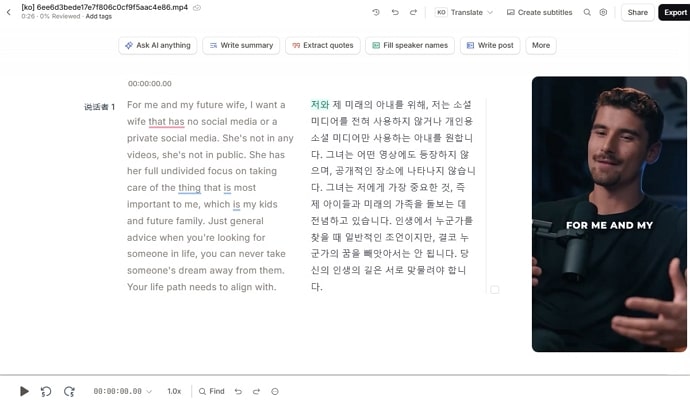
Key Features
![]()
- Make formatting changes to the translated text, like highlighting, commenting, bolding, and more.
- Automatically generates time-synced subtitles, making videos easier to understand.
- Export video and transcription in different formats, like WebVTT, TXT, PDF, and more.
Cons
![]()
-
The free trial of Happy Scribe offers only 10 minutes of transcription time.
-
Transcription accuracy is around 80%, which requires manual corrections.
3. Otter.ai
You can convert audio from video files or live meetings using this Maestro AI tool alternative into accurate, time-stamped text transcripts with diverse editing options.
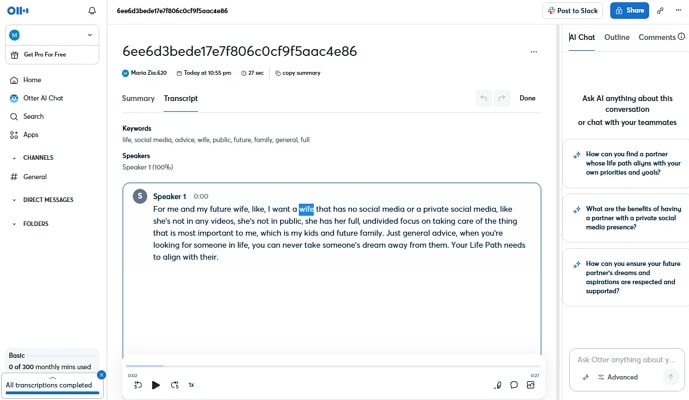
Key Features
![]()
- Automatically differentiates and labels multiple speakers in transcriptions.
- Can add emojis, images, and other customizations to the transcript.
- It generates summaries and highlights of key points using AI Chat.
Cons
![]()
-
Free tier has limited imports, up to 3.
-
Can only transcribe 300 minutes in the basic plan.
4. Descript
Descript automatically identifies speakers, adds timestamps, and allows translation in 20+ languages with precision.
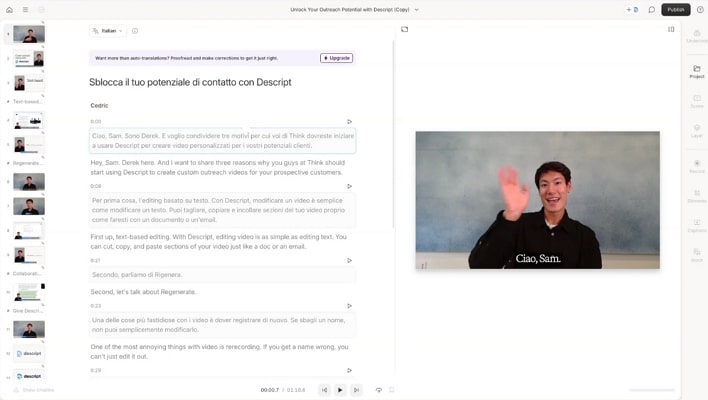
Key Features
![]()
- Can remove filler words, add studio sound, and more with AI.
- Use sub speech and choose from several stick AI speakers.
- Proofread the text, add and remove spelling mistakes, and more.
Cons
![]()
-
Can only export 1080p quality video in premium subscriptions.
-
The free version downloads a video with a watermark.
5. VEED.io
Users can access generated and synchronized subtitles that can be styled and translated in more than 125 languages, as compared to the Maestra AI live translation.
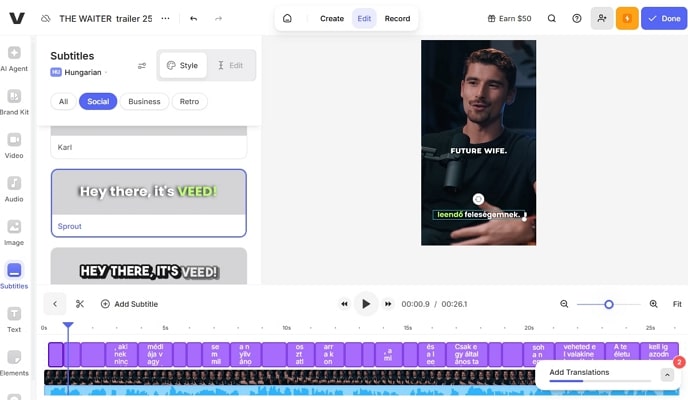
Key Features
![]()
- AI voice dubbing generates translated voiceovers with natural-sounding voices.
- Choose various styles for subtitles, like social, business, and retro.
- Download in desired frame rate, resolution, quality, and more.
Cons
![]()
-
Limited customization options for subtitles.
-
The free plan exports videos with a watermark.
Part 4. Comparison of Maestra AI and Top Alternatives
After going through the various alternatives, let’s give another Maestra AI review and explore the tools with the following comparison table:
| Tools | Total No. of Languages | AI Capabilities | Easy to Use | Editing Options | Pricing Plans |
|---|---|---|---|---|---|
| Maestra AI | 125+ | AI-powered transcription, auto subtitle generation, and real-time translation | Very Easy | Subtitle editing, transcript editing, and voice cloning adjustments | Pay as You Go: $12Lite: $29/monthBasic: $49/monthPremium: $99/monthEnterprise: Contact Us |
| BlipCut AI Video Translator | 140+ | AI Rewrite, auto detect speakers, real-time preview, proofread | Easiest | Edit transcripts, translations, merge cards, customize subtitles, | Weekly Plan: $16.99Monthly Plan: $39.99/monthYearly Plan: $25/monthPay as You Go: $189.99 |
| Happy Scribe | 120+ | AI transcription, Ask AI, write summary, extract, and more | Simple and easy | Subtitle editor, speaker labeling, and more | Pay as You Go: $12/ 60 minutesLite: $9/monthPro: $29/monthBusiness: $89/month |
| Otter.ai | - | Real-time transcription, speaker identification, AI summaries, and more | Medium | Timestamp editing, collaborative editing, and export in multiple formats | Pro: $16.99/monthBusiness: $30/month |
| Descript | 23 | AI Filler word removal, studio sound, edit, shorten words, and more | Easy | Full transcript editing, video editing, adding elements, and more | Hobbyist: $24/monthCreator: $35/monthBusiness: $65/month |
| VEED.io | 100+ | AI transcription, subtitle auto-gen, and more | Easy | Subtitle customization, video trimming, cropping, and more | Lite: $24/monthPro: $55/month |
Part 5. FAQs on Maestra AI
Q1. How to transcribe a YouTube video for free with Maestra AI?
A1: You need to upload a YouTube video on the Maestra AI YouTube Transcript Generator webpage. After that, paste the video URL and let AI generate an accurate transcript of the video in seconds.
Q2. Is Maestra AI free to use?
A2: No, Maestra AI isn’t a free tool, but it offers a few features free, and you can avail yourself of its free trial version. Through it, you will get a seamless lip sync video with various playback options as well.
Q3. Can you consider Maestra AI for YouTube video transcriptions?
A3: You can transcribe a YouTube video with accurate AI-generated transcripts complete with speaker identification. Also, its ability to integrate with YouTube channels simplifies subtitle creation.
Q4. How do I translate a YouTube video to English without CC?
A4: To translate, Maestra allows you to first generate an accurate transcript from the video URL. Once you have the transcript, you can use Maestra’s AI translation feature to convert the text into English or any supported language.
Conclusion
In the end, this article provided an overview of the Maestra AI video translation and transcription tools with pros and cons. Considering its Cons, users explored the top 5 alternatives with their own features and transcription properties. After comparing these 6 tools, the BlipCut AI Video Translator tool came out as the best tool, providing seamless translation within the transcription process.
Leave a Comment
Create your review for BlipCut articles

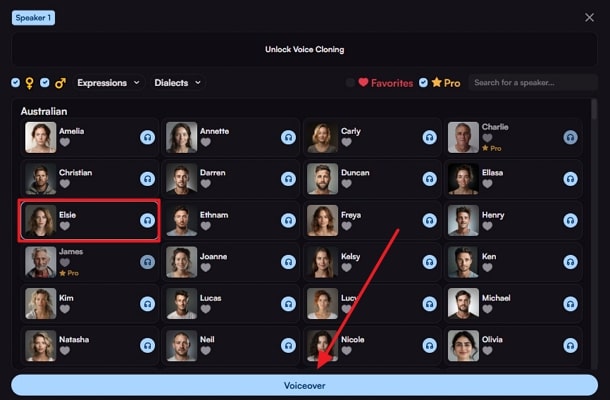

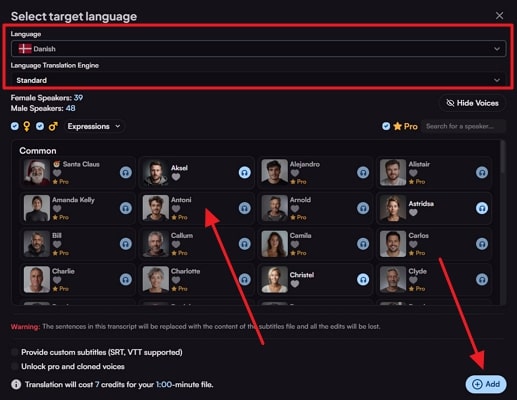
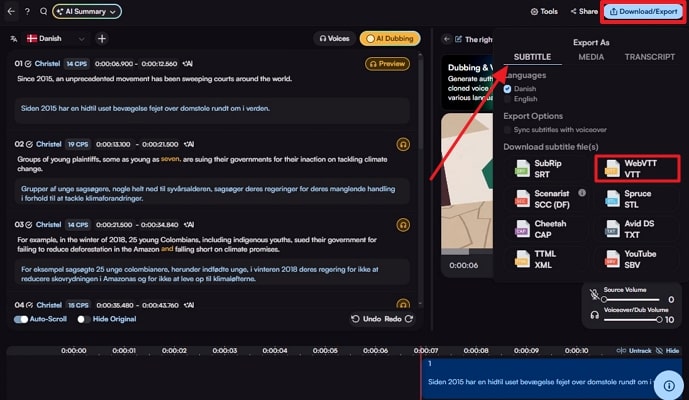



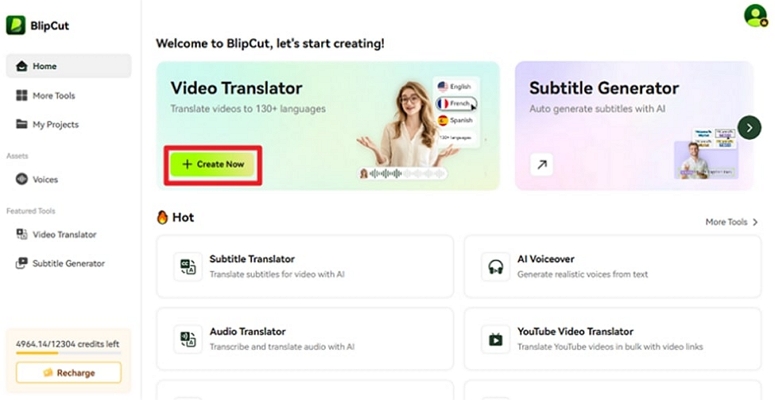
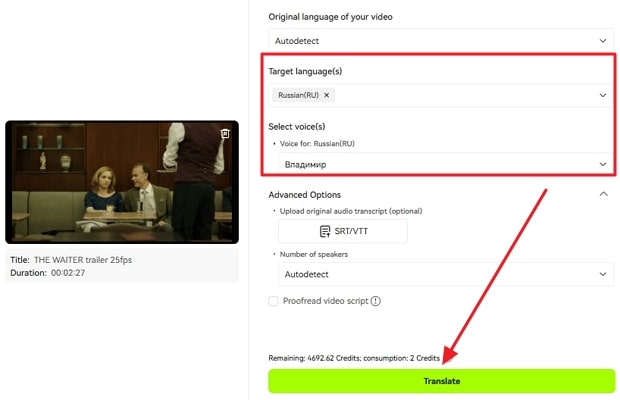
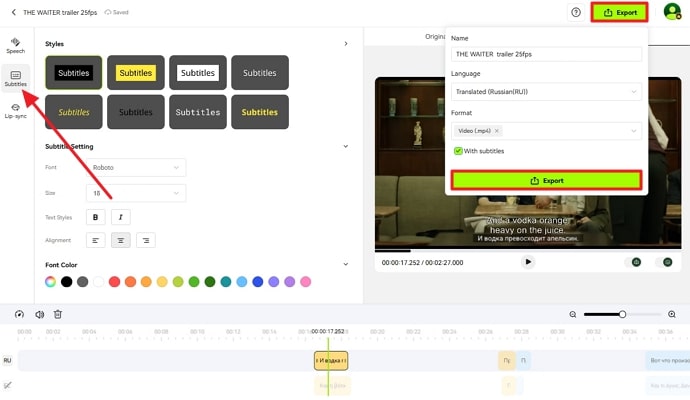


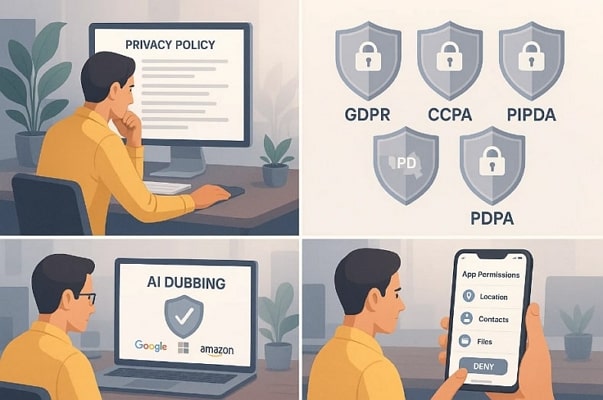
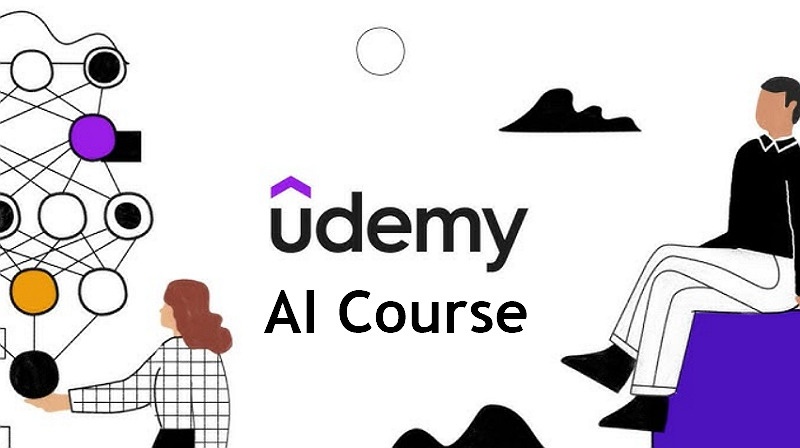
Blake Keeley
Editor-in-Chief at BlipCut with over three years of experience, focused on new trends and AI features to keep content fresh and engaging.
(Click to rate this post)