As the world has become a global village, people are exploring more languages and struggling to learn them. Google Translate has made a huge contribution to bringing the world together by introducing languages from every corner of the world. Because of this tool, people are able to watch a video in any language. Let's unfold the methods to translate a YouTube video using Google translate YouTube.
Part 1. Simple Steps to Translate YouTube Videos with Google Translate
As the most used video streaming platform, YouTube caters to a wide audience because of its translation feature. This feature is powered by Google Translate, which is why it offers almost all popular languages spoken globally. In the following discussion, we shall see how to utilize Google Translate a YouTube video on YouTube:
Instructions. To begin the process of translation, open YouTube on the web and play your favorite video. Hover over the video and use the Settings icon to expand the Subtitles/CC menu to select the language of your preference.
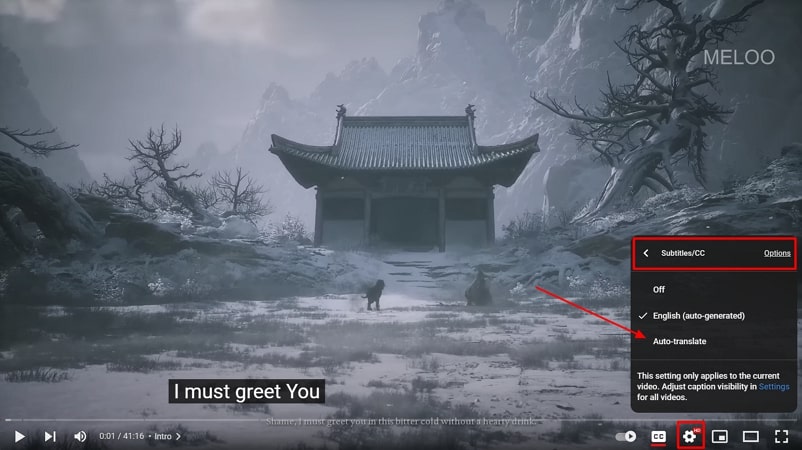
Part 2. Best Alternative to Google Translate for YouTube Videos
When translating videos, the best tool ensures the preservation of quality during the process. BlipCut translates a video into more than 95 languages and generates accurate translations. Much like Google Translate, this platform offers popular translation languages and takes your content to a global audience.
Other than Google Translate for YouTube videos, BlipCut has a range of built-in AI voices that modify the speech within a video. Even if you don't want to translate the video, you can get it transcribed instantly and edit the incorrect parts.
-
Step 1. Select the Language of Translation For the Uploaded Video
Open the homepage of the BlipCut website and use the Upload File option to search the device and upload a video. In the next window, select the original and translation language from their respective drop-down menus.

-
Step 2. Enable the Speaker Recognition and Translate the Video
Now, it is time to select an AI voice to dub your video, depending on your preferred language and dialect. After enabling the Speaker recognition option from the Advanced Settings, press Translate from the bottom of the menu.

-
Step 3. After Reviewing the Captions, Generate Them
As the transcription is generated on the next page, read and edit them where needed, and proceed by clicking Generate Now from the right corner.

-
Step 4. Customize the Font Properties and Download
As the new window shows up, from the left side panel, click the Subtitles button and customize the font properties. If these properties do not intrigue you, you can use the built-in templates to make your captions look appealing. Once the translation and the appearance of subtitles match your needs, press the Download button from the right of the screen and follow the on-screen instructions.

Other Features To Note About BlipCut
-
Video Summarizer: If you want to create a short highlight of a long video, you can do so using this feature. This highlight video can be used as a video intro for any video on your social media.
-
Subtitle Generator: Generate subtitles and translate them into multiple languages using the cutting-edge speech-to-text feature. These captions can be customized by changing font size, style, and colors.
-
AI Voiceover: To help your audience get a better understanding of videos, you can generate voiceover for your content. Use the built-in voices to generate dubbing in various languages and dialects.
-
Download Options: Catering to all purposes, BlipCut allows users to download the entire video or other media within the video. You can also download the audio or subtitle file alone for future use.
Part 3. How to Translate YouTube Videos with Built-in Tool
Google Translate has made video translation easy by offering translation into multiple languages. This process makes the content on YouTube easy for viewers from all over the world to understand. Follow the steps provided next to learn how you can Google translate a video YouTube:
Instructions. First, open the Google Translate website and from above the Translation section, select the language of your preference. Now, from the Source Language text box, turn on the microphone to continue on the YouTube interface. Now you can play a video on YouTube and have it translated in real-time on your device.
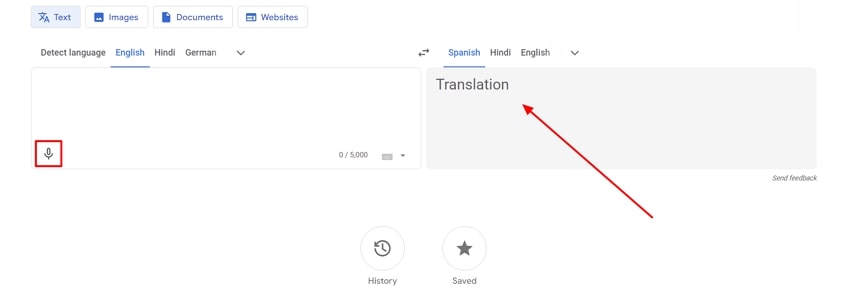
Part 4. FAQs on Google Translating Youtube
-
Q1. How accurate is Google Translate when translating YouTube videos?
A1: Google Translate is a reliable source of video translation that offers accuracy to an extent. If you are looking for a more advanced tool that provides features beyond mere translation, use BlipCut.
-
Q2. Can I translate YouTube video titles and descriptions?
A2: Google translate YouTube captions offers a handy feature of translating the video descriptions and titles to make your content accessible by people outside your country.
-
Q3. Are there any browser extensions to help translate YouTube videos?
A3: If you want a browser extension for real-time video translation, look no more because BlipCut has a solution for you. Not only can you translate speech in the video, but you can also generate and translate captions.
Conclusion
This article discussed the details of translating a video on YouTube using Google Translate on YouTube videos and how this process is executed. Among many platforms that offer translation, BlipCut is a notable tool that offers extensive translation and subtitle features.
Leave a Comment
Create your review for BlipCut articles





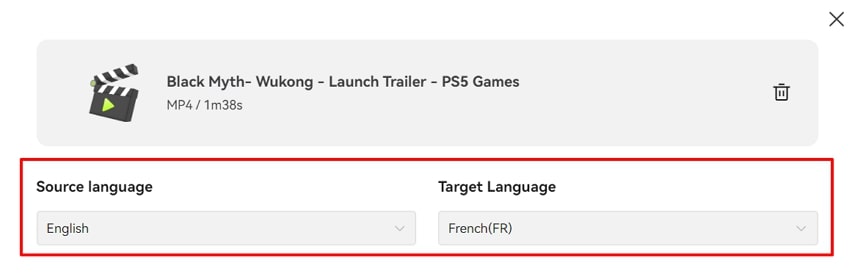
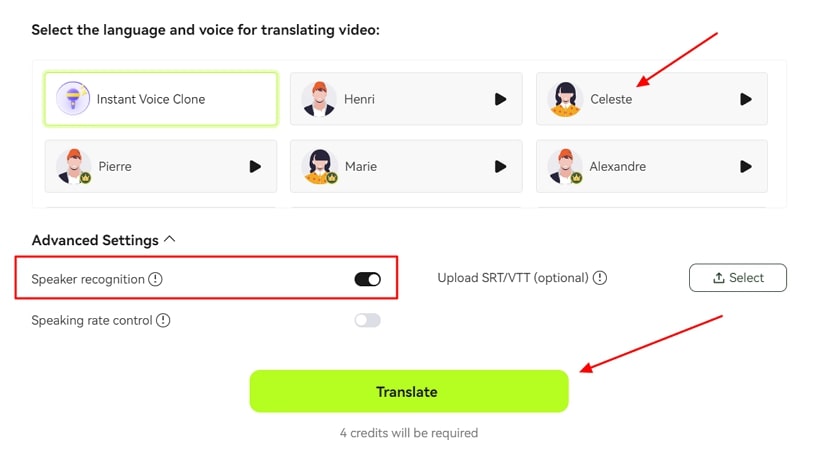
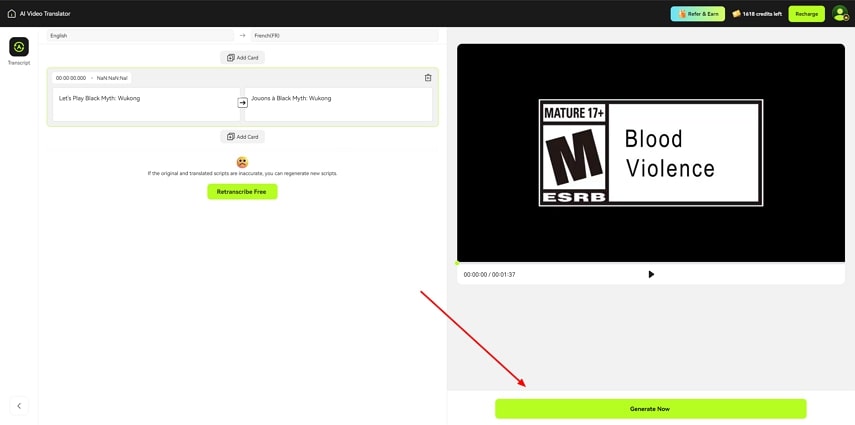
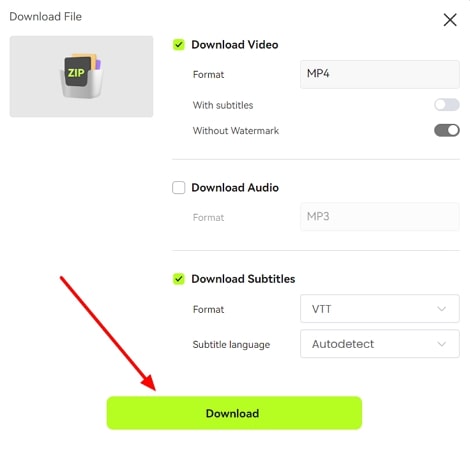


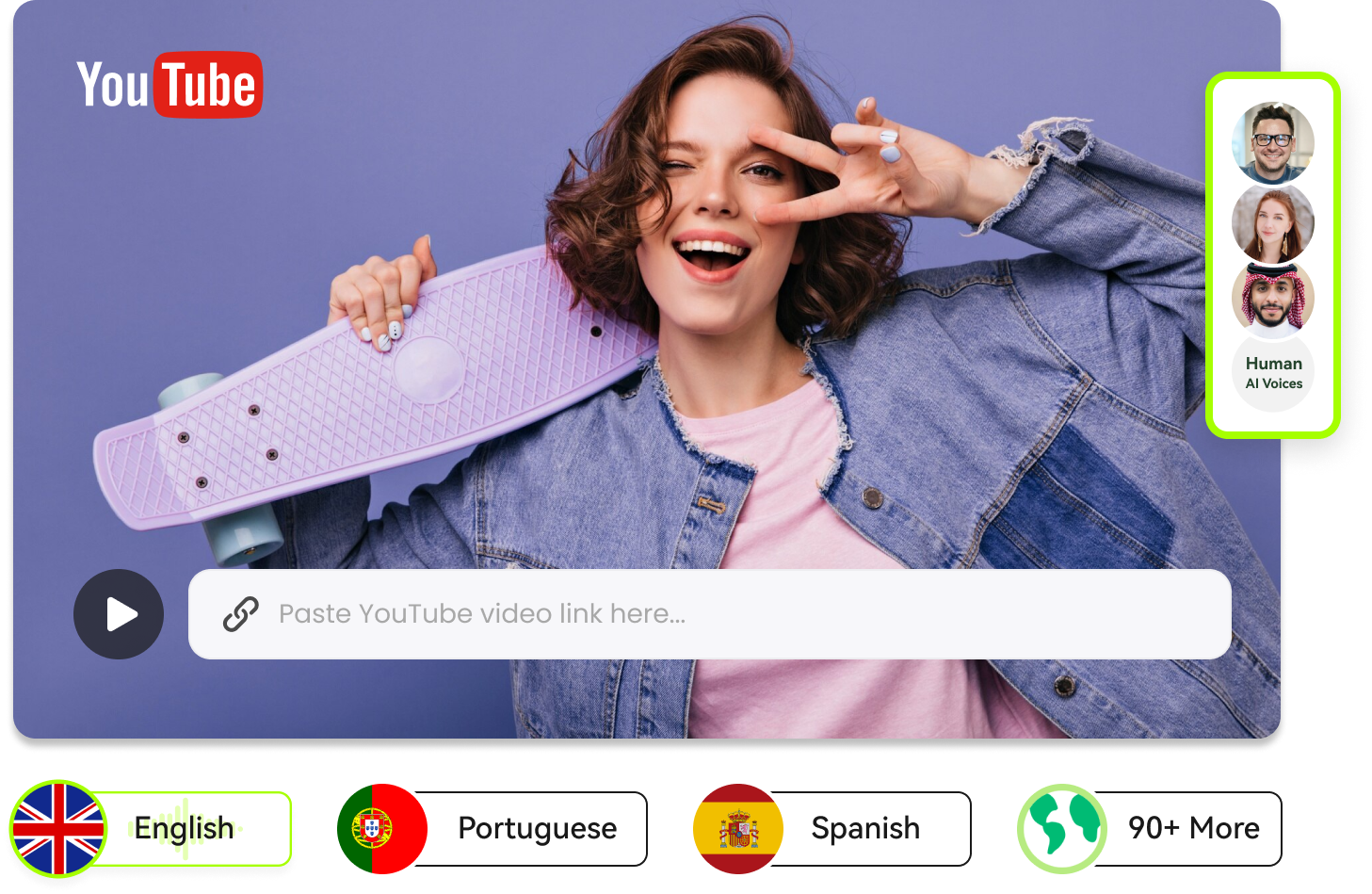
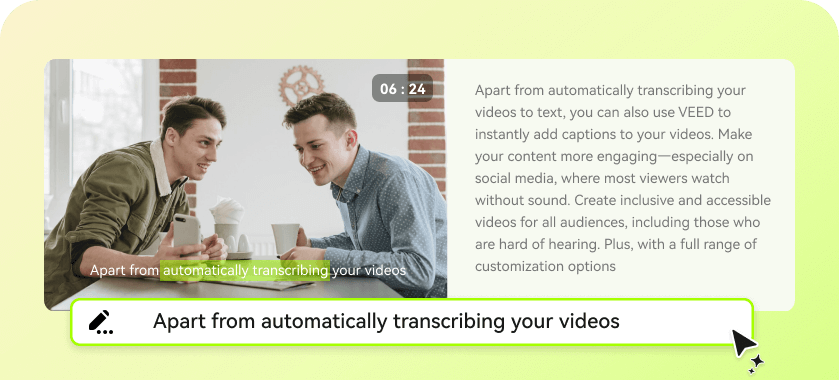

Blake Keeley
Editor-in-Chief at BlipCut with over three years of experience, focused on new trends and AI features to keep content fresh and engaging.
(Click to rate this post)