In an era where the world is a global village, it is important to break language barriers for communication. When you need to interpret resources for communication, AI chatbots can be extremely helpful. ChatGPT is among the most used AI chatbots that translate your files into the language of your choice. Therefore, this article highlights the right ways to use the ChatGPT translate features for understanding various file types.
Part 1. Is ChatGPT Good at Translating?
Users looking for effective translation modes can look into ChatGPT's extensive features. This AI chatbot is good at translating your text, files, and video transcripts into the languages of your choice. Before translating, you can give it prompts to get the final responses in a downloadable file.
When it comes to Google Translate vs ChatGPT, the former offers a more diverse functionality by allowing users to translate webpages as well. Other than that, it also supports downloading the translated files by preserving the original formatting.
Part 2. Can ChatGPT Translate Language Text?
To answer the question, ChatGPT translates the language text to allow broader accessibility. The results are generated within seconds and can be copied to the clipboard. No matter how lengthy your prompt is, the text translations will take seconds to be generated.
Once you obtain the translated version of the text, you can tailor it to your needs by entering a more specific prompt. To learn how you can translate plain text using a ChatGPT translation prompt, follow the guide below.
Instructions. Start the process by opening ChatGPT on your desired browser, then type the prompt in the designated bar. After you hit the Enter key on your keyboard, your translation will appear in front of you. When the output is generated, you can copy or regenerate it according to your needs.
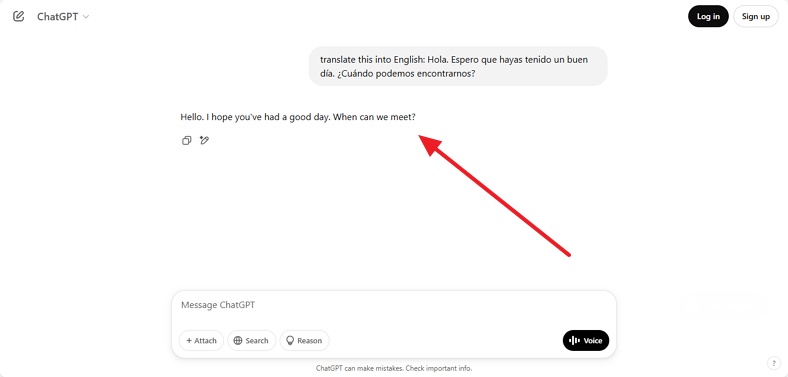
Part 3. Can ChatGPT Translate PDF?
If you are wondering, can ChatGPT translate PDF documents, the answer is yes. When all translation tools fail, upload your PDF files to ChatGPT and translate them into any language. This platform supports batch translation and allows users to simultaneously upload and translate multiple PDF files.
The translated file appears in plain text, so you can review the translation for accuracy. Besides uploading files from your device, you can share PDFs from cloud storage services like Google Drive. Users can check out the following guide to learn how to translate files using this website:
Step 1:After opening ChatGPT on the browser, click the + icon next to the bar and select the Upload from Computer button. Using the file explorer window, select and upload the desired PDF file from your device.

Step 2:When the uploaded PDF appears in the search bar, enter the translation text prompt and hit the Send icon to generate results.

Step 3:After the translated text appears on the next page, review the results and copy them to the clipboard for sharing.

Part 4. Can ChatGPT Translate Audio?
As effective as ChatGPT’s translation features are, they fail to work on certain media files. While executing the ChatGPT transcribe audio-to-text feature, we may not find this tool functional. To translate your audio files, it is better to rely on platforms that offer extensive translation for all types of media files. Thus, prefer the translation tools that provide diverse language support and format compatibility.
Part 5. Can ChatGPT Translate Video?
While this AI assistant can process and translate both PDF and text files, it does not support video file translation. This inability of ChatGPT for translating videos may limit its usefulness for certain tasks, creating the need for a better alternative. Many advanced platforms offer automatic subtitles, speech recognition, and real-time translations, providing a more effective solution for handling video language translations.
Part 6. How to Use ChatGPT Video Translation in BlipCut
After exploring ChatGPT for translation, we see this platform does not work with media files. Luckily, BlipCut Video Translator is an effective replacement, offering extensive translation utilities. Besides uploading videos, paste its URL or import it from Dropbox. You can also perform batch processing and upload multiple media files for translation. Additionally, this tool offers quick translation while keeping it accurate to cater to your foreign audience.
Key Features
-
Enhances your content’s reach by translating your video into over 140 languages.
-
Encourages file shareability and allows users to download their video files in MP4 format.
-
Allows users to translate their video using the original audio through the Instant Voice Clone feature.
-
Provides 2 methods of video translation by converting your video into text and audio.
-
Features the option of downloading the generated subtitles in SRT and VTT format separately.
Using BlipCut AI Video Translator for Translating Videos
The above text was all about the translation capabilities of BlipCut AI Video Translator. To see how to use this ChatGPT translation alternative for video interpretation, follow the guide below:
Step 1. Enter the Video Translation Mode to Upload a Video
To start the process, open BlipCut Video Translator online and select the Video Translator option from its homepage. Once you enter the next page, click the Upload File(s) button to select and upload the desired video for translation.

Step 2. Select the Language Preferences to Proceed
As the uploaded video appears on the screen, expand the Source Language menu to select the video’s original language from the list. Afterward, use the Translate To menu to pick the desired translation language from the list. After you have made the language selections, click the Translate button at the bottom to start the processing.

Step 3. Preview and Edit the Results to Export Them
When directed to the next page, check the transcribed text and edit it if needed. Once you have edited the transcript, head to the right side and click the Export button.

Step 4. Download the MP4 Video to Your Device
From the new window, mark the Download Video box to save the MP4 file to your device. Optionally, you can download the audio and transcript files by checking the respective boxes. To save all the marked files to your device, press the Download button from this window.

In Summary
To conclude the discussion, ChatGPT is a commonly used AI chatbot that offers diverse translation features, such as ChatGPT live translation. Although it supports plain text and PDF files for translation, it fails to translate your audio and video files. Therefore, BlipCut AI Video Translator is a replacement for ChatGPT as it offers diverse file format support. It generates quick translations and lets you save the translated video transcripts separately.
Leave a Comment
Create your review for BlipCut articles


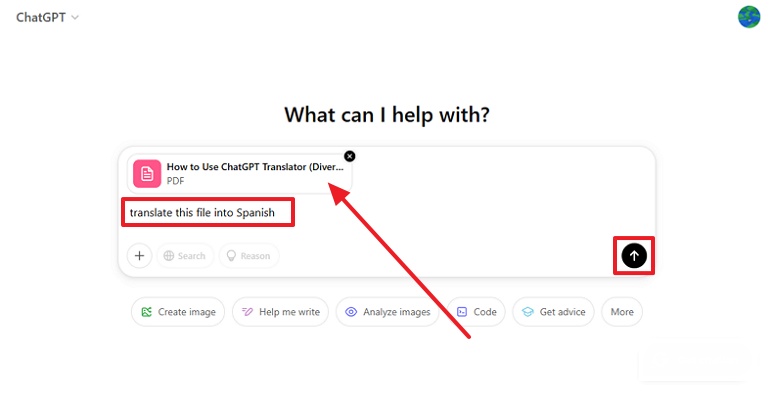
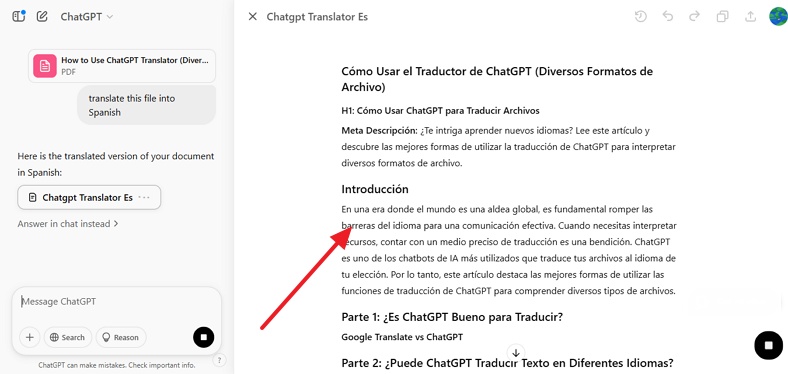



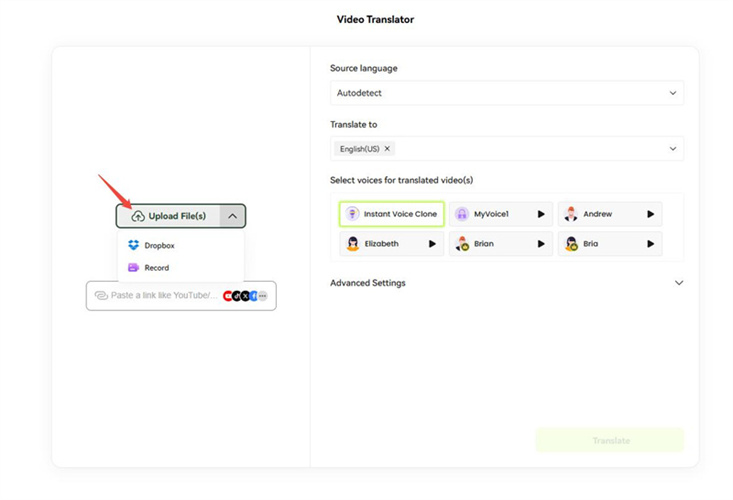
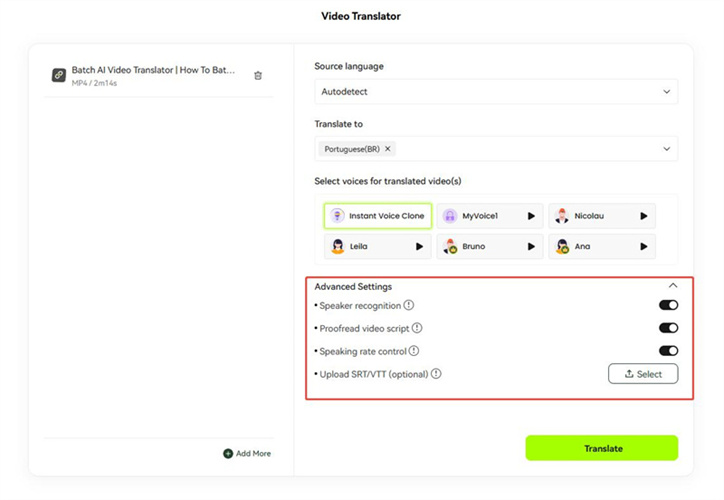
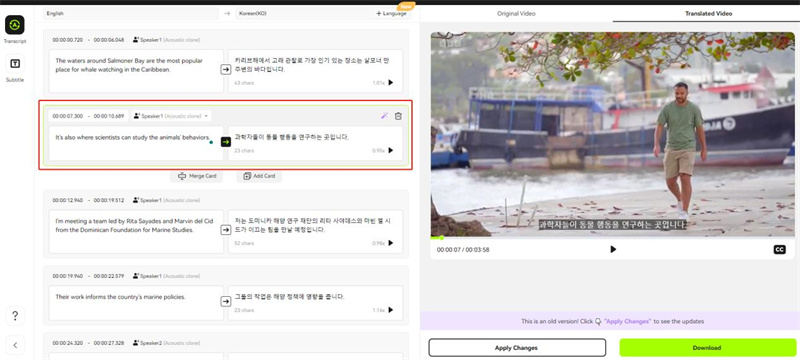
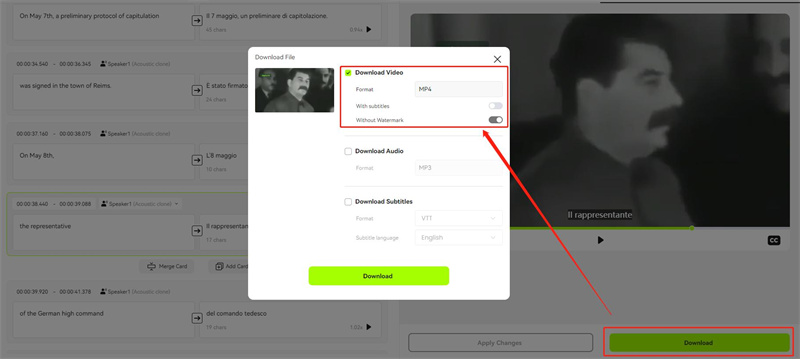





Blake Keeley
Editor-in-Chief at BlipCut with over three years of experience, focused on new trends and AI features to keep content fresh and engaging.
(Click to rate this post)