Imagine you've got the office assignment in your hands, but the video contains the language you're not familiar with. Translating the videos into the text has become possible thanks to the spectacular tools available in the market.
However, if you don't want to install any software, you can use the Chrome extension to transcribe video to text without taking much of the time. Tune into this guide to explore the 5 top notch and mesmerizing ways to translate the video into the text, and while doing this, you won't see the quality of video getting messed up.
Part 1: 5 Best Video Translator Extensions
If you're looking for the chrome extension to transcribe video to text, you can explore the breathtaking chrome extension below.
1. Scribbl
Scribble is another terrific way to transcribe video-to-text extension that is known for taking notes from videos. The significant thing to like about this Chrome extension is that this chrome extension relies upon AI power technology.
Adding this chrome extension to your Chrome browser and then translating the videos into text is only a matter of a few moments. After generating the transcript from the videos, you'll be able to download the text documents into Google Docs. On top of that, Scribbl supports 40+ languages, meaning you can transform the videos into text in these many languages.
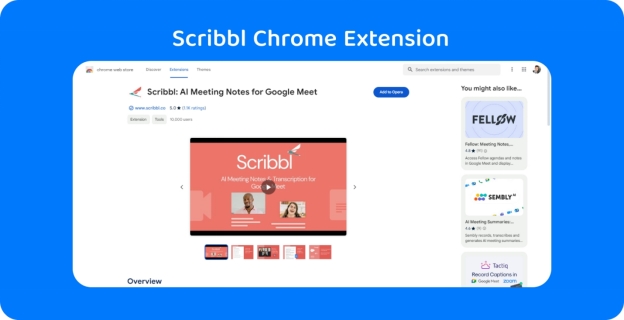
2. Speechnotes
Another amazing transcribe video to text extension you can go for is none other than the Speechnotes. It truly has revolutionized the way of turning the speed into text, and due to the ai generated algorithm, it doesn't take any extra time while translating the videos into the text.
You can also speak in the microphone and then Speechnotes begin translating the videos into the text quickly. Regardless of how many text fonts you intend to create through Speechnotes, it allows you to input unlimited data.
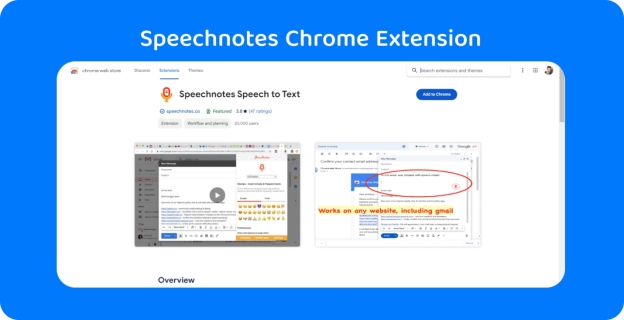
3. Fireflies
If you want to explore some more ways to transcribe video to text extension, you can aim for the Fireflies. It tends to turn the sound of a video into the text and you don't even need to pay even a penny to produce the text from the videos. Visiting the official timeline of the Fireflies and adding it as a Google Chrome extension is simpler than you think, as this whole process only requires a few clicks to generate the text from speech.
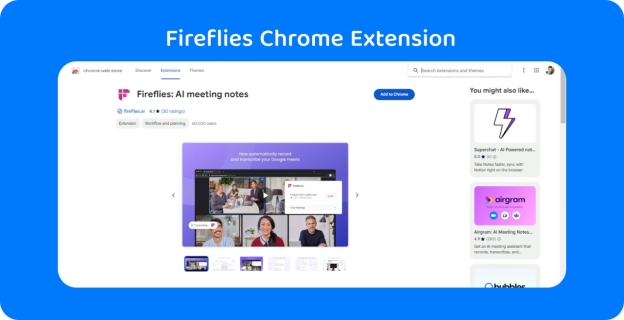
4. Otter.ai
Finding the absolutely perfect Chrome extension to transcribe video to text is a bit difficult, but you've got the luxury of going for the Otter.ai. It works in real time, meaning you can record the video or audio into the timeline of the Otter.ai and then ask this tool to translate the video into the text.
The Chrome extension is integrated with multiple virtual meeting platforms like Google Calendar, Google Meet, and Zoom. Otter.ai comes up with the collaborative and efficient solution for those looking to turn the text voice into text, offering the user friendly interface.
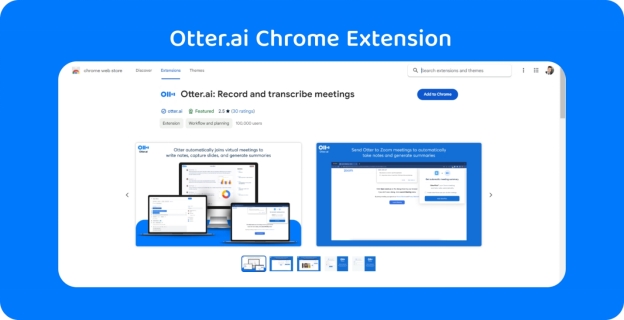
5. Notta.ai
If you're aiming for the automatic transcription experience, putting your eyes on the Notta.ai is the best way to go ahead. It supports 100+ languages, meaning it empowers you to turn the video into text in languages like Portuguese, Chinese, Spanish, German, French, English etc.
Apart from offering a simple user interface, Notta.ai ensures that you don't have to spend any extra time creating the text from the video description.
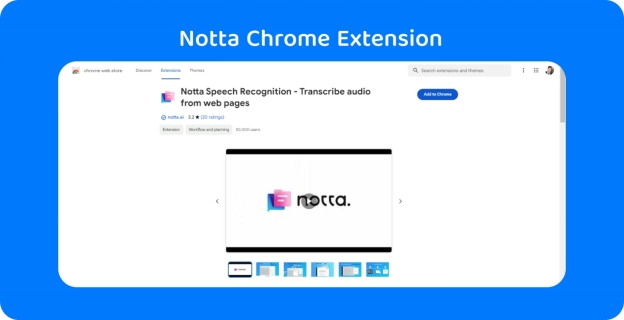
Part 2: How to Transcribe Video to Text Online
Although going for the chrome extension translate in two languages is an appropriate idea, this process could take extra time translating the videos. Thus, that's where BlipCut Video Translator comes into the reckoning. The tool is filled with some of the most spectacular video to text conversion features that empowers you to translate the videos into text in several different languages.
Another thing to like about the BlipCut Video Translator is that it doesn't mess up with the quality of videos. While translating the videos into different languages, it doesn't take extra time either. On top of that, BlipCut Video Translator also empowers you to transcribe the multiple videos simultaneously.
Features
-
Allows you to transcribe video to text, genearate and download video transcription
-
Offers an effortless user interface, does not ask for technical knowledge
-
Supports Mac, Online and Windows, works on all devices
-
No installation needed, only asks you to visit official website
-
Lets you convert the video into different languages, supporting 95 languages
-
Has the ability to extract video from URL address no video downloading required
-
Fast video transcription generating and downloading process
How to transcribe video to text?
-
Step 1: After marching to the official website of the BlipCut Video Translator by using the appropriate web browser, you'll need to upload the video you wish to translate into the text and Click to upload SRT or VTT subtitle file and hit the Translate button.

-
Step 2: Once you're done adding the video to the timeline of the BlipCut Video Translator, you'll need to choose the preferred language you wish to translate the videos into. BlipCut Video Translator is compatible with the 95+ languages, which implies that turning the videos into these many languages is possible.

-
Step 3: You must preview the video credentials after selecting the proper language. Only then can you determine whether any changes need to be made. You can alter the text generated from the movie by adjusting its various characteristics, should you believe that more editing or alterations are necessary. After editing is complete, you can download the translated subtitles in SRT or VTT format.

Conclusion
Finding the Chrome extension translate video remains a difficult job, but this guide has broken the barriers you could have faced while translating the videos into the preferred languages. We have gathered stunning Chrome extensions to let you translate the videos into the text of various selected languages. While performing the video translation, you won't see the quality of videos getting messed up.
BlipCut Video Translator has appeared as the most pinnacle and reliable way to transcribe videos into text courtesy of the magnificent AI-powered technology.
Frequently Asked Questions
-
Q1. Why use transcript extensions?
A1: To translate videos into text in several languages, transcript extensions are utilized. The best thing to like about the transcript extensions is that you don't have to install any software to translate the videos into the text.
-
Q2. How to transcribe YouTube videos on Chrome?
A2: If you're willing to transcribe YouTube videos on Chrome, there won't be any better tool than the BlipCut Video Translator. With this remarkable video translator you can simply import the video into its timeline and then you'll be able to transcribe the YouTube video to preferred languages on Google chrome.
Leave a Comment
Create your review for BlipCut articles




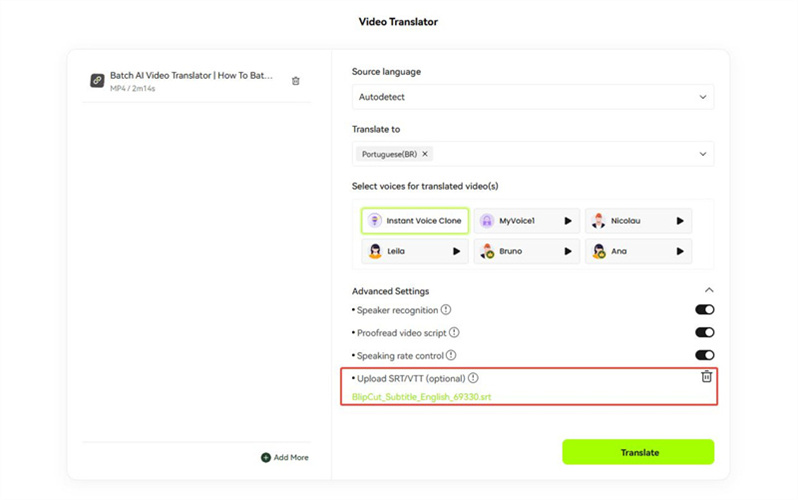
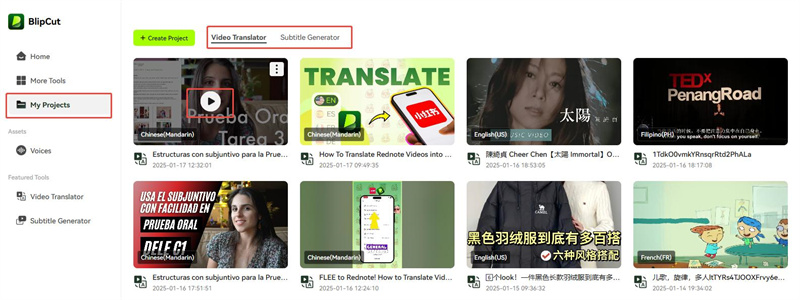
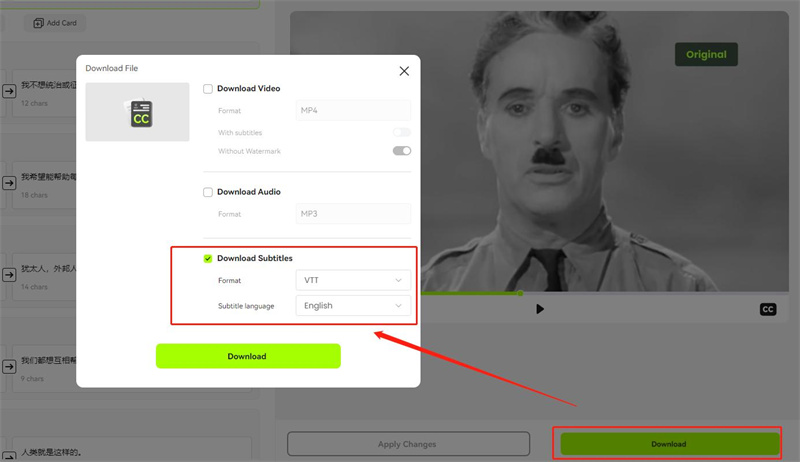


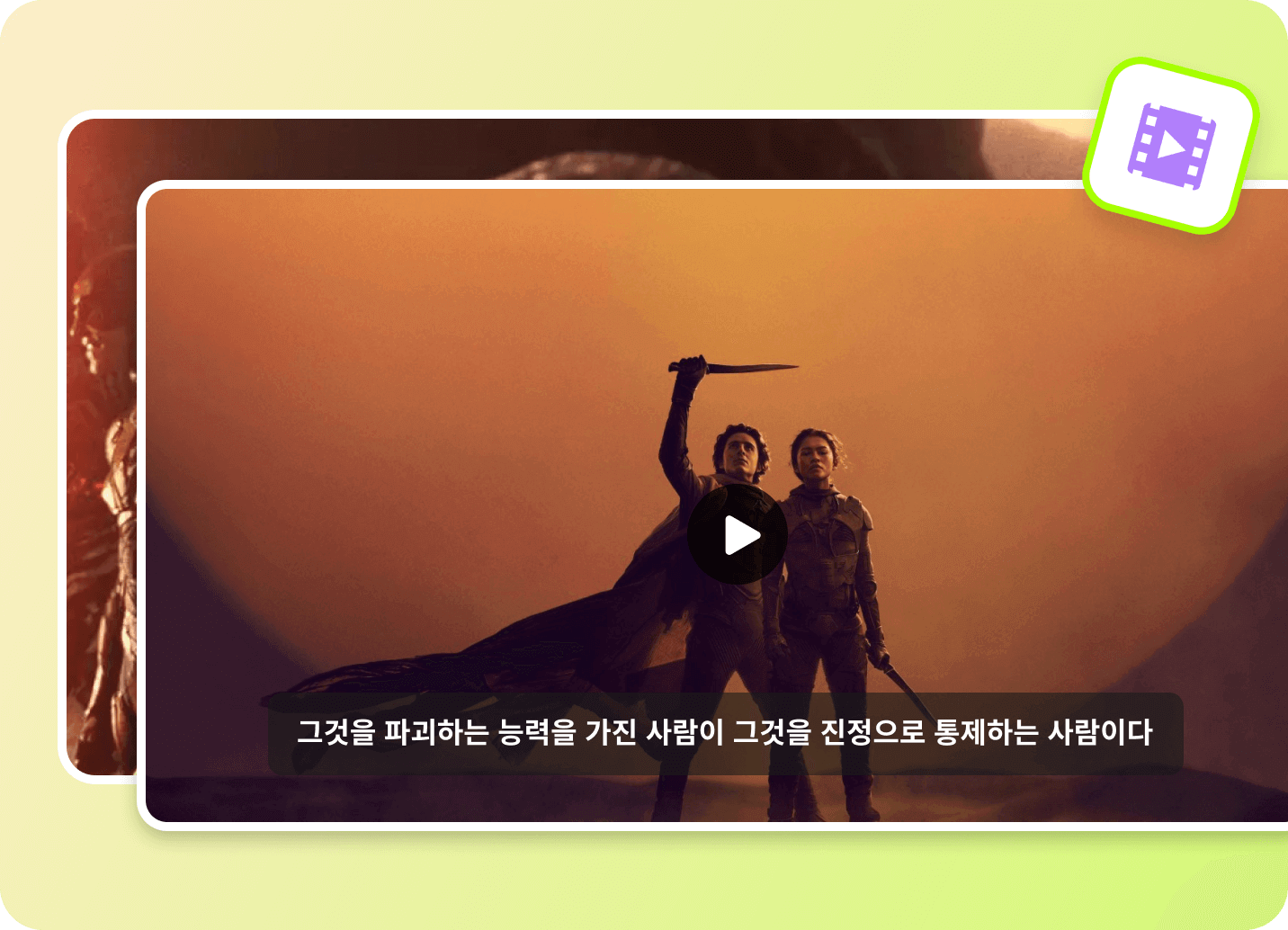

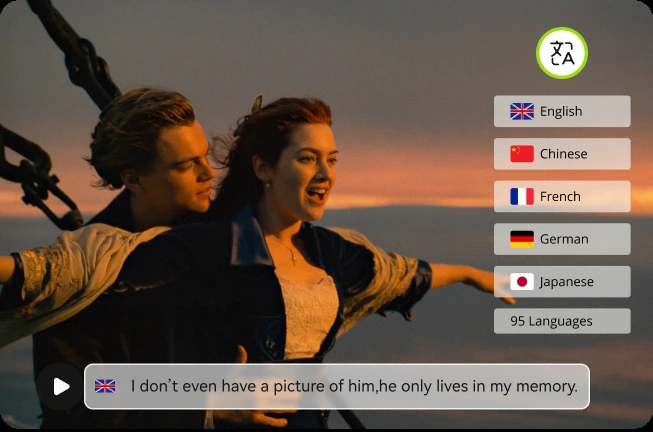
Blake Keeley
Editor-in-Chief at BlipCut with over three years of experience, focused on new trends and AI features to keep content fresh and engaging.
(Click to rate this post)