Instagram stories are one of the dynamic ways for content creators and brands to interact with their audience. You can share updates, promote products, or simply express yourself through these stories. To make these temporary posts attractive, users can type text in different styles, as the platform offers various font options. This article discusses the 10 most loved Instagram story fonts to make your story look compelling.
Part 1. Top 10 Different Instagram Story Fonts You Should Try
The story updating utility offered by Instagram provides a variety of font styles that help create an attractive visual experience. Provided below are 10 different story fonts you should try, each having its own purpose and uniqueness:
1. Classic
The classic font is simple yet timeless, with its clean and professional appearance. Its style is perfect for delivering simple and straightforward messages. You can utilize this new Instagram story font to share quotes and announcements.
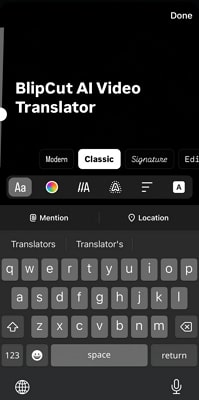
2. Modern
This is a sleek, minimalist font designed for a contemporary look. Its thin lines and stylish design make it one of the best choices for updating stories with sophisticated messages. Moreover, this font can also be used for fashion-related posts and professional announcements.
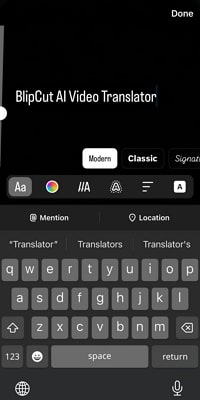
3. Typewriter
The font provides a vintage and retro feel to add personality to your stories. Most users who love to convey a story through their Instagram stories use this beautiful font. Using this font can give your post an evoked emotion and authenticity.
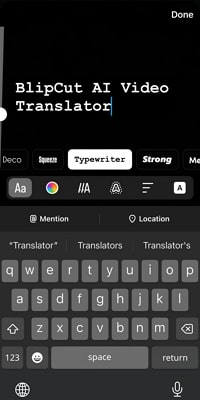
4. Elegant
Often used in books and formal writings, this text style has an elegant feel because of its slant and small strokes. Users can utilize this style to share excerpts, sophisticated captions, and anything that depicts class and timelessness.
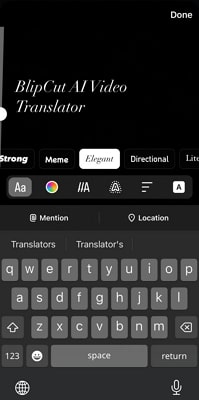
5. Literature
Literature fonts are elegant due to the classic design with small lines at the end of each letter. This type of font for Instagram stories gives a formal and traditional look to your posts. If you have a classy announcement or luxury content, you can use this font for your story updates.
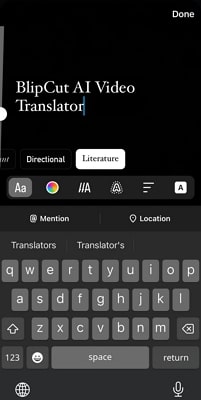
6. Directional
To guide attention or add a sense of movement to your stories, you can use the Directional font. The font has strong, clear lines that direct the viewer's eye to the key points in your posts. These types of fonts are great for call-to-actions, announcements and key points highlights.
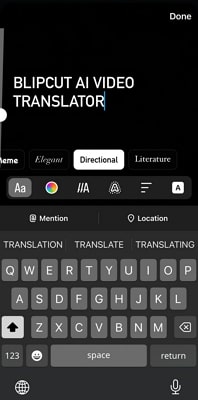
7. Bubble
Bubble font is a playful and casual font with rounded edges that add a fun and lighthearted element to your stories. You can use this text style for content that is informal yet creative to give an overall friendly and approachable look to your posts.

8. Poster
The strokes of this text style are striking, bold, and highly attention-grabbing when used in stories. The purpose of this font is to make a statement through your content. Users utilize this text type to promote their events and product launches and unveil big announcements through their Insta stories.
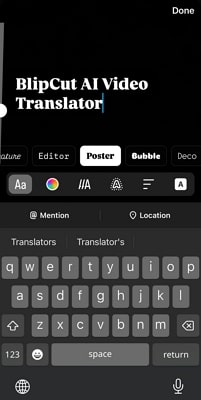
9. Editor
This text type is often used for a sleek look when you want to change fonts on Instagram. This style is perfect for text that needs a polished, editorial-like look. Embedding this font in your stories and posts gives them a magazine-style feel.
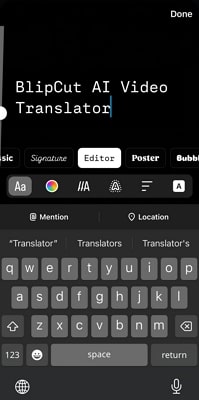
10. Strong
Strong font is robust and bold, emphasizing clarity and visibility in your stories. Users can use this font to direct the viewer’s attention to a particular word or phrase. The text style works best for highlighting statements or critical points in content.
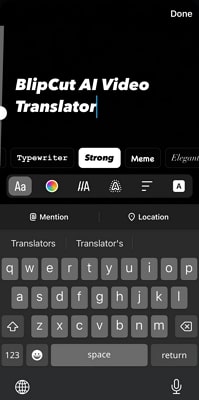
Part 2. How to Use the Fonts for Instagram Stories?
Embedding unique text styles for IG stories can aid in enhancing your content’s visual appeal. Here are the steps to consider when using a new Instagram story font:
-
Step 1: Start by launching the Instagram application on your smartphone and swipe right from the feed to create a new story. You can select the gradients, solid colors, or images as a background to the story. Now, touch the Camera icon to take a photo or upload an already existing one from your gallery.

-
Step 2: Once the picture is captured, tap the Text (Aa) icon at the top of the screen to add text to your story.

-
Step 3: A list of options for font will be provided, where you can swipe through to choose your favorite one. You can modify the text look by utilizing the options available on the floating toolbar. Once done, head to the top right corner and press the Done option to save your changes.

-
Step 4: After pressing the done option, tap the Three Dots icon available in the top-right corner to enable a list of options. From this expanded list, select the Effects options to let the app enable effects options for you at the bottom of the screen.

-
Step 5: Scroll through options like Low Light, Classy Look, Aesthetic Blur , and numerous other effects to select your preferred choice. Press the Done option located at the top right corner to save the changes or add them to your IG story successfully.

Part 3. How to Change Fonts on Instagram Story Easily
Having discussed the method for using story fonts, let's now look at how to change the font on Instagram stories conveniently:
Instructions. When you have typed the text in your story in a particular font, select the text by pressing it long and holding it. This will enable you to scroll through the list of font options and select your desired font conveniently. Once selected, you can change the font's color, alignment, and style using the options on the screen. Finally, press the Done button once you are satisfied with all the modifications.
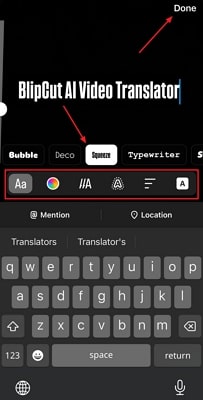
Part 4. How to Add Auto Subtitle to Instagram Story Videos and Change Fonts
If you want a more extensive solution that lets you modify your IG story text font, try utilizing BlipCut AI Video Translator . This advanced tool allows you to upload your video to the interface and paste the link to your Insta reels or other videos for accurate translation. It uses advanced artificial intelligence to detect the language in your reel and convert it accurately into written text.
The process of generating captions and modifying the text has been made straightforward with the intuitive interface of this tool.
Key Features of BlipCut AI Video Translator
-
Accurate Subtitles Translation: It provides the ability to translate the generated captions for your Insta story videos in 140 languages. The tool leverages AI to analyze the language and then generates the translation in your specified language with 100% accuracy.
-
Various Fonts Customization Options: Using this tool, you can modify different fonts on Instagram stories according to your preferences. The tool allows you to change the style, color, size, and background color of your subs' text.
-
Add AI Dubbing: To make your Insta story understandable for a diverse audience, you can use the dubbing functionality of BlipCut AI Video Translator. The tool provides dubbing in 140 languages and over 50 AI-generated vices in different dialects to add to your video.
-
Batch Video Translation: If you have multiple IG story videos, you can translate them simultaneously using the batch translation functionality. The tool allows users to upload more than one video in a single go and generate accurate translations for them instantly.
Read the steps mentioned below to learn how to add new fonts to Instagram stories using this tool:
-
Step 1. Upload Your Insta Story Video
To start the process, access the Subtitle Generator from the official website of BlipCut AI Video Translator and add your Insta story using the Upload File(s) button. Alternatively, you can directly paste the link to the story in the text box located at the interface.

-
Step 2. Select the Language for Subtitle Generation
In the following interface, select th e Source Language of the IG story from the drop-down menu. You can also enable the Translate To button and specify the language for translation. Moving forward, execute the subtitle generation process by pressing the Translate button located at the bottom.

-
Step 3. Modify The Text of Instagram Story
Once the process is completed, the captions for the story video will be generated within the interface; click the Subtitles tile located on the left side. Now, select the Styles and other Subtitle Settings for the IG story text font according to your preferences. Once you are done with text modification, press the Download button at the bottom of the video preview.

-
Step 4. Save the Insta Story Caption
After hitting the Download button, a new window will appear, in which you need to enable the Transcript option to save the subtitles files separately. Finally, choose the Download button to save the generated subs for IG stories to your device.

Part 5. FAQs on Instagram Story Fonts
-
Q1. How many fonts for Instagram stories are offered by default?
A1: By default, the app offers nine fonts, which you can add and modify within your stories and reels.
-
Q2. What parameters can you change across the text in Instagram stories?
A2: Using the stories modification option, you can change parameters such as font style, size, position, alignment, and text color.
-
Q3. How to get secret fonts on Instagram stories?
A3: To enable the secret fonts of Insta, type the word “papyrus” on your story and scroll through the font options. A hidden font will be applied to the written text in the story instantly.
Conclusion
To conclude, this article discussed the most used Instagram story fonts that make your post more interactive. However, if you want to make your stories compelling, use the subtitle generator functionality of BlipCut AI Video Translator and generate captions in up to 140 languages. The tool even offers numerous text stylizing options, like size, color, and alignment, for the captions generated.
Leave a Comment
Create your review for BlipCut articles

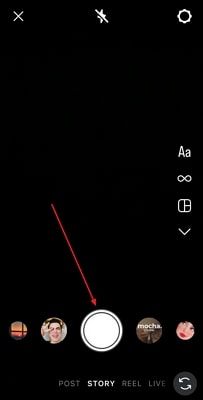
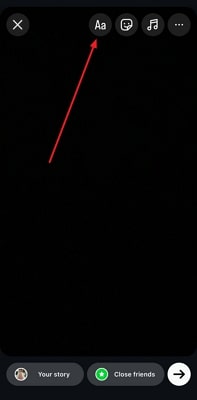
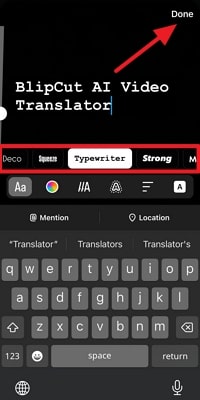
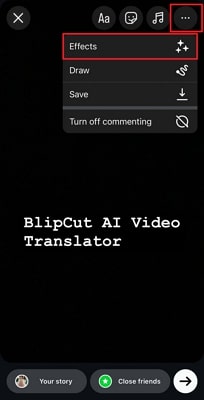
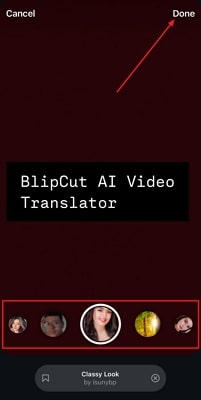



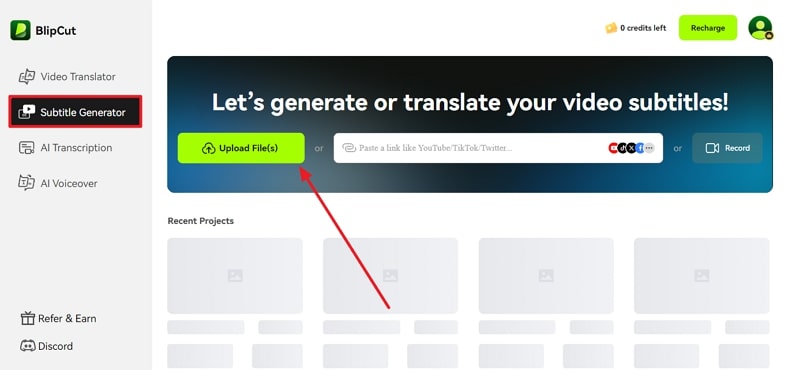
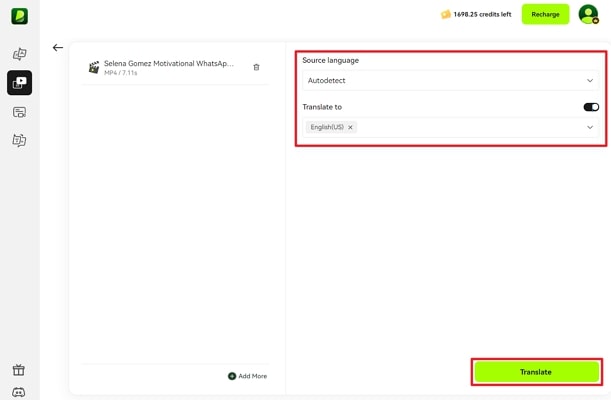
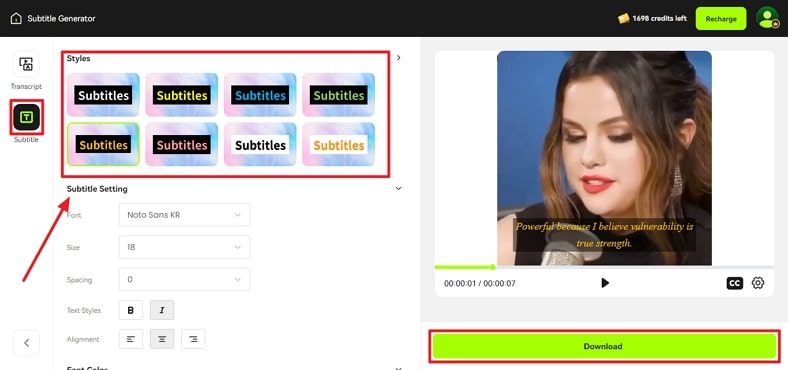
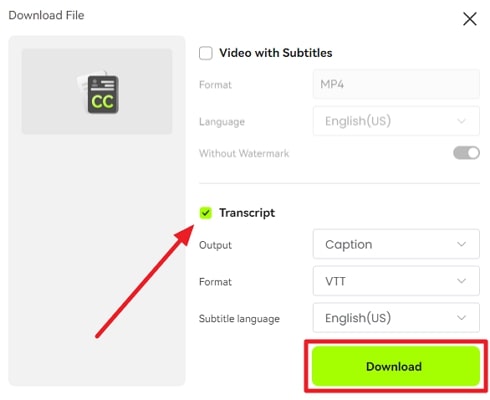



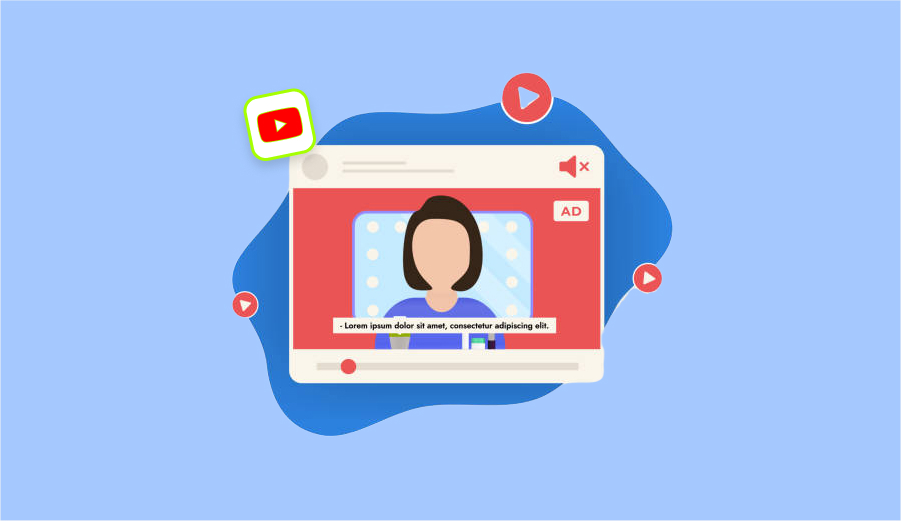
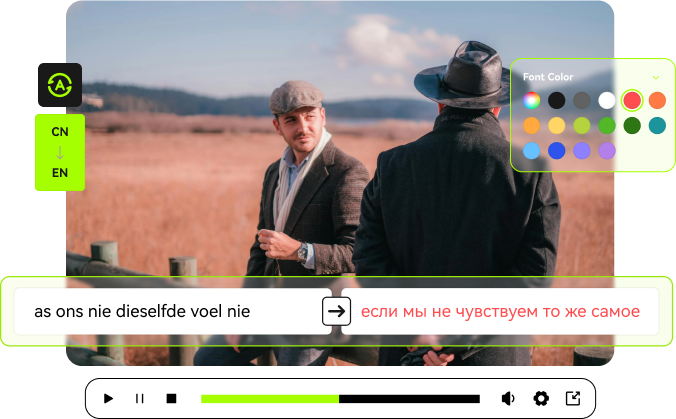
Blake Keeley
Editor-in-Chief at BlipCut with over three years of experience, focused on new trends and AI features to keep content fresh and engaging.
(Click to rate this post)