Knowing how to see subscribers on YouTube is essential for every creator aiming to grow and engage with their audience. Tracking who subscribes to your channel helps measure progress and provides insights into your viewers’ demographics for content improvement, monetization opportunities, and community building. Since it’s tricky to check your subscriber count, you might be looking for how to see my subscribers on YouTube.
This step-by-step guide explains using desktop or mobile, and identify which users have public subscriptions, making it easy for any creator to stay informed.
Part 1: How to See Subscribers on Desktop
Checking subscribers on desktop is the easiest way to view your list in full detail. Below are the two primary methods on how do you see your subs on YouTube. Let’s explore each one.
Method 1. Channel Page
Are you wondering how can I see my subscribers on YouTube? Visiting your channel page is the easiest way to check your subscriber count. Here are the steps:
Step 1: First of all, visit YouTube in your browser and click “Sign in” on the top-right side.
Step 2: Now, open your account by entering the login credentials, and tap on your profile image.
Step 3: Next, choose “View your channel,” and you will see the subscriber count. That’s it!
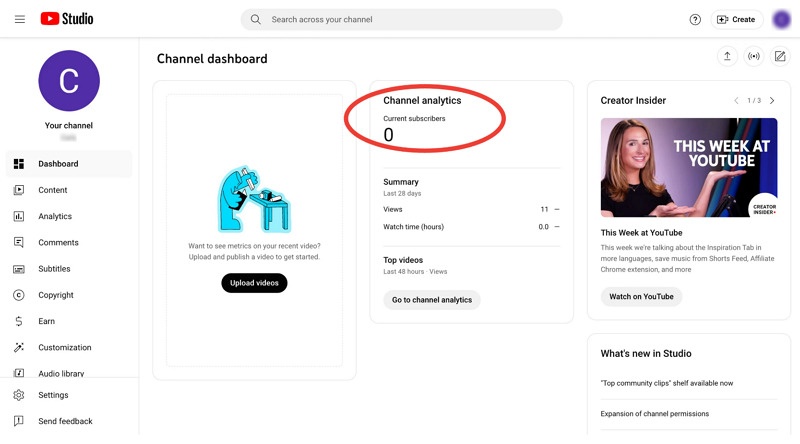
Method 2. YouTube Studio
If you’re asking how do I see my subscribers on YouTube, YouTube Studio offers a more detailed list, showing both the number and profiles of your public subscribers. How amazing is that? Let’s comply with the given steps:
Step 1: After logging into your account, press the profile picture and select “YouTube Studio.”
Step 2: From the top-left panel, press the “Analytics” tab and then pick “Audience.”
Step 3: Scroll down to the “Recent subscribers” section to see the subscribers of the past 28 days. All done!

Part 2: How to See Subscribers on Mobile
If you are asking how do I see my subs on YouTube using your phone, you’re not alone. Let’s explore how to do it, whether using the YouTube app or a mobile browser:
1. YouTube Mobile App
How to view my subscribers on YouTube on my smartphone? You can simply use the YouTube application. Here is the guide:
Step 1: The first step is to open the YouTube mobile app and log in to your already existing account.
Step 2: Now, click the profile icon and tap the “View channel” tab.
Step 3: Finally, you will see your subscribers’ count under the channel name. That’s it!
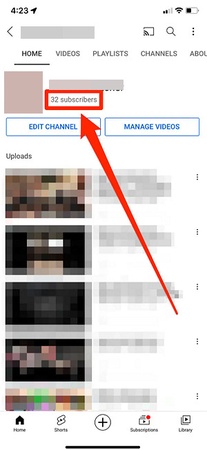
2. Mobile Browser
If you’re on a mobile browser and thinking how do I see who my subscribers are on YouTube, try using the YouTube Studio for detailed insights. Let’s follow these steps:
Step 1: Firstly, visit YouTube in your browser, sign in to your account, and tap the small profile picture.
Step 2: Now, choose “YouTube Studio” from the drop-down menu. Click the “Dashboard” tab.
Step 3: Lastly, go to the “Recent subscribers” section to view the latest subscribers and all their details. All done!

Part 3: How to View Public Subscriber List
For those wondering how to see my YouTube subscribers, you must know that not every subscriber is visible; only those with public subscriptions show up. Here is how to see who my subscribers are on YouTube in detail:
Step 1: Open YouTube Studio using your browser on desktop or mobile.
Step 2: From the “Dashboard” section, click “Go to channel analytics,” choose “Audience,” and find the “Recent Subscribers” option.
Step 3: Press the “See All” button to view a list of public subscribers along with their subscription date. Click on individual subscribers to see their profiles. That’s all!

Extra Tips: How to Gain More Subscribers on YouTube
Once you’ve learned how to see YouTube subscribers, the next step is growing that number. But how? You can make your videos more accessible to international audiences by translating them into different languages, as increased accessibility can lead to more subscribers. In this regard, BlipCut Video Translator is the ultimate solution.
This remarkable browser-based tool helps you translate video to English and over 130 other languages, along with professional voice cloning. Its cutting-edge technology detects the spoken language in your videos and translates it automatically at a faster speed without syncing errors.
Features:
-
Translate YouTube videos and playlists directly via links
-
Provide accurate translations via ChatGPT and DeepSeek
-
Allow generating and translating subtitles without hassle
-
Generate YouTube transcripts and download in various formats, such as SRT, VTT, TXT, PDF, DOCX
-
Let you customize subtitles style, i.e., font, color, position, etc.
-
Offer a library of 1500+ ultra-realistic AI voices for your videos
-
Facilitate smooth batch translation of videos and audio files
Conclusion
Learning how do you see your subscribers on YouTube is essential for tracking your channel’s growth, understanding your audience, and tailoring your content. You can use the above methods (desktop or mobile) on how to check who are your subscribers on YouTube anytime.
But if you want to reach more viewers, build trust, and expand your subscriber base, try BlipCut Video Translator. It helps translate your videos seamlessly to make your content accessible worldwide!
FAQs About YouTube Subscribers
Q1. Can I see who subscribed to my YouTube channel?
A1: You can only see subscribers who have made their subscriptions public. Most users keep their subscriptions private by default, so you'll typically only see a small portion of your actual subscribers.
Q2. Why can't I see my subscriber count?
A2: If you can't see your subscriber count, make sure you're signed in to the correct YouTube account and that you have a YouTube channel (not just a Google account). New channels may take some time to display subscriber counts.
Q3. How often does YouTube update subscriber counts?
A3: YouTube updates subscriber counts in real-time, but there may be a slight delay of a few minutes. YouTube Studio provides the most up-to-date information.
Q4. How do I get more subscribers on YouTube?
A4: To grow your subscriber count, focus on creating high-quality, consistent content, optimize your video titles and thumbnails, engage with your audience through comments, and promote your channel on other social media platforms. In addition, BlipCut can help you create multiligual content and subtitles, which are friendly to wider audience and helpful for growing subscribers.
Q5. Can I see when someone unsubscribed?
A5: No, YouTube doesn't provide information about who unsubscribed from your channel. You can only see your overall subscriber count and growth trends.
Q6. Can I export my subscriber list?
A5: No, YouTube doesn't allow you to export a list of your subscribers. This is to protect user privacy. You can only see basic analytics and public subscriber information through YouTube Studio.
Leave a Comment
Create your review for BlipCut articles

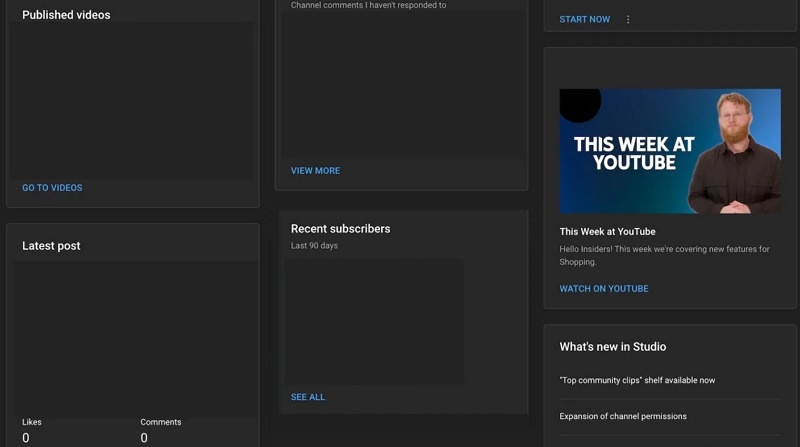
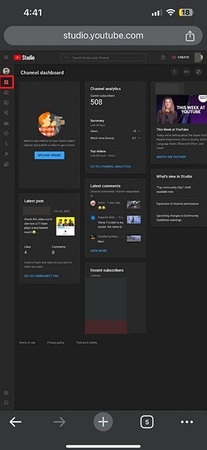
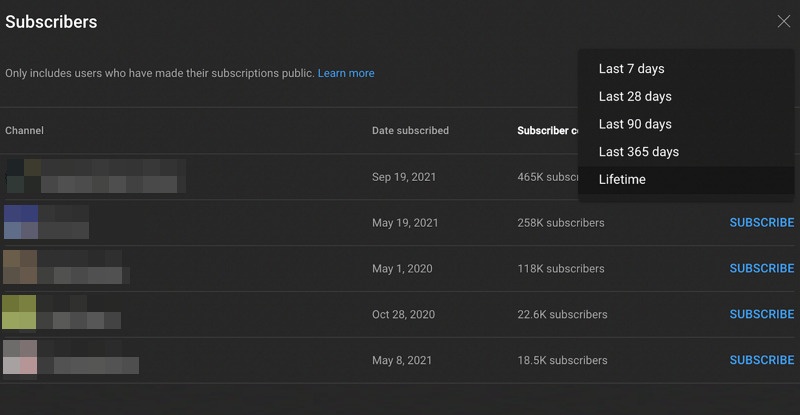






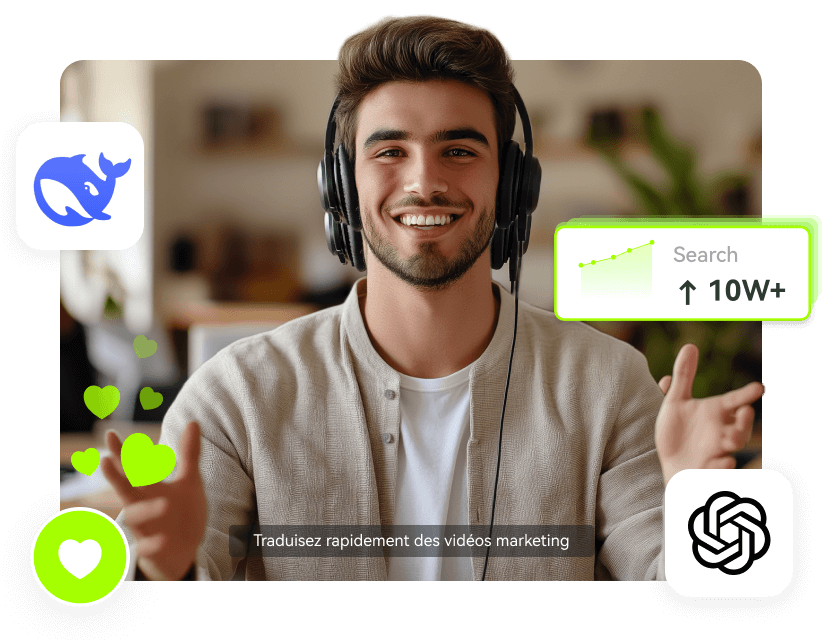
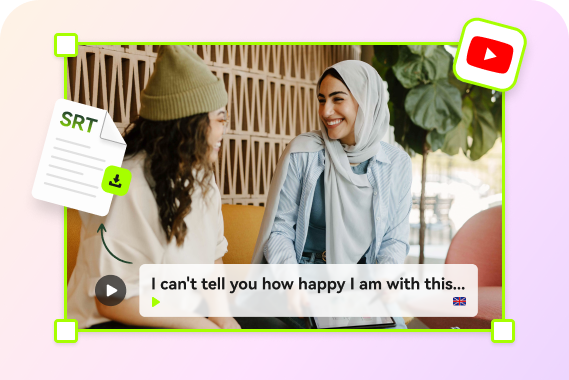
Blake Keeley
Editor-in-Chief at BlipCut with over three years of experience, focused on new trends and AI features to keep content fresh and engaging.
(Click to rate this post)