Sometimes, you want to make a TikTok video but are not ready to share it with the world. Whether you’re not ready to post or just want to keep it, saving videos without posting is an option. Many users do not know that this platform gives you the option to download your videos privately before publishing. Thus, this article explores how to save TikTok videos without posting, along with many other things.
- Part 1. Why Would You Want to Save TikTok Videos Without Posting?
- Part 2. 3 Easy Ways to Save TikTok Videos Without Posting
- Part 3. Tips to Keep in Mind When Saving TikTok Videos Without Posting
-
Part 4. Best Way to Make TikTok Video Reach Global Audiences
HOT
- FAQs on How to Save TikTok Videos Without Posting
Part 1. Why Would You Want to Save TikTok Videos Without Posting?
1.Create Drafts Without Going Live: Saving videos lets you build drafts without making anything public and is great for experimenting with content before posting.
2.Reuse or Repurpose Content Across Platforms: You might want to post your TikTok video on other platforms, for which saving it first allows you to use the same content without publishing it on TikTok.
3.Edit Externally Before Uploading: If you prefer advanced editing tools outside of TikTok, saving your video lets you make changes using third-party apps.
4.Store Videos for Later Scheduling or Planning: Learning how to save TikTok videos without posting allows you to plan your strategy and keep videos organized when you are not ready to post immediately.
5.Practice Content Creation without Pressure: This strategy allows you to experiment and improve without an audience watching.
Part 2. 3 Easy Ways to Save TikTok Videos Without Posting
If you are wondering how to add a no-watermark video to your gallery, explore the following methods:
Method 1. Save as Draft (TikTok App)
Saving a video to the drafts allows you to keep it on a hold before you are ready to upload it across this platform. This utility is useful when you edit the video way before posting it in case you do not have the time for tweaking later. To learn how to save a video from TikTok drafts without posting, follow the instructions below:
Instructions. Start by selecting a video, and right before you post, tap on the Drafts button.
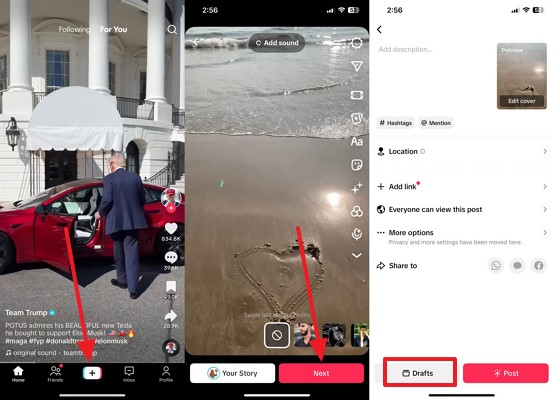
Method 2. Save Without Even Drafting (Use Screen Recording)
By recording the video through a screen recorder, users can prevent their files from reaching the drafts and occupying app space. If you do not want to save the video to the drafts, use the screen recording method on iOS as mentioned below:
Instructions. After editing your video using the TikTok app’s built-in editor, swipe down and select the Screen Recording icon to start recording. Once the video has been recorded, swipe down again to abort the video using the same button.
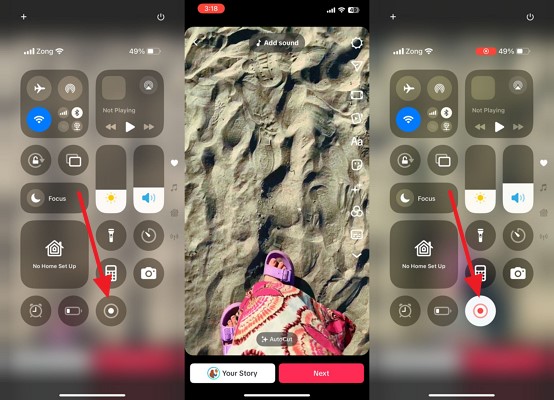
Method 3. Use “Private” Post + Download
If you are not ready to post yet, you can share the video as a private post and download it to your phone’s local folder. To learn how to use the Private Post technique to save a video to your gallery, follow the steps below:
Step 1:After selecting a video to share, set the video’s Privacy Settings to Only You. Then, pick the More Options tab to move to the next step.

Step 2:Now, unfold the More Options and enable the Save to Device option to Post the private video while downloading it to your phone.

Part 3. Tips to Keep in Mind When Saving TikTok Videos Without Posting
Now that you know how to save a TikTok video without posting it, keep the following tips in mind:
1.TikTok saves your drafts locally on your device, not in the cloud, which deletes your files once the app data is cleared. It is always better to back up important videos by exporting them to your phone’s gallery.
2.Videos filmed and saved directly in TikTok may be compressed, leading to lower visual quality. If you want higher resolution and better detail, use your phone’s native camera app or a third-party video recorder.
3.While TikTok offers decent editing tools, external apps provide more advanced features and precision. Apps like CapCut, VN, or InShot allow for smoother cuts, better audio sync, and more customization.
Part 4. Best Way to Make TikTok Video Reach Global Audiences
After learning how to save TikTok videos without posting, you must make them accessible to audiences. Using BlipCut AI Video Translator, you can generate a translated version of films in over 140 languages. You can either upload a tutorial on using this tool for TikTok video translation. The translated media can be downloaded as an MP4 video or shared across social media.
Key Features of BlipCut AI Video Translator
-
Subtitle Translator: This tool allows you to generate editable video subtitles in more than one language per task. The generated subtitles can be customised using the built-in templates and font formatting options.
-
AI Clip Maker: If you want to generate shorter versions of your TikTok videos, use the AI Clip Maker. With this utility, users can get their AI clips that are listed with their AI titles and descriptions.
-
AI Transcription: Transform your videos into an editable transcript and take your message to a worldwide audience. Once the transcript has been produced, you can download it separately as SRT or VTT files.
-
AI Dubbing: Using BlipCut AI Video Translator, users can translate their videos in the form of audio as well. Using a library of over 1,300 realistic AI speakers, you can generate a life-like video translation.
The following tutorial covers translating videos using BlipCut AI Video Translator:
Step 1. Get the Video Translator of this Tool
To start, open this web-based translator and select the Video Translator to Upload File(s) on the next page.

Step 2. Translate the Content in Your Local Language
Now, pick the languages in which you need to Translate the video.

Step 3. Shift the Film to Your PC
After translation, use the top right of the screen to Export the video to your device.

FAQs on How to Save TikTok Videos Without Posting
Q1. How do I save my TikTok video without a watermark before posting?
A1: To save a video without a watermark, use a screen recorder to record it, then add it to your gallery.
Q2. How to save TikTok drafts in the gallery?
A2: Just when you have selected a video on TikTok, select the Save button to add it to the gallery.
Q3. Can I download other people’s TikTok videos?
A3: If you want to save someone else’s video, tap the Share icon and hit Save Video to add it to your gallery.
Q4. How to download TikTok videos without watermark?
A4: Record the entire video directly to your gallery without a watermark using the screen recording method.
Conclusion
Conclusively, this article taught you how to save TikTok videos without posting using various techniques. Once you have successfully saved the video, use BlipCut AI Video Translator to generate a translated version of your video. This platform supports more than 140 languages to make your videos highly accessible.
Leave a Comment
Create your review for BlipCut articles

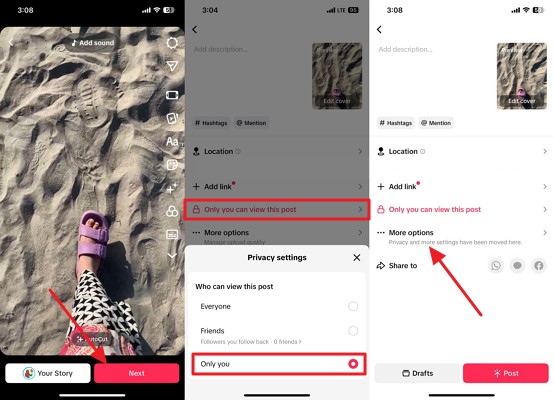
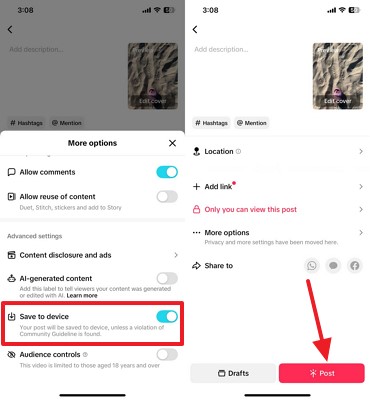



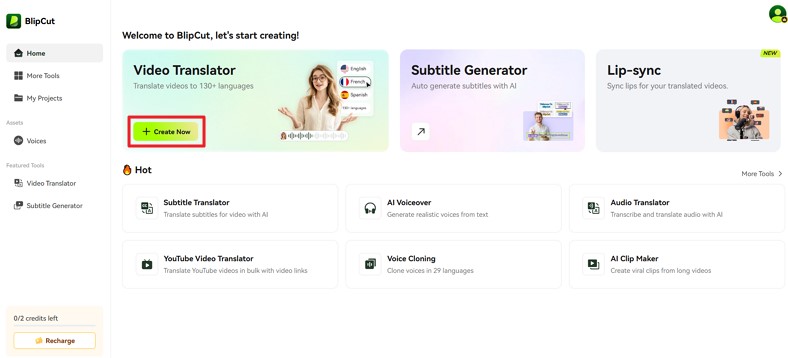
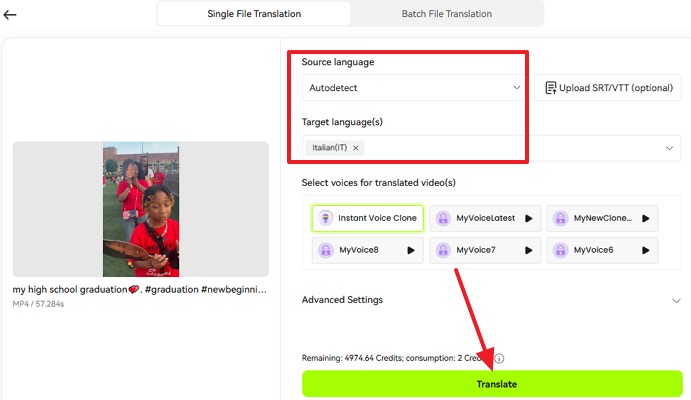
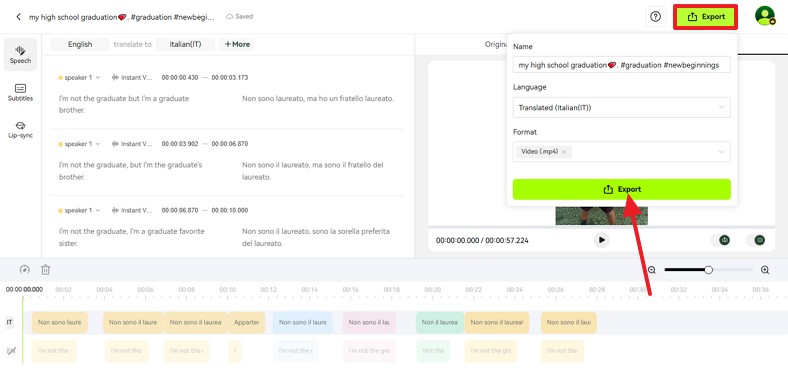


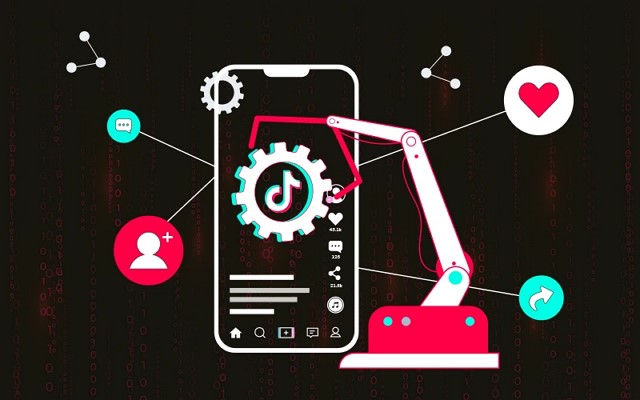
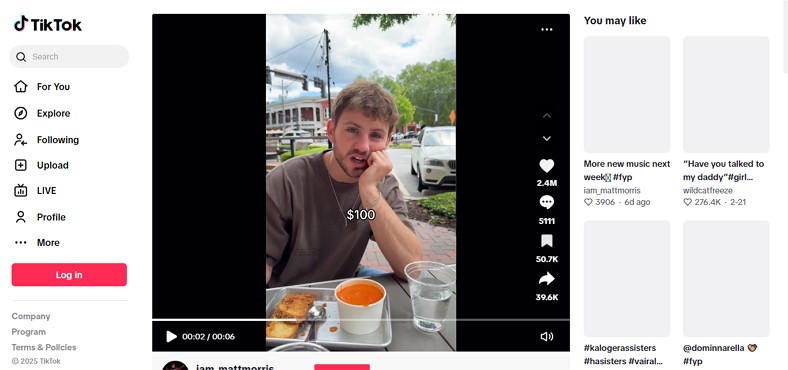
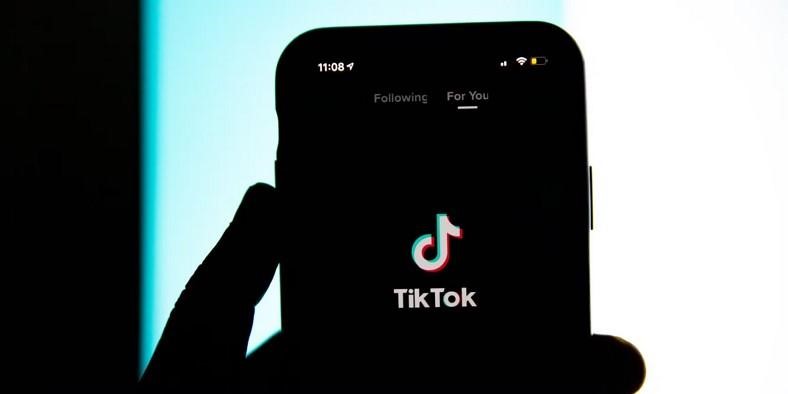
Blake Keeley
Editor-in-Chief at BlipCut with over three years of experience, focused on new trends and AI features to keep content fresh and engaging.
(Click to rate this post)