Many tools allow users to professionally extract short clips from longer gameplay videos to share them on social media platforms. Since TikTok is on the rise, users are taking maximum advantage of these tools to create large amounts of videos for viral content. Among these tools, CapCut simplifies this process by offering powerful yet user-friendly editing options.
While the tool is widely used for editing purposes, not every user can easily navigate its multiple features. Therefore, this guide will share detailed steps on how to make TikTok gaming clips on CapCut. In addition to that, we will share a better alternative with more advanced editing options and easy navigation.
Part 1. How to Make TikTok Gaming Clips in CapCut PC
Users can directly access the tool's advanced editing features like transitions, captions, or voice voicer within its desktop version. While the software has introduced a long video-to-short feature, it isn’t accessible in all regions. In that case, you can follow the given steps to learn how to make the pause game videos on CapCut using the split method:
-
Step 1: After installation, launch the desktop version of BlipCut on your PC. Click the Create Project button from the main interface to go to the tools screen.

-
Step 2: When the new screen loads with all the tools and features, click the Import button to add the gameplay video from which you need to extract the clips.

-
Step 3: Once the gaming video loads into the tool, drag and drop it in the bottom section to perform operations on it.

-
Step 4: Using your mouse, navigate to the section from where you want to start the extraction process. Now, press the I button on your keyboard to mark a selection on the video. Afterward, take your mouse to the precise duration where you want to end the clip. Finally, press the O button on the keyboard to complete the selection and proceed with an Export button on the top right side of the screen.

-
Step 5: You need to click the Export button from the new popup screen to save the final clip on your device.

Part 2. How to Make TikTok Gaming Clips in CapCut Online
Users who can’t find the clip extractor feature in their desktop versions can easily use CapCut Online to extract gaming clips. Its dedicated AI Video Clip Maker tool lets users make clips out of a video of up to 10GBs and 3 hours of duration. Additionally, you can add captions to the extracted clips on the spot. You can learn how to make gaming videos on CapCut from these steps:
-
Step 1: First, go to the tool’s official site and access the AI Video Clip Maker feature. Here, click the + button or use the drag-and-drop feature to upload the video.

-
Step 2: When the video is uploaded, you need to select your desired duration. After choosing the clip duration for extraction, click the Convert button.

-
Step 3: When the process is completed, you need to click the Export button to save it on your device.

-
Step 4: A new popup screen will present you with many options to save or share the video. You can save it from the Download button or share it directly on TikTok by clicking its icon.

-
Step 5: If you choose to download the video, select the appropriate settings from the next popup and click the Export button to complete the process.

Part 3. Best CapCut Alternative to Generate Gaming Clips
After learning how to make gaming clips for TikTok, it is evident that CapCut lacks advanced features that make short videos more engaging. For extensive features and ease of access, BlipCut AI Video Clip Maker is the ideal solution. It uses AI to analyze the video content and create perfect clips out of it. Additionally, the tool chooses the ideal clip duration to make sure it fulfills the platform's criteria.
To give more professional results, the tool also allows users to select between various content types and generate clips accordingly. It eliminates the need for post-editing by also offering highly accurate automated captions with various font styles. With all these features, BlipCut is easily the best gaming clip maker for TikTok and other social media apps.
Key Features of BlipCut To Notice
- Instead of repeating the process for each clip, the tool lets users extract multiple clips from a single long video.
- After extracting the clips, its advanced AI also suggests titles and descriptions to make them more engaging.
- For content creators targeting a global audience, the tool offers AI video translation services in over 140 languages.
- You can also add captions to the gaming video clips in BlipCut, in 140 languages.
- BlipCut supports downloading transcripts of clips in TXT format.
Comprehensive Steps to Utilize BlipCut AI Video Clip Maker
Since we know all of its useful features now, let’s see how to make gaming clips for TikTok in this tool:
-
Step 1. Upload the Video to the Tool
After accessing the AI Clipping feature from the workspace, upload the video or add its link in the dialogue box.

-
Step 2. Choose Desired Settings and Generate Clips
Once the tool retrieves the video from the link, you need to choose your desired settings for the final results. Firstly, select the desired language for the finalized clips in the Video Language section. Select the ideal duration from the menu adjacent to the Set Duration for Short Clip option. Finally, choose the Content Type and proceed with the Generate Clips button.

-
Step 3. Save the Final Clips in BlipCut
In the final step, click the Download button beside the extracted clips to save them on your device. Alternatively, you can click the Download All button to save all clips in one go.

In Summary
To conclude, CapCut has made it much easier to edit videos and extract short clips from them. Its desktop and online versions work well to provide users with a balanced editing experience. However, as they lack advanced features for increased engagement, users have to find comprehensive alternatives. Alternatively, BlipCut AI Video Clip Maker is the ideal solution for anyone learning how to make gaming clips for TikTok.
Leave a Comment
Create your review for BlipCut articles


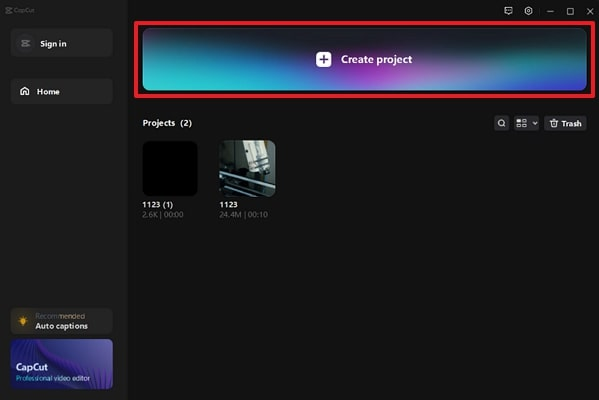
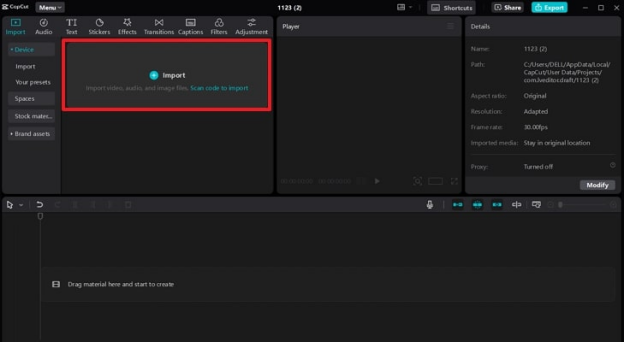
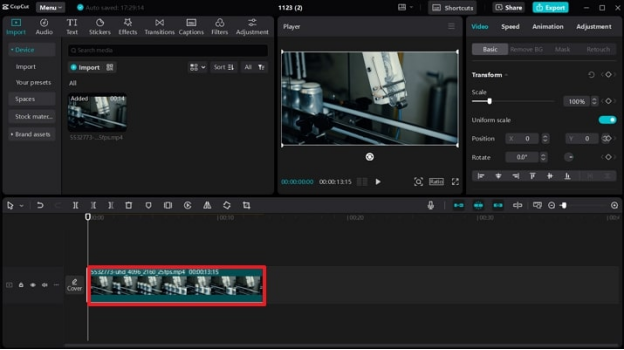
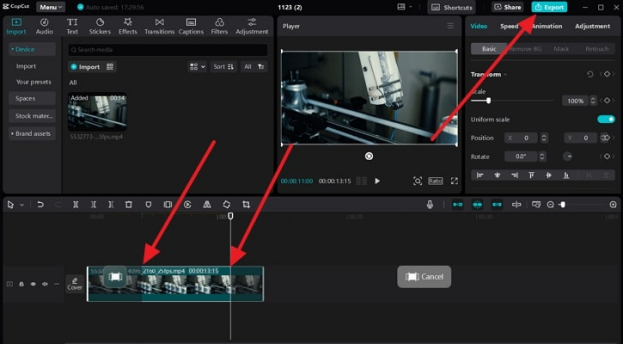
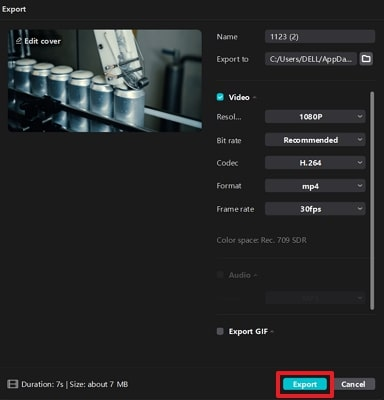
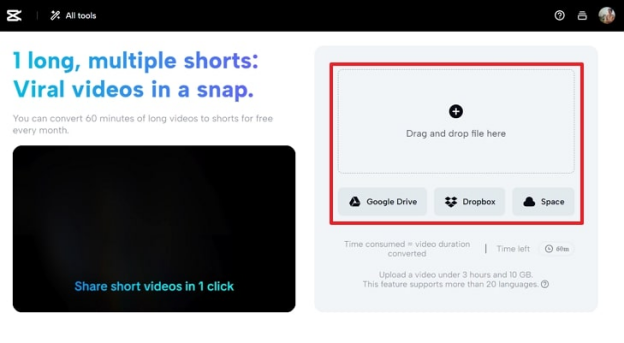
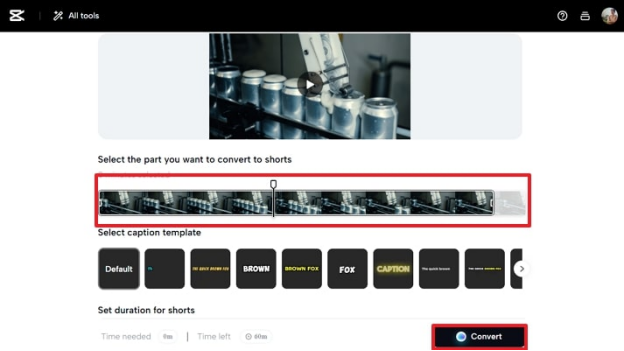
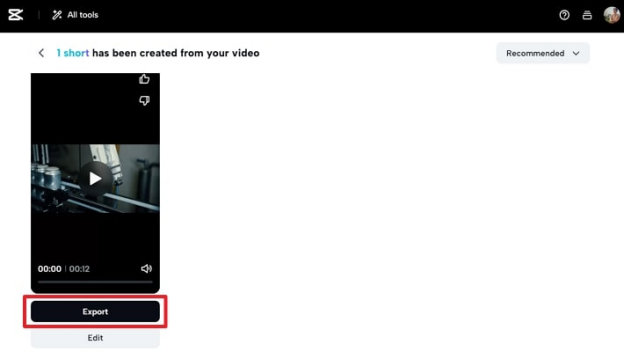
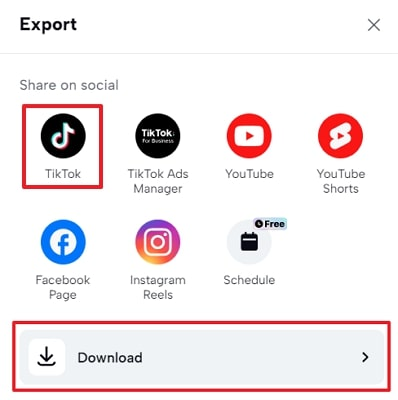
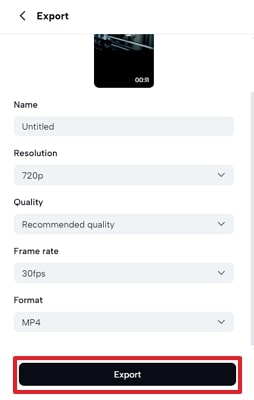



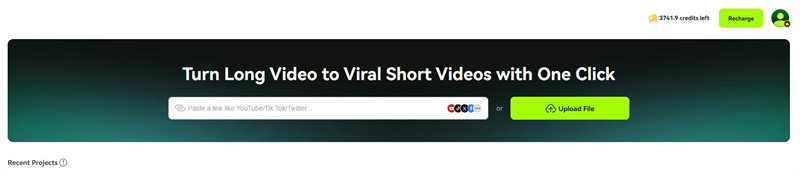
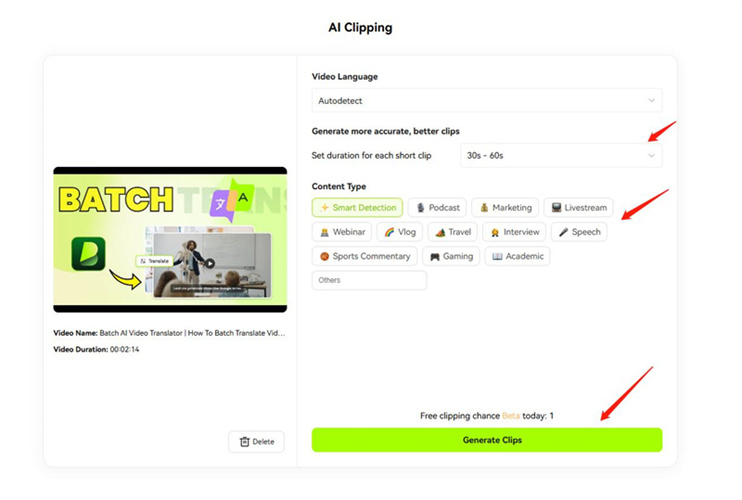
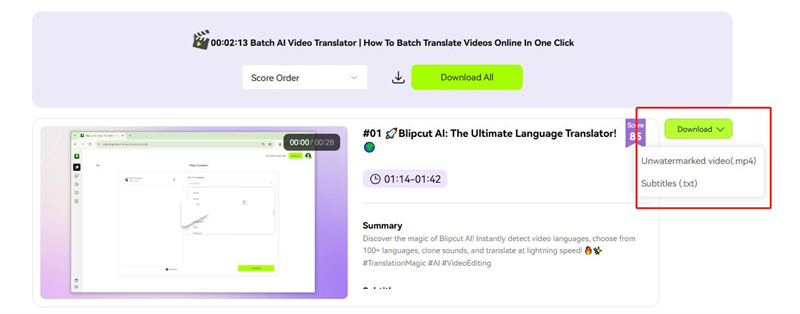


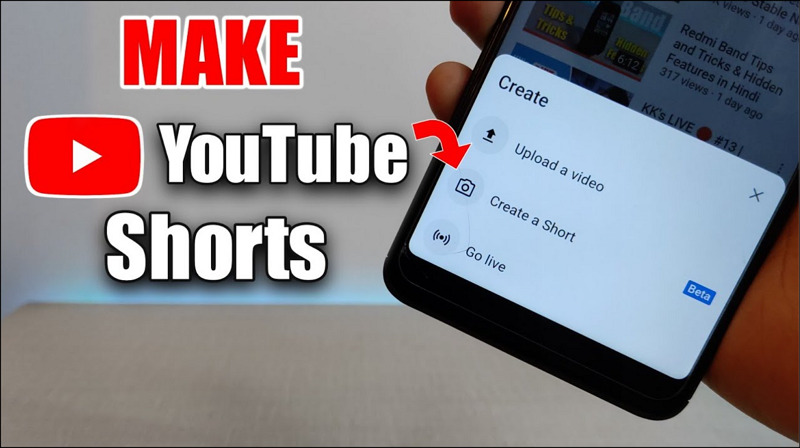


Blake Keeley
Editor-in-Chief at BlipCut with over three years of experience, focused on new trends and AI features to keep content fresh and engaging.
(Click to rate this post)