Nowadays, everyone wants to express their opinion, as there are many discussion forums and streaming sources. For this, audio podcasts are an entertaining and informative medium, which is why many influencers are starting their podcasts. Although the process might seem simple, podcasters face many challenges while creating an episode. To help beginners excel, this article features tips on how to start a podcast on Spotify for enhanced engagement.
Part 1. What are Spotify’s Podcast Requirements
Before you start creating a podcast, you must look into the requirements of this audio-sharing platform. The following list features Spotify’s major requirements for publishing podcasts:
1. Create an Account
The first thing to do before publishing a podcast is to create an account on Spotify for Creator. After setting up an account, you will be allowed to post content and add podcast details. Enter your show details and let the public know about the kind of content you will make in the future.
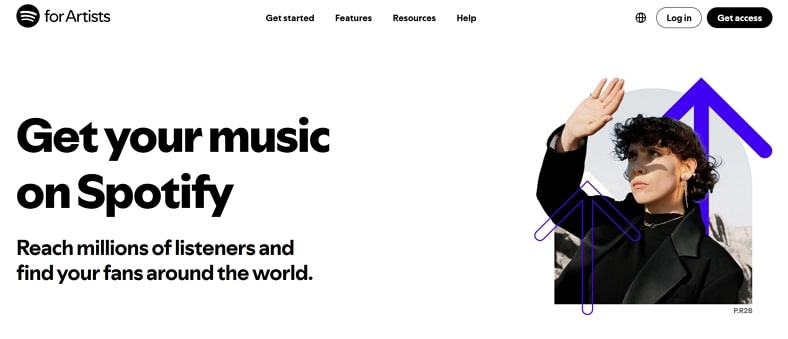
2. Cover Art Requirements
After creating the account, you need to upload cover art to be easily recognized by podcasters. As per the requirements, your cover art must be in square dimensions, such as 1:1. Another thing you must know is that this platform supports just a handful of image formats like PNG, JPEG, or TIFF.
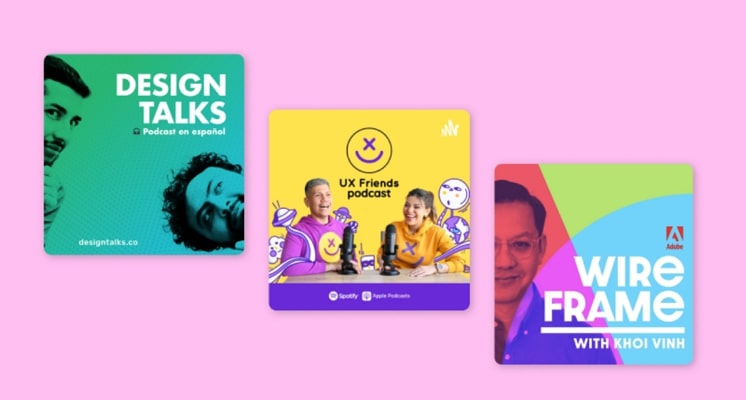
3. No Support For Videos
If you are investing too much into creating an outclass video, you might be wasting your time. If you know how to make a podcast on Spotify, you must also understand that this platform does not support videos. This app will extract just the audio from the podcast and publish it for its users.
4. Audio Upload Specifications
As for the audio, you can upload just an MP3 format file, which must be in ISO/IEC 11172-3 MPEG-1 Part 3. The maximum allowed audio bitrate is 320 kbps, while the lowest permitted figure is 96 kbps. Therefore, you must ensure that your podcast qualifies for the standards set by Spotify.
5. Episode Length
The length of each episode depends heavily on the audio quality of the episode you uploaded. If the audio bitrate is 320 kbps, the allowed podcast duration will be a maximum of 83 minutes. A podcast recorded at 128 kbps bitrate can go as long as 200 minutes per episode. However, the general audio limit of a podcast on Spotify is 200 MB.
Part 2. What You Need to Start a Podcast on Spotify
While keeping the podcast requirements in mind, you must explore how to prepare for the recording. The following list covers everything that you should analyz when learning how to create a podcast on Spotify:
1. Think of a Concept
The first thing before jumping to recording is to choose a concept that sits well with you. Remember, you need to stand out in Spotify’s dense ocean of podcasters. For this, your concept should be real and relatable to the audience.

2. Choose a Quiet Location
While learning how to create a podcast on Spotify, shift your focus to the quality of your podcast. Make sure that you choose a quiet location with no traffic horns or chirping birds around you. If you intend to post a video of your show on some other platform, you can choose a suitable location or studio for an enhanced visual.

3. Invest in the Recording Equipment
When your focus platform is Spotify, your sole attention should be on the audio quality. A regular camera microphone might not be good enough, so you should try some high-quality microphones. They will ensure enhanced audibility while canceling all the unnecessary background noise from your surroundings.

4. Publicize Your Content
The final step towards how to make a podcast on Spotify is publicizing it on the right video-sharing platforms. You can do this by creating a podcast trailer or sharing short clips of the upcoming podcast episodes. This way, your audience will have a glimpse at the kind of content you are creating and if they can resonate with it.

Part 3. Bonus Part: How to Make Your Podcast Easy to Share on Social Media
If you are looking for a solution to share your podcast and video on multiple platforms using AI, try using BlipCut AI Video Translator . This online tool analyzes the podcast content and generates contextually relevant clips accordingly. Furthermore, users get to generate translations as well as subtitles for each clip generated. The platform also crafts automated titles and summaries across the content of each short video.
Another element of BlipCut AI Video Translator that stands out while learning how to start a podcast on Spotify for free is the duration customization. You can specify the duration of each video according to your preferences.
Other Features of BlipCut AI Video Translator
-
AI Translation: Once you have learned how to create a podcast on Spotify, you can translate the video into more than 140 languages, enhancing the global accessibility of your content.
-
Subtitle Generation: Moreover, users get the ability to generate accurate captions in various languages using artificial intelligence. You can customize the layout of the text according to your preferences.
-
AI Voiceover: If you want to add variation to your content, this tool lets you add voiceovers in different languages to your videos. Users get to select from 1300+ AI-generated voices to add as voiceovers to your content.
-
Voice Cloning: BlipCut AI Video Translator leverages advanced AI to capture your voice and replicate it accurately with the Voice Cloning feature.
To learn how to create short, compelling clips automatically with BlipCut AI Video Translator, read the steps mentioned below:
-
Step 1. Initiate By Uploading Your Podcast
To begin the process, head to the tool’s official website and select AI Clipping. Next, add your video to the interface using the Upload File button. You can also paste the link to your web broadcast if you have hosted it online.

-
Step 2. Input Your Clips Configurations
In the next interface, select the Video Language from the designated drop-down menu located within. Now, choose your desired time duration for the result clips from the options provided and specify the type of content from the various choices offered. Finally, hit the Generate Clips button to execute the clip generation process.

-
Step 3. Choose and Translate The Desired Podcast Clip
The clips with prompted duration will be generated in the next interface with summaries and titles. To save all the clips simultaneously, press the Download All button available within the interface. You get to add captions using the Add Subtitles option adjacent to each short video. Moving forward, save each video separately using the Download button. To proceed with the translation process, press the Translation button to navigate to the next window.

-
Step 4. Specify The Language and Translate Podcast Clip
Next, select the Source Language and Translate To language from the respective drop-down menus to specify the translation languages. After choosing the desired AI voice, click the Translate button to execute the translation process instantly.

-
Step 5. Review and Export The Desired Results
Once the translation is successfully generated, click the translation to make changes to it if required. Finally, press Export to save the translated podcast clip to your device.

Part 4. FAQs on How To Start a Podcast on Spotify
-
Q1. Is it free to start a podcast on Spotify?
A1: Platforms like Spotify make it easy to learn how to create a Spotify podcast by allowing you to upload your episodes at no cost. Once your podcast is uploaded, it distributes the content to listeners worldwide for enhanced accessibility and global engagement.
-
Q2. Can you post podcasts on other social platforms?
A2: Yes, the platform offers the ability to share the podcast content on other social media platforms. This feature helps increase your podcast’s visibility and reach by allowing you to connect with audiences on different channels. You can utilize BlipCut AI Video Translator’s AI Clipping to generate contextually relevant video clips for sharing on multiple platforms.
-
Q3. How to coordinate with different users of languages with your podcasts?
A3: To accommodate your podcast content in different languages, you can utilize BlipCut AI Video Translator. The platform uses advanced AI to detect the language spoken in your video and convert it into 130 other languages.
Conclusion
To wrap up, the article discussed the top solution for how to start a podcast on Spotify using the right resources. The article also explained how you can generate compelling clips from your lengthy videos to share on your social media account with BlipCut AI Video Translator.
Leave a Comment
Create your review for BlipCut articles





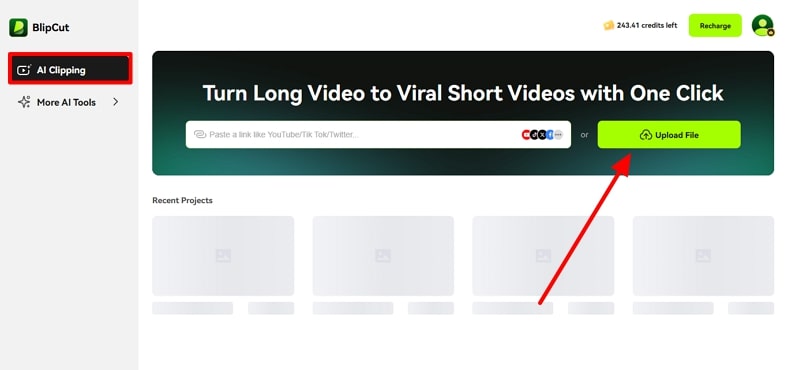
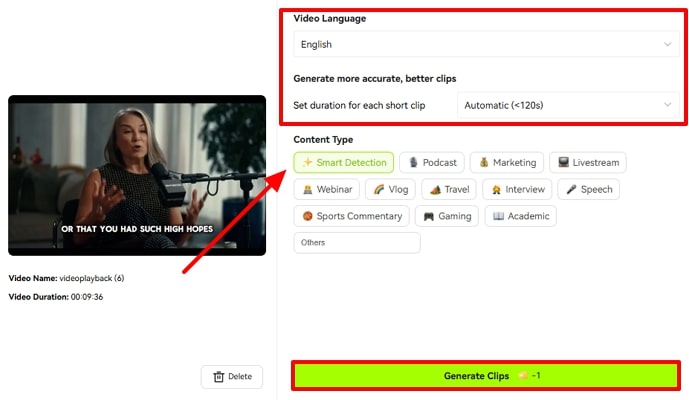
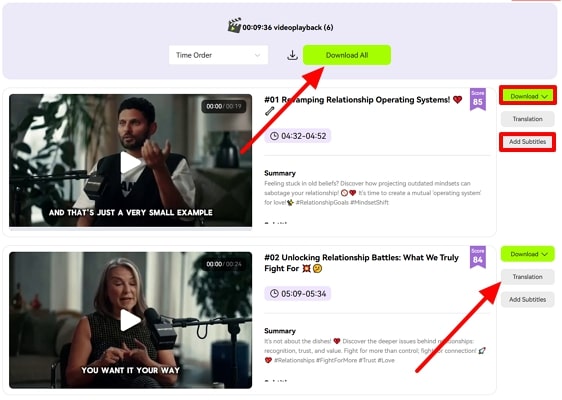
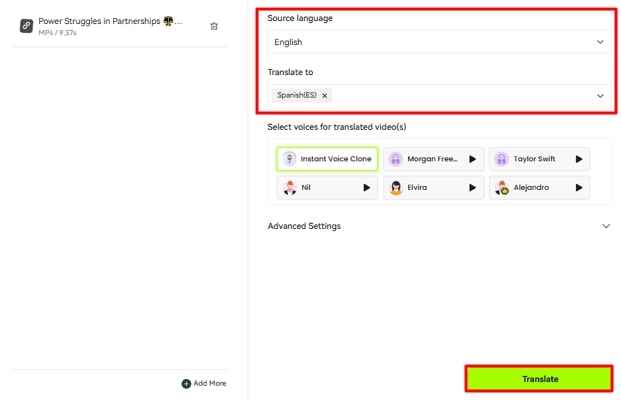
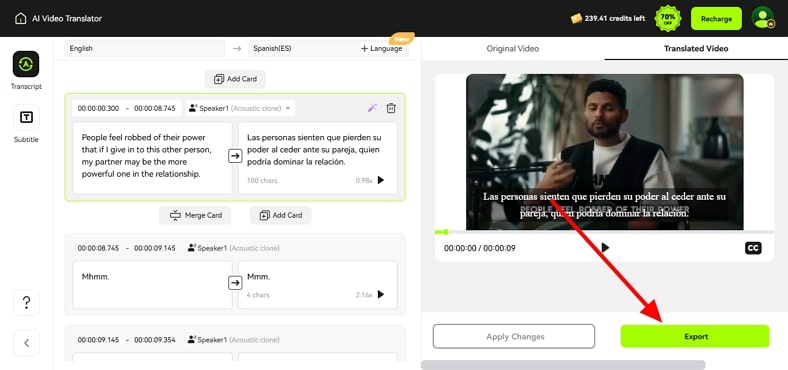



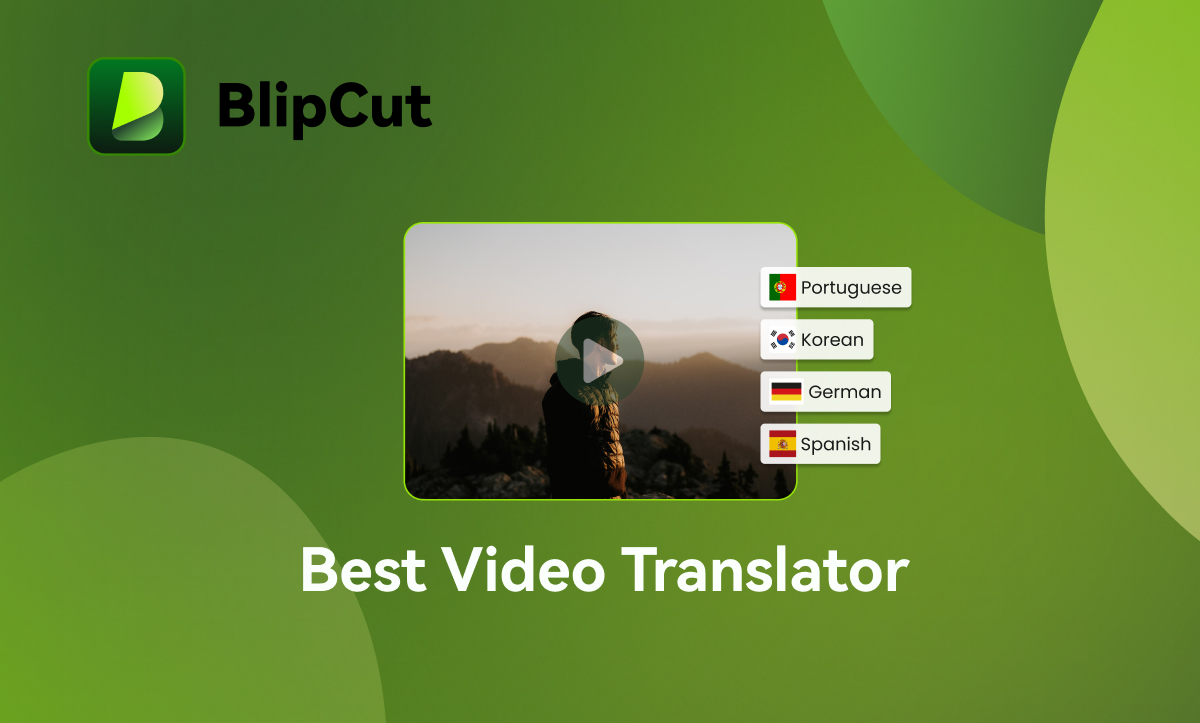
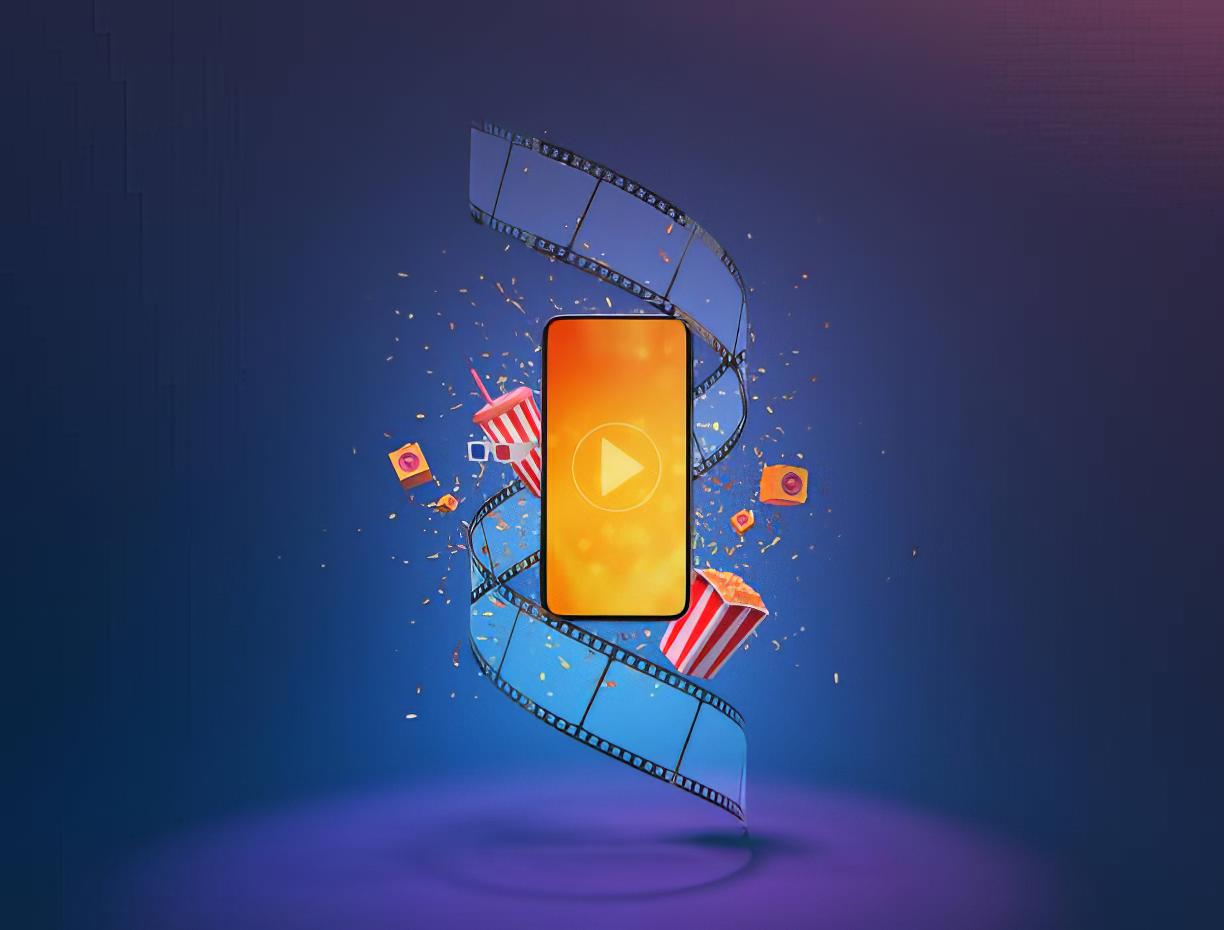
Blake Keeley
Editor-in-Chief at BlipCut with over three years of experience, focused on new trends and AI features to keep content fresh and engaging.
(Click to rate this post)