Learning how to translate English to Hebrew audio becomes crucial when you are native to the region and are not comfortable in other languages, especially English. This guide may also come in handy if you have a video or audio file you want to share with elderly people, i.e., your parents or grandparents who don’t understand any language other than Hebrew.
Therefore, for your convenience, this tutorial is categorized into multiple sections, helping you understand the concept more clearly.
Part 1. Best Way to Translate English to Hebrew Audio [Recommended]
The most efficient and intuitive web-based solution to translate English to Hebrew audio is BlipCut Video Translator . While the tool is also available as a desktop application, the web version is suitable for those who don’t want to install a program on their computer due to limited or obsolete hardware resources.
Nevertheless, both PC and online variants of BlipCut Video Translator work almost identically, allowing you to translate youtube videos and audio into over 135 languages spoken across the globe.
One of the best features of BlipCut Video Translator is its ability to auto-detect the original language of a clip and use different voices while translating the audio. The application can also generate subtitles and embed them into videos. Furthermore, audio transcription is another mention-worthy feature you may not want to skip while using the web app.
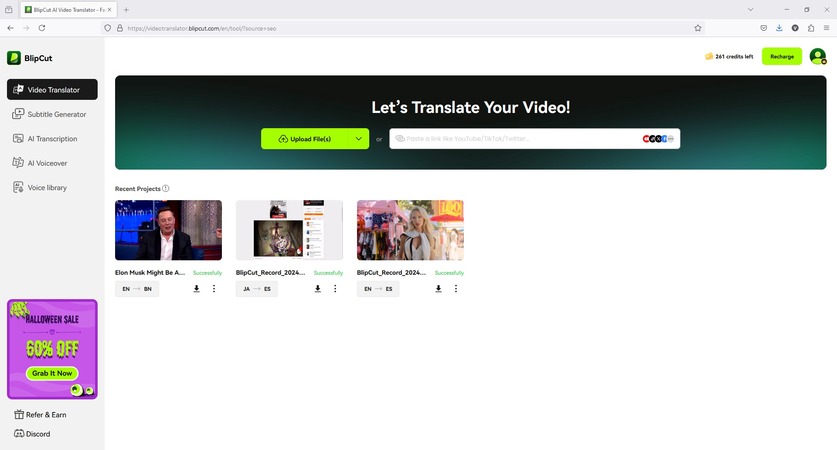
When using BlipCut Video Translator for English to Hebrew translation with sound, you need step-by-step guidance and the instructions are given below:
-
Step 1: Upload the Source Clip
Visit the BlipCut Video Translator’s official website using your favorite web browser, sign in to your account (or create one if you are a new user), and click Try Free Online.

On the next page, paste the video URL in the text input field and click the Upload button on the right. Alternatively, click Upload File(s) and upload the source clip from your local drive.

Wait while the tool uploads the file to its server and opens the next page.
-
Step 2: Define Translation Preferences
On the Video Translator page, choose the original language from the Source language list, pick Hebrew from Translate to, select Auto Select Voice from the Select voices for translated video(s) section, and click Translate.

Click Translate from the bottom-right area of the next screen and wait while BlipCut Video Translator analyzes the clip and performs English to Hebrew translation with sound.

-
Step 3: Customize the Transcription (Optional)
Use the left portion of the next page to make necessary modifications for accuracy (if need be).
Optionally, click Subtitles from the left bar and use the options to format the captions within BlipCut Video Translator. Note: You can skip this step if you don’t want to download the video with hardcoded subs.
Click Apply Changes from the bottom-center of the page and wait while BlipCut Video Translator commits the amendments.

Once done, click the Play button under the Preview window to review the expected output and click Export from the bottom-right area.

-
Step 4: Export the Audio in Hebrew
On the Download File interface, check the Download Audio box if not already checked, ensure that the Format field is set to MP3, optionally unchecked the Download Video and Download Subtitles boxes, and click Download to obtain the English to Hebrew translation audio from BlipCut Video Translator.

Part 2. Other 4 Tools for English to Hebrew Translation with Sound You Should Know
Although BlipCut Video Translator is enough to fulfill all your transcription, subtitles, and translation requirements, you may still want to know about a couple of other efficient tools for comparison.
The following are the four alternatives to BlipCut:
1. VEED.IO
After gaining popularity as an online video editor, VEED expanded, and now it can translate videos and audio in over 140 languages. The brand is reliable and worth trying.
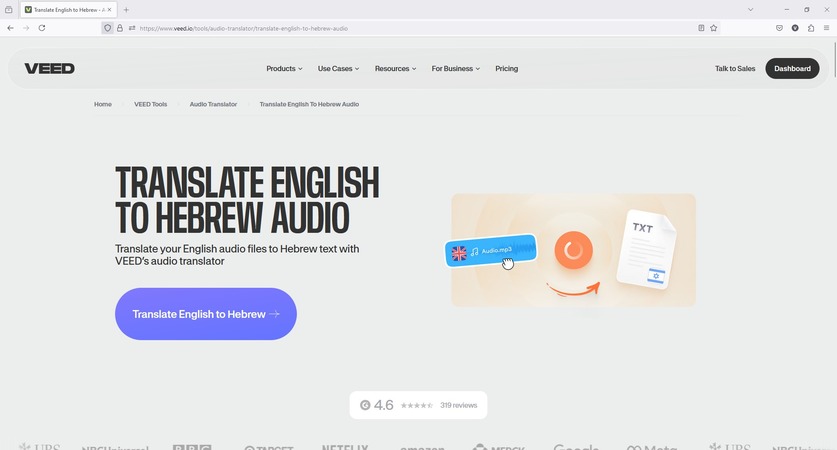
Pros
![]()
-
Offers a free plan that you can use to test the web solution’s efficiency
-
Supports over 140 languages for translation
-
Automatically transcribes the audio before translation
Cons
![]()
-
The free plan offers merely a few features, which may not be sufficient to produce the desired results
-
The Enterprise plan requires a tailored quotation before you make a purchase
Price
-
Free: $0.00/month
-
Lite: $75.00 (approx.)/year
-
Pro: $175.00 (approx.)/year
-
Enterprise: Tailored quotation
2. Notta
Although Notta supports comparatively fewer languages, it is quite lenient in pricing. Furthermore, the web platform generates timestamped transcripts from audio and video files before English to Hebrew translation with sound.
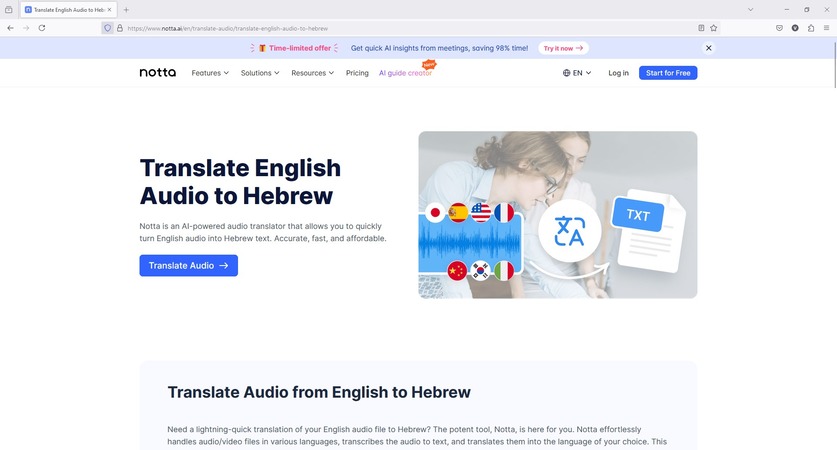
Pros
![]()
-
Supports up to 42 languages
-
Automatically generates transcripts from audio files upon uploading
-
Supports DOCX, PDF, XLSX, SRT, and TXT formats to save transcripts
Cons
![]()
-
Supports fewer languages compared to its competitors
-
The portal comprises limited learning resources
Price
-
Free: $0.00/year
-
Pro: $108.00/year
-
Business: $200.04/year
-
Enterprise: Tailored quotation
3. checksub
The best thing about checksub is its huge learning resources library that comprises video tutorials, blogs, and more. In addition, the web app supports over 76 languages for transcription and translation.
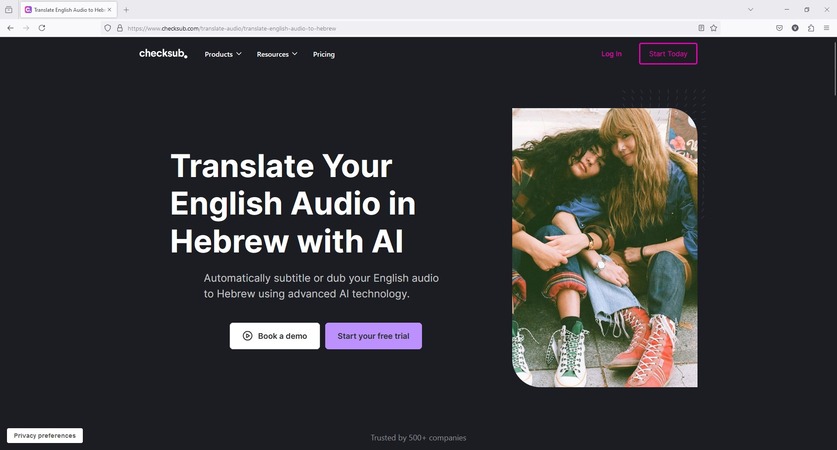
Pros
![]()
-
Trusted by several reputed brands including MICHELIN, Brut., and more
-
Generates transcripts before translation
-
Comprises dubbing editor for fine-tuning translations for accurate timestamps
Cons
![]()
-
Doesn’t offer a free plan
-
Paid subscription plans are a bit expensive
Price
-
Junior: $144.00/year
-
Starter: $576.00/year
-
Enterprise: Tailored quotation starting from $299.00/month
4. flixier
A versatile solution to translate English to Hebrew audio, flixier supports over 140 languages for transcription and translation.
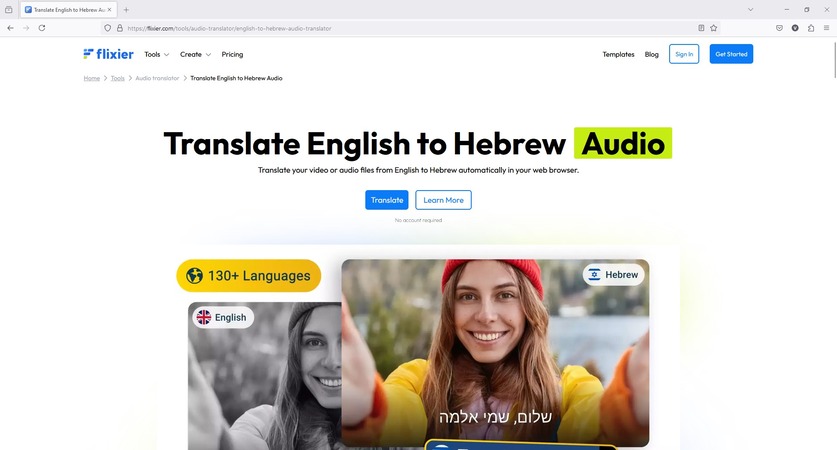
Pros
![]()
-
Generates subtitles
-
Offers a free plan with up to 10 minutes of video exports per month
-
Comprises a template library for quick creations
Cons
![]()
-
Supports only 720p resolution with the free plan
-
Doesn’t have many learning resources
Price
-
Free: $0.00/month
-
Pro: $70.00 (approx.)/year
-
Business: $140.00 (approx.)/year
-
Enterprise: Tailored quotation
Part 3. FAQs on English to Hebrew Translation with Sound
-
Q1. How to translate English to Hebrew audio for free using a web portal?
A1: While you can try any web solution this guide suggests, BlipCut Video Translator would be your best bet if you want an accurate output in less time.
-
Q2. Is there a free app that translates English to Hebrew audio?
A2: Yes. You can try BlipCut Video Translator for free English to Hebrew audio translation.
-
Q3. Which is the best free AI tool for English to Hebrew translation with sound?
A3: As mentioned above, BlipCut Video Translator is the best web solution for free English to Hebrew audio translation.
-
Q4. What is the best AI translator from English to Hebrew?
A4: The answer is again BlipCut Video Translator, as it checks all the boxes required to be an efficient translation tool. For instance, the web app can generate AI voice-over, transcribe videos, generate subtitles, and clone voices while translating the audio.
Conclusion
English to Hebrew translation with sound becomes a child’s play with the correct tool. While Part 2 of this guide suggests a few solutions you can try and see their efficiency, eventually you will know that BlipCut Video Translator is the best web app to translate English to Hebrew audio with the least effort.
Leave a Comment
Create your review for BlipCut articles





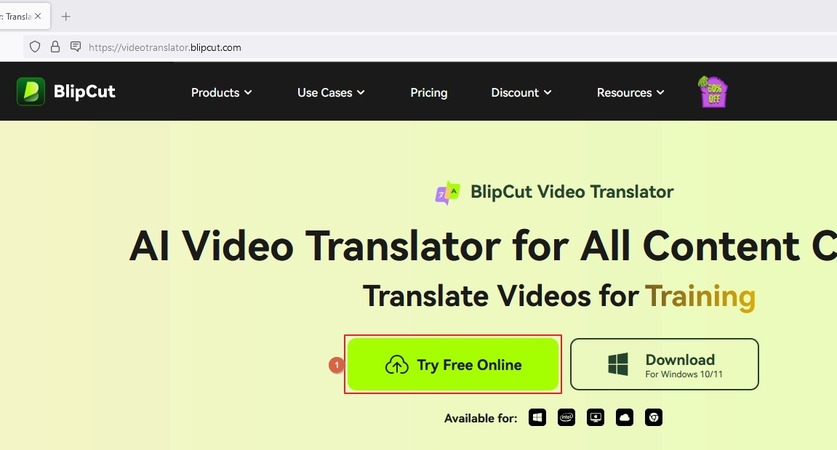
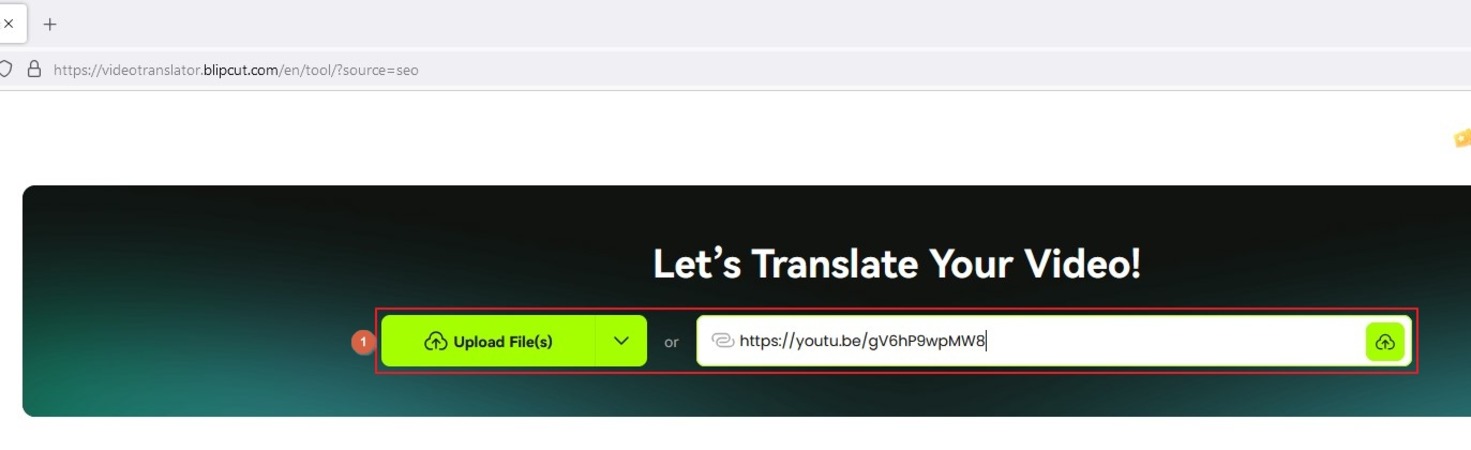
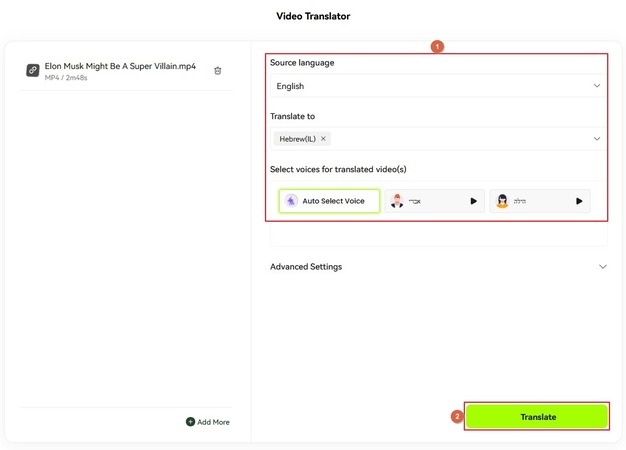
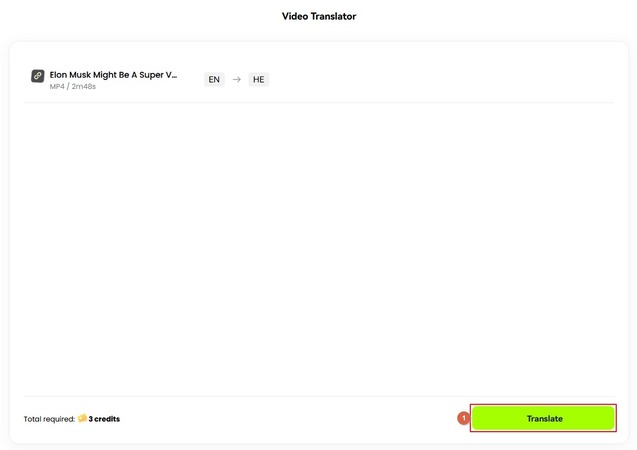
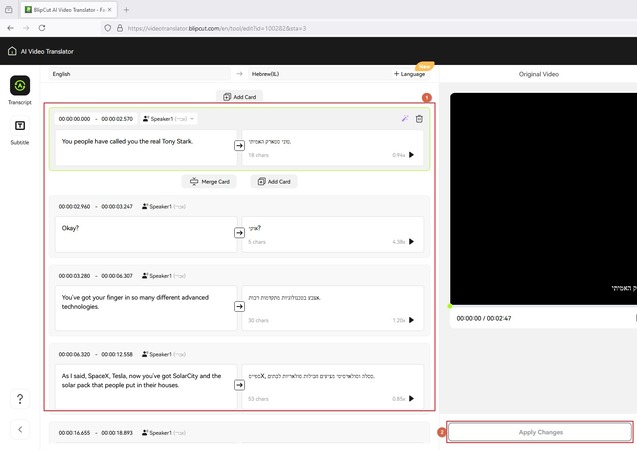
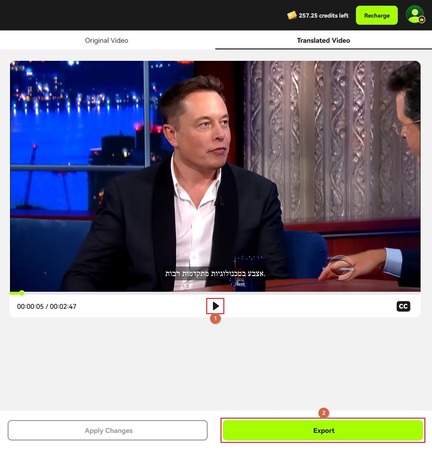
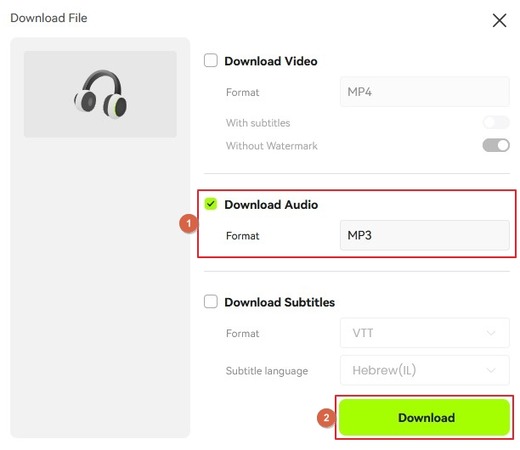


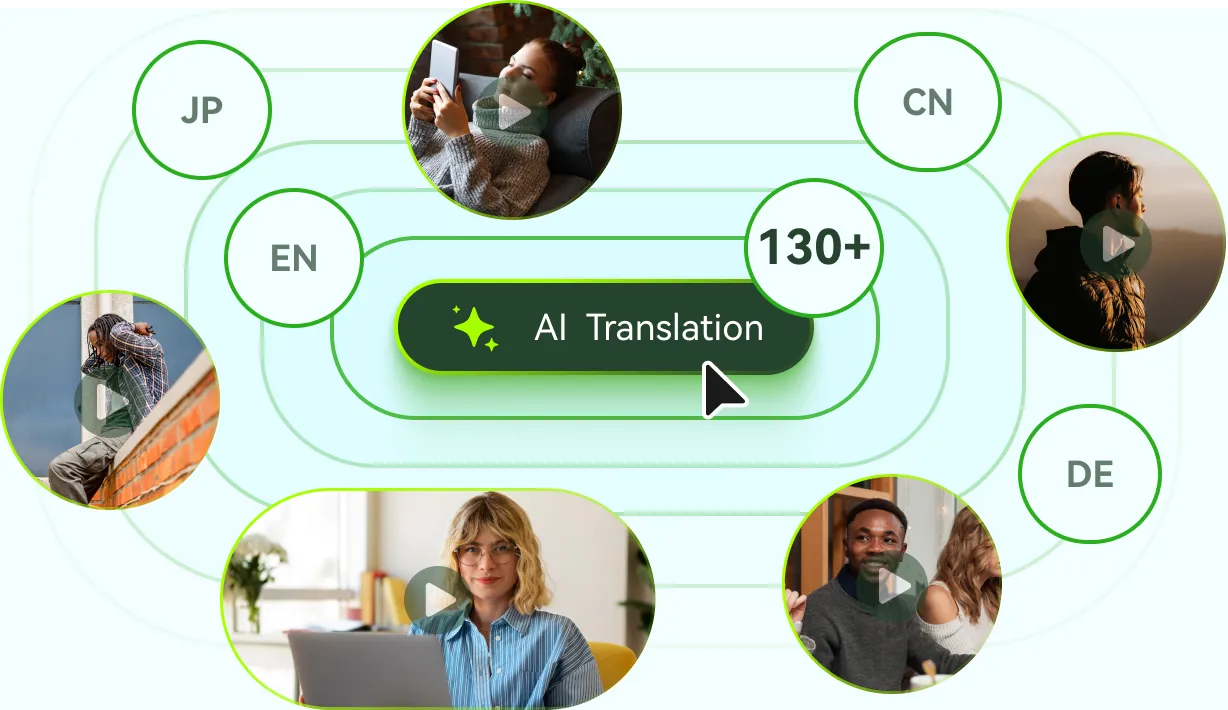
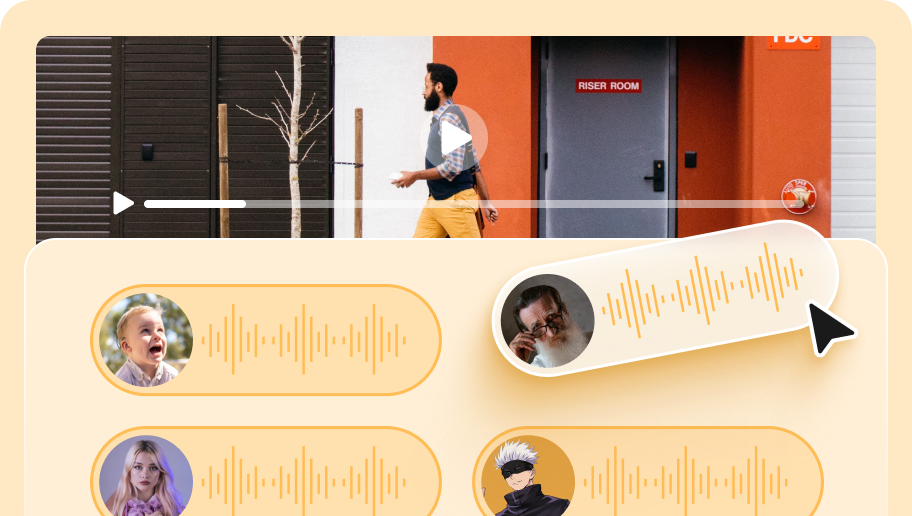
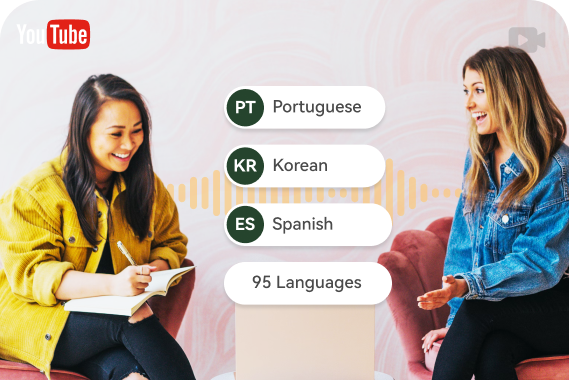
Blake Keeley
Editor-in-Chief at BlipCut with over three years of experience, focused on new trends and AI features to keep content fresh and engaging.
(Click to rate this post)