Transforming the language from one to another is becoming essential when generating content for a diverse audience. Many tools with artificial intelligence have begun to provide the utility of translating videos into multiple languages. Malay and Chinese are the languages in which local users prefer to watch content. This article discusses the top methods of translating Chinese to Malay using the right tools.
Part 1. Best Way to Translate Chinese to Malay Voice Online & Free
One of the top platforms that offer content translation in multiple languages is BlipCut AI Video Translator . This efficient online tool allows users to upload videos and generate accurate spoken word translations in more than 140 languages. Moreover, users get the ability to upload their videos and audio files for precise translation.
Besides video translation, users can utilize this tool to generate AI-powered voiceovers for their visual content. The platform offers AI-generated 1300+ voices in more than 95 languages. This feature helps users generate videos with their preferred voices and dialects in multiple languages. Conclusively, you can save the results you generate in different formats of video, audio, and subtitles.
-
Step 1. Import Your Video To the Platform's Interface
To translate Chinese to Malay voice, start by accessing the Video Translator feature from the official website of BlipCut AI Video Translator. Add your video for translation by pressing the Upload File(s) button.

-
Step 2. Select Your Languages For Translation
Once the video is successfully uploaded, select the Source Language as Chinese by expanding the drop-down menu. Next, expand the Translate To drop-down menu to choose Malay as the target language. From the options provided below, you can select the voiceover for translation and press the Translate button to execute the process.

-
Step 3. Review The Malay Translation and Export
In the following interface, the original and translated captions will be generated along with the voice translation. You can listen to the voice by playing the video in the preview window. Once satisfied with the translation, press the Export button to download the video.

-
Step 4. Select Malay Video Download Options
After you press Export, you will be navigated to the download window. Here, select the Download Video option and press the Download button to successfully save the video to your computer device.

Part 2. Other 2 Ways To Translate Chinese to Malay Voice
Having discussed the top tool for accurate voice translation of Chinese to Malay, let us explore some other options that offer this utility:
1. Translate.Video
With language support of 75+ languages, this online tool provides the ability to convert language with only a single click. The platform uses AI to translate the spoken words in a video of MP4 or MOV formats into another language. However, you need a paid subscription to access the functionalities of Translate.Video.
-
Step 1: Go to the Translate.Video website and upload your video using the Upload section or by dragging and dropping your file directly to the interface.

-
Step 2: After the successful upload of the video, expand the Source Language drop-down menu and choose Chinese. Moving forward, opt for Malay as the Target Language and press the Translate button. The tool will generate a translation for the video uploaded in your desired language.
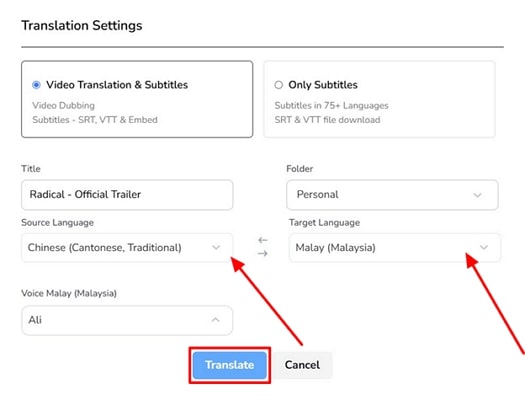
2. VideoDubber
If you have a multi-speaker video, you can quickly generate a voice translation from Chinese to Malay with VideoDubber. Along with voice translation, you get the ability to generate captions in your desired language. The interface lets users make changes to the translated subtitles according to their preferences. Even though the tool is efficient, it contains a watermark in the center of the video output in its free version.
-
Step 1: To initiate, visit the VideoDubber website to upload your video and specify your languages by expanding the Source Language and Target Language drop-down menus. Now, hit the Translate button to continue with the translation process.

-
Step 2: Review the translated video in the following interface by pressing the play button. You can also access the original and translated subtitles generated within the tool. Finally, hit the Download option to save the Malay-translated video to your computer device.

Part 3. Tabled Comparison of 3 Top Translate Chinese to Malay Voice Tools
After discussing the steps for the top tools for Chinese to Malay translation, let us look at the tabular comparison of these options:
| Software | Languages Support | Accuracy Level | AI Voiceover | Format Support | Video Dubber |
|---|---|---|---|---|---|
| BlipCut AI Video Translator | 140+ | High | Excellent | MP4, SRT, MP3, WAV | Highly Accurate |
| Translate.Video | 75+ | Moderate | Average | SRT, VTT, MP4 | Good |
| Video Dubber | 100+ | Moderate | Average | SRT, MP3, MP4 | Average |
Part 4. FAQs on Translating Chinese to Malay Voice
-
Q1. Which tool can translate Chinese to Malay voice for free?
A1: One of the top resources that provides appropriate translation of videos using AI is BlipCut AI Video Translator. This online platform provides various options for users to generate content in multiple languages with full customization.
-
Q2. Which app can translate Chinese to Malay voice?
A2: Many applications are available for smartphones to translate the voice of Chinese to Malay effectively. One such application is Chinese To Malay Translator, which offers instant translation of words, text, and documents.
-
Q3. Is there a totally free voice translator app?
A3: There is no such application that offers voice translation completely free. The apps that claim to be free for use lack efficiency and accuracy when processing the translation.
Conclusion
All in all, this article discussed the top methods for translating Chinese to Malay voices precisely using different resources. However, BlipCut AI Video Translator is one of the most reliable tools that offers accurate translation in more than 140 languages. The platform leverages advanced AI to intelligently analyze the language and convert it accurately into the desired one.
Leave a Comment
Create your review for BlipCut articles




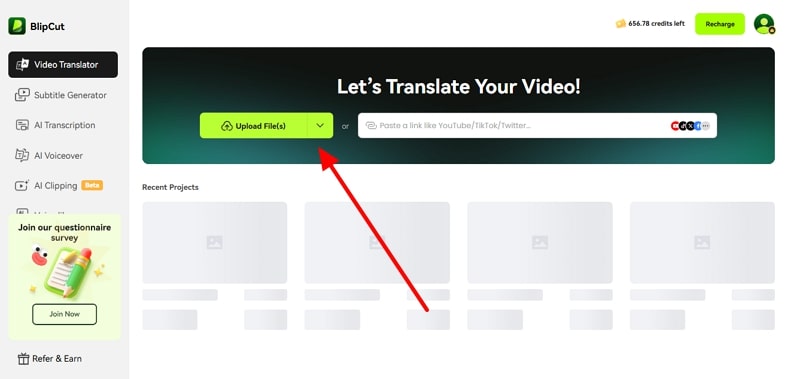
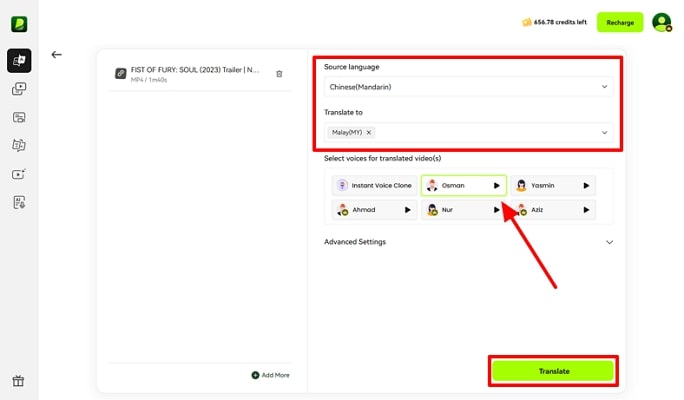
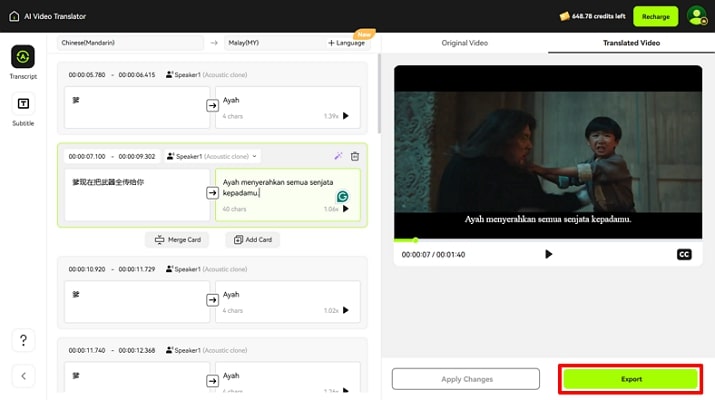
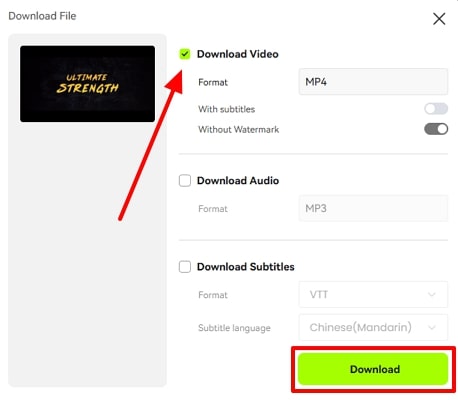
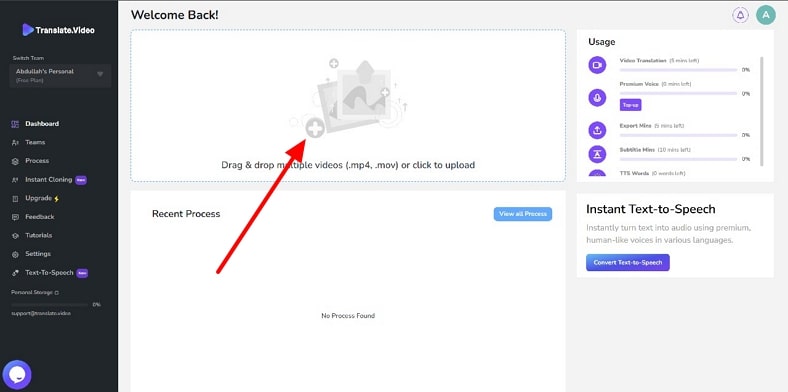
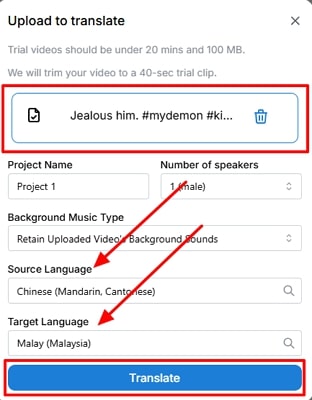
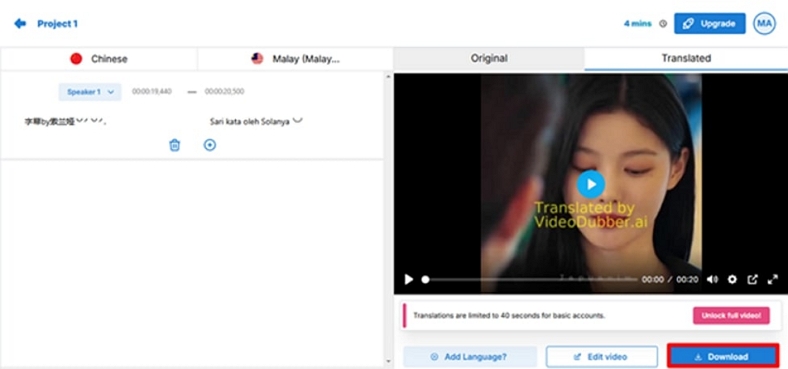


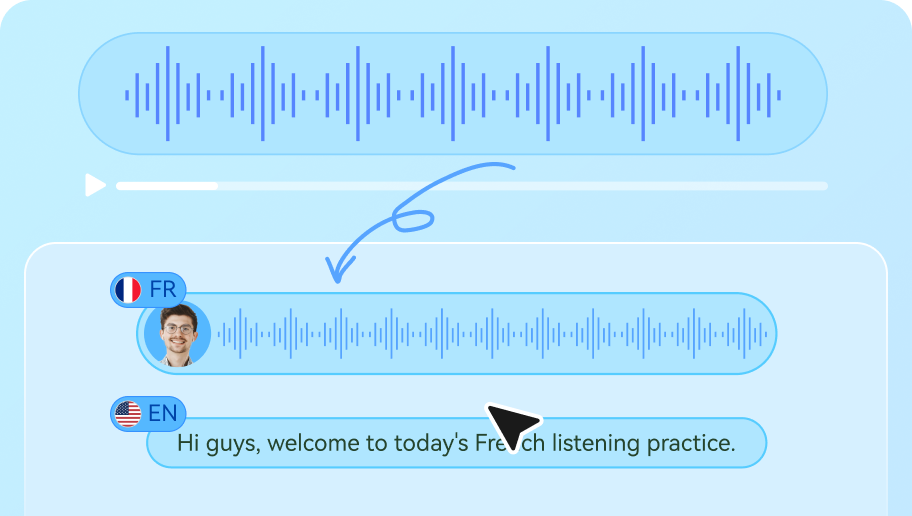
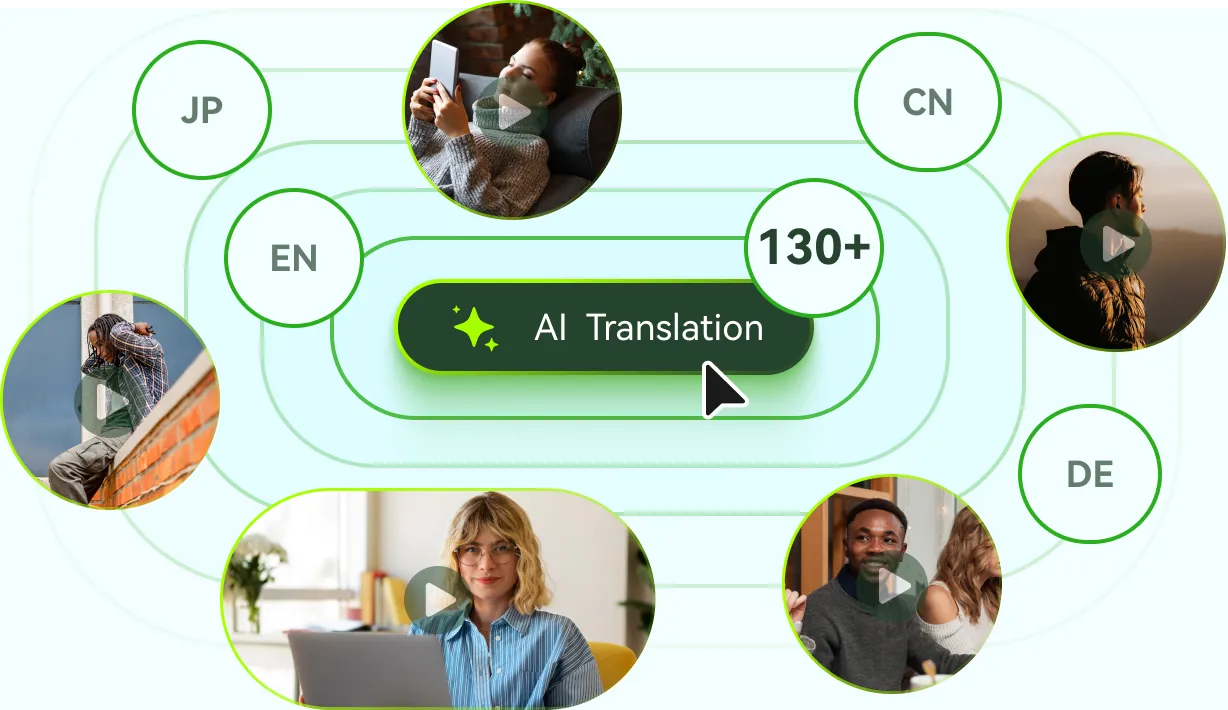
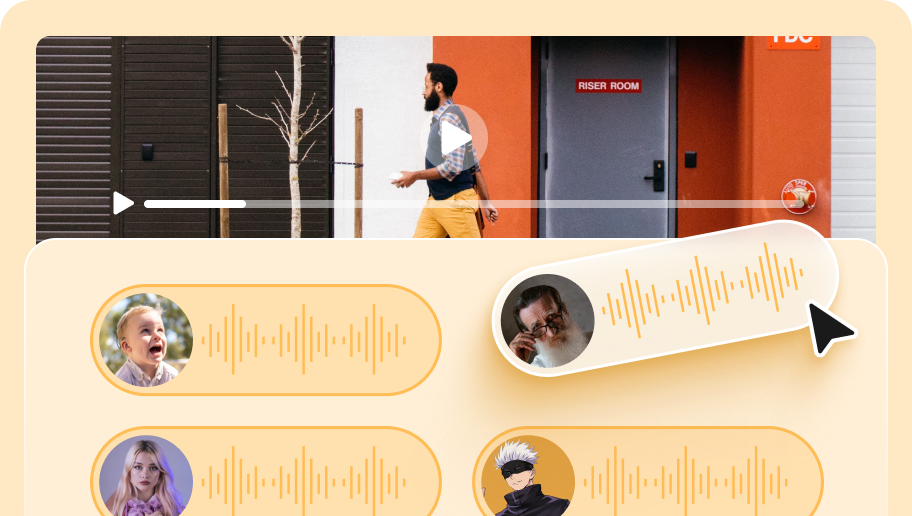
Blake Keeley
Editor-in-Chief at BlipCut with over three years of experience, focused on new trends and AI features to keep content fresh and engaging.
(Click to rate this post)