For professionals, students, and everyone who intends to organize notes, transcribing of voice memos is essential, as it turns spoken words into structured notes. Conversion of voice memos to text can streamline your workflow; thus, many apps are available for almost all devices, such as desktop, iOS, and Android. For now, this article will discuss 8 effective ways to convert the voice memos to text on any device quickly and accurately.
-
Part 1. How to Turn Voice Memo Into Text Online?
HOT
- Part 2. How to Convert Voice Memo to Text on Windows/Mac?
- Part 3. iPhone Voice Memo to Text: Best App for Transcription
- Part 4. How to Convert Voice Memo to Text on Android?
- Part 5. 5 Tips for Clear and Precise Voice Memo to Text Transcription
- FAQs About Voice Memo to Text Conversion
Part 1. How to Turn Voice Memo Into Text Online?
Turn your voice memo into text; AI-powered tools are available to provide transcription, and you can convert a voice memo to text directly in your web browser. Let's walk through some powerful online tools:
1. BlipCut AI Video Translator
To convert your voice memo, BlipCut AI Video Translator provides special transcription of video and audio content features. Notably, it is an AI-based translator that can translate your content in over 130 languages, making them accessible worldwide.
Users can analyse the real-time preview after editing and adjust voices with lip-sync. It can generate subtitles for videos automatically, and you can export files separately in various formats. To understand how to use BlipCut AI Video Translator for transcribing voice memos, go through the provided instructions:
-
Step 1. Launch Website and Access Audio to Text Feature
Lead into the More Tools section from the left and search for the Audio to Text tool from the available options.

-
Step 2. Upload and Select Language For Transcription
As you click the Upload File, you need to decide the language from menu of the Target Language and click the Generate button to execute your prompt.

-
Step 3. Export Transcripted File To Computer
After this, preview the transcripted information, hit the Export button, select the format, and again click Export to get the final translated file saved. Make sure to select the formats out of SRT, TXT, VTT, or even PDF for dedicated transcription files.

Part 2. How to Convert Voice Memo to Text on Windows/Mac?
Turning your spoken words from voice memos into text is a valuable way to keep notes organized and easy to share. Let's start to explore available solutions for transcription on Mac and Windows:
Windows
1. Whisper Transcribe
This reliable software for speech recognition and transcription can automatically convert spoken audio into different languages and written text with high accuracy. The given instructions are to guide you on how to use Whisper Transcribe for transcription:
Instructions. Open after installation, then click the Upload a File, and after that, hit the Transcribe Now button. On the next screen, preview the transcript and hit the Export subtitles, and save the file.
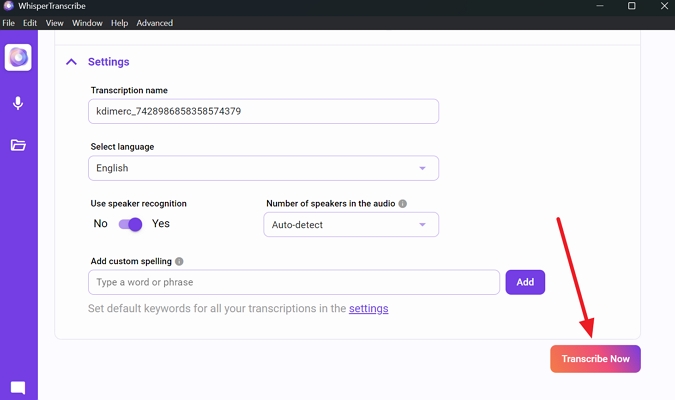
2. CapCut
Primarily, it's a video editing software but allows users turning voice memos in text and editing audio files. Below, we will discuss how to transcribe with CapCut:
-
Step 1:With the Import button, add your MP3 or WAV format voice memo into CapCut and drag it into the timeline.

-
Step 2:After that, click the Text tab on the media toolbar, select the Auto Caption tab and specify languages for the transcription. As AI generates them successfully, Export the file from the top-right button.

Transcribe Voice Memo to Text with AI
Mac
1. Word for Microsoft
Although it’s known for creating, editing, and sharing text-based documents but you can now transcribe your voice directly. To learn how to transcribe voice memos across , navigate below:
Instructions. Access the Dictate icon from the Home tab of your Word file and start talking across the microphone. Word automatically converts the voice into text, thus transcribing the content in real-time.
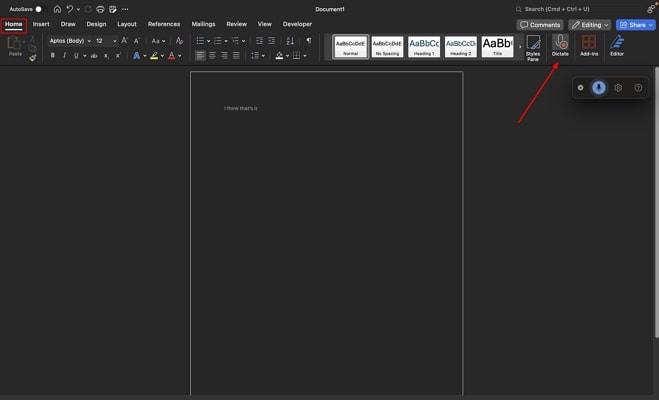
2. Voice Memo App
Voice Memo App is a built-in app available on macOS to record, edit, and transcribe audio, so learn how to use this feature for effortless transcription:
Instructions. Navigate to the app on Mac, select saved recordings and tap the Transcribe to get a transcribed text that you can copy and edit.
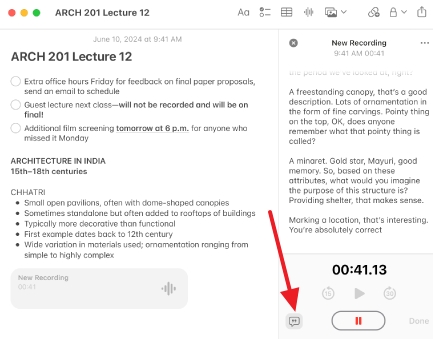
2. Zamzar
An online file conversion service enables you to convert images, documents, and audio without installing software. In the given guide, we will try to understand how it works online for converting voice memo into text:
Instructions. With the Choose File button on the Audio to Text Zamzar webpage, upload your file that trigger processing. Shortly, your file will be turned inro TXT format, which you save through the Download button.
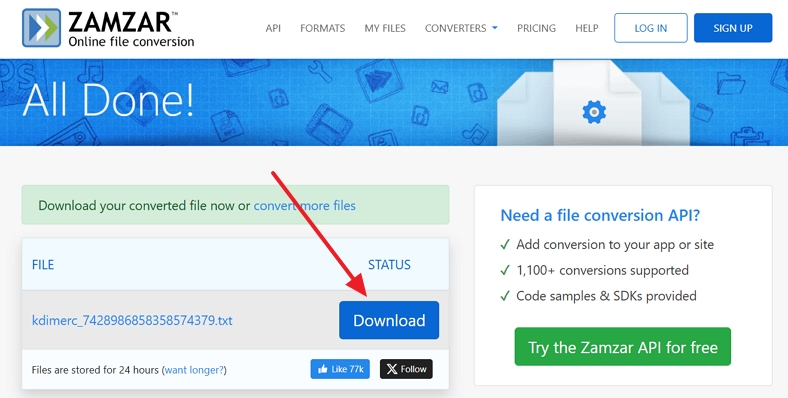
Convert Voice Memo to Text in Minutes
Part 3. iPhone Voice Memo to Text: Best App for Transcription
iPhone users rely on the built-in Voice Memo App to record, edit, transcribe, and manage verbal discussions. It’s the best app for transcription, which automatically transcribes spoken audio live and generates text for any recorded voice memos on iPhone. Here is a discussion about how this iPhone voice memo to text is a top choice:
Instructions. Access the app and select the already saved file by tapping on the waveform. On the next screen, there is an icon for Transcribe on the bottom left. The transcribed text will appear in front of you, which you can copy and edit directly, and lastly, press Done.
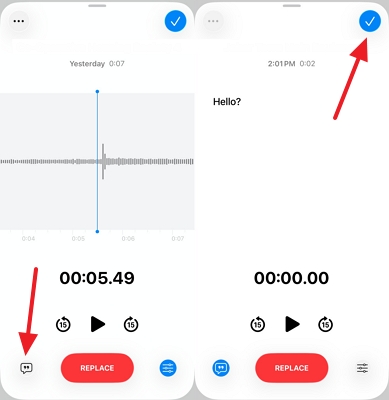
Part 4. How to Convert Voice Memo to Text on Android?
Record or import audio files with apps like Speechnotes on Android that will provide you with real-time transcription. This voice memo to text app also offers preview and edit options before you export the file. Here is a simple guide to using the Speechnotes app for transcription:
Instructions. Using the app’s main screen, press the Mic icon at the bottom-right and begin your verbal discussion. As the transcript text appear on the screen, tap the three dots icon at the top-right and expand the menu for Send/ Share Text option.
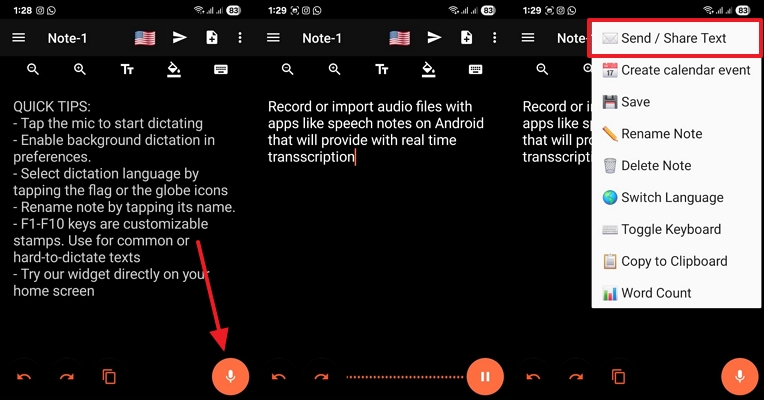
Translate Voice Memo with AI in Minutes
Part 5. 5 Tips for Clear and Precise Voice Memo to Text Transcription
For achieving clarity and precision while using apps and software, you should be aware of the use of technology for turning a voice memo into text. Here are 5 essential tips that can lead you to accuracy and high-quality conversions:
1. Recording in a Quiet Place: You should record in a quiet place so that there is minimum background noise and echoing of your voice memo which you want to convert into text.
2. Maintain the Microphone Position Ideal: Your microphone should be positioned about 6-12 inches away so that there is no distortion and too much noise in the background.
3. Avoid Redundant Speech: When recording any conversation in a group, it is advisable to speak one at a time since overlapping of speech might give the incorrect text of conversation.
4. Preview the Transcription: Read thoroughly the text to correct errors after voice memo into text, as most of the apps allow for quick editing or exporting in different formats.
5. Use a High-Quality Microphone: Nowadays, most devices come with built-in microphones, which are sufficient for personal notes, but for professional and high-quality results, use external microphones.
FAQs About Voice Memo to Text Conversion
-
Q1. Can I convert a voice memo into text for free?
A1: Yes, you can convert a voice memo into text for free through online tools or installing apps, which enables basic editing and transcription.
-
Q2. What is the best way to transcribe a voice memo on an iPhone?
A2: The best way to change your voice into text is to use the built-in Voice Memo App in iOS, which is known for fast and accurate results.
-
Q3. How do I convert audio to text on my iPhone?
A3: To convert a voice memo to text on an iPhone, use its built-in Voice Memos App for quick and reliable results.
-
Q4. Can Apple Voice Memos be transcribed to text?
A4: Yes, if you have an iPhone with iOS, Apple Voice Memos can be transcribed directly in the app.
-
Q5. Why can't I transcribe my voice memos to text on an iMac?
A5: You can't transcribe voice memos to text because iMac supports an Intel processor instead of Apple Silicon, which might be missing at that moment.
Conclusion
In this article, we explored the effective methods for converting voice memos to text using different approaches. Moreover, we learned how advanced technology and advancements in software are making transcriptions on desktop, iOS, and Android easy with AI. At the end of the discussion, from the 8 different ways to transcribe voice memos, BlipCut AI Video and Audio Translator appears to be the best fit method.
Leave a Comment
Create your review for BlipCut articles



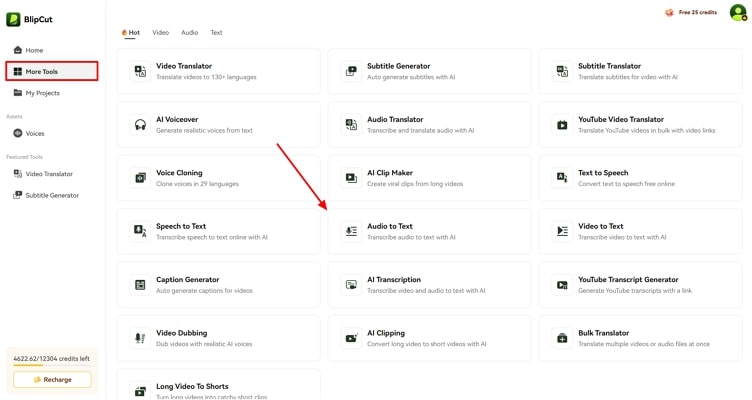
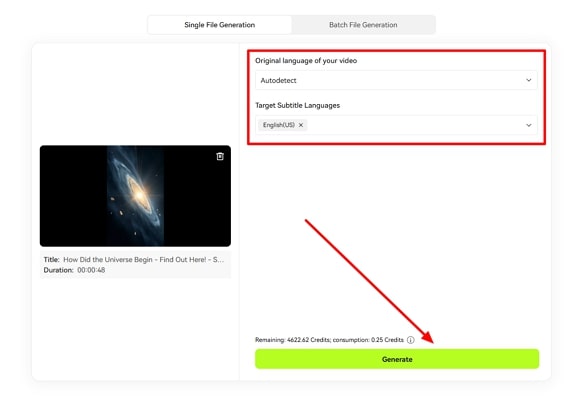
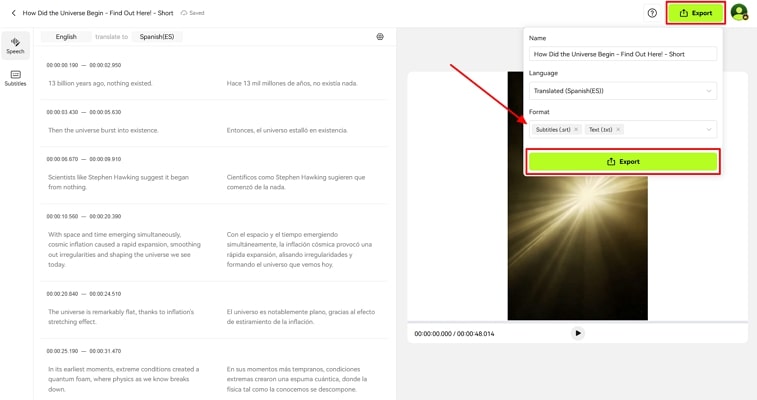
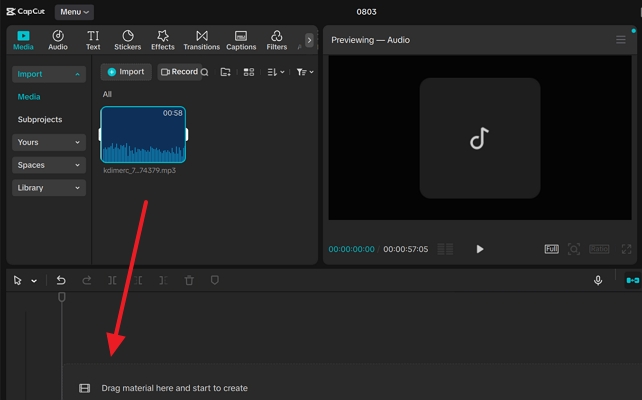
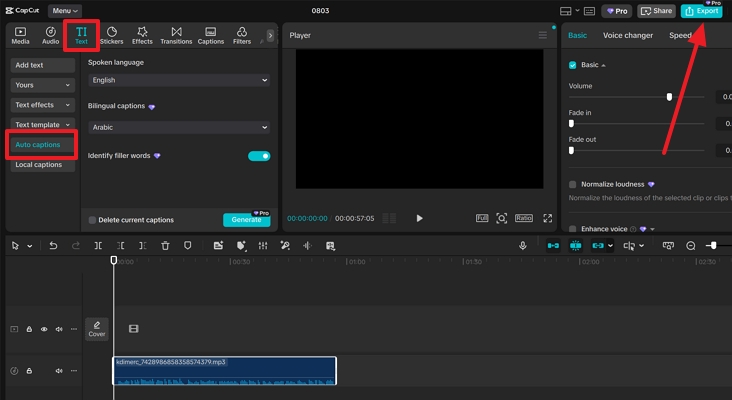


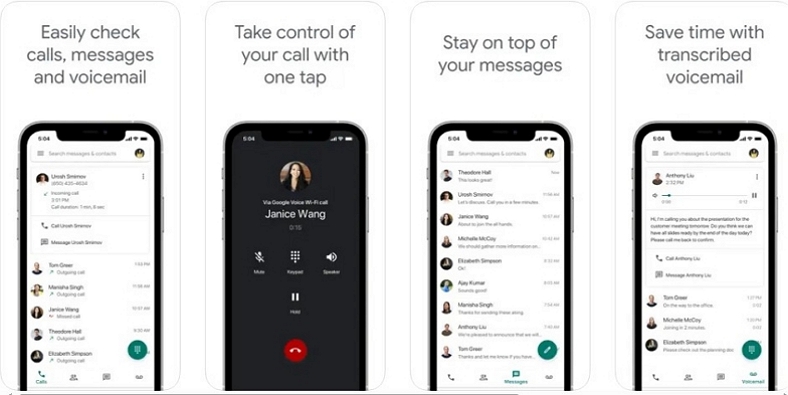
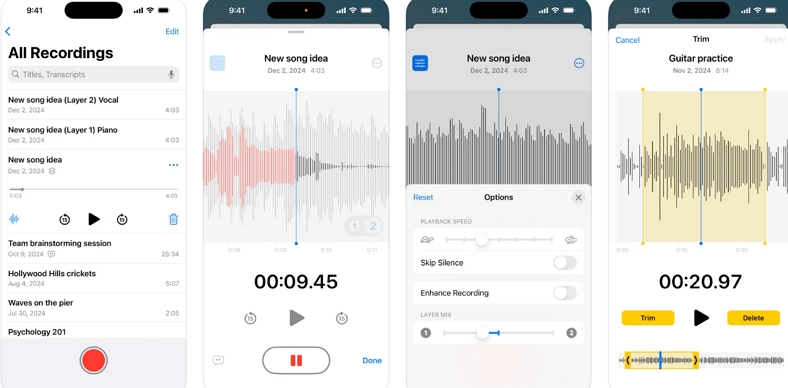
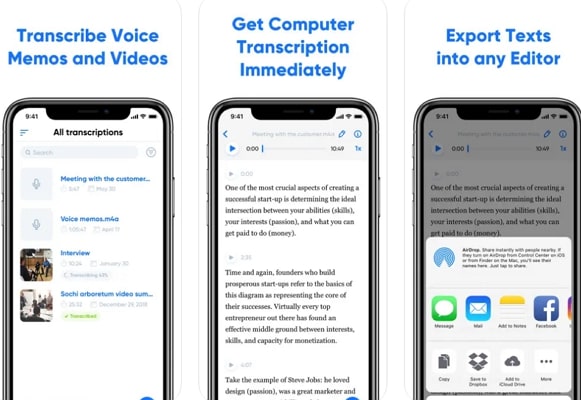
Blake Keeley
Editor-in-Chief at BlipCut with over three years of experience, focused on new trends and AI features to keep content fresh and engaging.
(Click to rate this post)