Downloading the audio of a video and then translating it into the text could take extra time and you might not be able to wait for a lot of time to transcribe the audio into audio. Fortunately, you can easily transcribe tab audio to caption courtesy of the stunning Google Chrome extension.
You can find a lot of Chrome extensions online that could help you turn the live video's audio into the text description without missing out on the important content from the text description. This guide will introduce the 3 stunning tablet extension tools to help you turn the audio into the text description.
Part 1: 5 Best Audio to Text Chrome Extensions
If you're looking for the tab recorder with audio that, apart from enabling you to record the audio or video also enables you to translate the audio into the text description, you can look at the 3 mind blowing options given below.
1. Notta.ai
With the Notta.ai chrome extension, you can record a tab in Chrome before translating the recorded tab into the preferred text description. The thing to like about this amazing tool is that it offers a simple user interface and all you need to do is to add the extension to Google before launching the tab.
Upon launching the chrome extension all you need to do here is to open the tab on YouTube and start playing the YouTube video or audio.
Thus Notte chrome extension doesn't take any extra time to record the audio of a video, and upon getting the audio recorded, you'll be able to translate the audio into the text description.
Since Notta.ai supports multiple languages, it lets you translate the audio into the native language and while transcribing the audio into the text, it doesn't affect the quality of the audio.
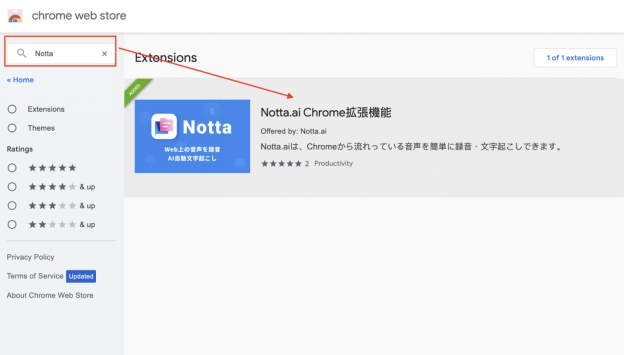
2. Transcriptor Transcribe audio to text
You can also explore the various extensions, but finding the best transcript browser extension is still a daunting task. However, the arrival of the Transcriptor Transcribe audio to text has changed the dynamics.
The chrome extension offers an effortless user interface and doesn't ask you too much to convert the audio into text. Once you navigate to the Chrome extension timeline, all you have to do is click "Add to Chrome" to begin adding the extension to your browser. After adding the Chrome extension, you'll need to play the audio or video in an online platform and then open the Transcriptor Transcribe audio to text. Now, you can begin turning the audio into the text description.
Since this chrome extension is compatible with multiple languages, you've got the chance to translate the audio into the various languages, offering the affordable premium package.
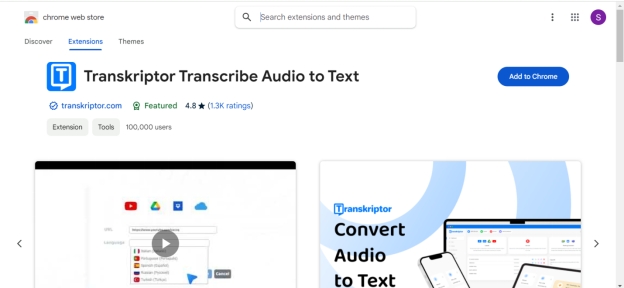
3. SpeechText.AI: Record, Capture, Transcribe
Despite trying a lot of options, if you're still struggling to find the appropriate Chrome add-on to transcribe tab audio to the caption, going for the SpeechText.AI: Record, Capture, Transcribe won't be a bad option.
The interface of this chrome extension is fairly smooth; it only asks you to enter into the timeline of the Speechtext.ai and then click on the Add to chrome button. After adding the Chrome extension to Google, all you need to do is to play the audio and then select the language in which you can turn the text description into.
The algorithm of this Chrome extension is fast, as it doesn't take extra time to produce the desired text description in the native language. On top of that, this chrome extension offers the audio translation for free and doesn't come up with annoying ads.
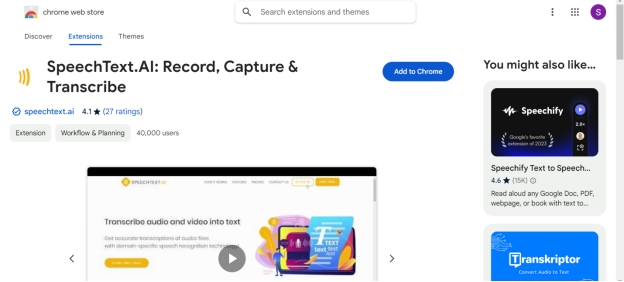
Part 2: How to Transcribe Audio to Text Online
If you've got the audio file in your hands and you wish to translate that audio file into the text, BlipCut Video Translator comes in handy. Apart from translating the videos into the native languages and adding subtitles to the video, BlipCut Video Translator is also capable of translating the audio into text.
With support for 140 languages, BlipCut Video Translator ensures that you don't have to face any difficulty while transcribing the text into the caption. Since it platforms video or audio translator , it tends to support most operating systems offering the user friendly interface.
Features
-
Transcribe audio to text , generate and translate the text captions
-
Offers an intuitive user interface, no technical needed to use it
-
Supports Mac, Windows online, Mobile devices a software for every operating system
-
Lets you to clone the voice of audio supporting the multiple speakers
-
Lets you extract the audio or video from the URL address, no need to download the audio or video
-
Turn the audio into text in your native language supporting the 140 languages
How to translate audio to text online?
-
Step 1: After going into the official timeline of the BlipCut Video Translator, you'll need to press Upload Audio to import the audio you wish to translate into text. Pasting the audio files' URL addresses is another feature that BlipCut Video Translator provides. Before uploading the audio into the BlipCut Video Translator's timeline, you'll need to ensure that the audio contains the speaker inside otherwise, the translation is bound to fail.

-
Step 2: In this phase, you'll need to choose the target language to begin translating the audio.
Navigate to the Translate button and select the native language from the 140 languages you'll get to find from there.

-
Step 3: You can also upload the SRT/VTT subtitle files to ensure that the translation of the audio becomes more accurate and appropriate. After performing all the necessary parameters, you'll need to tap on the ''Translate'' button, and doing so starts the AI audio translation process.

-
Step 4: After Translating the audio into the preferred language, you'll need to navigate to the Download Subtitles window and select the format of the subtitles and language of the subtitle.
Upon hitting the Download button, you'll be able to export the subtitles into the preferred destination folder on the computer.

In Conclusion
We have listed the 3 chrome extensions that don't take any extra time to turn the audio files into the text description, and all the Chrome extensions we've gathered in this guide offer a simple user interface and won't disappoint you when it comes to transcribing the audio into the text description.
In BlipCut Video Translator, you've got the best tool to turn the audio into text description in the native language. Apart from supporting 140 languages, BlipCut Video Translator also enables you to explore the various popular subtitle formats.
Leave a Comment
Create your review for BlipCut articles





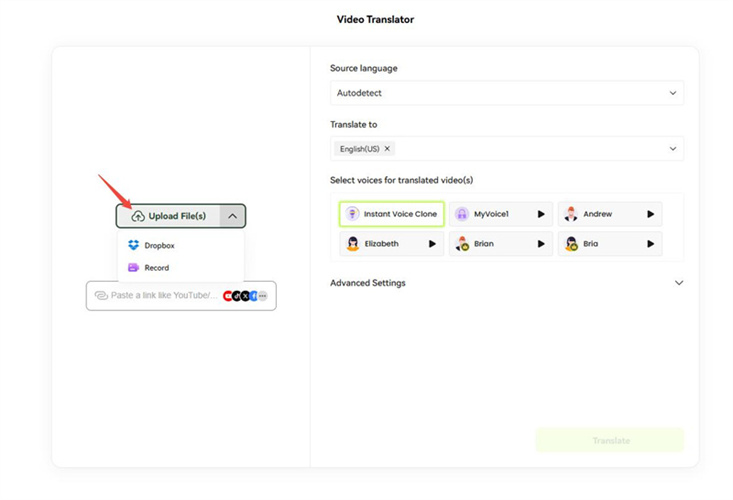
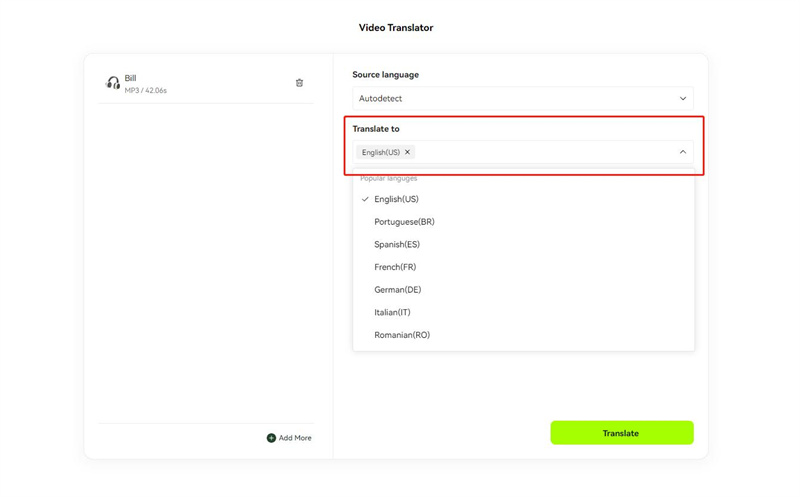
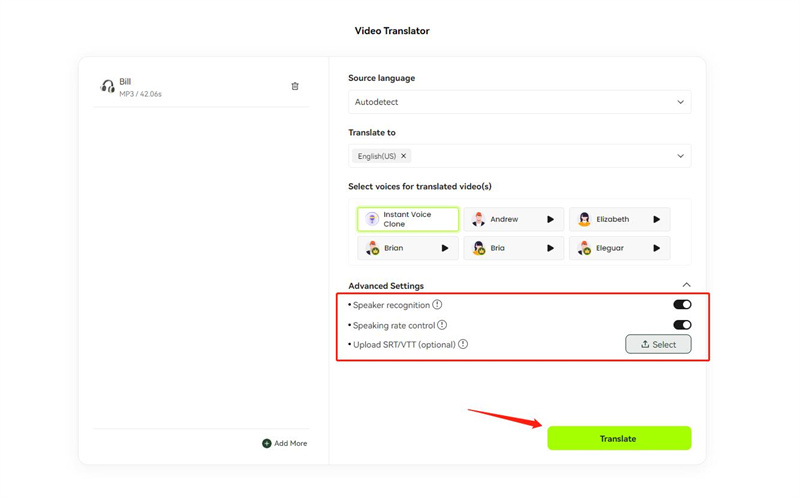
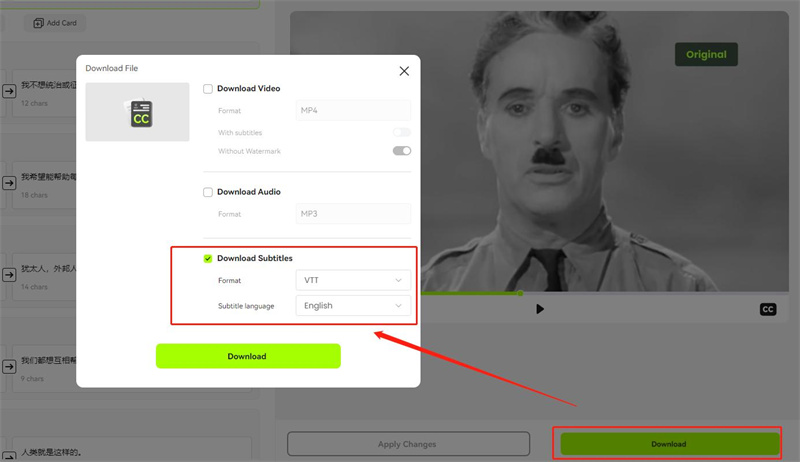



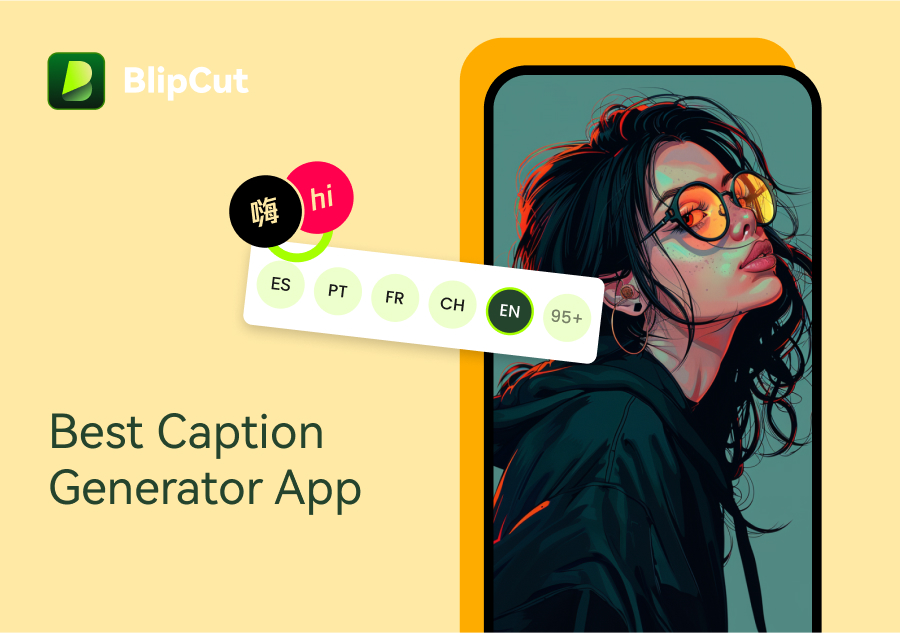

Blake Keeley
Editor-in-Chief at BlipCut with over three years of experience, focused on new trends and AI features to keep content fresh and engaging.
(Click to rate this post)