Typing through Google Voice can be frustrating, especially when it misinterprets spoken words. It also struggles with thick accents or activates while you are trying to use the keyboard. Such interruptions not only slow down your typing but also affect the accuracy. By turning it off, you get to enjoy distraction-free typing. This article will look into the steps on how to turn off Google Voice typing on your Android, iOS, and PC devices.
- Part 1. How to Turn Off Google Voice Typing on Android
- Part 2. How to Deactivate Google Voice Typing on iPhone
- Part 3. How to Disable Google Voice Typing on Windows PC
- Part 4. How to Change Google Voice Typing to Keyboard on Android
-
Bonus Tip. Best Alternative to Google Speech-to-Text
HOT
- FAQs on How to Disable Google Voice Typing
Part 1. How to Turn Off Google Voice Typing on Android
When you notice that this feature turns on every now and then, or when you notice that typing prompts to activate this feature, then it is helpful to switch this feature off. Manual keyboard input is more accurate and familiar to many users and thus is often used when sending longer, more detailed messages. Below are the steps on how to turn Google Voice typing off in your Android phone:
Instructions. Access your Android device settings and scroll down to locate the General Management tab. Choose the Keyboard List and Default option in the next screen. Finally, turn off the toggle for the Google Voice Typing option to disable the function.
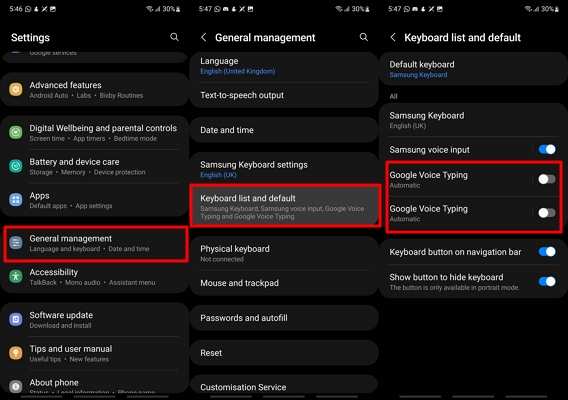
Part 2. How to Deactivate Google Voice Typing on iPhone
On an iPhone device, deactivating Google Voice can help you prevent any accidental triggers that might disrupt your typing flow. It is a good choice for individuals who prefer to type manually without the interruption of voice commands. This change can make your message experience smoother, as mistakes can be avoided since the STT function can misinterpret sentences. You can learn how to deactivate Google Voice typing with the help of the guide below:
Instructions. Open up your iOS Settings app and tap on the General tab to shift to the next screen. Here, you will choose the Keyboard option and select the Enable Dictation button to turn off its toggle. The pop-up message will appear, where you need to hit the Turn off Dictation button.
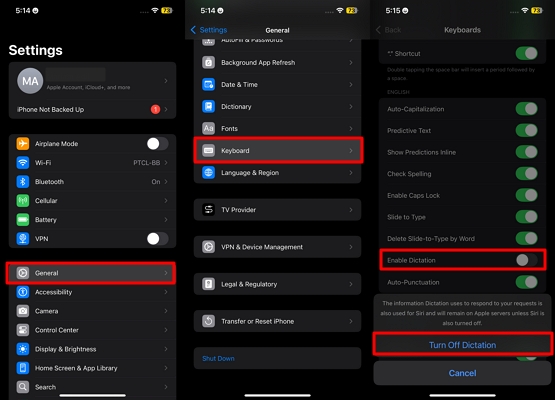
Part 3. How to Disable Google Voice Typing on Windows PC
Disabling Google Voice typing on a Windows PC can be beneficial if the tool often misinterprets what is being spoken into the microphone. It gives you the sense of security that the tool will not be activated automatically during important video meetings or presentations. To discover how to disable Google Voice typing on your PC, jump into the steps discussed in this section:
Step 1:Click on the Start button on your Windows to pick the Settings option and move to the next step.

Step 2:Navigate to the Accessibility tab and scroll down to locate the Speech button to shift to the next window.

Step 3:Now that you are the Speech window, turn off the toggle for the Voice Access tab, which will disable the Google Voice functionality on your PC.

Part 4. How to Change Google Voice Typing to Keyboard on Android
Performing this process gives you more precise control over your text input. This is especially useful when dealing with specialized words or background noise that can confuse voice recognition. Using the keyboard instead can make your typing more consistent, accurate, and distraction-free. In this part of the article, we will be looking into the steps you need to take to turn off Google Voice typing by changing the keyboard on Android:
Instructions. As you open up a screen to type, your Google Voice input opens up. To remove this, tap on the Keyboard icon at the bottom left of the screen. Choose the option of the Samsung keyboard to make sure the input method on your keyboard remains the same.
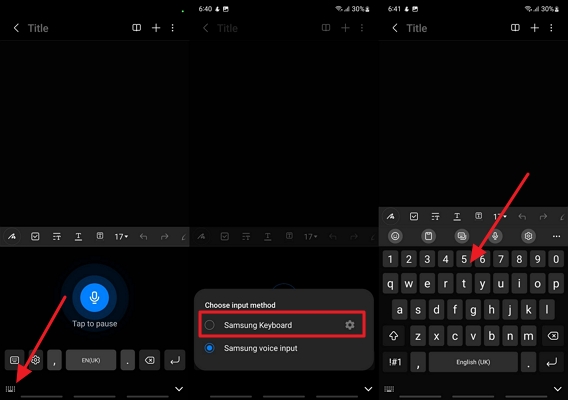
Bonus Tip. Best Alternative to Google Speech-to-Text
This is the Google Voice has many drawbacks to its usage; it's much more convenient for you to use an online Speech-to-Text tool. BlipCut AI Video Translator will provide you with the ability to transcribe the spoken audio into text. The users can translate the text produced into any language to suit various people. Besides, the user interface is also easy to understand; hence, you do not require to be tech-savvy to operate the tool.
Once you delete Google Voice typing on your machine, use BlipCut AI Video Translator that allows you to do the STT operation and share in various file formats. The tool has the ability to auto-generate subtitles using the text and auto-translate them, providing smooth subtitle exports to your videos. It is also possible to check edited transcripts and subtitles in a real-time view, so aligning the text and pictures becomes simpler.
Key Features of BlipCut AI Video Translator
-
Transcription Wide Language Support: It supports the transcribing and translation of the video in 140+ different languages and is therefore suitable across languages and locations. It saves time and effort on manual selection, since the system has automatic language detection.
-
Several File Formats: The tool supports numerous video and audio formats to be transcribed, such as MP4, MOV, AVI, and others. This will provide you with the flexibility to operate with media files of various sources without having to struggle with converting files.
-
Subtitle Edits: BlipCut can edit output subtitles with text adjustment, timing, and formatting. You also have the ability to style font type, color, and positioning to fit the visual style of your video.
-
AI Voiceover Technology: Along with transcribing and translating, BlipCut has the capability to create AI voiceovers in a variety of languages. The voices sound natural, so creators can localize the content instead of involving voice actors.
-
Batch Translation Services: BlipCut also allows you to batch translate videos thus you do not have to translate one video at a time. This aspect is particularly convenient when an agency or a creator needs to do a significantly huge content localization work.
Walkthrough Guide on Using BlipCut AI Video Translator’s Speech-to-Text Function
After you disable Google Voice typing, you can choose BlipCut AI Video Translators' Audio to Text functions for processing, which is provided as follows:
Step 1. Locate the Speech to Text Feature From More Tools
Start the process by accessing the BlipCut AI Video Translator and shifting to the More Tools tab. Here, you can pick the Speech to Text feature.

Step 2. Upload the Speech File and Select the Target Subtitle Language
At the new window, Upload the speech file and select the Target Subtitle Languages tab to choose your preferred option. Then, hit the Generate button to start the process.

Step 3. Preview the Text Generated and Export as a Text File
Moving on, preview the text that was generated from the audio file and hit the Export tab at the top. Finally, choose the Format tab to Export the results as a Text File to your device.

FAQs on How to Disable Google Voice Typing
Q1. How do I stop my phone from talking when I type?
A1: Text-to-speech such as TalkBack can be disabled on your Android to stop your phone from speaking. Provided you have an iPhone, it is important to disable the VoiceOver settings so that your phone does not read when you are typing.
Q2. How to turn off voiceover on iPhone when locked?
A2: To have your iPhone power off VoiceOver when it is locked, rapidly triple-click the side or home button, according to the model you own. This one switch turns the feature off again, and unblocks normal touch navigation without unlocking other actions of the device.
Q3. How to turn off automatic voice typing on iPhone?
A3: To discard automatic voice typing click at Settings, in Keyboard settings disable the settings Enable Dictation. This will make sure that the Keyboard is the only way in which you will input text into your iPhone and none of the microphone features will be triggered.
Q4. How do I change Google Voice typing to keyboard?
A4: Tap on the keyboard icon at the bottom left of the screen by opening a typing field. Choose your preferred keyboard from the list. This switches input from Google Voice Typing to manual keyboard entry for greater control over your text.
Conclusion
To summarize the discussion, we have outlined the steps to turn off Google Voice typing on Android, iOS, and PC devices. Furthermore, we also gave you a bonus tip on using a much more effective online tool as an alternative to Google Voice, which is BlipCut AI Video Translator. Utilizing this tool, you will be capable of preventing any misinterpretations because it guarantees its high accuracy.
Leave a Comment
Create your review for BlipCut articles
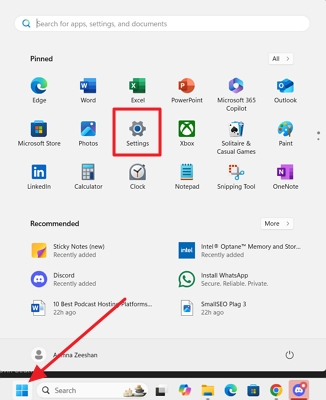
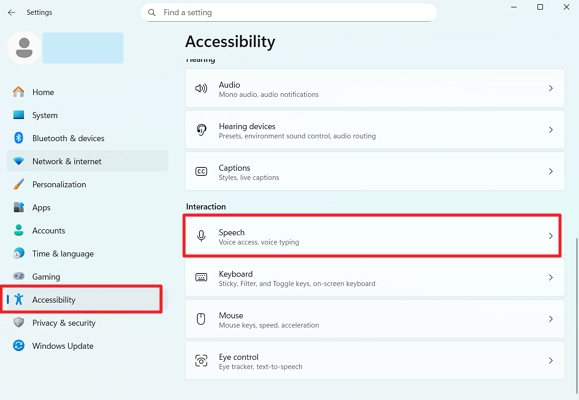
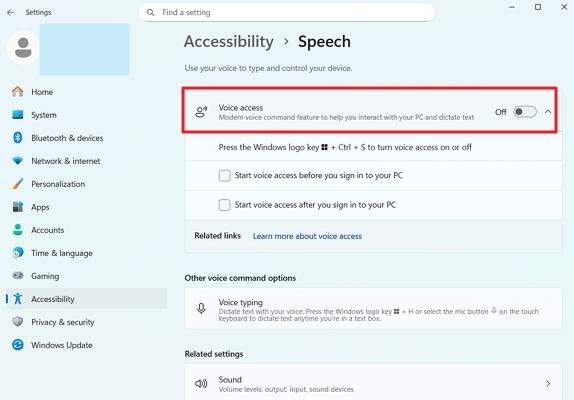



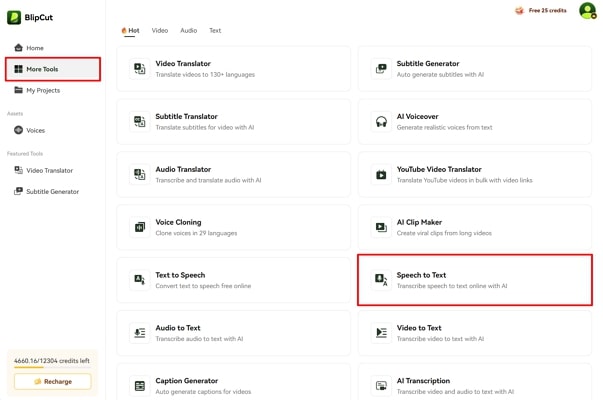
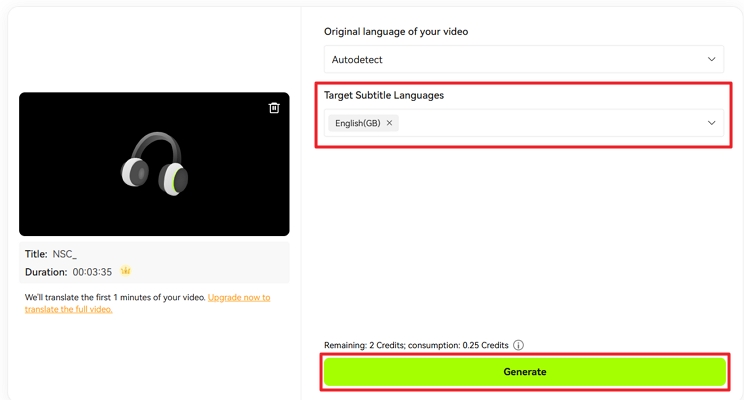
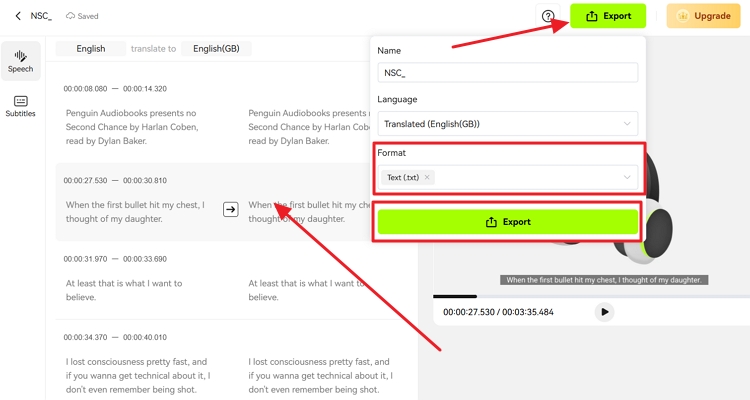


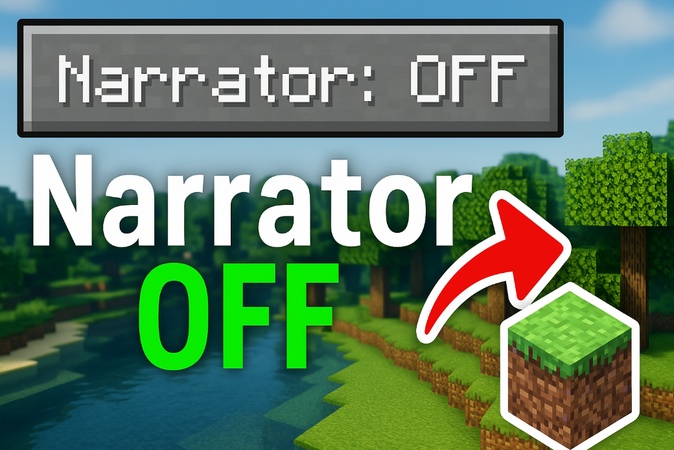


Blake Keeley
Editor-in-Chief at BlipCut with over three years of experience, focused on new trends and AI features to keep content fresh and engaging.
(Click to rate this post)