Minecraft is an incredibly immersive game that allows players to explore vast worlds, build creations, and face various challenges. However, the game also includes various accessibility features, such as the narrator, which can be helpful for visually impaired players. While this text to speech feature is a great addition, some players may find it unnecessary or distracting. So, they often inquire how to turn off text to speech Minecraft. In this guide, you will learn how to turn Narrator off in Minecraft across different platforms, including PC (Windows and Java Edition), Xbox, and PlayStation!
Part 1. What Is Minecraft Narrator and Why to Turn It Off?
The Minecraft narrator is an accessibility feature designed to read in-game text aloud. It is primarily aimed at players with visual impairments or difficulty reading text in the game. The narrator reads various texts, such as menus, items, chat messages, and notifications, aloud to help players navigate the game world more easily. Despite its benefits, here are a few reasons why some users want to learn how to turn off Narrator Minecraft:
Distraction: The constant voice reading menus, chat messages, or notifications can become distracting, especially for experienced players who don't need the extra assistance.
Personal Preference: Some players prefer a quiet gaming experience or enjoy the game's music and sound effects without voice interruption.
Annoyance: Sometimes, the narrator may be activated accidentally, especially on PC or console versions, and can be difficult to disable without knowing the right steps.
Part 2: How to Turn Narrator Off on Minecraft
To remove distractions from in-game menus, chat, and notifications and improve their gaming experience, users often inquire how to turn text to speech off on Minecraft. Below, we will guide you on how to turn narrator off Minecraft on various platforms, ensuring a quieter gaming session.
1. How to Turn Off Minecraft Narrator on PC (Windows & Java Edition)
Here are the steps on how to turn off voice in Minecraft Java Edition:
Step 1:Launch Minecraft Java Edition and start the game. Press "Settings" from the main menu for a list of customizable game settings.

Step 2:It's time to go to "Accessibility Settings" and find the "Narrator" switch. Then, toggle it off.

Step 3:Disable the "Text to Speech" options in Windows. You can also press "Ctrl + B" to turn the Minecraft narrator on or off anytime on Windows. All done!

2. How to Turn Off Narrator in Minecraft on Xbox
To turn off Narrator on Minecraft on Xbox, you need to do it in the console settings. Let's comply with the given steps:
Step 1:Press the "Xbox" button on the controller for the main menu. Then, navigate to "Profile & System" and select "Settings."
Step 2:Now, choose "Ease of Access." Under "Narrator on," uncheck the box to turn it off. Confirm changes, and that's it!
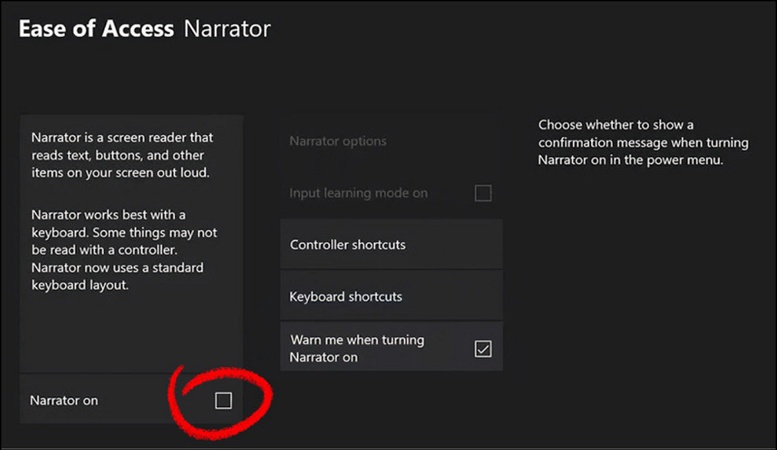
3. How to Turn Off Minecraft Narrator on PlayStation
PlayStation users can also disable Minecraft Narrator to enjoy their game without noise. Here is a complete tutorial on how to turn Minecraft Narrator off:
Step 1:First of all, navigate to the "Settings" menu and click the "Accessibility" tab.
Step 2:You will see a menu with the "UI Screen Reader" option. Toggle the switch off, and that's it!

Extra Tip: How to Convert Text to Speech with AI
Whether you are a content creator or simply looking to convert your Minecraft gameplay into a voiceover, BlipCut Voiceover is the ultimate solution with advanced text-to-speech technology. Its AI algorithms help you generate cute and compelling voices by detecting the text input. You can craft any sound in the preferred language and accent. It also offers different customization options to adjust the created voiceover as desired. It even comes up with a read-text-aloud feature in 100+ natural voices. Thus, you can easily read any text anywhere without limits.
Features:
-
Offer an extensive selection of over 1300 realistic voices
-
Help you add voices to your visual content in 140+ languages
-
Let you add pauses between the speech to give a natural sound
-
Adjust the speed of the voice according to your preferences
-
Add multiple text blocks for a multi-speaker voice conversation
-
Allow you to save the audio and script files separately
Steps to Convert Text to Speed with BlipCut AI Voiceover:
Step 1. Choose Create Voiceover
First of all, you have to access the BlipCut website and select the "AI Voiceover" tool. Now, click the "Create Voiceover" tab to proceed.

Step 2. Input Text and Select Language
It's time to enter your text in the required section. Also, select the desired language from the drop-down menu. You can add blocks and pauses, as well as adjust the speed. Then, press "Voiceover."

Step 3. Review and Save Output
After completing this process, you can listen to the generated voiceover by clicking the play icon. If you are satisfied with the results, tap the "Download" button and choose the "Audio" option to save voiceover to your computer. That's it!

Conclusion
Knowing how to disable Narrator Minecraft is handy for players who prefer a quieter experience while exploring and building in the game. Following the steps in this post, you can turn off text to speech Minecraft whether you're using Windows, Java Edition, Xbox, or PlayStation. However, if you want to convert text into spoken words with high accuracy, BlipCut AI Voiceover is the most reliable option. It offers a diverse set of voices in over 90 languages! Moreover, BlipCut can be an advanced AI video translator and subtitle generator to help you create pro-quality videos.
Leave a Comment
Create your review for BlipCut articles
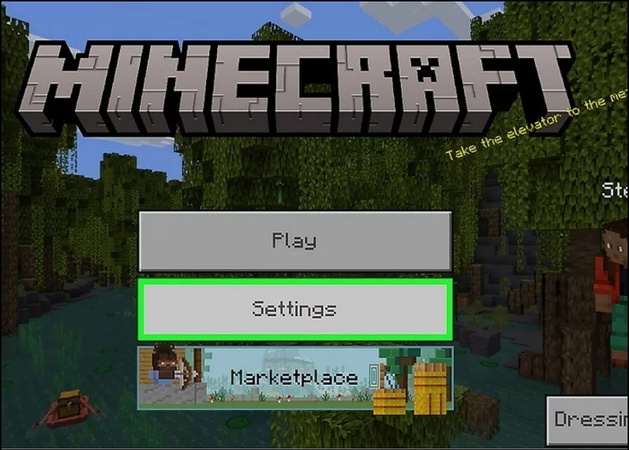
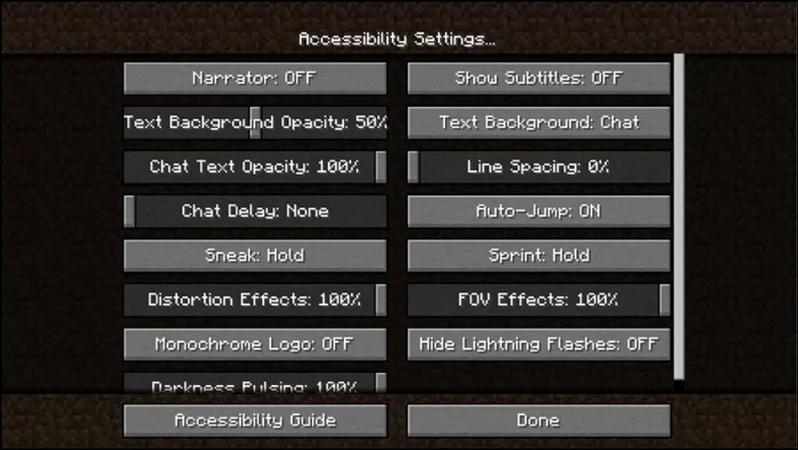
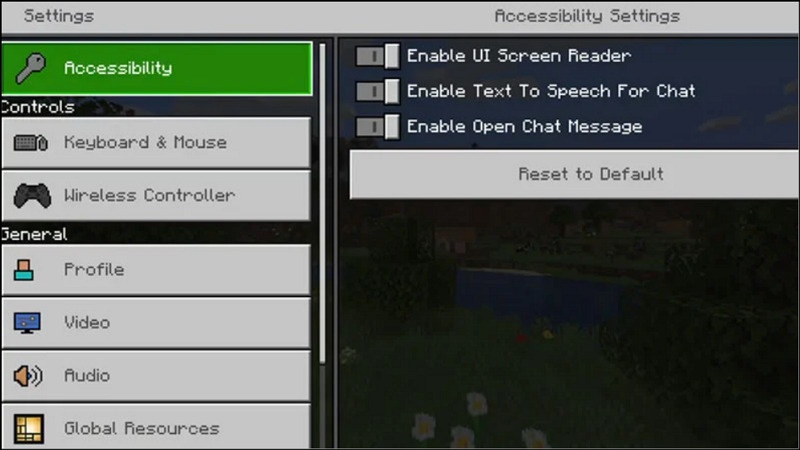



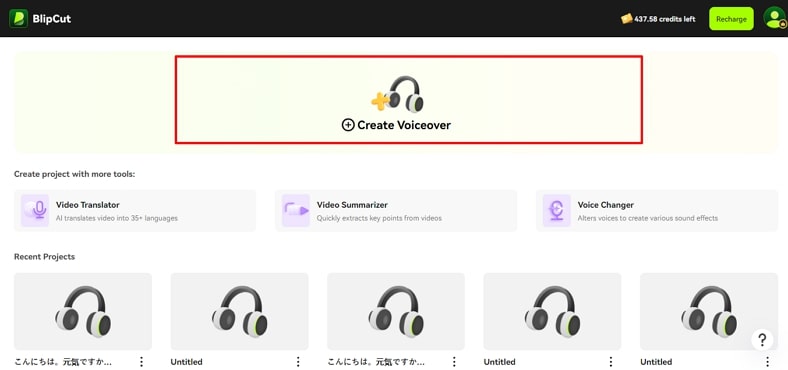
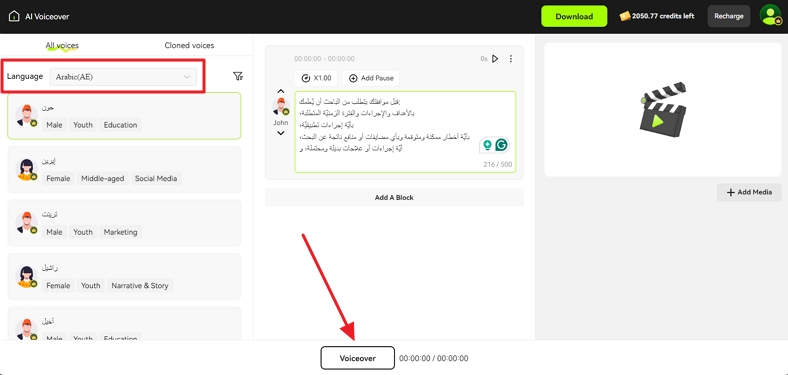
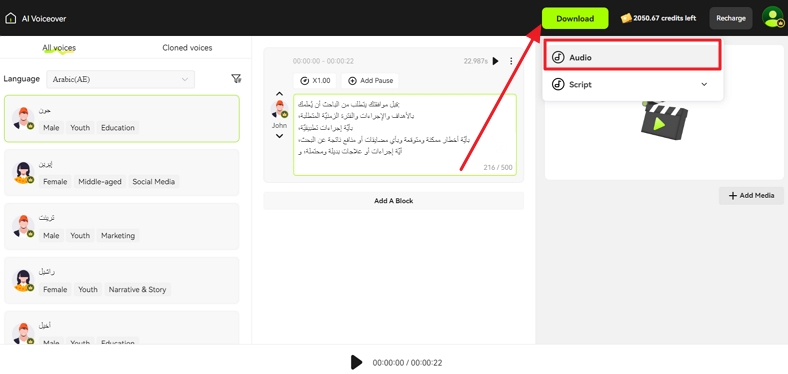




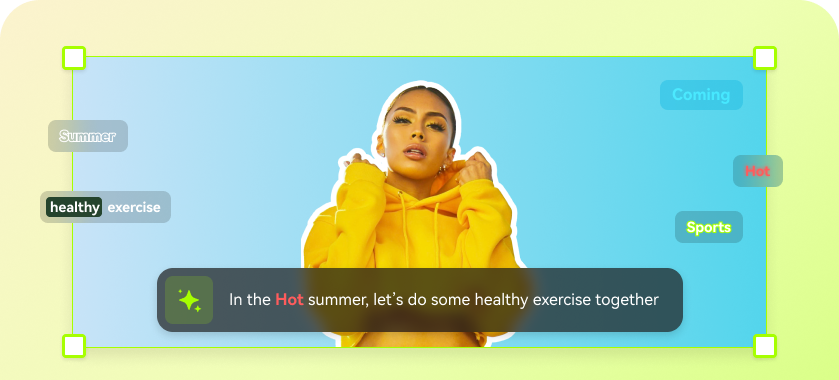
Blake Keeley
Editor-in-Chief at BlipCut with over three years of experience, focused on new trends and AI features to keep content fresh and engaging.
(Click to rate this post)