The majority of people scroll past videos because they can't listen or understand the sound. When creating content for social media, subtitling is a game-changer to retain viewer retention. Using options like Amara captioning can include keyword-rich subtitles in two languages while making your content highly professional.
However, creating these subtitles doesn't have to be complicated, so tools like Amara subtitles make the process seamless and efficient. If you're curious to learn more about adding subtitles to your videos, explore this article for creating subtitles through reliable tools and alternatives.
Part 1. What Is Amara Subtitling?
This platform is a comprehensive solution for creating and managing subtitles or captions within videos. It is specifically designed to make the video content more accessible by providing an array of features, including subtitle translation, to reach global viewers. However, its AI-driven auto-captions feature is only available for paid users, as they can order such translations.
With Amara's subtitling platform, users can transcribe the text in their videos, making it easier to repurpose their content for different formats and languages. What sets this platform apart is Amara’s on-demand feature that assists content creators with expert captioning and subtitles in 50+ languages. Not only this, but you can also elevate your global impact with Amara's trusted expertise, which provides support with precise text translation and transcription.
Part 2. Step-By-Step Guide to Generate Video Subtitles in Amara
By using its expertise, creators can make their videos stand out to have greater engagement with the global audience by adding subtitles to them. To get started, you need to walk through the steps below, which provide a complete guide to adding subtitles through this platform:
-
Step 1: Visit Amara.org, log in to create your account, and gain access to the platform's intuitive dashboard. Next, click the Add videos button and upload your desired video on the tool’s workspace.

-
Step 2: In the following window, paste your video's URL and choose the spoken language in the video. Continue to choose the Add to Amara Public button and proceed to the next interface.

-
Step 3: Upon pasting the link, your video will be uploaded to the tool's working space to add subtitles. Select the Add/Edit Subtitles button to initiate the process of video subtitling.

-
Step 4: Afterward, select the language for your subtitles by accessing the drop-down menu provided for the language. Later, hit the Add button and enter the platform's editing interface.

-
Step 5: After entering its main editing space, start typing subtitles in the Editing English section according to the dialogues in your video. You can adjust the timestamps using the timing tool feature and refine the text for clarity by enabling the subtitle tool. Once you're down typing, hit the Start Syncing button to sync your typed subtitles to the video.

-
Step 6: Now that you are done syncing your subtitles to the video, press the Start Review button to ensure the subtitles are synced accordingly.

-
Step 7: When the review is completed, head toward the Publish button and download your video with generated subtitles. Alternatively, you can access the Save button to secure your subtitles editing phase for later use.

Part 3. Pros & Cons of Amara Subtitle Editor
As discussed, the Amara captioning tool is a reliable choice when adding subtitles and captions due to its wide range of powerful features. However, like any other platform, it has strengths and limitations, and to explore them briefly, read on the following points:
Pros
![]()
-
With the help of this platform, users can create subtitles in 50+ languages to broaden their audience reach.
-
The availability of Amara's professional services ensures high-quality captions and translations for the ones who need expert assistance.
-
Amara offers a free version for basic subtitle creation, which makes it a great tool for individual users or small projects.
Cons
![]()
-
It offers manual syncing in the free version and can take a lot of time for detailed projects.
-
Some of Amara’s advanced features require a learning curve for beginners.
-
The free version lacks some advanced functions like auto-captioning and Amara's professional services.
Part 4. Best Amara Alternative to Generate Subtitles Online
BlipCut AI Subtitle Generator is an innovative tool that serves as an excellent alternative to the Amara subtitling platform. This tool is tailored for content creators and editors, as it provides advanced automation paired with easy-to-navigate interfaces. Using this tool, users can generate subtitles by pasting the URL of their video. Moreover, with its ability to support multiple languages, you get to generate subtitles in 140 languages of one's choice.
Key Features
-
Customize subtitles by changing the font color and style to meet users' desired needs.
-
Translates videos into 140 languages through its AI video translator tool.
-
Generate and translate subtitles for shorts for better viewer engagement using its AI assistance.
-
Downolad subtitles in various format, such as PDF, DOCX, SRT, VTT, TXT.
-
Helps in downloading subtitles with precise timestamps to integrate in the video content.
Guide to Generating Subtitles Using BlipCut
Generating subtitles with this tool is a simple process, and to get yourself started, walk through the step-by-step given below.
-
Step 1. Access BlipCut and Enable Subtitle Generator
Access the tool on your browser first, then press the Subtitle Generator tab from the main workspace. In the available text box, paste the copied URL to your desired video and tap the Upload icon to create subtitles.

-
Step 2. Set Parameters For Subtitles in BlipCut
Once your video is uploaded to the tool, let the tool auto-detect the language of your uploaded video. Now, move towards the Generate button available at the bottom of your interface.

-
Step 3. Customize the Generated Subtitles Text
Next, you can alter the appearance and text of the subtitles using the Transcript and Subtitle tabs. Afterward, click on the Export button and enter the last interface of the process.

-
Step 4. Select Specific Video Output Format
Tick mark the Video with Subtitle and Transcript boxes before choosing the format for your final video. Lastly, tap the Download button and save your movie with subtitles on the device.

Conclusion
In conclusion, the Amara captioning platform creates accurate multilingual subtitles, making it an excellent choice for many users. However, innovative tools like BlipCut AI Video Translator streamline the process of crafting attention-grabbing videos, which makes it the best Amara sub alternative. Thus, we recommend that you benefit from the expertise of this tool in adding subtitles in multiple languages.
Leave a Comment
Create your review for BlipCut articles

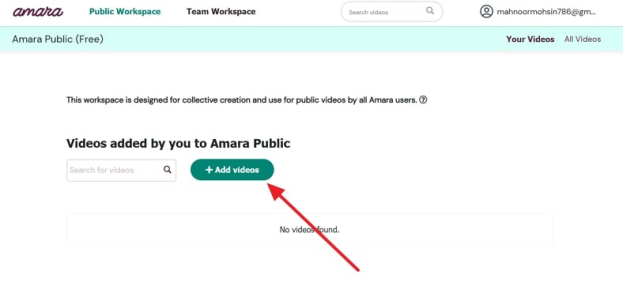
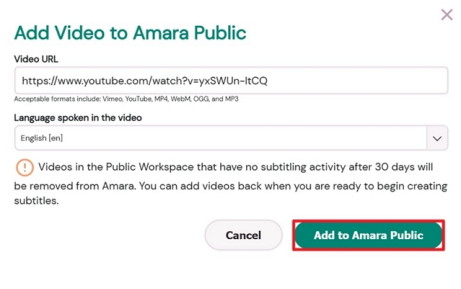
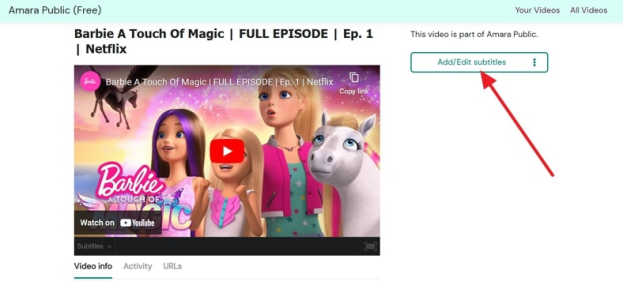
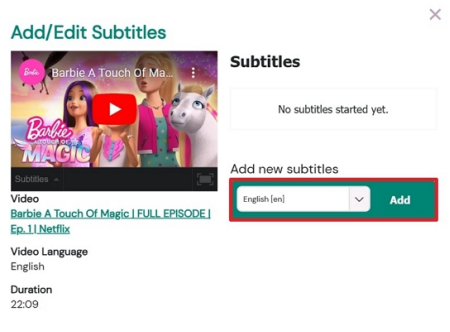
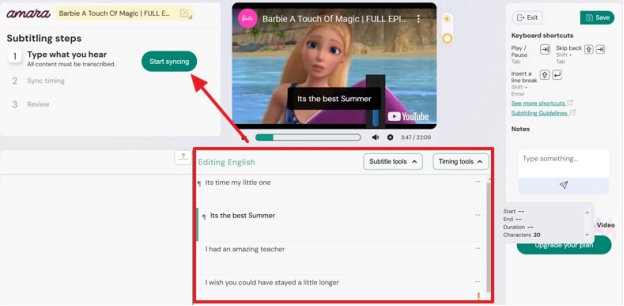
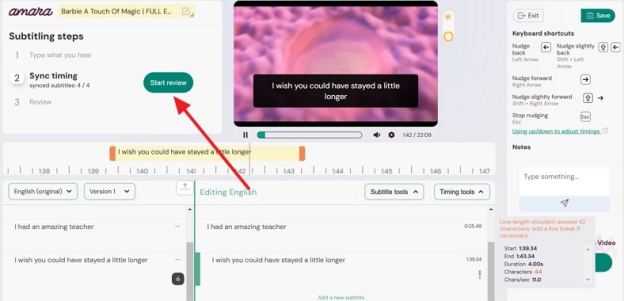
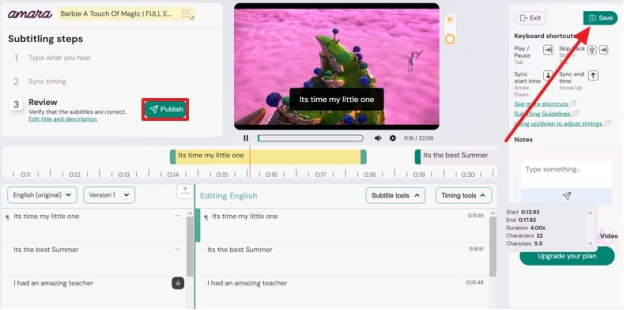





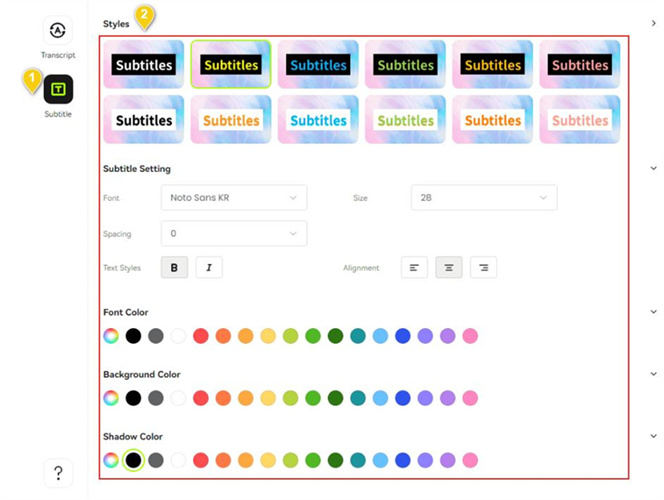
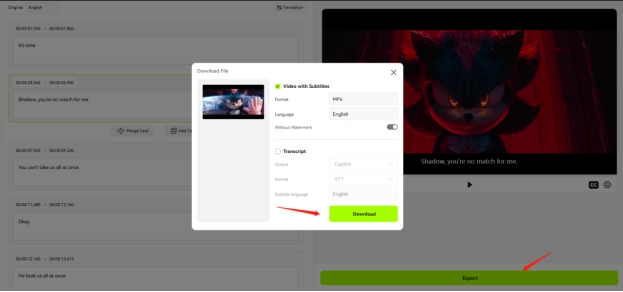





Blake Keeley
Editor-in-Chief at BlipCut with over three years of experience, focused on new trends and AI features to keep content fresh and engaging.
(Click to rate this post)