To consume a video, you need accurate subtitles to understand the content, even at low volumes. Flixier is among the most notable subtitle generators, offering over 140 languages to cater to a wider audience. In addition, you can use this tool to export the captions file in SRT, STL, ASS, and VTT formats. If you want to know more about Flixier subtitles, read and follow this article.
Part 1. Step-by-Step Guide to Generate Video Subtitles in Flixier
Besides creating subtitles, Flixier allows you to translate the captions into the language of your choice. To enhance the visual appeal, you can use this tool to customize their appearance with the subtitle animation effects. Before exporting a subtitles file, users can choose from 10 different caption formats. Explore the following guide to learn how to generate subtitles from video Flixier:
-
Step 1: First, open the Flixier website on your web and use the Import or Record button to open a new window. Using this window, press the Click to Upload option to search for and upload a video from your device. Alternatively, Flixier allows users to paste a video link or record instant footage to generate subtitles.

-
Step 2: As the video is uploaded, navigate to the left panel and click the Subtitle icon to unveil a small Subtitles window. Now, hit the Auto Subtitle button and allow subtitle generation in your desired language.

-
Step 3: Upon achieving a flawless subtitle, go to the right side to use the Subtitle Effects and style your captions. Lastly, use the sample panel to select the desired subtitles format and download the captions file.

Part 2. Pros & Cons of Flixier Subtitles Generator
Now that we have used Flixier, we can easily analyze its functionality and see if it is worth the hype. This tool has advantages and disadvantages that must be considered before using it to generate subtitles. Explore the following pros and cons to weigh the features of Flixier subtitles:
Pros
![]()
-
After generating subtitles, users can adjust their position using their mouse.
-
To make the subtitles pop, you can highlight the words in the color and transparency of your choice.
-
Flixier allows users to upload an SRT subtitle file and type captions manually.
Cons
![]()
-
Despite its amazing functionality, Flixier is a slow-processing tool that takes much time to upload a video.
-
In the free version, the downloaded videos have a distracting watermark.
Part 3. Best Flixier Alternative to Generate Subtitles Online
Although Flixier subtitles offer some handy subtitle-generating tools, it is known to lag and hand in between the process. BlipCut AI Video Translator offers editable subtitle generation at the highest speed ever. The subtitles are totally customizable, and you can change the font color, size, and style for embellishment. Additionally, you can benefit from the diverse caption templates and add a visual appeal to your subtitles.
In addition, you can use this tool instead of Flixier subtitle generator to translate videos into more than 140 languages.
Other Features
-
BlipCut provides a more easy-to-use interface for generating video subtitles than Filixier, no learning skills required,
-
More than an online AI subtitle generator, BlipCut also allows you to generated subtitle and add subtitles to video on Windows and Mac.
-
No need to download videos, you can easily generate subtitles for YouTube, TikTok, etc. videos with video links.
-
Batch generate and translate subtitles online at a lightening speed.
-
You can download subtitles to text in PDF, DOCX, TXT, SRT and VTT format.
-
If your videos are from YouTube, you can install BlipCut Chrome Extension - AI Speaks Subtitles for YouTube - to directly add subtitles on YouTube
The Right Method to Generate Subtitles Using BlipCut AI Video Translator
-
Step 1. Upload a Video to Generate Subtitles
To start the process, open BlipCut AI Video Translator on your desired browser and reach out to the Subtitle Generator tab from the left panel. As the next interface unfolds, click the Upload File(s) button to select a video from your device.

-
Step 2. Enter Language Selections to Proceed
On the next page, navigate to the Source Language menu and select the language being spoken in the video. To enable the translation feature, toggle the Translate To button and select the desired language for translation. To start the subtitle generation process, click the Generate button at the bottom right.

-
Step 3. Review and Export the Transcribed Text
The next interface would have the video transcription of the uploaded file and the translated text if you also executed the translation. Here, you can edit the text and merge or delete the cards if the transcription has any faults. When the transcribed text is edited, go to the bottom right of the page and press the Export button to enter a new window.

-
Step 4. Export the Video with Subtitles
As the Download File window opens, check the Video with Subtitles option to save the subtitled MP4 video without a watermark. If needed, you can also save the transcript in SRT or VTT formats. Finally, navigate to the bottom of this window and select the Download option to export the video file on your device.

In Summary
Wrapping up, this article was all about generating subtitles for videos using the Flixier subtitle generator. As we explored the process, pros, and cons of this subtitle generator, we came across BlipCut AI Video Translator. This tool is a much better Flixier alternative that adds auto-subtitles swiftly and allows users to customize the text the way they like.
Leave a Comment
Create your review for BlipCut articles

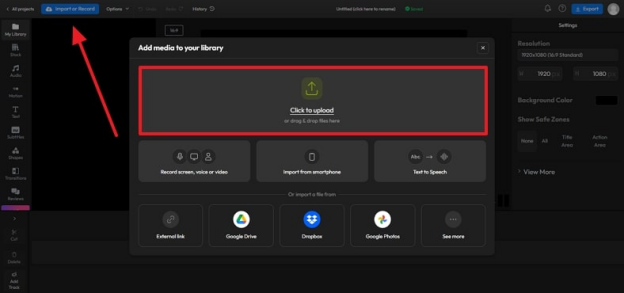
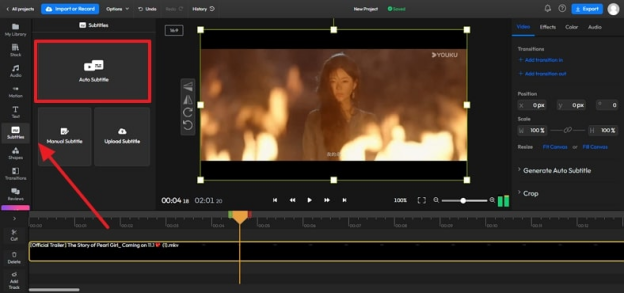
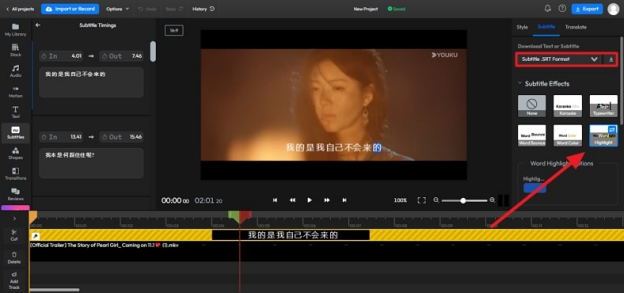





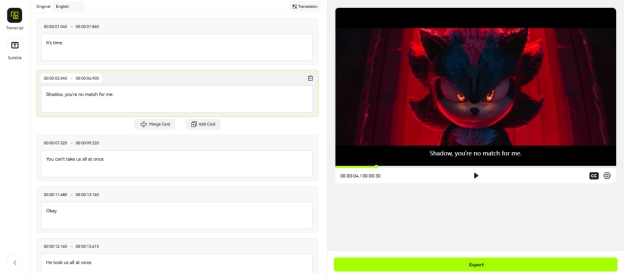
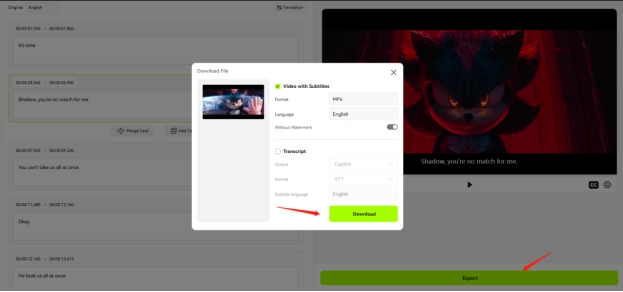


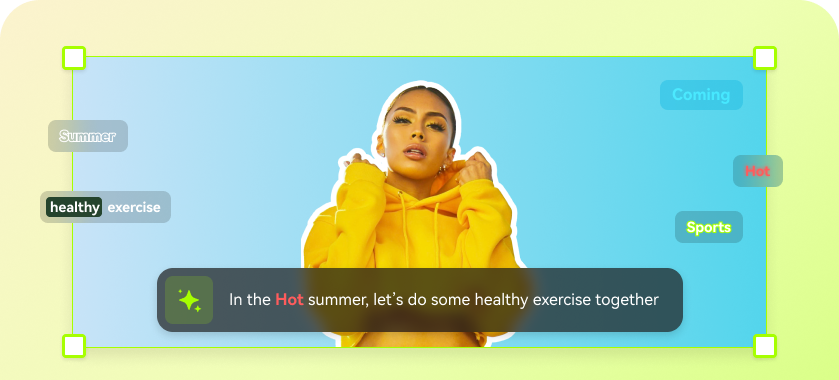
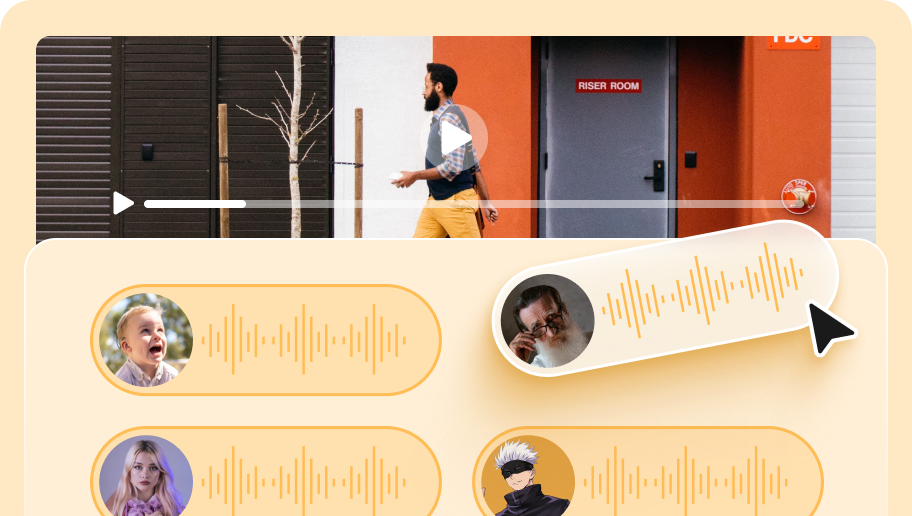
Blake Keeley
Editor-in-Chief at BlipCut with over three years of experience, focused on new trends and AI features to keep content fresh and engaging.
(Click to rate this post)