You can easily have your documents, web pages, or any other on-screen text read aloud on MacOS. To help you know how to do text to speech on mac, we will take you step-by-step through the setup and usage of Text to Speech on your Mac in this guide.
Part 1. How to Enable Text-to-Speech on a MacBook?
Turning on your MacBook's built-in text-to-speech capability is simple if you want it to read text aloud. This tool is highly useful for analysing emails, documents, and web pages and for proofreading your own work. Here is a detailed tutorial to know how to do text to speech on mac in easy-to-follow language:
Step 1: Open System Settings
To begin, click the Apple Menu. From there, choose System Settings. After logging in, locate Accessibility by scrolling through the left sidebar and clicking on it. To proceed, click on it.
Step 2: Go to Settings for Spoken Content
A collection of useful features that are intended to make using your Mac easier, particularly for people with physical or visual impairments, will show up once you select Accessibility. Locate and select the Spoken Content segment from among these tools.

Step 3: Activate the Speak Selection Functionality
First, look for the Speak Selection option. The function can be enabled or disabled by using the toggle switch that will be adjacent to it. Activate this switch. Once enabled, you can start your Mac reciting the selected text aloud by using a unique keyboard shortcut.
Step 4: Use Keyboard Shortcut to Use Text-to-Speech
Once you activate the Speak Selection feature, you may start utilizing it right away. Any text you wish your MacBook to read out loud should be highlighted. Next, hit Option (⌥) + Esc on the keyboard shortcut. This instructs your Mac to use its built-in system voice to read the chosen text.
Step 5: To End the Voice, use the Same Shortcut Once More
Just hit Option (⌥) + Esc once more to silence the voice. The Mac will immediately stop reading aloud, and the text-to-speech capability will be disabled. Toggle this shortcut by pressing it once to begin speaking and again to stop.
Part 2. Best Way to Do Text to Speech on Mac Online
BlipCut AI Video Translator is a robust text-to-speech application driven by AI that functions flawlessly on all platforms, including Macs. BlipCut AI Video Translator produces quick, precise, and realistic-sounding results, whether you are translating content or producing voiceovers for videos. It is the best option to know how to do text to speech on a mac for both professionals and creators because of its straightforward tools and support for over 95 languages.
Step 1: Access BlipCut AI Video Translator
Use the browser on your Mac to visit the official BlipCut AI Video Translator website. Choose the Text-to-Speech option from the homepage. You may turn ordinary text into excellent voiceovers in a matter of minutes; no further software or technical knowledge is needed.

Step 2: Tap on Create Voiceover
Click the Create Voiceover option after choosing the Text to Speech tool. You may then start working on your voiceover assignment in a tidy workstation. You may either paste your script here or type it into the editor. BlipCut AI Video Translator provides real-time audio previews and guarantees speedy processing.

Step 3: Add Text, Select Language and Voices
Enter the text. Next, select from more than 95 languages and a variety of AI-generated voices, ranging from formal narrators to welcoming tones. Even the pitch, tempo, and style may be changed to properly fit your material. This adaptability is perfect for a variety of audiences and content kinds.

Step 4: Download your Speech
Just click the Download button once your voiceover has been finalised and previewed. BlipCut AI Video Translator instantly creates a high-quality voice file that is suitable for publishing online or using in presentations or movies. Without any technological difficulties, you will obtain studio-quality results due to its quick processing speed and natural-sounding output.

Part 3. Another Way to do Text to Speech on a Mac Online
One of the greatest online text-to-speech programs for Mac users is CapCut. With only a few clicks and CapCut's robust AI technology and user-friendly UI, you can turn text into speech that sounds natural. The following describes how do i do text to speech on a mac, which will be beneficial for you.
Step 1: Put Your Media File Here
Uploading the media file you need to transform to text-to-speech is your initial step. You have two choices: you can use cloud-based storage services like Dropbox, Google Drive, or Myspace, or upload audio or video files right from your PC. As an alternative, you can get to and provide the file by scanning a QR code.

Step 2: Convert Text to Speech
The next step is to turn your text into speech after uploading your file. First, choose a text style from the many available templates. Enter the tex,t and depending on your tastes, you can use the text-to-speech feature for the entire movie or just a selection of it.

Step 3: Share Your Video and Export It
It is time to export your project after you are happy with your text-to-speech conversion. Change the file's name, resolution, format, and audio quality, among other settings. Once these settings are set, you can download the finished audio or video file straight to your Mac.

Part 4. FAQs on How to do Text to Speech on Mac
Q1. How Do I Make A Text To Speech Audio File On A Mac?
A1: On your Mac, launch the TextEdit application or any text-based file to produce a text-to-speech audio file. To export audio, highlight the required text, right-click, and choose Add to iTunes as a Spoken Track or use Terminal's say command. This will produce an AIFF audio file, which you can subsequently convert to MP3 if necessary.
Q2. What Is The Best TTS for Mac?
A2: Your demands will determine which TTS is ideal for Mac. High-quality voices and customisation are available through macos's integrated VoiceOver and Spoken Content options. Third-party software like NaturalReader, Capti Voice, or Balabolka offers more sophisticated functionality
Conclusion
Built-in features like VoiceOver and Spoken Content, as well as practical shortcuts and voice customization options, make using text-to-speech on a Mac easier than ever. BlipCut AI Video Translator is the greatest text-to-speech tool, though, if you want to know how to do text to speech on Mac with a more sophisticated and smooth experience, especially one that incorporates video voiceovers, translation, and voice cloning.
Leave a Comment
Create your review for BlipCut articles

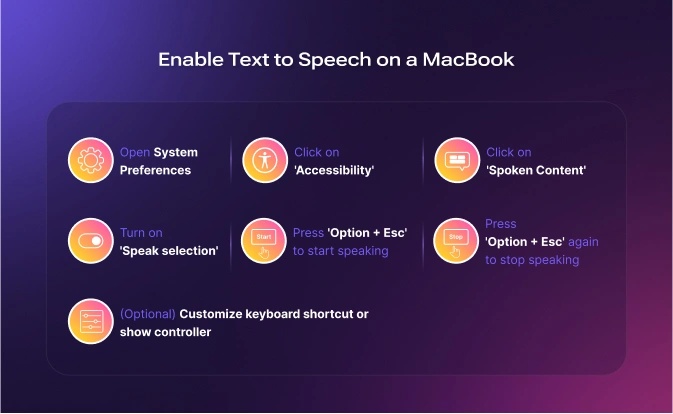



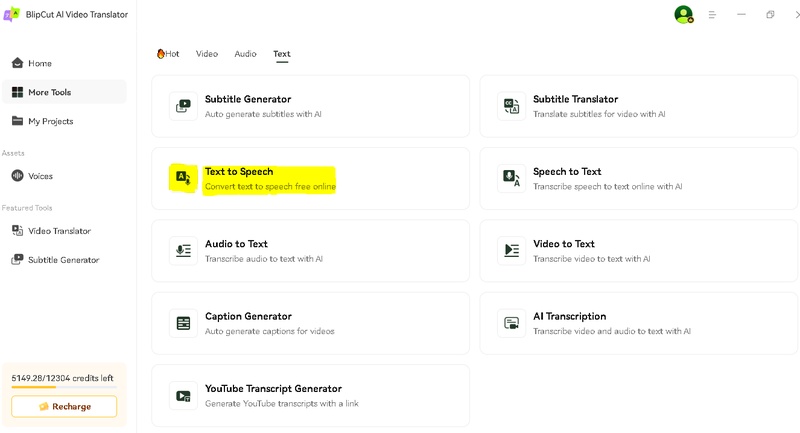
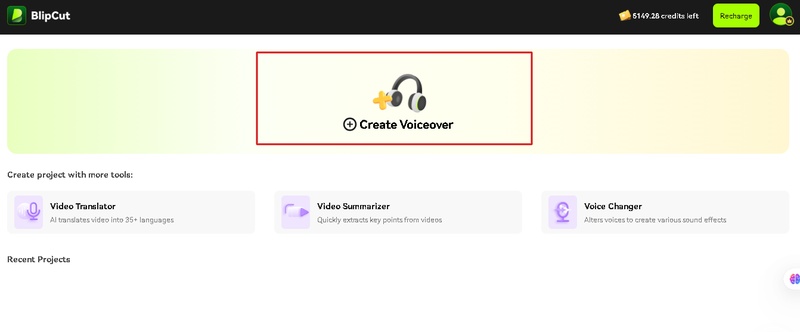
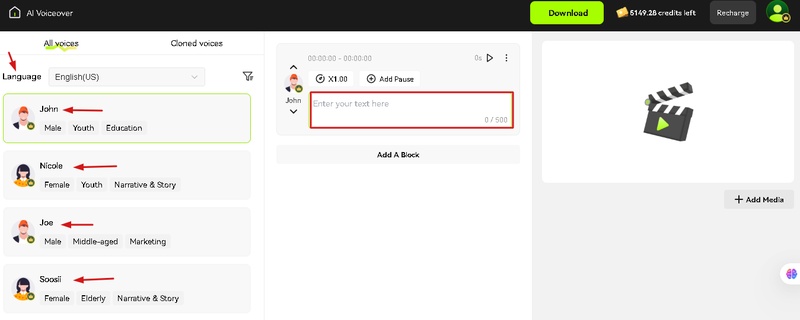

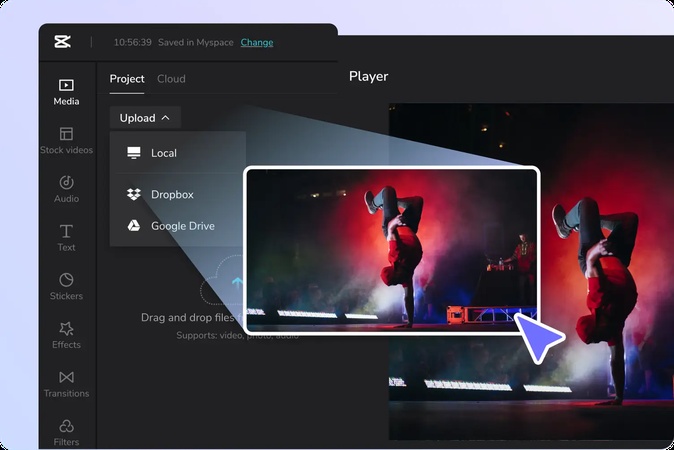
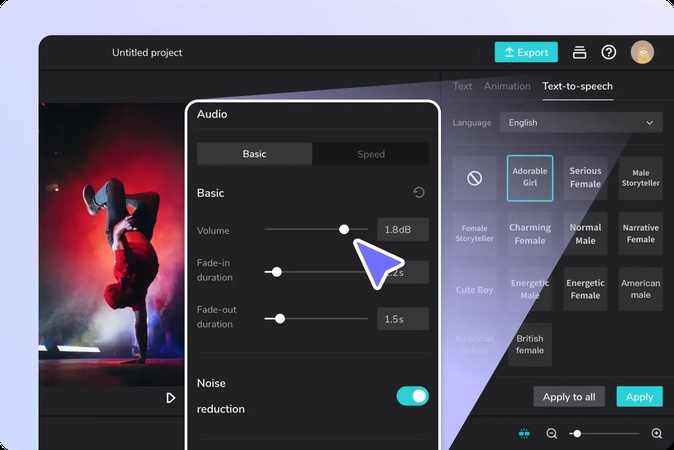
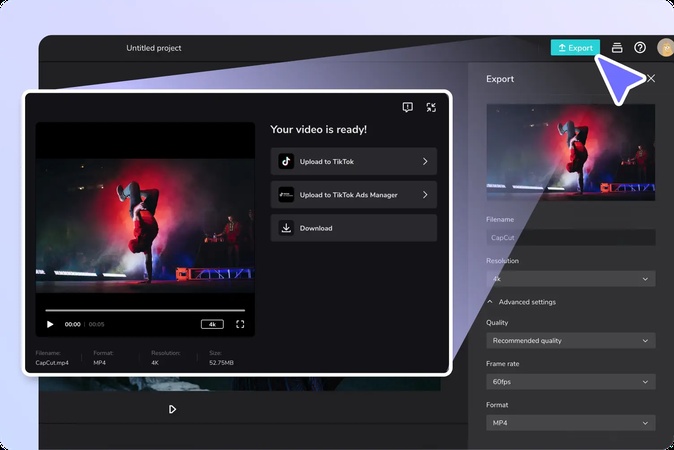


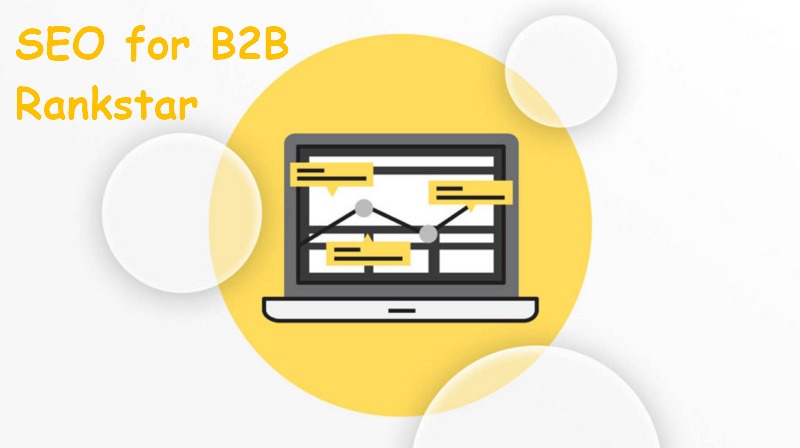

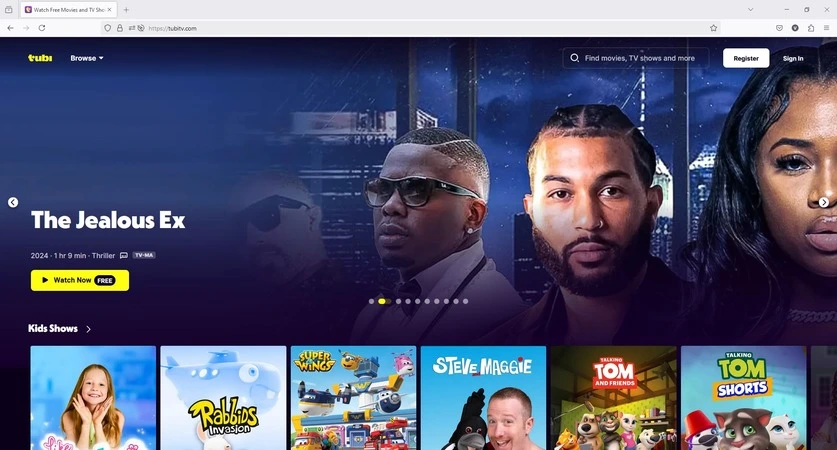
Blake Keeley
Editor-in-Chief at BlipCut with over three years of experience, focused on new trends and AI features to keep content fresh and engaging.
(Click to rate this post)