Whether selecting fun moments from a family video or breaking down a lecture for clarity, the video-splitting utility helps extract the parts that matter the most. This skill allows you to isolate specific segments and repurpose them for different uses. With the integration of advanced technology, splitting videos has become easier than ever. This article discusses the most reliable free video splitters that transform your raw footage into polished clips.
Part 1. How to Split a Video to Short Clips with AI?
One of the platforms that automatically splits your videos to generate compelling clips is BlipCut AI Clip Maker . The platform uses advanced AI to analyze the highlights and develop an exciting title and summary accordingly. Users who wonder how to split a video into clips can instantly split a lengthy video by simply specifying the time stamps of the specific segments.
Key Features of BlipCut AI
-
Instantly split a video to short clips with AI online. It’s free in BlipCut Beta version.
-
You can download all your split clips as a ZIP file or separately download each clip at your convenience.
-
Greatly save time on splitting YouTube, TikTok and other social media video, with just a video link.
-
Customize the duration of short clips according to your different needs.
-
Translate clips and add subtitles to clips in one platform.
Steps for Splitting Lengthy Videos With BlipCut AI Video Translator
To learn how to split a video into two parts or more with BlipCut’s AI Clip Maker, read the steps mentioned below:
-
Step 1. Upload Your Lengthy Video To BlipCut’s Interface
Start the process by accessing the official BlipCut website and selecting the AI Clip Maker functionality. Next, add your lengthy video to the interface using the Upload File button.

-
Step 2. Configure Your Settings for the Clips
In the following interface, specify the language and duration of your clips before splitting them using the respective drop-down menus. Once the settings are configured, press the Generate Clips button to execute the splitting process.

-
Step 3. Review and Download Your Clips
The generated clips will appear in the next interface according to their appearance in the video. Include Translation or Add Subtitles if required using the designated buttons to acquire BlipCut’s other features. Conclusively, use the Download All button to save all the clips as a zip file. You can save each clip separately using the Download buttons next to each split video.

Part 2. How to Split a Video into Parts on a PC?
Having discussed the top online method for splitting videos effectively, let us now explore the technique for MacBook users using iMovie. This video editing software allows users to modify and fine-tune their videos according to their likings. Provided below are the detailed instructions on how to split a video clip in iMovie available on your MacBook:
Instructions. After you have launched iMovie on your PC and imported the video clip on its interface, bring the video to the editing timeline. Next, drag the editing slider to the point you want to split the video from and right-click to enable a list of options. From here, select the Split Clip option to split the video into two parts seamlessly.
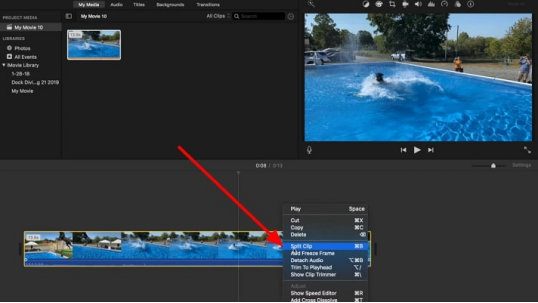
Part 3. How to Split a Video into Two Parts on a Mobile?
If you are wondering how to split a video into parts on an iPhone, your query has been resolved, as iOS devices can split your videos with their built-in editor. It offers simple and intuitive features to trim and split your videos along with other editing tasks. You can achieve your results by trimming your video up to the desired segment and saving each clip separately:
-
Step 1: Start by opening your video in your iPhone’s Photos app and access the Settings icon from the bottom of the screen. Next, a video timeline will appear, and drag your trimming slider to the point where you want to split the video. Now, head to the top right corner of the interface to tap on Done and Save Video As New Clip .

-
Step 2: Repeat the same procedure as above, this time with the other half of the video, and press the Done button to save the split video using the Save Video As New Clip option.

Part 4. 2 Best Online Free Video Splitters
Having discussed the techniques of splitting videos, let us now explore the top 2 online tools that offer the relevant functionality:
1. Split Video
It is an online tool that lets users split video files directly within their browser. The platform supports various split methods, including average split, split by time, free split, and split by file size. With support from multiple formats, the split process simply caters to the different needs of the users.
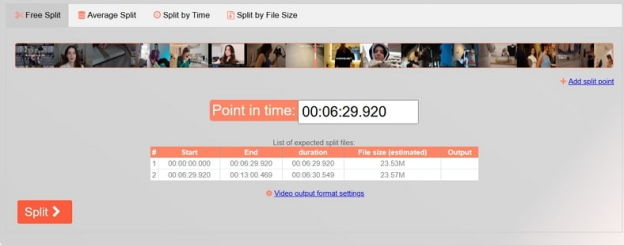
2. Clideo
Clideo is an online video editor that also provides solutions on how to make a split-screen video conveniently. With numerous editing features, users can trim and rearrange their short clips according to their preferences. Additionally, this editor keeps your original file saved even after split, in case you need the raw footage.
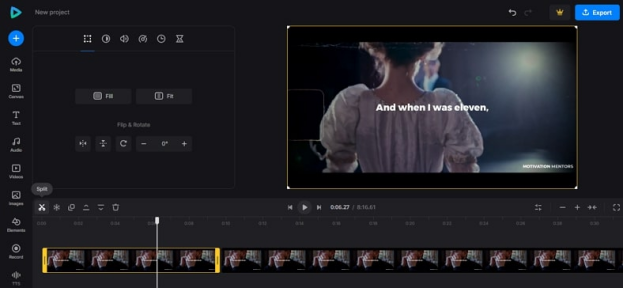
Conclusion
All in all, this article was about how do you split a video into multiple parts using different methods. If you are looking for a solution to generate short clips that highlight the critical points of your video, try BlipCut AI Clip Maker. The tool provides various customization options for users to create short, compelling clips extracted from their lengthy videos.
Leave a Comment
Create your review for BlipCut articles




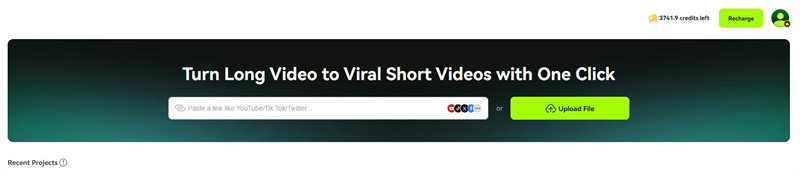
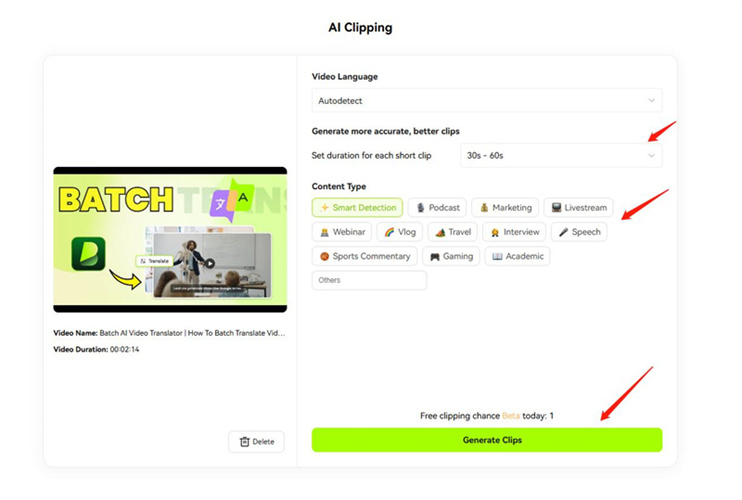
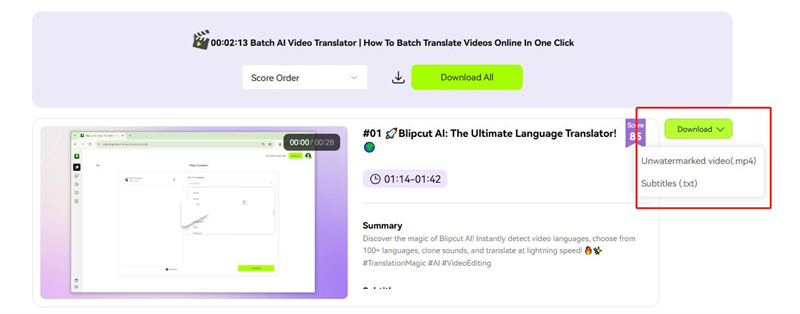
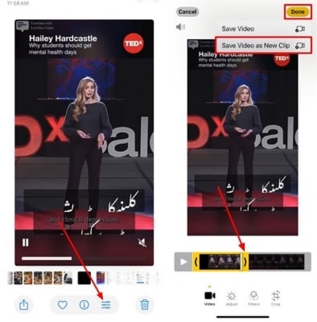
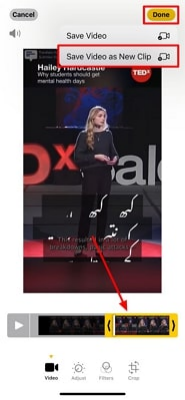


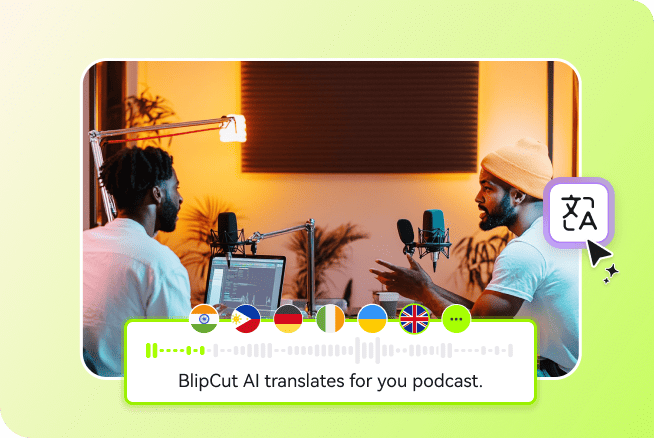
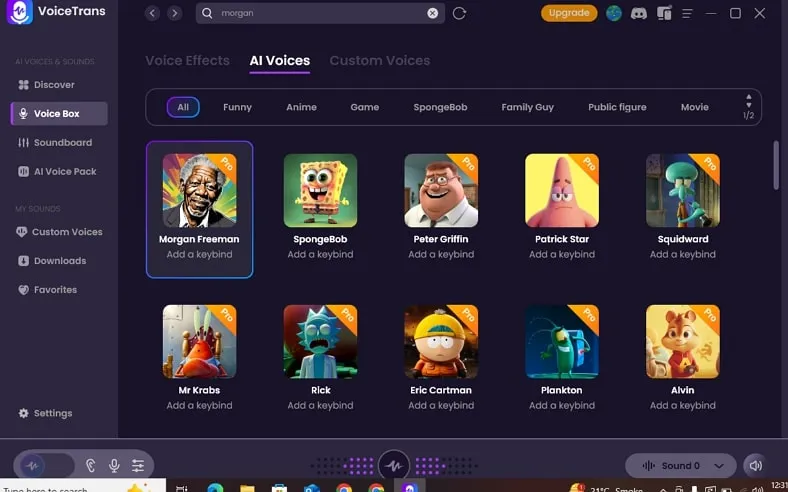
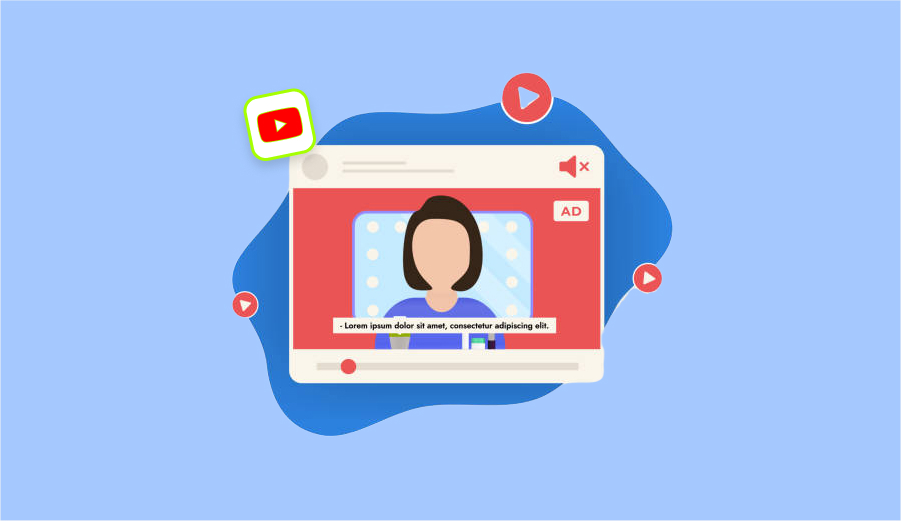
Blake Keeley
Editor-in-Chief at BlipCut with over three years of experience, focused on new trends and AI features to keep content fresh and engaging.
(Click to rate this post)