Transforming audio within Instagram reels for subtitle generation is essential for reaching a wider audience and maximizing impact. Converting spoken words into text through transcription makes your content more accessible to those who prefer reading or have hearing impairments. This article will explore the best resources for transcribing Instagram reels and highlight their key features to help you choose the best option.
Part 1. Why Do You Need to Transcribe Instagram Reels?
It is important to understand various reasons why transcribing your Instagram reels can significantly benefit your content strategy. Therefore, some of the key benefits of transcription are provided below to help you understand its importance:
-
Better Content Comprehension: Transcriptions convert the video content into a written format, which lets users more easily understand and absorb the information.
-
Improved SEO: Converting audio into text makes it simpler for search engines to index your data to attract more viewership.
-
Content Usage : Creators can utilize the transcribed content to add additional materials to their blog posts, social media updates, and newsletters.
-
Language Translation: Users can translate the transcribed text into multiple languages after learning how to transcribe reels on Instagram.
Part 2. Best Tool to Transcribe Instagram Reels Online & Free Recommended
When it comes to converting audio within Instagram reels into text efficiently and for free, BlipCut AI Video Translator is the first tool that comes to mind. This versatile software can transcribe audio content into 140 languages and accents, catering to diverse linguistic needs. While transcribing reels, users can even select multiple languages at once if they want to generate multilingual transcriptions.
Additionally, BlipCut AI Video Translator reviews and edits the transcribed text for accuracy. It also supports multiple export formats, including TXT and SRT, making it easy to use transcriptions in various applications. Apart from transcribing Instagram reels, you can generate voice translations of the text using your desired AI voice.
By following the given stepwise instructions, you'll be able to learn how to transcribe reels on Instagram using this tool:
-
Step 1. Import the Instagram Reel For Transcription
To begin the transcription process, open the main website of BlipCut AI Video Translator on your web browser and navigate to its homepage. From there, click on Subtitle Generator and tap Upload Files to add the Instagram reel you want to transcribe. Alternatively, paste the link to your video into the provided text field.

-
Step 2. Specify the Source and Target Languages
In the following interface, select the source language by expanding the drop-down list within Select Video Language . If you want to generate subtitle translations in another language, enable the option Translate into Other Languages and specify the target language. After specifying the languages, hit the Create button to begin the transcription and translation process.

-
Step 3. Review and Customize the Generated Subtitles
After the processing is over, review the generated content for accuracy. You can simply select the text and edit it to make the necessary corrections. To customize the appearance of transcribed text within the video, access the Subtitle tab from the left side. From there, you can choose your preferred subtitle style, settings, and font color. After making all adjustments, tap on the Download button to proceed further.

-
Step 4. Downloaded the Transcribed Reel to Your Device
You’ll now see a pop-up menu with various download options. Here, check the box next to Video with Subtitles and choose your preferred video format. Finally, press the Download option at the bottom to export the transcribed reel to your device.

Part 3. Top 3 Other Tools to Transcribe Instagram Reels Online
Moving forward, let us jump into the other three tools you can utilize when you want to transcribe Instagram reels online:
1. Notta
This advanced AI-integrated online tool allows users to generate a transcription of a video or audio file to enhance the accessibility of content. With the help of Notta, you get the ability to translate the speech-to-text content further into a different language. Anyhow, track the guide below to better understand how to transcribe Instagram reels using Notta:
-
Step 1: To start the process, go to Notta’s official website and log in with your credentials to access a dashboard. Here, click on the Upload & Transcribe button on the right corner to upload the file you want to work on.

-
Step 2: Next, a pop-up window shows up where you can upload the file, select the Transcription Language, and enable the Speaker Identification toggle button. After you adjust the settings, upload the file to the dashboard.

-
Step 3: As the transcript is generated, you can comment, share, or delete the subtitles according to your requirements. Finally, hit the Download icon on the top corner of the screen to save the transcribed reel file into your device.

Pros
![]()
-
Notta processes quickly and generates content in a few seconds, making it an effective tool for enhancing productivity.
-
Users can adjust the playback speed according to their needs to speed up the video.
Con
![]()
-
You can only get a transcription of your reel for the first ten seconds if you are using the free version.
2. Castmagic
Castmagic ensures users can instantly transcribe and reuse the content from their Instagram reel with just a few steps. This AI transcription service streamlines the entire process by allowing users to edit the transcript generated so that they can use it later on. You also get the ability to find and replace text from the converted text. Follow the steps mentioned below to figure out how Castmagic, the Instagram reel transcriber, works.
-
Step 1: Log in to the Castmagic tool and start working on the transcriber dashboard. Next, click on the Browse Files button to upload the Instagram reel you want to work with.

-
Step 2: You will be redirected back to the dashboard, where you will have to locate the file you uploaded to the server. Upon double-clicking, you will be able to open the generated transcribe file, which you can save to your device by clicking Download Text .

Pros
![]()
-
It has a user-friendly interface that benefits non-technical users by allowing them to edit and convert speech to text.
-
Castmagic can detect silent pauses in the audio and remove them from the transcribed text.
Con
![]()
-
The Castmagic Instagram Reel Transcription only works for users with the premium version.
3. Wavel.ai
With the help of this AI tool, users can convert their Instagram reels into text to easily add subtitles for the videos. Wavel.ai supports multiple languages, which you can add before you generate the text file from MP4. Moreover, it helps users edit the subtitle's text style to match the theme of the reel. Look at the instructional guide below to understand how to transcribe an Instagram reel with Wavel.ai:
-
Step 1: To initiate the transcribing process, login with your credentials so that Wavel AI can create a dashboard for all your projects. Click on the Transcription tool to reveal more settings for this task.

-
Step 2: Next, hit the “ +” icon to upload the reel, adjust the Language in the Video, and click on the Generate button to let the tool generate the text.

-
Step 3: As it generates a video with subtitles, you can download the output by selecting the Download icon and finding the transcribed video on your device.

Pros
![]()
-
You can also generate a voiceover using this tool's AI technology to enhance the videos further.
-
Wavel AI supports multiple formats through which you can upload and export projects from the server.
Con
![]()
-
Users with the basic version of the Wavel AI account are restricted to only 15 minutes of transcription for their videos.
Part 4. FAQs on Transcribing Instagram Reels
-
Q1. How do you get the transcript of Instagram reels?
A1: Go to the chosen tool’s website and access its subtitle generator tool. Next, upload the reel and choose your preferred language for transcription to let the tool add subtitles to the reel in your desired language.
-
Q2. How do you add transcription to Instagram reels?
A2: While using an advanced tool like BlipCut, you can automatically generate subtitles for your Instagram reel by specifying the source and target languages.
-
Q3. Why can't you transcribe your Instagram reel video?
A3: The video might be in an unsupported file format or too large for the transcription tool. Moreover, poor audio quality can also impact the transcription process.
Conclusion
This article provided a detailed discussion about the best tools for learning how to transcribe Instagram reels. Among all the tools reviewed, BlipCut AI Video Translator stands out due to its high-quality transcription output and support for more than 140 languages. Therefore, use this tool today to enhance the accessibility and reach of your Instagram content.
Leave a Comment
Create your review for BlipCut articles




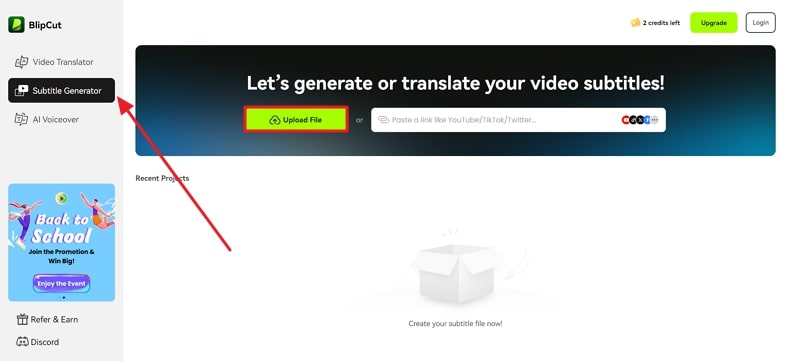
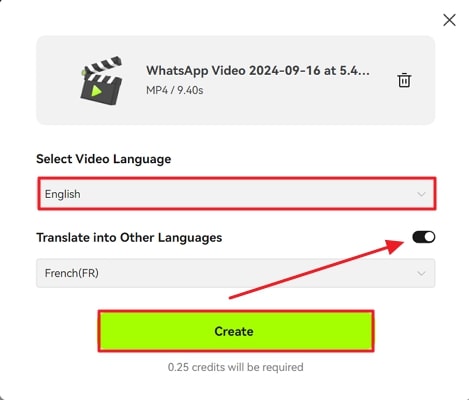
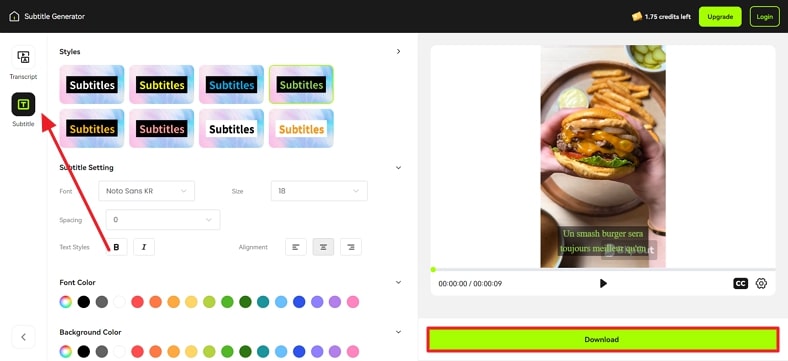
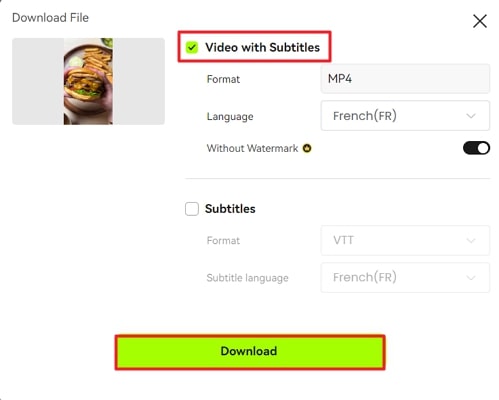
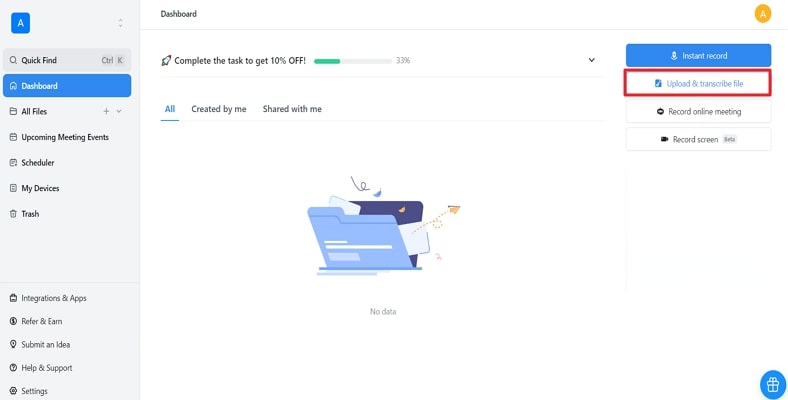
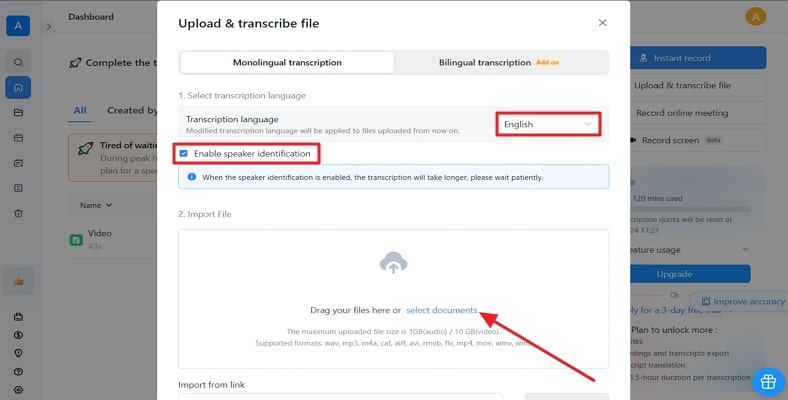
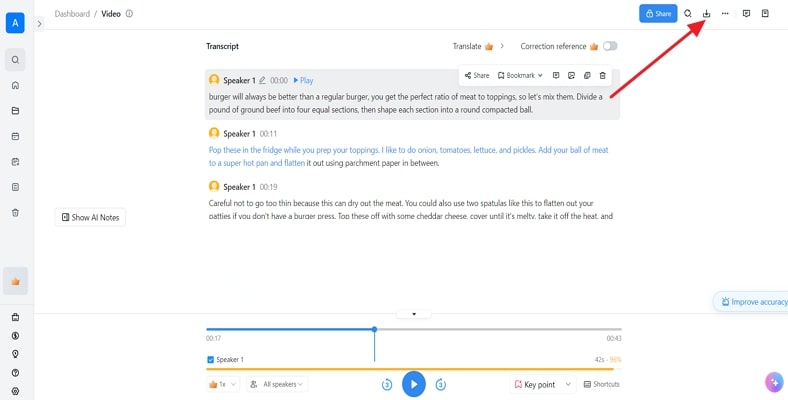
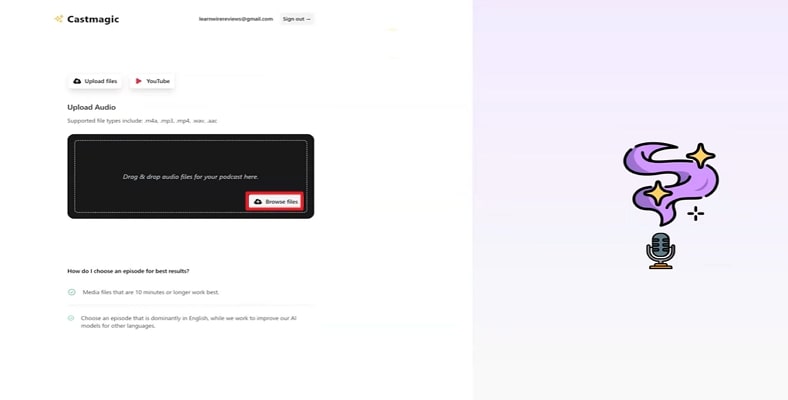
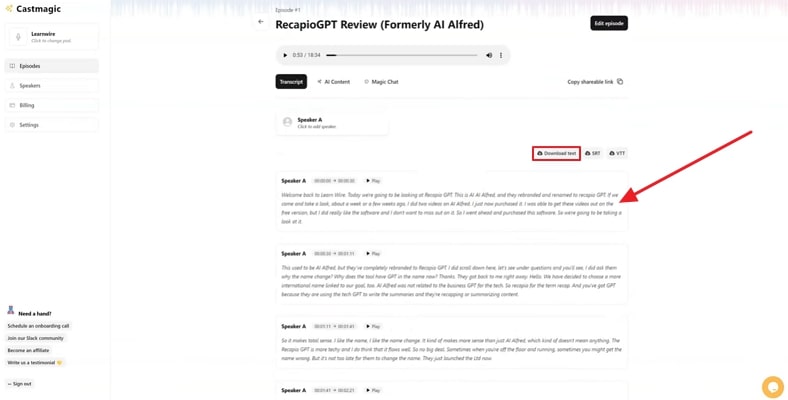
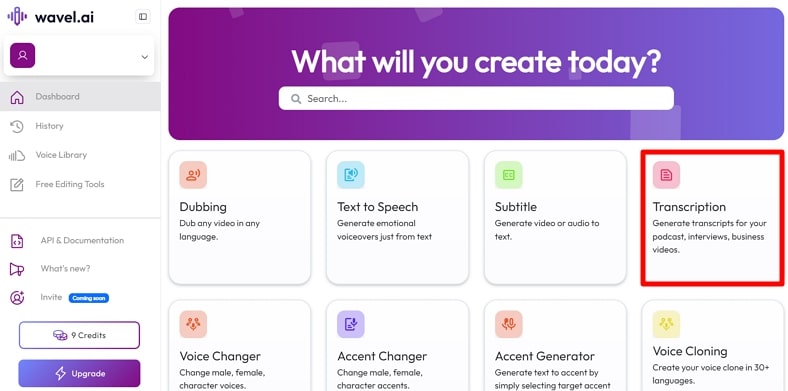
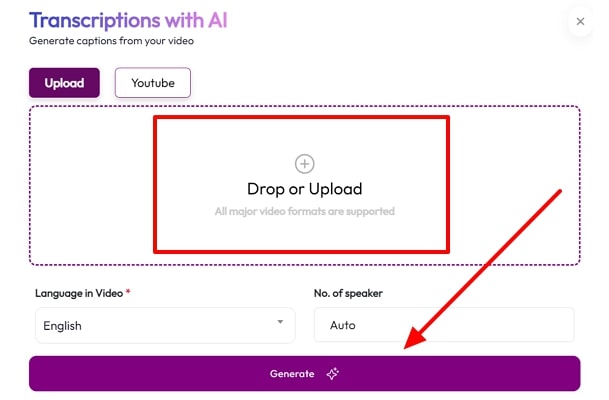
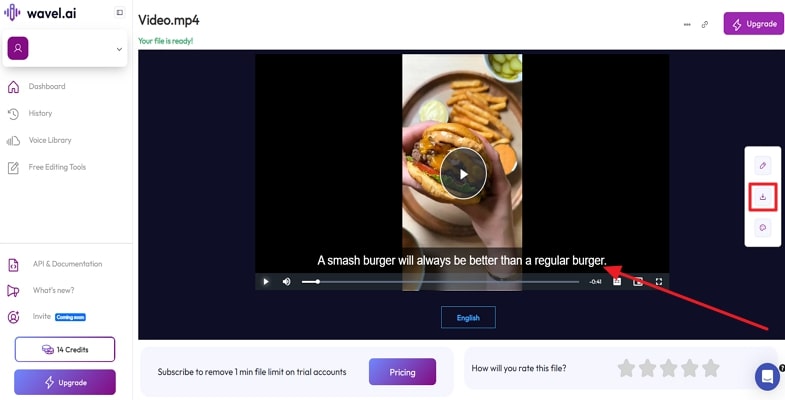



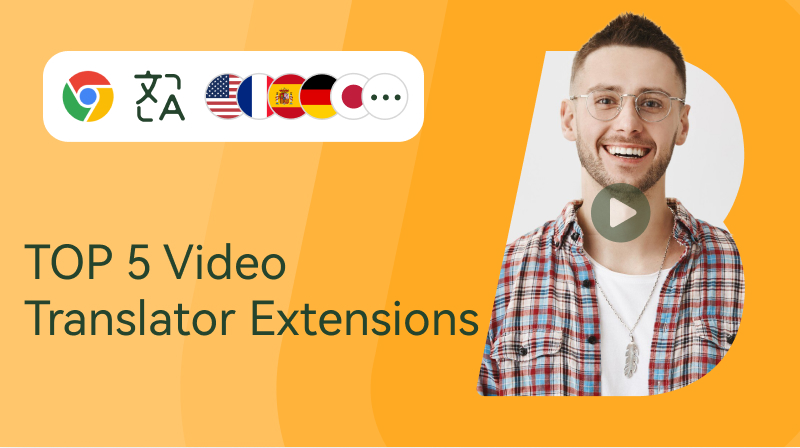
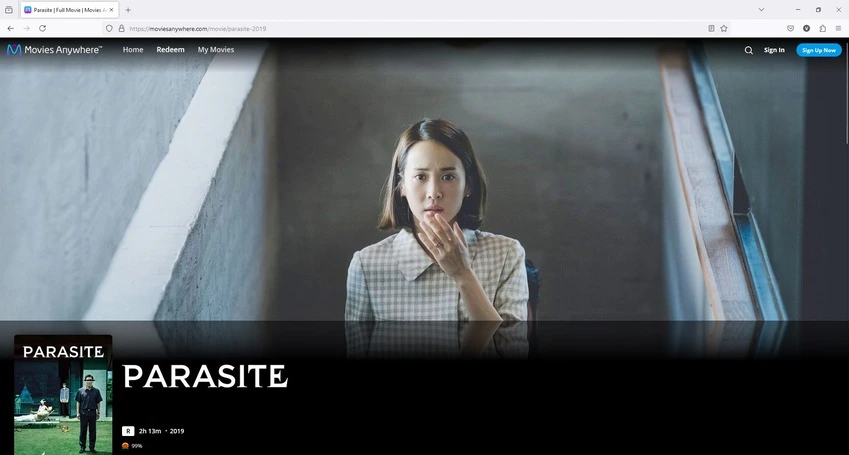
Blake Keeley
Editor-in-Chief at BlipCut with over three years of experience, focused on new trends and AI features to keep content fresh and engaging.
(Click to rate this post)