Missing essential calls can be annoying and troublesome, especially when you are waiting for important updates from work, family, or friends. Imagine coming out of a meeting or walking into a noisy area and then realizing that you had several calls missed with no means of knowing what was so urgent.
Voicemail comes to the rescue in these situations, so that nothing gets through the cracks. To get started, this guide goes through easy steps on how to set up voicemail on Android. Just follow along so that every message reaches its intended destination.
- Part 1. How Do You Set Up Voicemail on Android? [3 Direct Ways]
- Part 2. How to Customize Your Voicemail Greeting on Android?
- Part 3. Common Problems When Setting Up Voicemail on Android
-
Bonus Part: Best Way to Translate Voicemail Messages Before Setup
HOT
- FAQs on How to Set Up Voicemail on Android
Part 1. How Do You Set Up Voicemail on Android? [3 Direct Ways]
To start off, we'll be looking into the essential ways of explaining how to set up voice messages on Android. The following section will cover 3 different methods to help you reach the right option for your Android device:
Method 1. Using the Phone App
Voicemails are essentially used to help people convey their messages to you when you are unable to pick up their calls. For this purpose, people usually consider putting up a greeting in case a call goes to voicemail. This message can be easily recorded across the phone app, where the following guide will show you how to set a voicemail on Android:
Step 1:To start the process, tap the Phone app icon on your Android device.

Step 2:As a screen opens up, lead into the Keypad section from the bottom and hold the 1 number. This will redirect you to setting up your voicemail, which includes putting up your name along with your message.
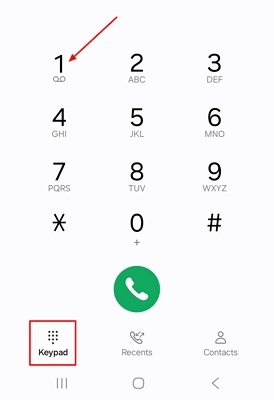
Method 2. Using Visual Voicemail (For Newer Androids)
Instead of dialing through your phone to check any received voicemails, newer Android devices have been equipped with features like Visual Voicemail. As this service connects with your carrier, all your voicemails are easily listed directly across it, making it easier to keep tabs. Provided next is a basic guide on how to set up voicemail on Android using Visual Voicemail:
Step 1:Upon accessing Visual Voicemail or installing it from the Play Store, provide the necessary permissions to connect with your device's operations and tap Continue.

Step 2:As you are redirected further into the app, tap the three dots to select the Settings option from the drop-down.

Step 3:Navigate further into the Greetings settings from the next window and set up an appropriate voicemail. You can either keep the settings as Default, or even consider recording your Name or a Custom greeting.
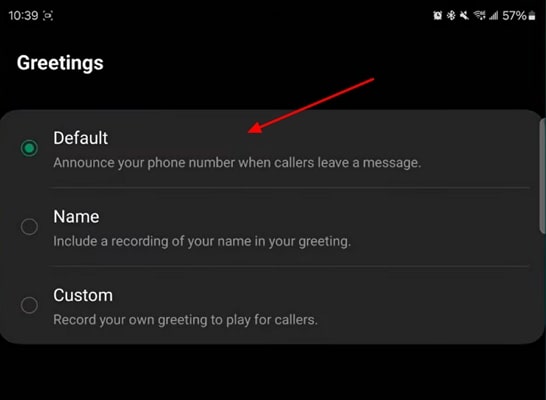
Method 3. Use Carrier Service’s Voicemail App
You can also consider using your carrier's dedicated voicemail facility for setting up and managing voicemails. They provide similar services as in Visual Voicemail and help you go through your voicemails in different ways. Not only can you read your voicemail messages, but you can also save them across the service if they're important.
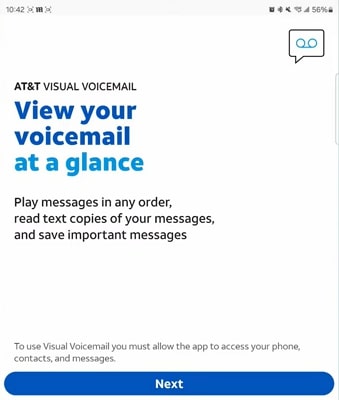
Part 2. How to Customize Your Voicemail Greeting on Android?
You might not always be a fan of your voicemail greeting that you’ve recorded a while before. This leads you to search for the right ways to customize your greetings. While it may sound rough, the process is as simple as you can consider it to be. Following is a simplified guide on how to change voicemail on Android without breaking a sweat:
Step 1:Open up your Phone app and hold the number 1 to speed-dial your carrier service. As the automated voice appears, lead into the necessary greeting menu using the provided number guide.
Step 2:You need to press 2 to record a new message, even if you have a recorded greeting. Upon hearing the tone, speak whatever you want and tap the available button to stop recording. When prompted to save your message, press the required button on your keypad to successfully customize your voicemail greeting.
Part 3. Common Problems When Setting Up Voicemail on Android
After learning how to set a voicemail on Android, some users still face some problems with the setup. Let's explore common issues and discuss their solutions to make your voicemail setup experience better.
1.No Visibility of Voicemail Settings: Check to see that your carrier supports voicemail and that you have your SIM inserted correctly. In case you are not able to see the settings, call your carrier support and request their assistance with this issue.
2.Doesn't Access Voicemail by Pressing 1: In this issue, you can go to the Phone App and then to the Settings, Voicemail, and Voicemail Number to ensure that your voicemail number is configured. Write down your accurate voicemail number or obtain it with your carrier that you are using.
3.Unable to Record/Change Voicemail: Be sure to enable the microphone access to the visual voicemail applications. When the microphone permission is granted, restart the setup process.
4.Forgot Voicemail PIN: In this scenario, call the support of your carrier or go to their website to get the steps on how to reset your forgotten voicemail PIN.
5.Disabled Voicemail Notifications: Enable the voicemail notifications in the settings of the app and phone notifications panel. Assuming that it remains unresolved, clear the cache of the Phone app and reboot the device.
6.Lack of Visual Voicemail: Ensure that your phone and apps have been updated and that your carrier is compatible with visual voicemail. Standard voicemail can also be used by holding the 1 Key in the event that visual voicemails are not available.
7.Voicemail App Not Working: Update the Voicemail app on the Play Store and grant the required permissions of SMS, Phone, and Contacts. If it's still not working, restart your device or reinstall the app.
Bonus Part: Best Way to Translate Voicemail Messages Before Setup
You now have the answer to how to change your voicemail on Samsung, and what to do in case of some common issues when configuring voicemail. Suppose you have a voicemail that you do not understand, you will need a tool to translate the voicemail message. In this case, using a service that helps you translate your message is essential. Powered by DeepSeek and GPT-4, BlipCut AI Video Translator comes to your rescue.
The service provides translation in 140+ languages, with a simple interface to follow. With dedicated options available to deal with video and audio, BlipCut AI Video Translator turns out to be a viable option in this landscape. Adhere to this step-by-step guide to translate your voicemails into other languages.
Step 1. Launch The Tool and Audio Translator
Once BlipCut AI Video Translator is opened, access the Audio Translator tool from the More Tools Tab.

Step 2. Select The Source and Target Language
Press the Upload Video button to upload voicemail, choose Original Language and Target Language(s), and click the Translate button to move to the next window.

Step 3. Export the Translated Voicemail
After the voicemail is translated, press the Subtitle button to edit the subtitle style or press the Export button. Choose the file format and press the Export button to save the translated voicemail file.

Conclusion
From the phone app to a dedicated voicemail app, this guide covers a detailed explanation of how to set a voicemail on Android. This article also covers the common mistakes users face while setting up voicemails with their solutions. In the case of the user handling voicemails in different languages, BlipCut AI Video Translator should be used as the recommended tool to translate voicemails.
FAQs on How to Set Up Voicemail on Android
Q1. Can I have different voicemails for different SIM cards?
A1: Yes, a dual-SIM Android phone permits you to have different voicemails. You can use the carrier's steps on how to set up voicemail on Android for each SIM individually.
Q2. Is visual voicemail available on all Android phones?
A2: No, not all Android phones have visual voicemail. It is available on the device, carrier, and plan you have subscribed to.
Q3. Can I set voicemail without calling the voicemail number?
A3: Yes, there is a voicemail app or setting on the phone that you can use to set up voicemail without dialing a number. In case you get voicemails in different languages, BlipCut AI Video Translator may assist you in doing voicemail transcription and translation in various languages.
Q4. Where is the voicemail app on my Android phone?
A4: The voicemail app can be found in the list of apps or within the Phone app. You can also download a voicemail app from the Play Store if it's not already installed.
Leave a Comment
Create your review for BlipCut articles
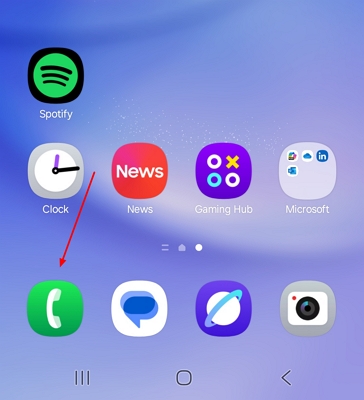





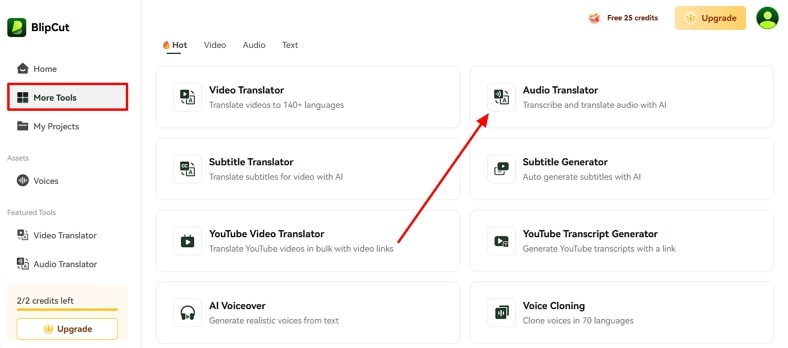

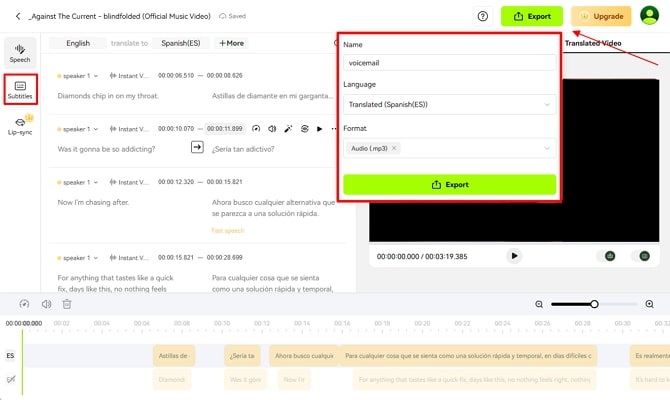




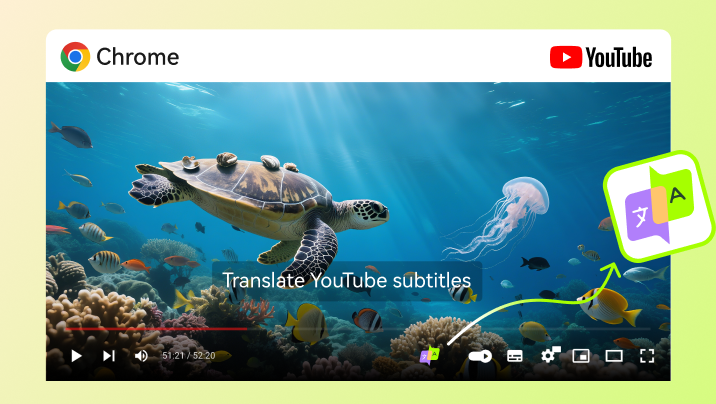
Blake Keeley
Editor-in-Chief at BlipCut with over three years of experience, focused on new trends and AI features to keep content fresh and engaging.
(Click to rate this post)