People usually enable voicemails when they are occupied but do not want to miss out on crucial information from family or work. With this utility, you can listen to messages in any order and skip the unnecessary ones. Moreover, now you can convert those messages into text for easy access or repurposing using the right resources. In this article, we will discuss the top solutions for how to check voicemail on Android conveniently.
- Part 1. How to Access Voicemail on Android With 2 Direct Methods
- Part 2. How to Access Visual Voicemail on Android
-
Bonus Part. Transcribe Voicemail Content to Other Languages on the Desktop
HOT
- Bonus Tip. How to Personalize Your Voicemail on Android
- Part 3. FAQs on How to Check Voicemail on Android?
Part 1. How to Access Voicemail on Android With 2 Direct Methods
Voicemail enhances professionalism by enabling professionals to maintain effective communication. You can use two methods of accessing your voicemail on Android. Follow the instructions below to learn the two effective methods of navigating to your audio messages.
Method 1. Using Your Dial Pad to Get Voicemail
The first method is simple and can be used to get your voice messages instantly. It can be used after you have set up the voicemail service on your phone. Once set, designate a phone number to the voicemail service, and you are good to go. Follow the instructions below to learn how to listen to voicemail on Android:
Instruction: To start, open the Phone app of your Android and access the dialpad. Here, long press 1, and you will be able to access your voicemail instantly.
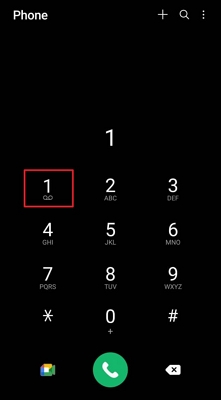
Method 2. Calling Your Voicemail Number
When the speed dial method does not work on your phone, you can select an alternative method to get your audio messages. This technique is helpful when you do not have a phone that has your voicemail set up. Follow the guide below to understand how you can get voicemail using this alternative method:
Instructions. First, open the dialpad on the phone and dial your phone number. When the voicemail greeting audio starts, dial the # or keys, depending on your carrier. Upon being asked, enter your voicemail PIN to get all your messages.
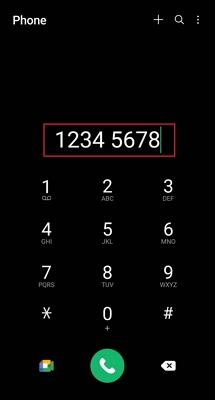
Part 2. How to Access Visual Voicemail on Android
If you want to check your voicemails without making any phone calls, you can use the utility of visual voicemails. It provides a user-friendly interface that lists voicemails to allow users to listen and delete messages with just a single tap. You also get the ability to save the selected message to your device and transcribe it for repurposing. To learn how to check voicemail on Android Samsung, read the steps mentioned below:
Step 1:Start by searching for Visual Voicemail in your Android apps. After the utility is launched, grant the permission and tap on Continue.

Step 2:The visual voicemail interface will appear on the next screen. Access the Inbox located at the bottom and tap on the desired sender’s name to open its voicemail in the following interface. You can Play and Share the message while staying in the interface.

Bonus Part. Transcribe Voicemail Content to Other Languages on the Desktop
Just as visual voicemail saves audio messages, video transcription extends this concept by converting spoken content into text. Serving as an ideal transcribing tool, BlipCut AI Video Translator effectively transforms your visual messages into editable text. For efficient results, this tool allows users to upload multiple videos and execute batch processing.
The transcript generated through this tool can be converted into captions to increase the usability of the content. These subtitles can be customized and styled using the built-in subtitle templates. For further details on using the better alternative of “how do I get to voicemail on Android,” follow the guide below:
Step 1. Open the AI Transcription Feature to Upload an Audio File
To start the transcription process, open BlipCut AI Video Translator on the browser and access the More Tools tab at the right. When the features are displayed, click the AI Transcription feature to be directed to the next page. Using this page, click the Upload File(s) button to upload an audio voicemail file from your device.

Step 2. Enter the Source and Targeted Languages to Continue
Once the audio is uploaded, expand the Source Language menu and select the original video language. You can also select the Autodetect option to let the AI recognize the language. If you need to translate the transcript, pick a translation language from the Target Subtitle Language menu. To begin transcribing the audio file, press the Generate button at the bottom.

Step 3. Review the Results and Export the File
When the transcription results appear on the next page, review it and edit where needed. Here, you can merge or add the transcription cards to divide the text block depending on the content. To achieve an accurate result, click the Export button at the bottom right to continue exporting.

Step 4. Download the Transcript File as SRT or VTT
From the Download File window, check the Transcript box and select the format from the list. To save the file to your device, click the Download button.

Bonus Tip. How to Personalize Your Voicemail on Android
Personalizing your voicemail helps you create a professional and friendly greeting for callers instead of the default message. Here are some of the tips you can consider while making the voicemail personalized according to your preferences:
Keep The Message Concise and Clear: While recording your voicemail greeting, avoid long messages and keep it between 15 to 30 seconds. A brief yet informative message ensures they understand your availability without waiting too long.
Use a Friendly Tone: Whether it's a professional or casual message, a warm tone makes the caller feel acknowledged. Your message should depict your personality while maintaining clarity and professionalism.
Avoid Noise Distractions: After learning how to check voicemail on an Android, you must record your message in a quiet environment to ensure your voice is clear.
Use Visual Voicemail Features: Use the visual voicemail feature to personalize greetings for different contacts. This helps in organizing responses for businesses, friends, and family for a personalized communication experience.
Part 3. FAQs on How to Check Voicemail on Android?
Q1. Can I get my voicemails in text?
A1: Getting voicemails as the text was previously not possible, but with the Android update 7.0, this feature has been introduced. However, there is no translation facility, and users can get the transcript in the same language only. To generate multilingual transcripts, you can avail of the translation features at BlipCut AI Video Translator.
Q2. Can you restart a voicemail message?
A2: Although the restart a voicemail feature is available, the process varies with each carrier. A general method is to press the # bottom to re-record a voicemail on Android.
Q3. Can you listen to the voicemail sent to the other user?
A3: The ability to play a sent voicemail is not possible when you approve it and send it. You can only listen to it if you know the voicemail PIN of the recipient.
Conclusion
To sum it up, this article went through the top solutions to how to check voicemail on Android conveniently. The article also explained how you can transcribe your voicemails using BlipCut AI Video Translator. This AI-powered tool automatically detects the spoken words in your audio and converts them into accurate text for enhancing usability.
Leave a Comment
Create your review for BlipCut articles

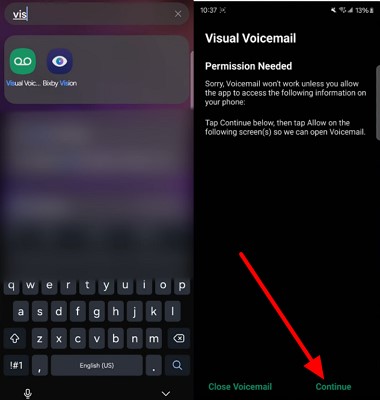
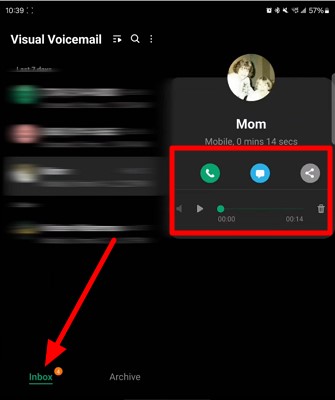



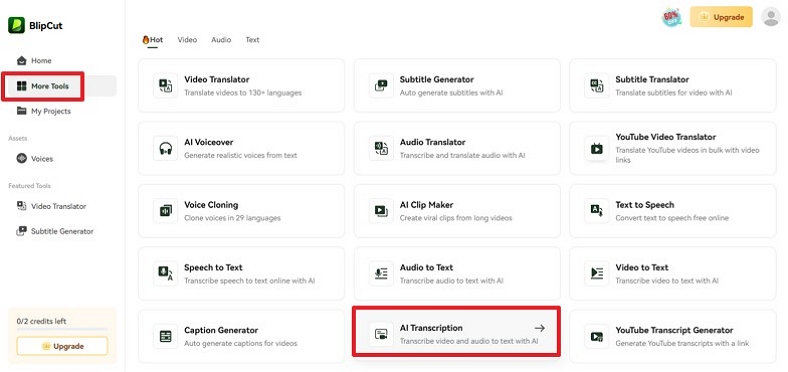
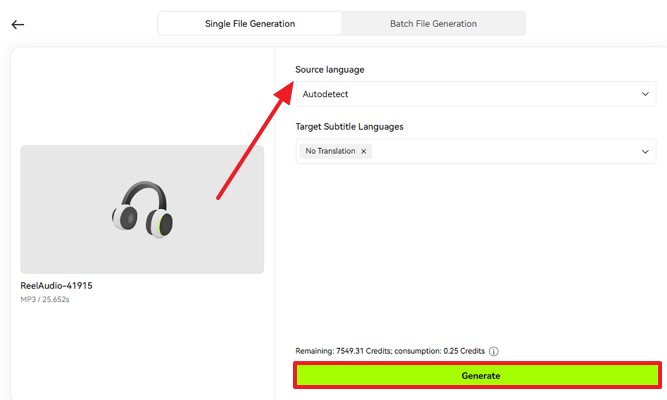
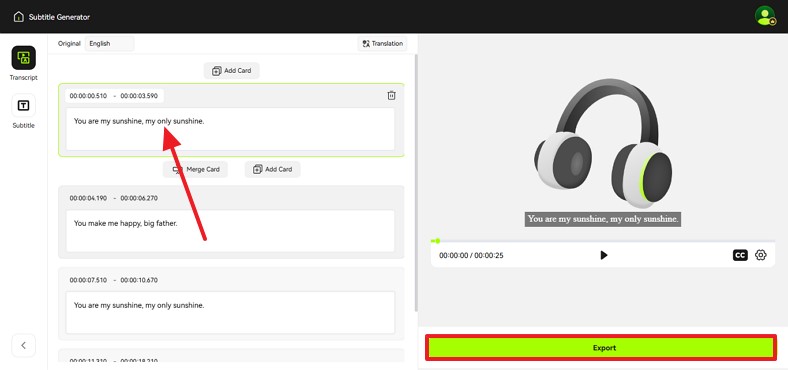
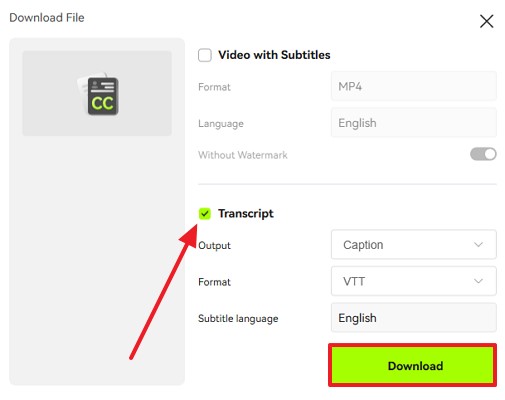


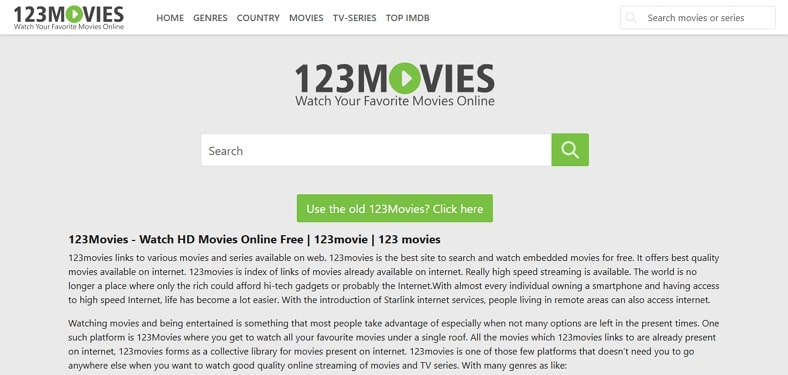

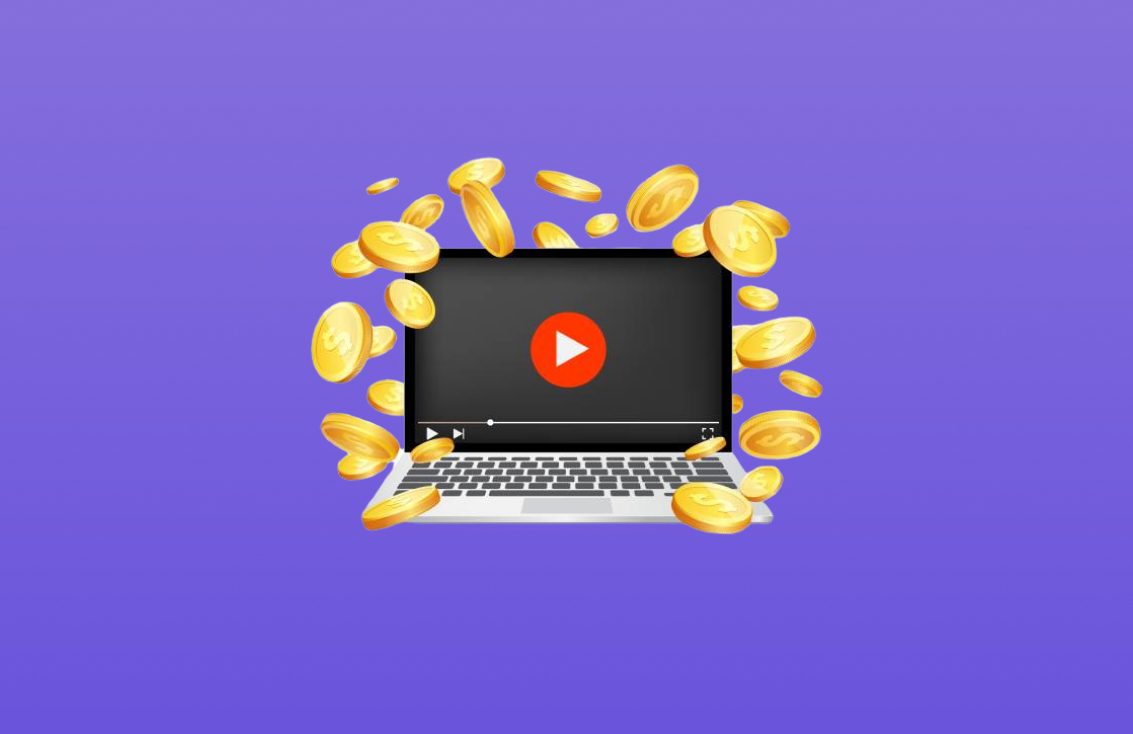
Blake Keeley
Editor-in-Chief at BlipCut with over three years of experience, focused on new trends and AI features to keep content fresh and engaging.
(Click to rate this post)