The need to be present online is more relevant than ever before, and there is no better way to express it than with a custom Discord avatar. As a gamer or a content creator, you can design appealing avatars using the advanced AI-based tools. However, if you find it difficult to come up with an avatar that best suits your personality, this guide cover all, so continue reading.
- Part 1. How to Customize Your Avatar on Discord Directly?
- Part 2. 5 Creative Custom Discord Avatar Ideas You Can Try
- Part 3. Top 3 Online Tools to Make a Custom Discord Avatar with Ease
-
Part 4. Best Way to Promote Your Videos Across Languages on Discord
HOT
- FAQs About Discord Avatar
Part 1. How to Customize Your Avatar on Discord Directly?
Customizing your Discord avatar is as easy as going to Settings and selecting a new profile picture to change your avatar. The feature also allows you to use a GIF as a profile picture using its built-in GIF options. Upon knowing its feature, now let's dive into its detailed stepwise guide:
Step 1:To begin with, open the user settings and pick the Profile section to access the Change Avatar option from after tapping your profile picture.

Step 2:On the pop-up menu, choose between Upload Image and Choose GIF option. Upon fetching the media, hit the Apply button to update avatar.

Part 2. 5 Creative Custom Discord Avatar Ideas You Can Try
Here are some famous custom Discord avatar ideas you can try to make your profile stand out and reflect your personality perfectly:
1.Cartoon: With the help of AI tools, the users can turn their pictures into their favorite cartoon, making their profile look a bit playful.
2.Self-Portrait: This is an excellent choice when dealing with professional servers who need to bring a personal touch in them since it makes use of realistic images.
3.Symbolic Icons: One can use symbols, logos, and abstract icons that depict their interests and values, giving off a minimalist vibe.
4.Seasonal Avatars: You may choose seasonal avatars, e.g., Snowflakes during the Christmas season, which will show your activity during the festivals.
5.Fan-based Avatar: If one is a die-hard fan of a game or celebrity, he or she can declare his or her affection through themed avatars.
Part 3. Top 3 Online Tools to Make a Custom Discord Avatar with Ease
Given below are 3 best tools you can opt for creating Discord avatars:
1. Discord Avatar Maker
Discord Avatar Maker allows you to create an avatar by simply selecting options such as body type and background. It lets you choose the background from “Full and Round” according to your needs. Moreover, this tool enables you to customize eye color and background by inserting an image.
Pros
![]()
-
It lets you select the size from 128px, 512px, and 1024px.
-
Other than downloading, you can directly share created avatars.
Con
![]()
-
This tool only offers a PNG output format for your generated avatar.
Guide on How to Create an Avatar With Discord Avatar Maker
Instructions. Choose the desired Background and Body type while selecting the required Eye Color, Body Color, and Eye Structure. Later, click the Settings icon to select the image size and background, then save the avatar by picking the Download button.
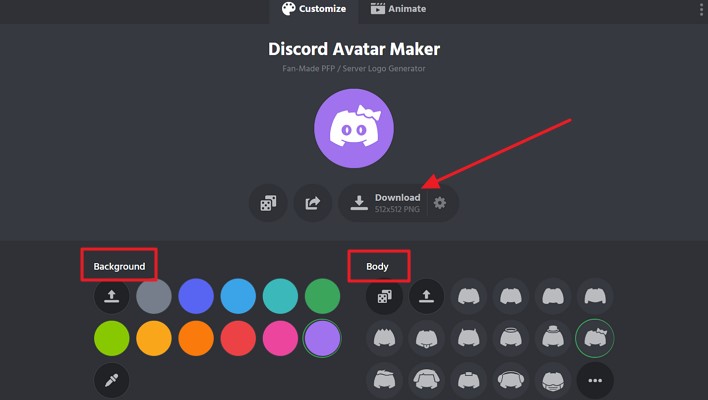
2. Kittl Discord Avatar Maker
This custom Discord Avatar Maker offers you a vast range of built-in template options to choose from. Additionally, it allows you to select the desired text format, including “Vintage, Paragraph, and Decorated.” While using this tool, you can even upload your image as a reference for your avatar.
Pros
![]()
-
It has color palettes, enabling it to match your avatar’s vibe.
-
Kittl comes with illustration options such as “Shapes, Ornaments, or Abstract.”
Con
![]()
-
System gets slow down quickly; even a simple click takes almost 2-3 seconds to respond.
Guide to Create an Avatar Using Kittl Avatar Maker
Step 1:After entering the tool, select New Project button on the right corner.

Step 2:Continue further to choose the desired settings, orientations, and tap the Create button.

Step 3:Now, click on the Templates icon and type Discord Avatar' to select the desired avatar. Later, edit it using the given tools, and then select the Download button to export.

3. Vidnoz AI
Unlike other complex Discord Avatar generators, it has a beginner-friendly interface. Users simply need to add a text prompt describing their vision and specify their gender to transform into avatars. Moreover, it lets you add a detailed prompt of up to 200 characters.
Pros
![]()
-
It generates 4 avatars at once, which helps you pick the best one.
-
Within its free version, it doesn’t add a watermark to the avatars.
Con
![]()
-
Does not provide any advanced customization functions, including color palette and styles.
Extensive Steps to Generate an Avatar with Text Prompt
Instructions. Select the Gender, then add your idea in the Text box, and hit the Generate Avatar button to start processing. As your avatar is generated, click the Download icon to render it to the device.
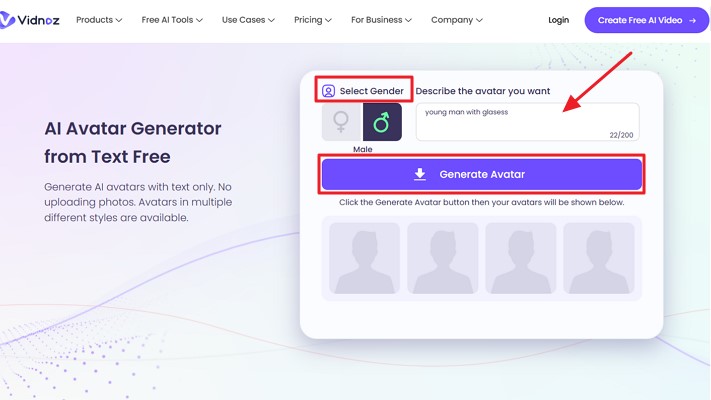
Part 4. Best Way to Promote Your Videos Across Languages on Discord
After crafting your custom Discord avatar, the next challenge is ensuring your content resonates with every viewer's language. In this case, the BlipCut AI Video Translator is the best option, offering translation options in up to 140 languages. In addition to saving manual effort, it also supports batch translation with accurate voice cloning and lip-syncing.
Ensuring global reach, BlipCut AI Video Translator is an effective tool that leverages the power of ChatGPT and DeepSeek. The next steps show how you can translate your videos in different languages to share on Discord:
Step 1:Launch the Tool to Access the Video Translator
Within the Video Translator, click the +Create New button and upload the video by pasting the link or pressing the Upload Video button.

Step 2:Choose the Desired Languages for the Video
Here, add the Original Language and the Target Language, and tap the Translate button.

Step 3:Render the Translated Video to the Desired Folder
As BlipCut AI Video Translator successfully translates the video, check and make changes in the translated content before hitting Export. After deciding the video format, hit the Export button again to save it device.

FAQs About Discord Avatar
Q1. What size is preferred for a Discord avatar?
A1: Discord avatars are ideally set to 128x128, but you can upload larger images, and Discord automatically resizes them to fit.
Q2. Can I use animated avatars without Nitro?
A2: No, it doesn't allow you to upload GIFs without a Nitro subscription. If you try to upload them, they will be automatically converted to portraits.
Q3. What profile pictures are not allowed on Discord?
A3: Discord will automatically delete all the DPs that include harmful content or those that have copyrighted content.
Q4. Can you get banned for having an NSFW profile picture (PFP) on Discord?
A4: Absolutely yes, you will get banned if you upload an NSFW profile picture, as it is against Discord’s community guidelines.
Conclusion
In summary, Discord avatars have become an integral part of your online presence, serving as your digital introduction. In this article, we have narrowed down the best tools to generate captivating avatars for your social media. Moreover, for global content reach, we recommend using Blipcut AI Video Translator to translate your avatar content into numerous languages.
Leave a Comment
Create your review for BlipCut articles

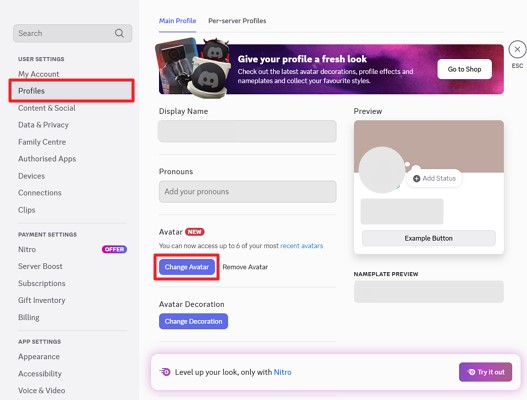
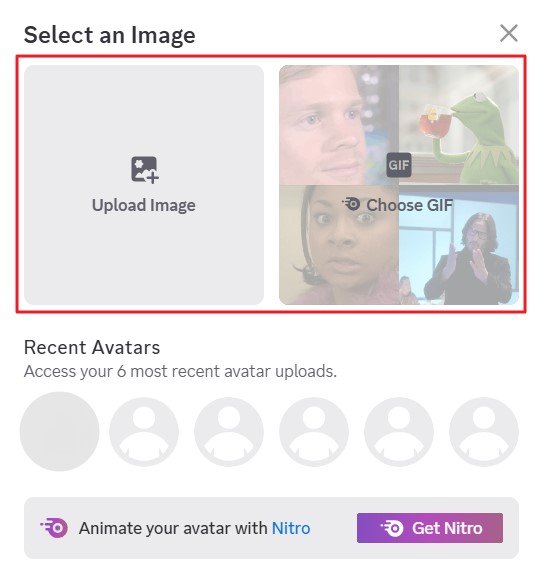
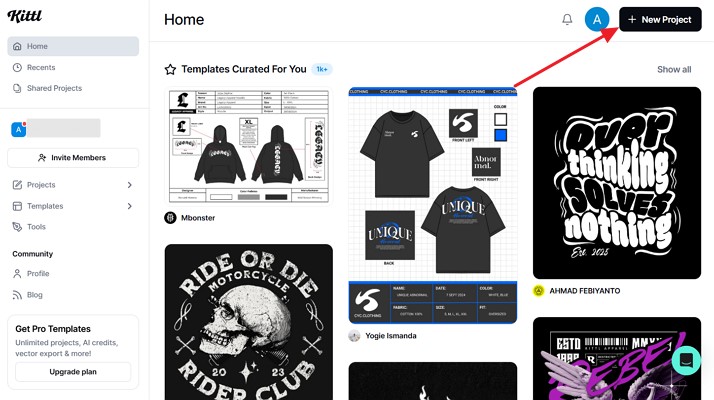
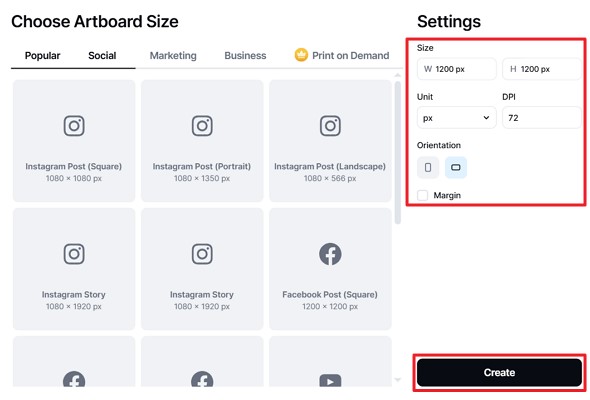



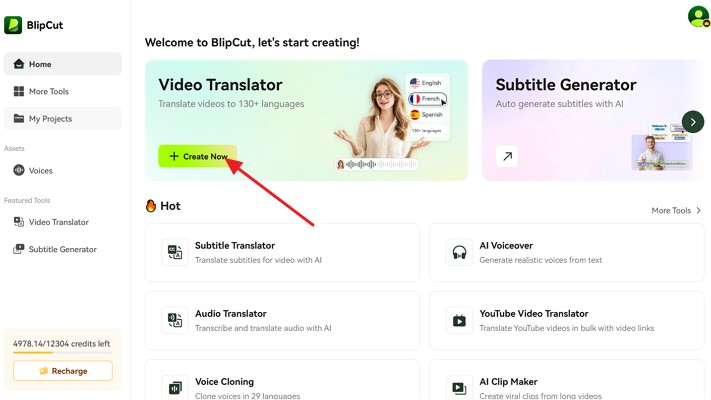
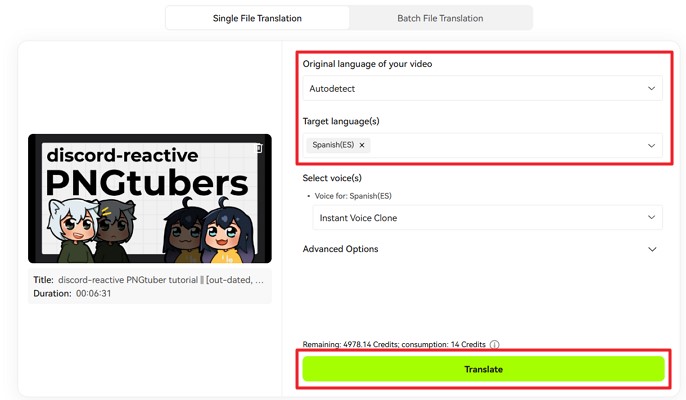
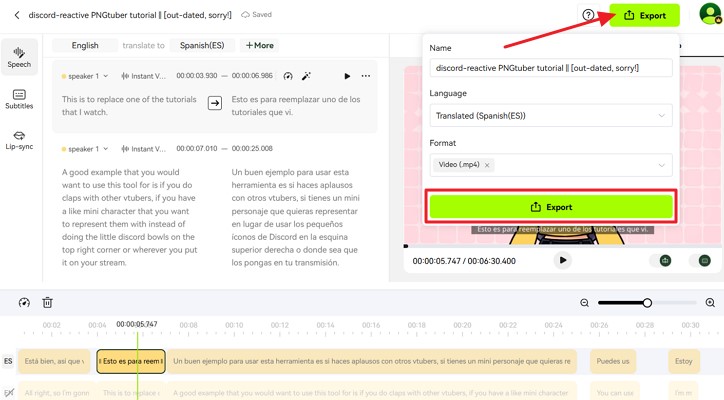


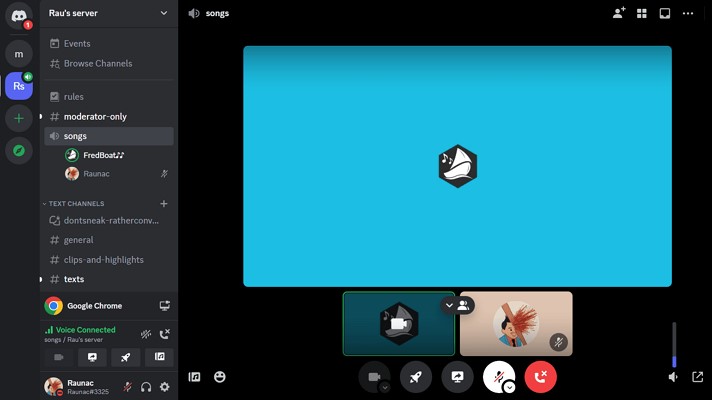
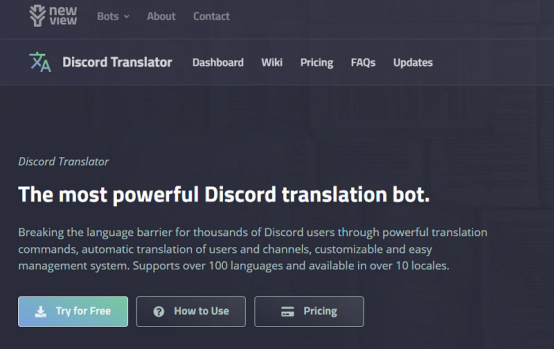
Blake Keeley
Editor-in-Chief at BlipCut with over three years of experience, focused on new trends and AI features to keep content fresh and engaging.
(Click to rate this post)