Do you know that by adding relevant captions to GIFs, you can improve their overall understanding? Clear GIFs with captions enable viewers to appreciate the humor and emotions intended by the creator. Therefore, to make them more comprehensive, read the following article and discover reliable solutions to add captions to GIFs.
Part 1. Top Tools to Add Caption to A GIF
Adding captions to your average GIFs makes a huge difference, as they enhance accessibility and engagement. Thus, below, we have shared a comprehensive list of tools that might help you add captions to GIF memes:
1. Kapwing
Being an online tool, it facilitates users to add relevant captions to their GIFs online within seconds. With the help of features like fade, drop, and slide to customize your text, users can easily add animations to the GIFs of their choice. Moreover, one can also modify their GIF outlook by changing the size and color of captions.
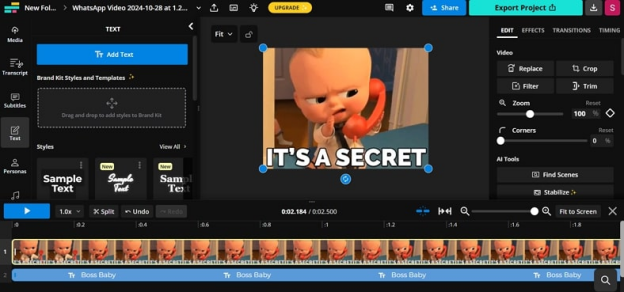
Key Features
- You can also add custom fonts and adjust the opacity of added text.
- With the aid of this online tool, users can accelerate the speed of their GIFs.
- Kapwing benefits one with various effects options to add to their GIFs.
2. VEED.io
Using this online GIF maker, you can add captions to GIFs and edit them by resizing and cropping. Moreover, VEED.io also allows you to add different shapes and drawings to your creations. It's an all-in-one solution for creating attractive GIFs, from providing various font styles to adding different colors.
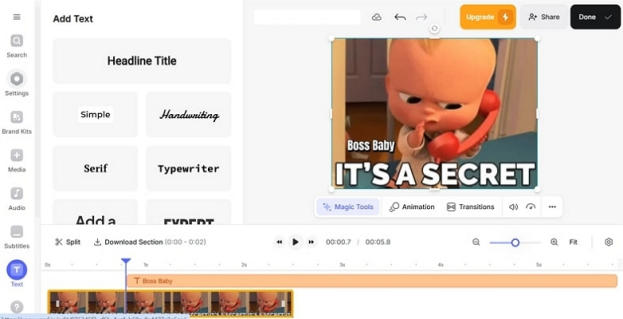
Key Features
- To add an extra element, users can add transitions to their GIFs.
- It allows you to add multiple filters to lift the look of GIFs.
- This tool facilitates a better viewing experience by adding music to GIFs.
3. Online GIF Tool
This online platform not only lets you add captions to GIF online but also enables users to generate relevant subtitles. With the help of various style options, you can effectively construct engaging captions for your creations. Furthermore, by using its annotation tool, one can highlight captions for their GIF videos.
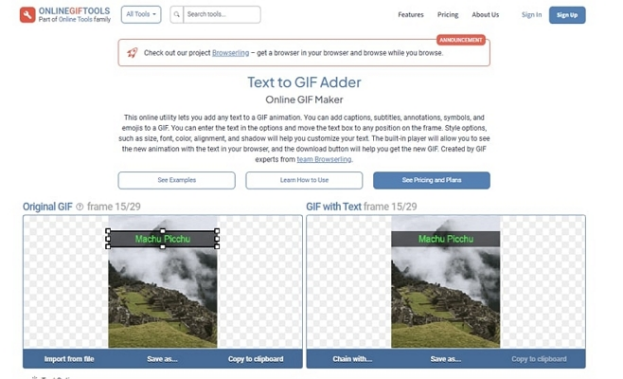
Key Features
- Entered captions will appear with the frame that you can also list.
- The position of the text area can be adjusted with the mouse by choosing certain height parameters.
- To make creations stand out, one can also add shadows and make them bold.
4. Clideo
There is no need to download any additional software when you have Clideo to create animated GIFs from scratch. To add captions to GIF, this tool facilitates users with timing features for optimized results. After adding captions, one can also change the opacity of the text.
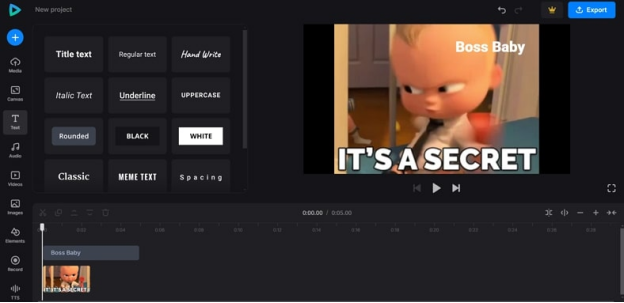
Key Features
- Once you are done with adding captions, you can resize the size of your GIF.
- Clideo allows users to add pictures and videos relevant to their GIFs.
- To enhance your watching experience, you can search for and add audio of your choice.
5. Flixier
Flixier is considered the best tool if you want to add captions to GIFs, as it allows users to choose specific placement. To make your GIF files more visually appealing, one can add effects such as making the captions slide in or rotate. Moreover, this GIF editor allows its users to add fun stickers to the GIF file to keep the audiences engaged.
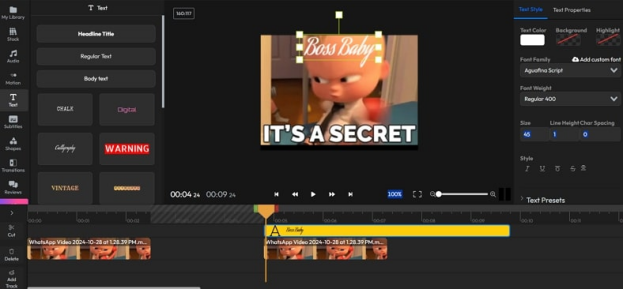
Key Features
- This innovative tool supports multiple formats, including MP4 and AVI.
- By using its AI assistance, one can create AI avatars to use in GIFs.
- This GIF maker allows users to shorten, merge, and cut multiple GIFs.
Extra Tip. How to Add Caption to Videos With AI
After exploring these online tools to add captions to GIFs, if you desire to add subtitles to your videos, we are here with an amazing recommendation. To help you optimize videos, BlipCut AI Caption Generator supports multiple languages to generate subtitles for videos. Moreover, it lets users level up their videos with easy-to-customize subtitle styles.
After generating subtitles, one can change the color of the background to make them more visible. Furthermore, they can merge or add any line of their choice, making the content more relatable to the scene.
Key Features of BlipCut
- Automatically and instantly add captions to videos with AI.
- Easily add caption to YouTube, TikTok, and other social media video with just a video link.
- Generate captions for videos in bulk.
- Translate subtitles and add translated captions into videos.
- Download subtitles from video with accurate timestamps in SRT or VTT format.
A Guide for Generating Video Subtitles With AI
As the tool provides a straightforward process of generating subtitles, follow the steps to know how to use it:
-
Step 1. Launch the Tool and Upload your File
Initiate the process by launching the tool's main workspace on your device and press the Upload Files button to import the video.

-
Step 2. Enable the Translate Button for Generating Subtitles
Once your video is uploaded successfully, let the tool auto-detect its language. Later, hit the Translate button to accelerate to the next step of creating subtitles.

-
Step 3. Modify Your Video Subtitles
From here, modify your subtitles by adjusting settings, such as font styles and sizes. Now, move ahead and hit the Export button to create eye-catching subtitles.

-
Step 4. Download Your Generated Subtitles
Lastly, tick the Video with Subtitle option and then head to the Download button to download your video.

Part 3. FAQs about GIF Captions
-
Q1. How to add captions to GIF memes?
A1: You can easily add captions to GIFs by choosing a reliable tool like Kapwing or Flixier. Initiate the process by uploading your GIF using these tools and then looking for text-adding features.
-
Q2. How to add text to a GIF on iPhone?
A2: To add captions to your GIF memes on your iPhone, first download apps like GIF Maker from the App Store. Consequently, load your desired GIF and enable the add text options to add caption messages.
-
Q3. Can I add animated text to a GIF?
A3: Yes, you can add animated text to GIFs through tools like Clideo and Kapwing. After entering your text on these platforms, you can add various animation styles to make them visually appealing.
Conclusion
In conclusion, adding a caption to a GIF not only improves engagement but also lets viewers understand humor effectively. Users can create and modify captions according to their choices through various useful tools. In addition, powerful tools like BlipCut are suggested if users desire to add subtitles to their videos.
Leave a Comment
Create your review for BlipCut articles





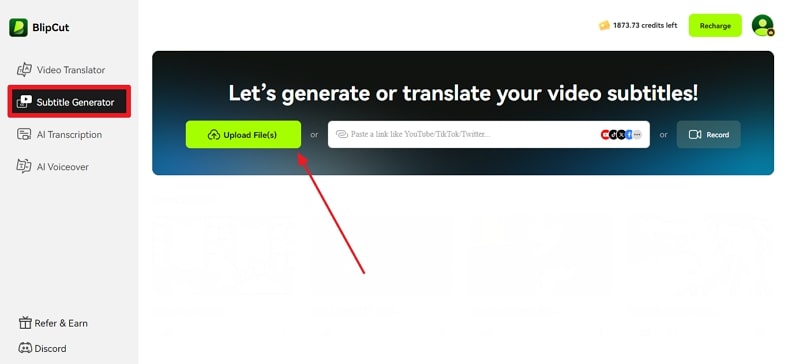

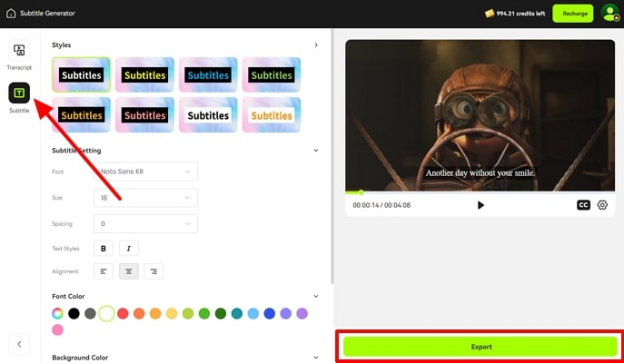
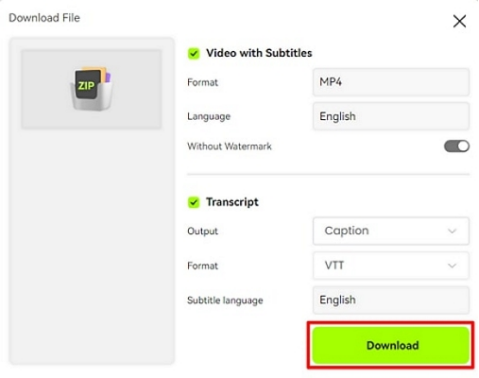



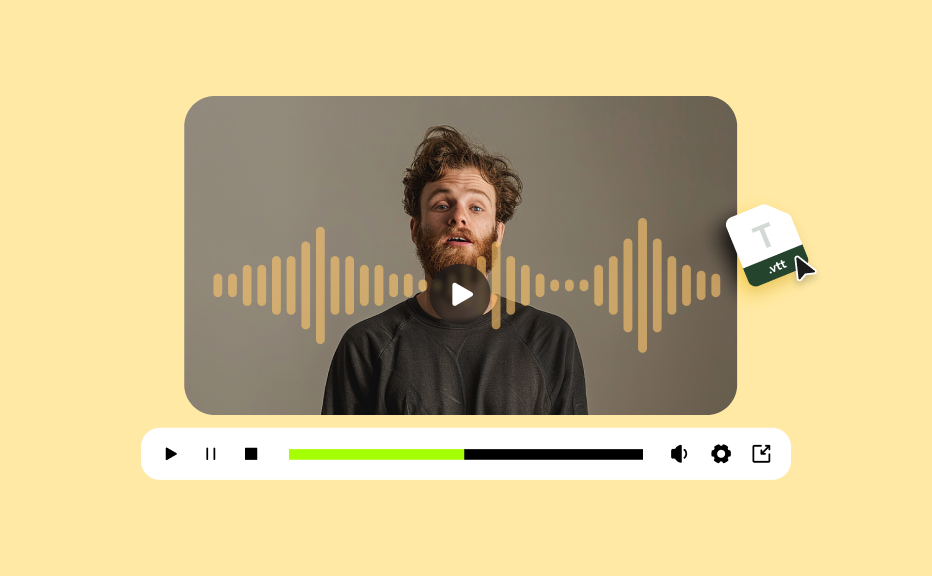

Blake Keeley
Editor-in-Chief at BlipCut with over three years of experience, focused on new trends and AI features to keep content fresh and engaging.
(Click to rate this post)