Talking to someone from another country and not being able to understand what they say can be miserable. The language barrier will keep you from getting to know them, leading to frustration. WhatsApp translates all your messages using its built-in translator in your desired language and solves your texting issues.
Using this utility, you can make foreign friends without a separate translation tool. Therefore, this article walks you through the details of using WhatsApp's translation facility.
Part 1. Does WhatsApp Have a Translator?
Bringing your communication dreams to life, WhatsApp offers a helpful translator that lets you connect with foreigners like you know their language. This feature accommodates a broad audience by enabling translations in over 140 languages on WhatsApp. When you don't know what language the other person is speaking, you can enable the auto language detection feature. So, to answer the question of whether WhatsApp translates, yes, it does.
Part 2. How to Translate WhatsApp Messages with Built-in Translator
The above discussion mentioned how WhatsApp simplifies communicating in a foreign language. With real-time translations, users can quickly understand responses and engage in dialogues without language barriers. Besides facilitating conversations, the translation feature is also helpful when learning a new language. If you want to know how to translate on WhatsApp, follow the instructions below.
-
Step 1: To translate a message, open your chat on the WhatsApp mobile application. Once the chat opens, copy the message and paste it into the text box. Now, tap the "Translation" icon from the top of your keypad to continue. In the Translation permission dialogue box, press "Agree" to move forward.

-
Step 2: When the translation options appear on the screen, explore the "Auto" drop-down menu to select the original language of the message. From the "English" menu, choose the native language in which you need the text to be translated. Within seconds, your translated text will appear in the text box, where you can send it.

Part 3. How to Translate WhatsApp Videos?
For users who need to translate WhatsApp videos, BlipCut AI Video Translator offers a simplified solution by dubbing them in over 140 languages. This video translator for WhatsApp uses 1,000 AI voices, each with a unique language and dialect. Using this tool, you can ensure accurate voiceovers, making communication easier and more effective with foreign contacts.
Key Features of BlipCut
- Batch translate your audio in 140 languages using this tool and download the translated audio in MP3 format.
- Edit generated subtitle cards or transcription based on your preferences to match the video.
- Pick different accents and genders to match the translated video generated by BlipCut AI Video Translator.
- Change the subtitles style, font, and much more so that you have a proper video translator for WhatsApp.
Use BlipCut AI Video Translator to Translate WhatsApp Videos
-
Step 1. Access the Video Translator at BlipCut AI Video Translator
Start the process by opening the Video Translator page of BlipCut AI Video Translator, then explore the interface. Locate and click the Upload File(s) button and upload the WhatsApp video that needs to be translated.

-
Step 2. Choose the Language and Dubbing Settings
When the uploaded video file appears, head over to the Source Language menu to choose the video's original language. Now, open the Translate To menu and select the targeted language you want to translate the video. Next, navigate to the Voices section and click the AI voice you need for the dubbing. When you select the settings, click the Translate button to initiate the process.

-
Step 3. Check the Results Before Exporting the Video
Once the translation results appear in the next window, read the transcribed text and see if it meets your requirements. When the results please you, go to the right side of the page and click the Export button from the bottom.

-
Step 4. Enter Download Settings and Export the File
When reaching the Download File pop-up, check the Download Video box to export the video in MP4 format. Now, check the Download Audio box to save the audio in MP3. When you are done, click the Download button from the bottom of the pop-up to save the files successfully on your device.

Frequently Asked Question
-
Q1. How to translate WhatsApp Messages on iPhone?
A1: As for now, the translation feature is limited to Android, and there is no WhatsApp translator for translating messages and videos on iPhones. However, don't worry; BlipCut is a robust video translator that interprets your WhatsApp videos accurately.
-
Q2. Is there any free mobile WhatsApp translator?
A2: There are many free WhatsApp translators for mobile phones, but Google Translate is at the top of the list. Due to wide language support and efficient results, this tool is widely preferred for the translation of chats.
Conclusion
To conclude the discussion, using the built-in WhatsApp translate tool is a helpful way to translate your messages into the languages of your choice. Although it can be used to interpret messages, it cannot be applied to translating videos. BlipCut is a perfect solution for translating videos into foreign languages. Due to its diverse language support and batch-translation features, we recommend it for video translation.
Leave a Comment
Create your review for BlipCut articles

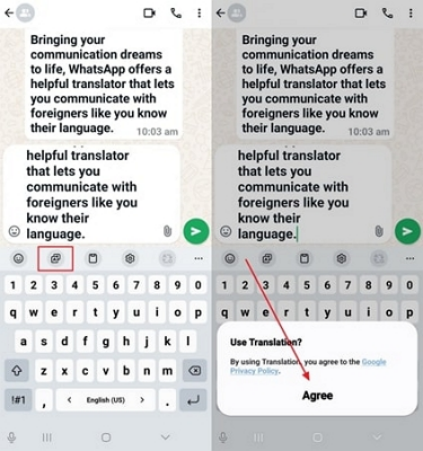
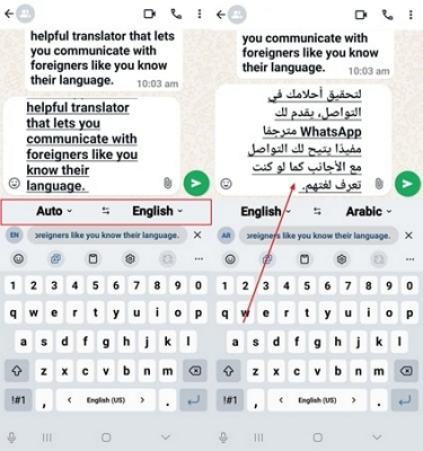



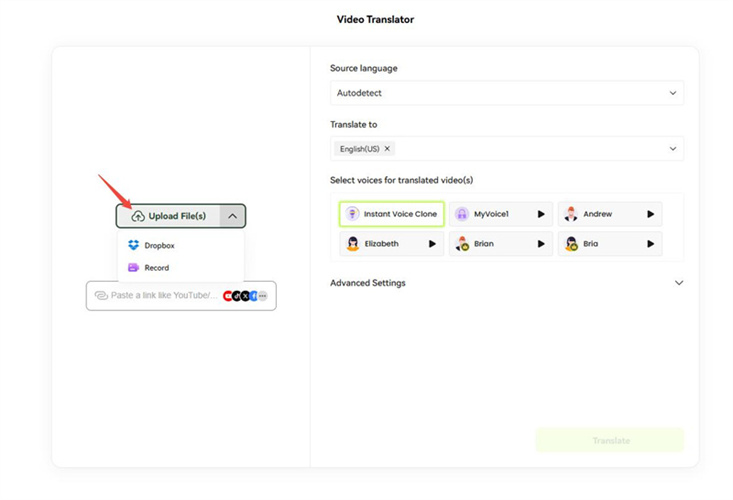
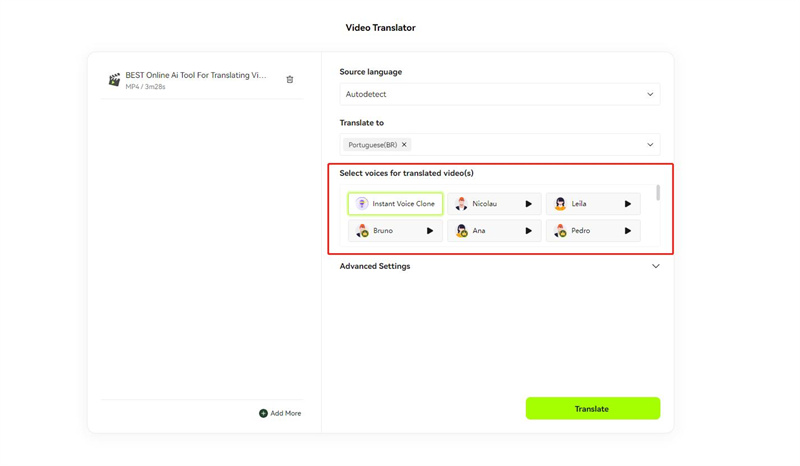
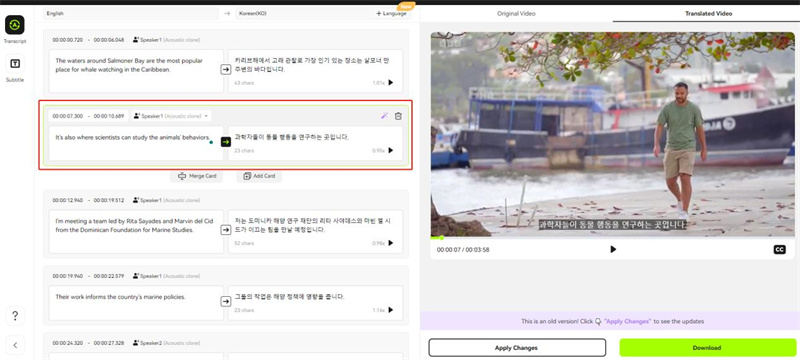
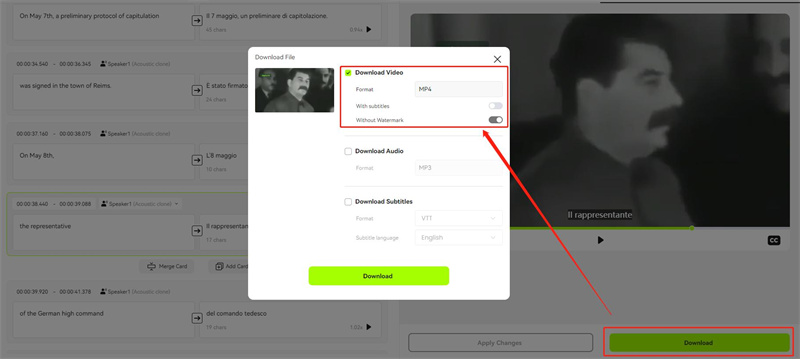




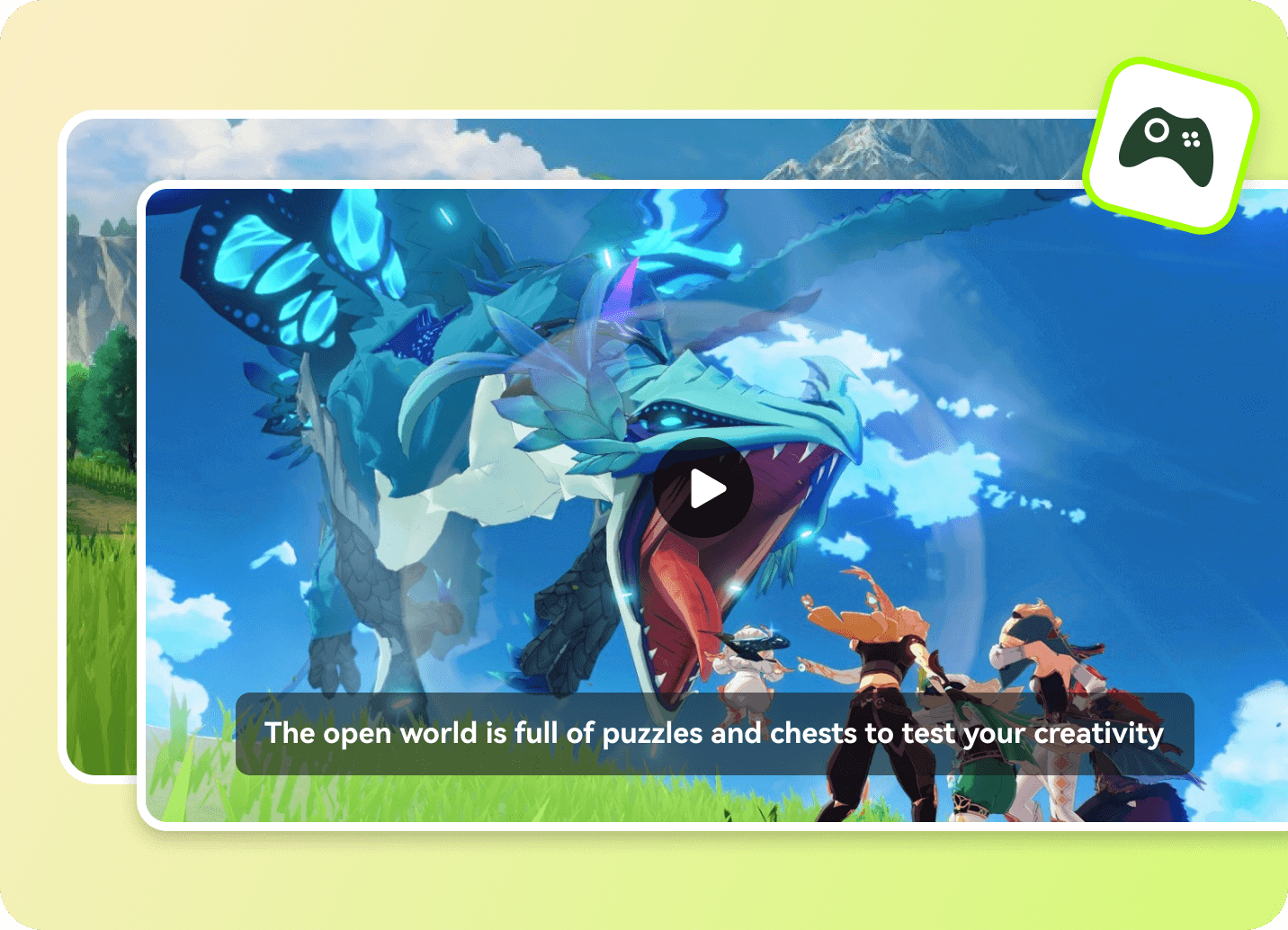
Blake Keeley
Editor-in-Chief at BlipCut with over three years of experience, focused on new trends and AI features to keep content fresh and engaging.
(Click to rate this post)