Visuals can sometimes distract you from the music when watching a music video on YouTube. Besides, through music videos, the audience cannot build the emotional connection that a soundtrack has to offer. To create a connection with the song, you should extract the music from the video and keep it as a separate file. Thus, this article will guide you on the methods of ripping audio from YouTube on all devices.
Part 1. Best Methods To Rip Audio From YouTube Online/Mac/Windows
To rip music from a video, you should rely on a tool that maintains the audio quality and ensures quick results. For this purpose, BlipCut AI Video Translator is a robust video downloader that lets you extract the audio from a YouTube video through a URL. Besides, you can download a YouTube video on your device and upload it to BlipCut AI Video Translator to rip the audio.
In addition to YouTube videos, this tool also extracts audio from TikTok, Facebook, and X videos. However, the functionality of this platform goes beyond mere audio extraction. This platform can be used to translate videos in the form of subtitles into 130 languages. Additionally, you can also translate your audio and dub it using the extensive library of AI voices.
-
Step 1. Paste the YouTube Video URL
You can start the process by opening the BlipCut AI Video Translator and heading to its Video Translator page. Now, copy and paste the video link from YouTube and tap the Upload button to begin the process.

-
Step 2. Select Translation Language For YouTube Video
After the video is uploaded, go to the Source Language menu to select the original language of the video. You can also navigate to the Translate To option and choose a translation language for the audio if needed. Finally, click the Translate button to rip audio from YouTube.

-
Step 3. Explore and Edit the Results If Needed
As the video transcript appears on the next page, read and edit it if needed. Once the text is flawless, go to the bottom right of the page and click the Export button to enter a new window.

-
Step 4. Export the Audio as an MP3
Using the Download File window, check the Download Audio box to save the ripped audio in MP3 format. Finally, click the Download button to successfully save the file on your device.

Part 2. 2 Other Ways to Rip Audio From YouTube Mac/Windows
While looking for a tool to rip audio, it is wise to do proper research before landing on a platform. After weighing the strengths and weaknesses of each tool, you can easily select the platform that meets your requirements. Explore the following content to learn about the 2 other tools that rip audio from YouTube:
1. HitPaw Video Converter
If you often have to download audio from YouTube, you need a desktop application like HitPaw Video Converter. Using this platform, you can extract audio from various other platforms like Netflix, Disney+, TikTok, and more. To match your requirements, this downloader allows you to select the desired bitrate of the extracted audio:
-
Step 1: To extract audio from a YouTube video, install and open the HitPaw Video Converter on your PC. From the main interface, click and enter the Download section to start the process. Now, navigate to the top left part of the screen and click the Paste URL button.

-
Step 2: When a new window opens, head to the Download Audio section and select the format in which you want to rip the audio. Select the Download option at the bottom of the window to start the downloading process. The downloaded audio will be exported in the Downloaded older within the desktop app.
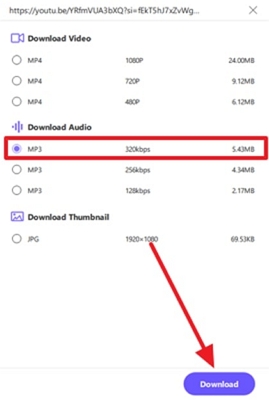
2. Edimakor
Edimakor has an easy solution for users who are looking to rip audio from YouTube and enhance their quality. With the help of this platform, you can adjust the volume of the audio to result in a smooth listening experience. If your audio has many background noises, use the noise reduction feature to clean the undesired noise.
-
Step 1: To rip audio from YouTube videos, install Edimakor on your PC and access the main interface. Here, click the Video Downloader button from the list of features to be directed to a new window.

-
Step 2: As you are taken to the next window, navigate to the media window to paste the video URL. Click the Download button from the same window, and a new dialogue box will appear.

-
Step 3: In this dialogue box, select the desired audio bitrate and click the Download button to rip the audio into the Download Center.

Part 3. 3 Best Apps to Rip Audio From YouTube iPhone/Android
Due to a lack of portability, executing certain functions can be challenging on the PC. For this, we have three mobile solutions that will help you rip audio from YouTube.
1. Audio Converter - Extract MP3 [iOS]
If you are looking for a versatile mobile app to rip audio, use this audio converter. This platform converts your video into various audio formats like MP3, OGG, WAV, M4A, and more. With the help of this application, users can select the bitrate and the sample rate of the audio.
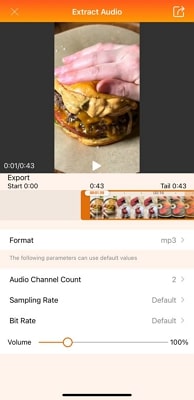
2. MP3 Converter- Audio Extractor [iOS/Android]
With excellent post-processing tools, this app helps a user fix the flaws in their audio. If you need just the instrumental from the song, you can remove the vocals after ripping your audio. In addition, the audio can also be enhanced with the help of the automatic gain and equalizer features.
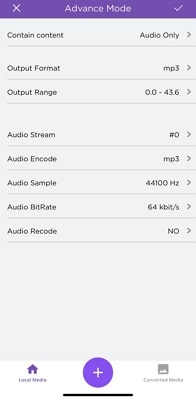
3. EasyMP4 Video to MP3 [iOS]
When looking for an audio ripping tool and a music player, this application comes to the rescue. After extracting audio from YouTube, you can use this app as a music player and enjoy the playback. Additionally, users can also benefit from this converter and share the extracted audio across other applications.
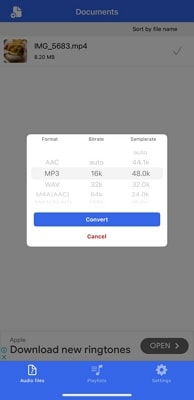
Part 4. FAQs on Ripping Audio From YouTube
-
Q1. Is there a way to rip audio from YouTube?
A1: Although there are various methods to rip audio from YouTube, BlipCut AI Video translator is our recommendation. Due to its flexible modes of downloading audio and efficient results, this tool is the most reliable downloader.
-
Q2. Is there a free YouTube audio ripper for PC?
A2: If you are looking for a free YouTube audio ripper, you can explore the features and functionality of BlipCut AI Video Translator and HitPaw Video Converter.
-
Q3. How do I rip music from YouTube to MP3?
A3: To convert a YouTube music video to MP3, you can rely on BlipCut AI Video Translator, a robust video downloader.
Conclusion
To summarize, ripping audio is of immense significance when trying to isolate vocals from the visuals. To get this done, this article discussed the top solutions for ripping audio from YouTube. After exploring each in detail, it can be concluded that BlipCut AI Video Translator is the best option from the list.
Leave a Comment
Create your review for BlipCut articles















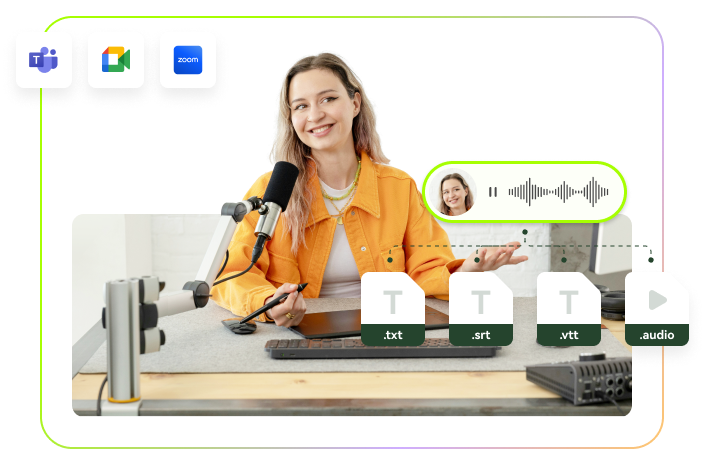

Blake Keeley
Editor-in-Chief at BlipCut with over three years of experience, focused on new trends and AI features to keep content fresh and engaging.
(Click to rate this post)