In this time and day, various techniques are used to make the video look professional. Few of the top approaches are adding captions and subtitles to your visual content. These texts not only make your video understandable but also save you time and effort in generating content in various languages.
Whether they are subtitles in multiple languages or dubbing in a foreign dialect, both approaches help eradicate language barriers. In this article, we will discuss everything you need to learn about subtitling and voiceovers for making your videos accessible.
Part 1. What are the Differences Between Subtitling, Translation, and Transcription?
The three key processes that you can utilize to create content in multiple languages are subtitling, dubbing, and transcription. Captioning or subtitling is the process of translating the spoken words in a video in the form of text displayed on the screen. These texts work within the time limits, and they must be in accurate sync with the audio.
Translation can be referred to as converting the text into multiple languages. This process can be applied to various types of content such as books, documents and text in a video. The main concern of translation is to convey the meaning and tone without involving the time and visual elements like subtitles does.
Transcription involves converting spoken words into text within the same language. Unlike dubbing and subtitling, it does not appear in sync with the dialog; it is used as a written record for certain content.
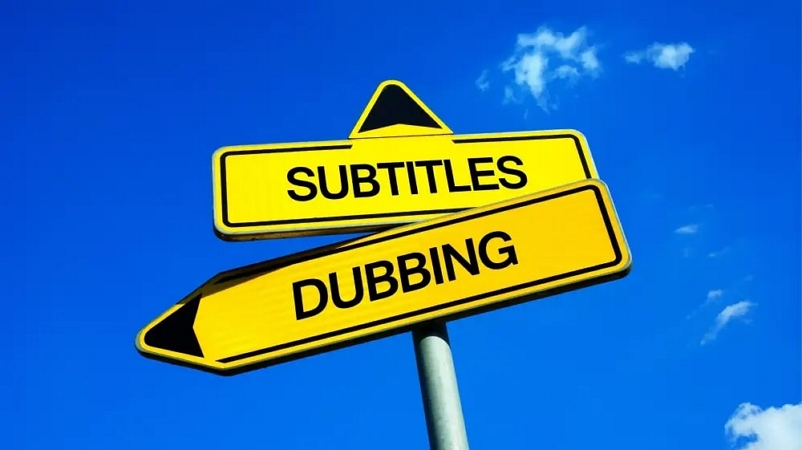
Part 2. What are the 10 Strategies for Subtitling and Translating Videos?
Many techniques are applied to ensure the effective execution of the subtitling and translation process. Read these top 10 strategies to implement them while translating or captioning your visual content:
-
Use Accurate Translation: First and the most crucial thing while subtitling or translating is that the translated words are accurate. The wrongly translated words can become a question mark on the credibility of your content.
-
Keep It Concise: Another useful tip is to make sure that the translation or captions are not too lengthy. Keep it short and concise to maintain the essence of the original content.
-
Use Natural Language: Using fancy and complicated words might make it difficult for the viewers to comprehend a video. This will make your content relatable to the audience and will let them connect on a personal level.
-
Test On Different Devices: After you have successfully subtitled your video, try testing it on different devices. This will help you understand how your text will appear on various screens.
-
Ensure Correct Timing For Subtitles: When generating the art of subtitling, users must make sure that the captions are perfectly synced with the audio and visuals. The timing of the text appearance should be the same as of the dialog spoken.
-
Proofread and Edit: Before finalizing your output, always proofread your translation and subtitles. If you have made any errors in the typing, you can edit them pre-emptively to achieve perfect results. Spelling or grammatical mistakes do not look good on the screen under such practical videos.
-
Manage Sentence Length: When subtitling and translating, make sure the sentence length fits perfectly on the screen. If the sentence is long, it will give an unpleasant look to the overall display.
-
Cultural Adaptation: Try to understand the culture when translating a video into another language. Avoid using terms and phrases that are considered inappropriate in a particular culture.
-
Localize On-Screen Text: If your video has on-screen text like titles or graphics, make sure to translate them into the desired language. This will form a completely inclusive video that would not only suit multiple locals but will also make it viral.
-
Analyze The Audience: Before translating or subtitling, understand the preferences of the local audience. Analyze their viewing habits and cultural background to execute a smoother translation process.
Part 3. Best Tool for Adding Subtitles, Dubbing, and Transcribing Videos Recommended
The art of subtitles and voiceovers has been made easier with various tools introduced in the market. One of the top resources that offer accurate captions and dubbing is BlipCut . This efficient online platform utilizes the power of AI to detect the spoken language in your video and convert it into the desired language.
Users can generate and translate the subtitles in more than 95 languages using this comprehensive tool. Moreover, BlipCut also provides the functionality of dubbing using AI into 35+ languages. The efficient technology used by this tool can handle multiple-speaker scenarios, allowing users to achieve high quality results.
Utilizing the power of artificial intelligence, this online tool efficiently syncs in the subtitles for your videos. Mentioned below are the steps for subtitling a video using BlipCut:
-
Step 1. Upload Your Video to The Tool’s Interface
Start by accessing the AI subtitle generator functionality from the official website of BlipCut. Click the Upload File option to import your video to the platform. You can also use the URL of the video by pasting it to the interface for further processing.

-
Step 2. Input Subtitles Configuration For Video
Moving forward, enter the configurations like Source Language and Target Language from their respective drop-down menu. Expand the Advanced Settings section and add your subtitle file by pressing the Upload SRT/VTT option. Finally hit the Translate button to start the subtitling process across BlipCut.

-
Step 3. Customize Your Subtitles of Video
Once the video is translated, it will appear in the editing interface of the platform, where you need to confirm the process by tapping the Generate Now button. From here, head to the left side panel of the interface and enable the Subtitles section. You can select the Styles for the captions display from the options provided to you.
Additionally, you can adjust the font size, spacing, alignment, and font color by expanding the drop-down menus. After the successful configuration of all the settings, click on the Apply Changes button available on the bottom of the preview window to save the changes made.

-
Step 4. Save the Video and Subtitles
When you are satisfied with the results, press the Download button next to the Apply Changes button. If you want to download the video only with captions, mark the Download Video checkbox and toggle on the With Subtitles option.
Conversely, you can save the subtitles file separately by marking the Download Subtitles checkbox and selecting the Format and Language . Finally, choose the Download button to save your output to your device.

The process of dubbing and subtitling has been made easier with BlipCut’s advanced functionalities. Following are the steps for adding a dub using BlipCut’s AI video translator:
-
Step 1. Enter Voiceover Settings for Dubbing
As you upload a video file into BlipCut’s AI Dubbing interface, select the Source Language and Target Language from their drop-down menus to proceed forward. Next, select the AI voices from the presets provided by the tool to add as voiceovers. Moving forward, expand the Advanced Settings section to enable Speaker Recognition and Speaking Rate Control settings. Now click on the Translate button to begin the dubbing process.

-
Step 2. Process Your Dubbing and Download Successfully
After the successful dubbing process, you will find yourself in a new window where you are required to tap Generate Now to process. Following this, look into the Transcript section and change the speaker from the available options if needed. You can export the final video by pressing the Download button below the preview.

Part 4. FAQs on Subtitling You Want to Know
-
Q1. Is dubbing or subtitling better while watching videos?
A1: The dubbing, transcription, and subtitling have made the viewing experience more immersive for viewers who do not understand the native language. These elements make the video understandable for the audience, making their watching experience more enjoyable.
-
Q2. Why is subtitle translation important?
A2: When the captions are added to your videos, they make it more understandable for a diverse audience. Hence, subtitles are pretty crucial in the content creation process.
-
Q3. Is subtitling a translation?
A3: Subtitles can be considered a form of translation, but it involves more than just translating one language to another. The text display, timing and synchronization with the audio is also essential.
-
Q4. What is the best tool to add subtitles to your explainer videos?
A4: There are many options available that let you add captions to your videos. However, BlipCut is one of the top subtitling tools that users can utilize to add perfectly timed subtitles to their videos.
Conclusion
To conclude, captions, voiceovers and transcriptions are the important elements that make your content more comprehensible. There are many subtitling tools available that offer video translation and captioning. However, one of the best resources for translating and transcribing a video along with subtitles is BlipCut.
Leave a Comment
Create your review for BlipCut articles




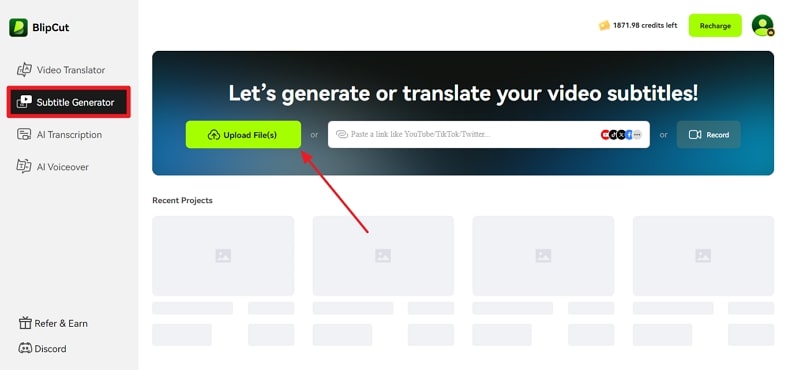
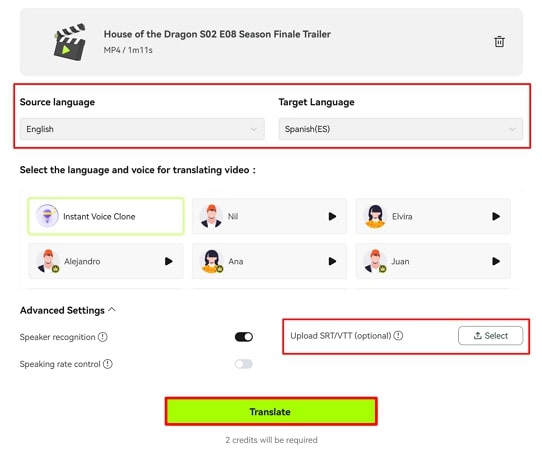
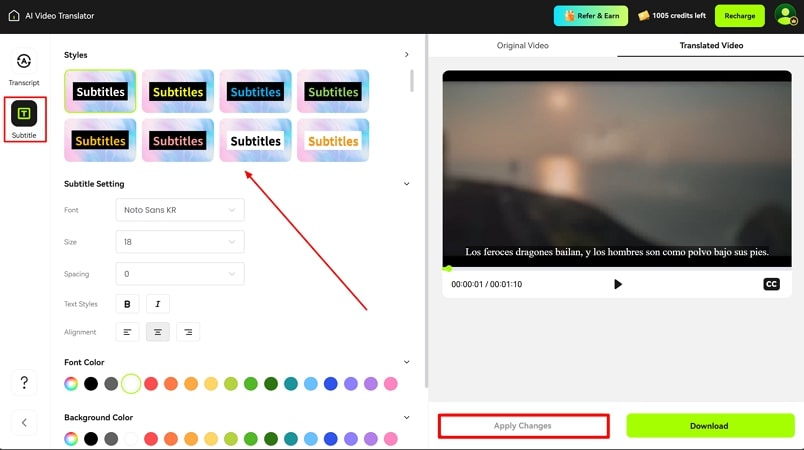
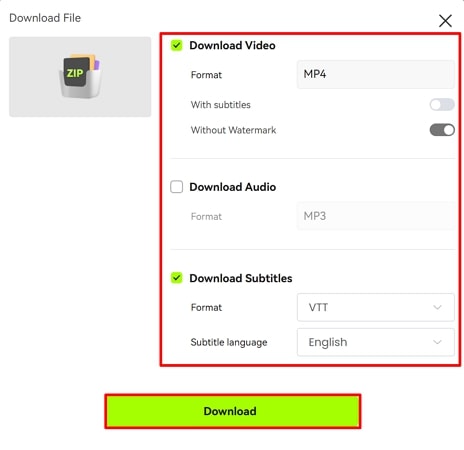
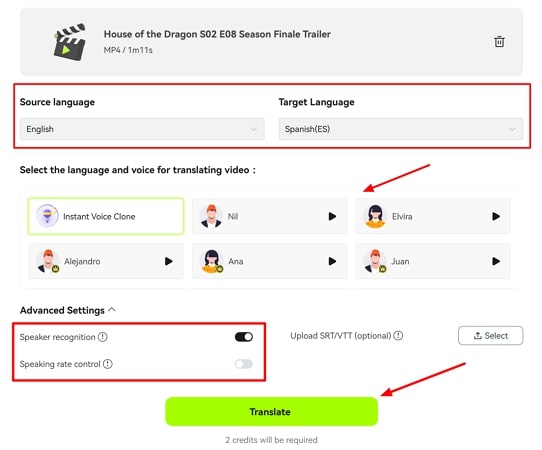
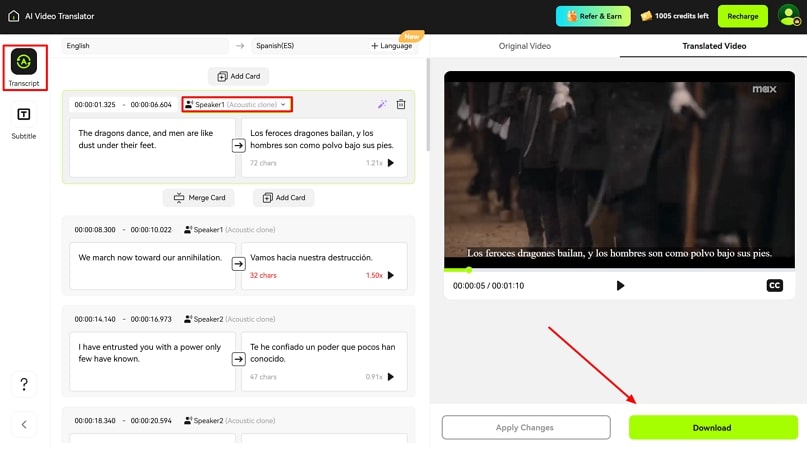
Blake Keeley
Editor-in-Chief at BlipCut with over three years of experience, focused on new trends and AI features to keep content fresh and engaging.
(Click to rate this post)