BlipCut Video Translator is excited to introduce the new Volume Adjust feature, designed to solve a common problem in video translation: inconsistent or low audio levels. When videos are translated, audio can sometimes become uneven or quieter than the original, which affects viewer experience. With this update, BlipCut ensures that every translated video sounds clear, balanced, and professional.
Key Benefits of Volume Adjust
- Consistent Audio Quality: Every translated video maintains a balanced volume, ensuring clarity across all scenes.
- Better Viewer Experience: Audiences can enjoy videos without constantly adjusting volume or missing important dialogue.
- Professional Results: Ideal for creators, marketers, educators, and businesses who rely on high-quality translated content.
This feature is particularly useful for social media creators, corporate teams, and educators who regularly translate videos into multiple languages. For instance, YouTube creators translating tutorials or vlogs no longer need to worry about audio inconsistencies. Similarly, companies producing international marketing videos can deliver clear messages across all regions without extra editing.
BlipCut Volume Adjust feature also saves time. Previously, creators had to manually tweak audio levels after translation, a time-consuming process that required technical knowledge. Now, the process is automated, allowing creators to focus on content creation rather than post-production adjustments.
With this update, BlipCut strengthens its commitment to making video translation seamless and professional. By addressing one of the most common post-translation issues, the platform ensures that translated videos are not only accurate in content but also polished in audio quality. This contributes to higher engagement, better viewer retention, and a more professional final product.
How to Adjust Volume in BlipCut
The Volume Adjust feature is available now to all BlipCut users. Here’s a quick step-by-step guide to help you get started.
1. Firstly, access to BlipCut and then upload a video. Select the target language and voice to start video translation.
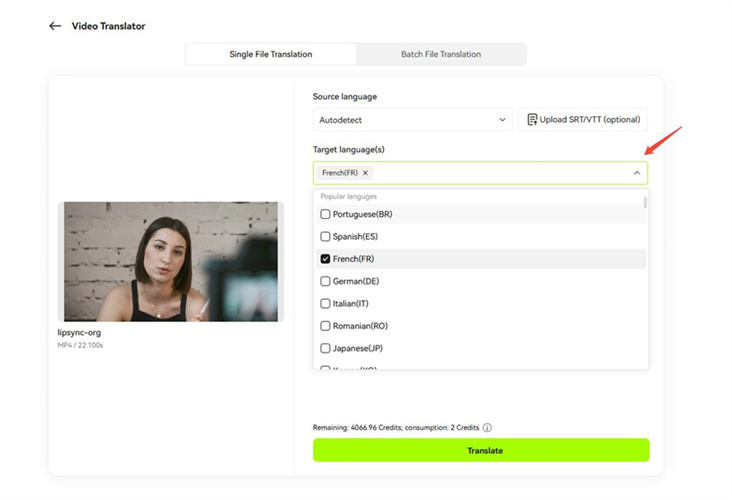
2. Preview the generated translation and voices. Locate the section with low/high volume, then tap the volume icon and slide the slider to adjust the volume. You can also apply the adjustment to all sections of the corresponding speaker with a single tap.
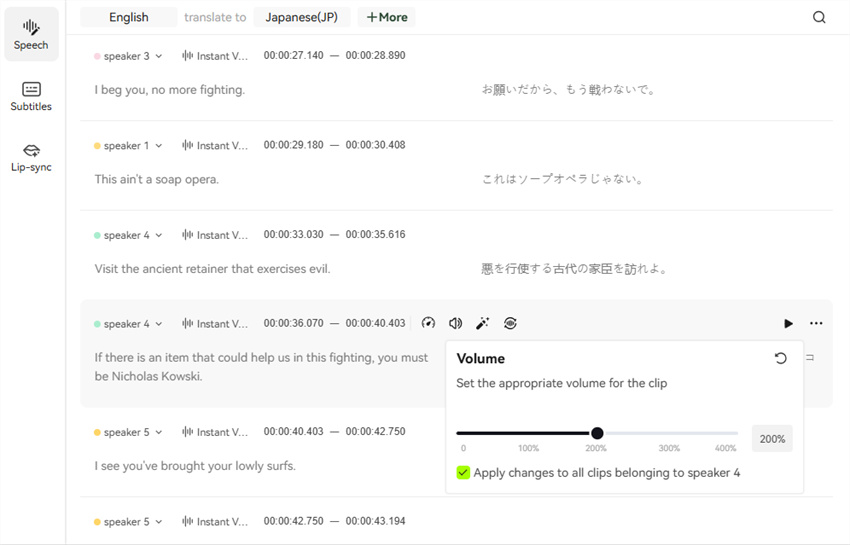
5. Finally click Export icon to download your translated video.
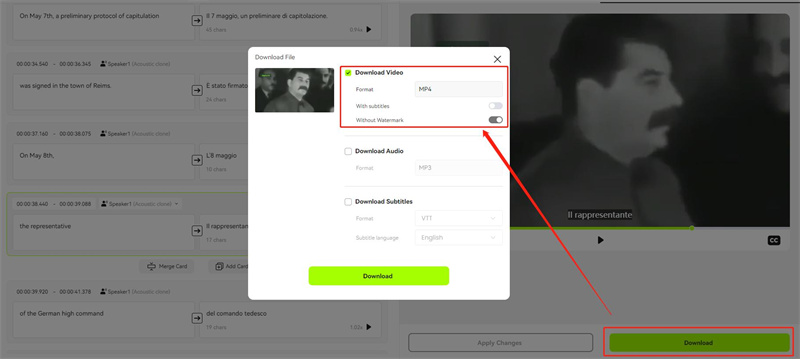
Conclusion
The Volume Adjust feature is available now to all BlipCut users. Try it with your next translated video and see the difference for yourself. With balanced audio and clearer sound, your content will feel more professional and deliver a better experience to viewers worldwide.
Leave a Comment
Create your review for BlipCut articles





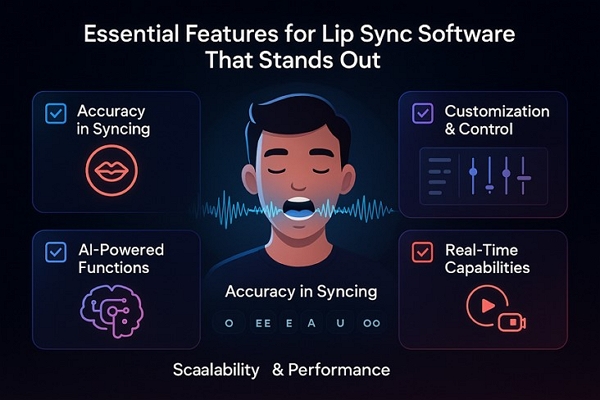

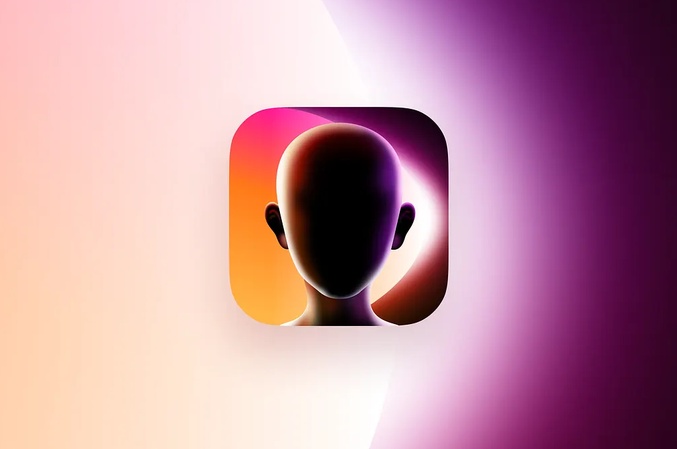
Blake Keeley
Editor-in-Chief at BlipCut with over three years of experience, focused on new trends and AI features to keep content fresh and engaging.
(Click to rate this post)