Watching a YouTube video without subtitles isn't worth it. Despite knowing about the language in which the video has been uploaded on YouTube, sometimes it might happen that you don't understand the accent of the speaker in the video.
In this scenario, you can watch out for the chrome video subs addon to add the subtitles into the video. Finding the best chrome extension to add the video subtitles is a difficult gig, but we'll reveal the 5 breathtaking Chrome extensions to add subtitles to the videos.
Part 1: 5 Best Video Translator Extensions
If you're searching for an appropriate Chrome video subs addon, you can look at the 5 Chrome extension given below.
1. AI Speak Subtitles for YouTube
AI Speak Subtitles for YouTube remains one of the most efficient subtitle extensions that helps you to add the subtitles into the live video quickly. To enable this Chrome extension on your computer, you must visit its official website and click on the Add to Chrome button afterwards.
To start adding the subtitles to the video, you'll only need to play the video into YouTube or other video streaming platform, and then after clicking on the AI Speaker Subtitles for YouTube, you'll be able to generate the subtitles into the preferred language.
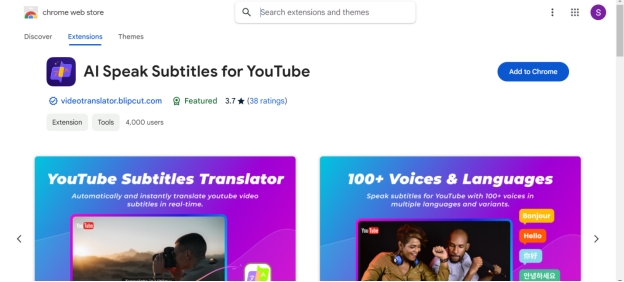
2. Substital
Another subtitles extension you can watch out that could help you access the subtitles in appropriate quality is Substital. The chrome extension pays huge attention in making the user interface simple for beginners, meaning you don't have to do much to add the subtitles to the video. After adding the Chrome extension to Google Chrome, you'll be able to access the credentials of the Chrome extension.
On top of that, Substital supports multiple languages meaning you can access the video subtitles in more than one language. Another thing to like about the Substital is that it lets you make the video subtitles look attractive by exploring the subtitles in the file formats like SRT or VTT.
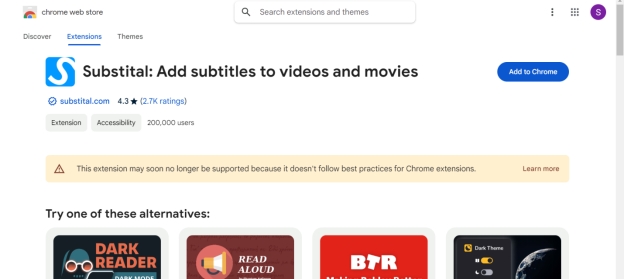
3. +Sub.
If you want to explore the versatile movie subtitles extension, you can watch out for the +Sub. The quality in which it tends to add the subtitles into the video is truly remarkable as this Chrome extension tends to add the subtitles to the video without tinkering with the quality of the video.
You simply need to click the "Add to Chrome" button to add the extension to the movie in order to add subtitles. While adding the subtitles to the video, +Sub tends to retain the original video quality, and adding the subtitles into the subtitles file format like SRT or VTT is fairly simple.
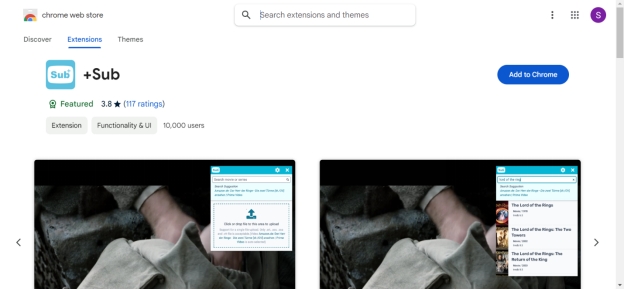
4. Movies Subtitles
Movies Subtitles could be another reliable video subs addon that doesn't shy away from adding versatile subtitles to the video. The thing to like about the Movie Subtitles is that it doesn't affect the quality of the video while adding subtitles to the video.
The interface of this video caption extension looks flawless as you'll only need to jump into the official website of the Chrome extension to add it on the Chrome browser and then you'll be able to generate the video subtitles quickly. The algorithm of this subtitle extension works in a way that you don't have to spend any extra time adding subtitles to the videos.

5. Online Subtitle
You won't see the shortage of the online video subtitles adding chrome extensions and opting for the Online Subtitles won't be a bad gig by any means. It only requires you to click on the Add to Chrome button to get the extension added to Google Chrome. After adding the Chrome extension, your job becomes fairly simple as now you'll only need to play the video on YouTube or any other video streaming and then click on the Online Subtitles to generate the video subtitles automatically.
Thus, if you want to add the subtitles to any type of video in your native language, Online Subtitles won't disappoint you as it supports adding the subtitles to the videos in multiple languages.
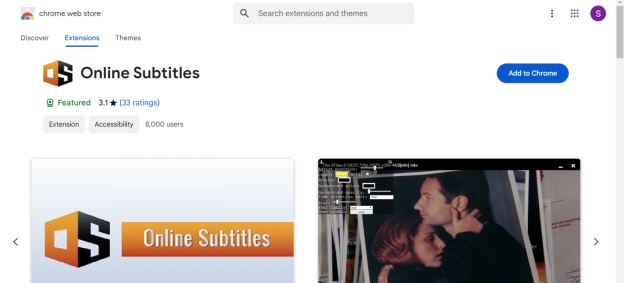
Part 2: How to Generate Video Subtitles Online
The problem with the various video subs addon extensions is that most of them might end up affecting the quality of the video while adding the subtitles to the video. Luckily, you won't find such an issue with the BlipCut Subtitle Generator . It is an excellent video translator that allows you to generate and download video subtitles in 100 languages.
Apart from adding the subtitles into the native language, BlipCut Video Translator is also capable of cloning the voice of a video into the favorite speaker. You may import videos into many video formats by using BlipCut, which supports several video formats.
Features
-
Enables the creation and translation of video subtitles
-
Supports the 100 languages adds the video subtitles into the native language
-
Comes up with an intuitive user interface, no prior knowledge is needed
-
Enables you to take the URL address out of the video without having to download it
How to generate video subtitles with BlipCut?
-
Step 1: After marching into the official timeline of the BlipCut Video Translator, you'll need to hit the Upload button to drag the video you wish to add the subtitles. With BlipCut you've also got the leverage to extract the video from the URL address so only pasting the link of the video will be enough for the BlipCut Video Translator to detect the video.

-
Step 2: BlipCut Video Translator tends to recognize the language of the source video automatically meaning you'll only need to select the destination language in which you wish to add the subtitles. Then click on “Create” button to start.

-
Step 3: After a few seconds, you can preview and edit the transcription and translation.

-
Step 4: Finally, tap on the Download button afterwards to download the video with the subtitles. And you can also choose to download the subtitle file only.

Conclusion
Despite visiting a lot of websites, if you're still struggling to find the appropriate subtitles extension, this guide could help you add the video subtitles into the native language supporting the multiple languages.
BlipCut Video Translator appears the better alternative to the Chrome extensions as it lets you add subtitles to the video more accurately. Apart from supporting the 100 languages,. BlipCut video translator ensures that you can clone the voice of a video in realistic sound.
Leave a Comment
Create your review for BlipCut articles
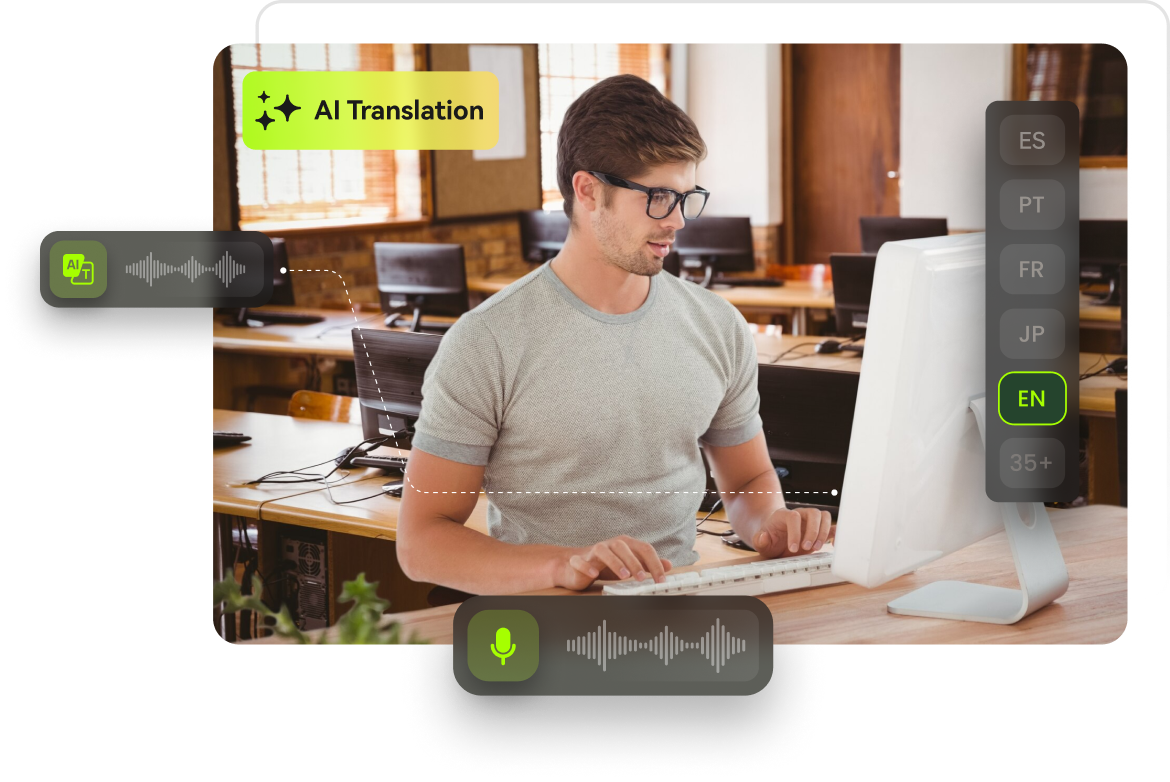




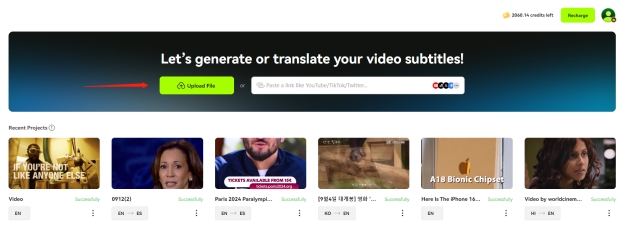
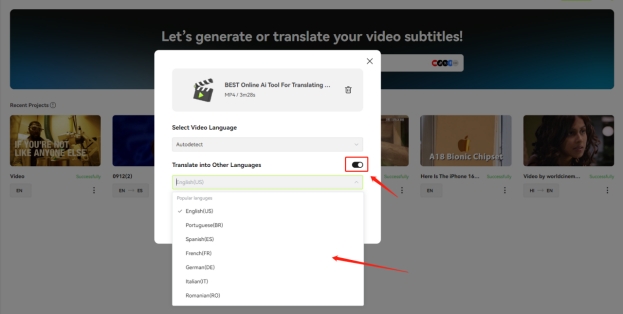
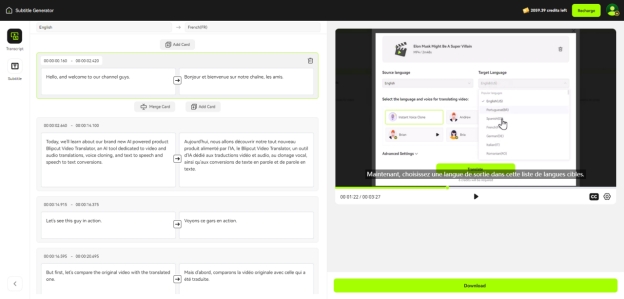
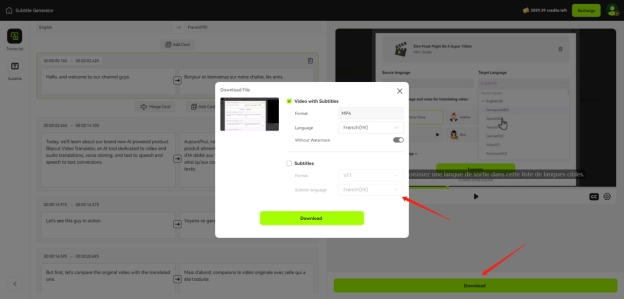


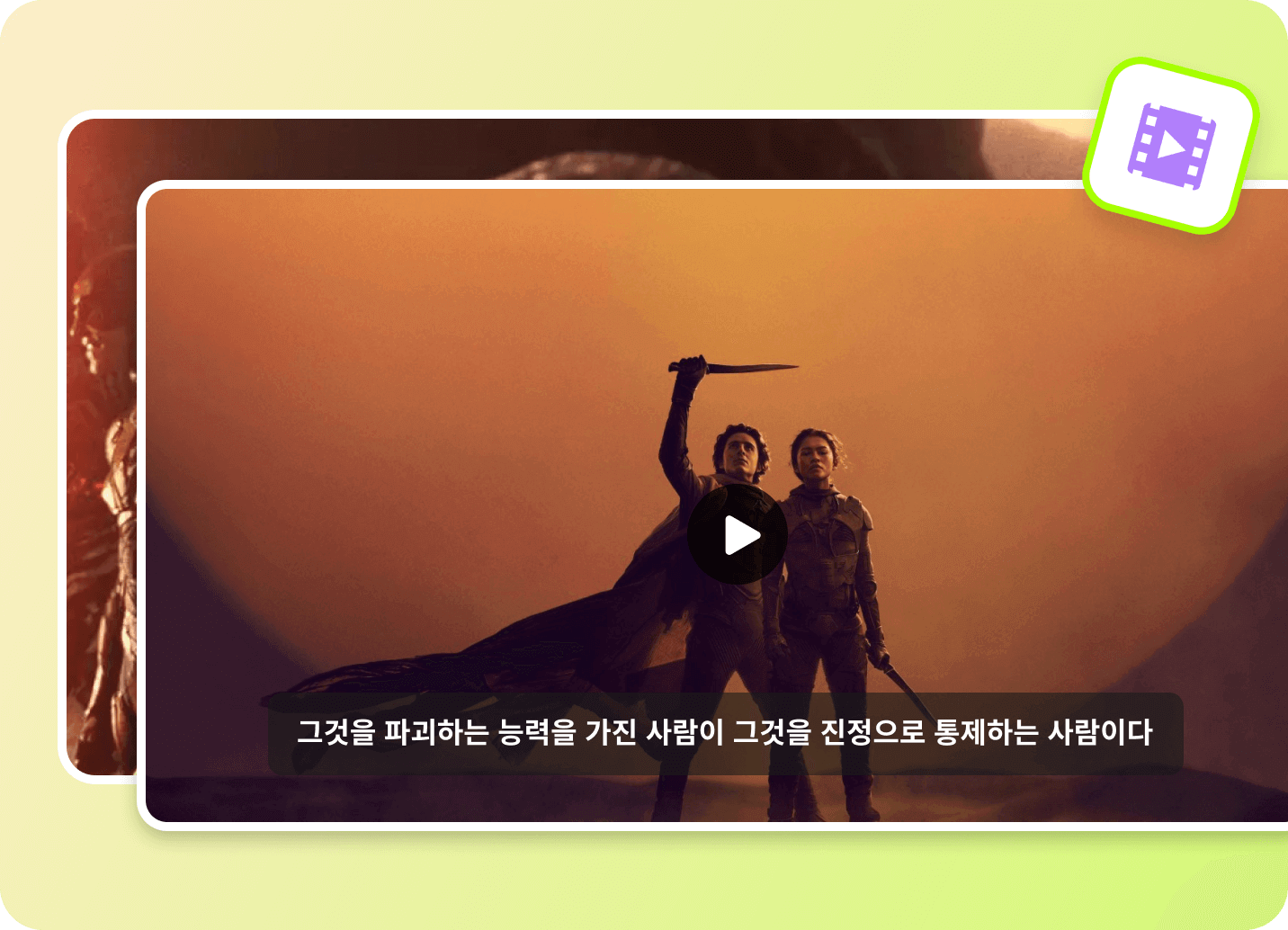

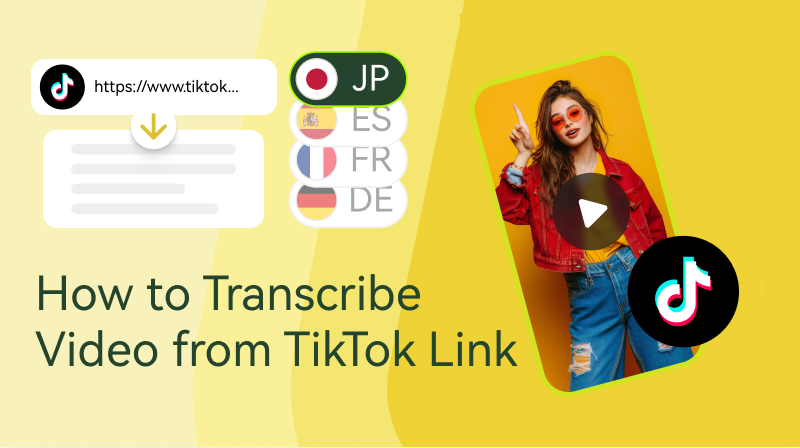
Blake Keeley
Editor-in-Chief at BlipCut with over three years of experience, focused on new trends and AI features to keep content fresh and engaging.
(Click to rate this post)