The popularity of YouTube shorts has grown immensely over the past couple of years. Due to their concise, engaging, and entertaining nature, they are more likely to gain attention than long videos. However, with the rising competition, creators need to find new ways to gain followers. One of the best ways to reach a maximum audience is using YouTube short transcript tools.
These tools help enhance the overall experience and content accessibility and improve viewer retention. This article will explore and compare such amazing tools individually to find the most suitable option for your needs.
Part 1. 7 Best Generators To Get a YouTube Shorts Transcript [Most Accurate]
This section will provide the most accurate and precise YouTube short transcript generators, each with its respective features:
1. BlipCut AI Video Translator
As a YouTube creator, you need the best transcript tool that provides you with precision, accuracy, and instant results. Therefore, we present you with BlipCut AI Video Translator , which is your all-in-one solution for optimizing videos. One of its features is AI Transcription, which can help you transcribe your favorite YouTube video shorts. You can translate the transcribed video into over 140 languages to reach people worldwide.
Furthermore, its cutting-edge AI technology provides accurate timestamped transcription of the YouTube shorts. This tool lets you download the transcript videos in SRT and VTT formats with accurate subtitles and captions.
Other Features of BlipCut AI Video Translator
-
Rewrite With ChatGPT: Users can quickly improve the transcript text using AI or manually make any adjustments as they want.
-
Automatic Speech Recognition: By using the ASR feature, you can accurately transcribe audio into text with customizable options.
-
Subtitle Generator: You can generate trending subtitles for your YouTube short transcript, which will enhance engagement and content appeal.
Let's learn how to transcribe through this YouTube short transcript generator using the following steps:
-
Step 1. Access the Tool and Upload a YouTube Short Link
First, head to the BlipCut AI Transcription tool on your browser and click the Upload File(s) button to import a YouTube short. Alternatively, add the link to the YouTube short and press the Upload icon to proceed to the next window.
(BlipCut地址)

-
Step 2. Select Desired Language and Initial Transcript Process
When the short is uploaded, choose the desired translation language under the Source Language section. Select a translate language by enabling Translate to toggle, if necessary, and hit Generate to initiate transcription.

-
Step 3. Make Changes to the Transcript and Export
When the short is transcribed into the desired language, you can make suitable changes to the cards, like merging, deleting, or adding one. Once satisfied, hit the Export button to open a small dialogue box.

-
Step 4. Choose Transcript Options and Download
In the Download File box, check the Video with Subtitles and Transcript options. Choose a suitable output, format, and subtitle language in the Transcript section. After selecting, click the Download button to save the video on your device.

2. NoteGPT
This free online YouTube short transcript generator can convert any video or short into text, which you can download later. Through this tool, content creators, students, and professionals can generate transcriptions of lengthy videos.
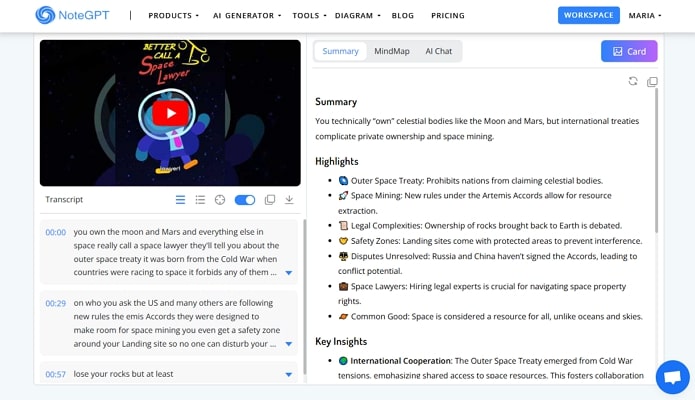
Key Features
-
Download the transcript without a timestamp in TXT format.
-
Get a brief idea of a YouTube transcript using the AI summarization abilities.
-
Support cloud storage and note-taking for learning purposes.
Pros
![]()
-
Other than transcription, you can use this tool to create rap lyrics.
-
Users can generate summaries of their YouTube content with this tool.
Con
![]()
-
You have to buy a premium plan to generate a translation of the generated summaries.
3. Submagic
One free online YouTube transcript generator is Submagic, which offers speed and precision in transcribing shorts. Moreover, you can copy the transcript and paste it while editing the YouTube shorts.
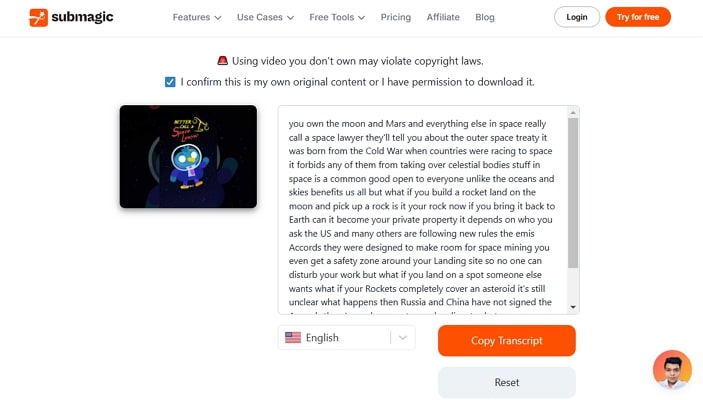
Key Features
-
Use the auto description feature to create engaging descriptions for shorts.
-
Add sound effects to make videos more entertaining.
-
Create fancy transitions in YouTube short videos.
Pros
![]()
-
Its AI seamlessly generates transcripts that you can download in SRT or any other format.
-
You can utilize its YouTube video downloader free of cost.
Con
![]()
-
Its starter plan has a limitation of 1 user per workspace.
4. Tactiq
Tactiq is an online YouTube short transcript generator that can transcribe live YouTube shorts with a 100% accuracy rate. Its AI recognizes the speaker and converts the audio into written text without any mistakes.
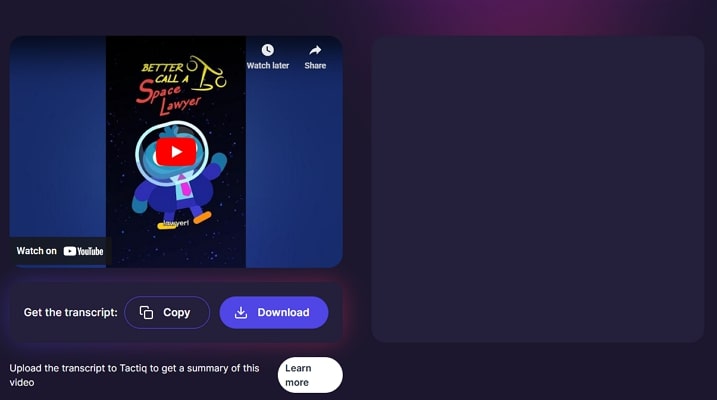
Key Features
-
Generate video summaries with prompts using AI technology.
-
Translate text into multiple languages, like French, Bulgarian, and more.
-
Let AI take concise notes of the YouTube shorts.
Pros
![]()
-
You can simply copy and paste generated text or download it in a TXT format.
-
It has a live transcript feature to let you generate subtitles for office meetings.
Con
![]()
-
It lacks other advanced features offered by alternatives.
5. Maestra AI
With Maestra AI, users can generate polished text from YouTube shorts with various customization options. This tool automatically adds subtitles to videos to give better clarity and comprehension.
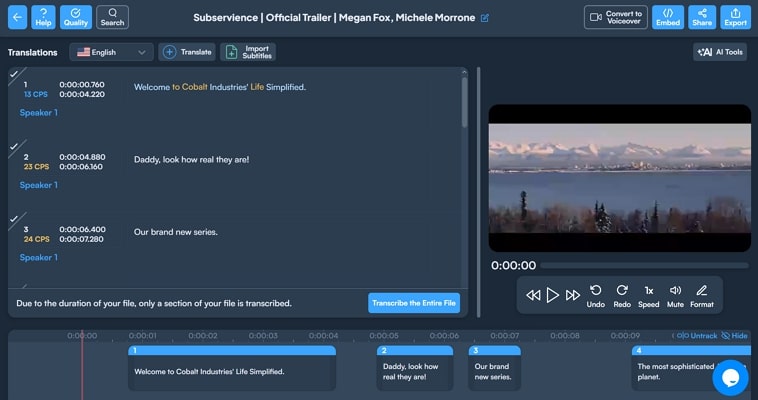
Key Features
-
Easily manage, store, and proofread YouTube short videos.
-
Synchronize subtitles with the video using YT caption API.
-
Use AI tools, like Summarizer, to enhance the video transcription.
Pros
![]()
-
Translate the transcript into over 140 languages to grow globally.
-
It lets you generate voiceovers for your YouTube Shorts videos.
Con
![]()
-
The pricing of this tool may not be suitable for personal use.
6. Transkriptor
Another YouTube short transcript extractor is Transkriptor, which can help you transcribe meetings, interviews, and YT shorts. Users can transcribe a video by pasting the video link or uploading it directly from platforms.
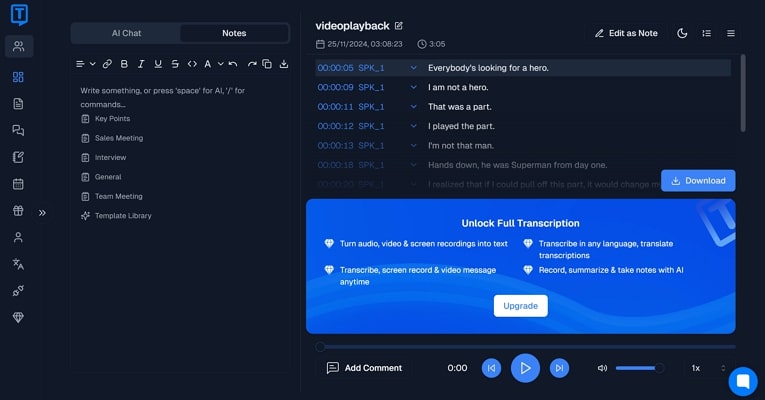
Key Features
-
Detects and separates different speakers in a video using MSR.
-
Ask AI for assistance with tasks such as summarizing, chatting, and taking notes.
-
Use short codes to manage your transcription.
Pros
![]()
-
Share files with friends and let you add permissions for a secure collaboration.
-
Supports multiple video formats for generating transcriptions.
Con
![]()
-
You must put in your account details to start a limited free trial.
7. Kome AI
You can get instant transcriptions of YT shorts using the Kome AI, which also helps accurately deliver video transcripts. It supports over 120 languages, ensuring you can reach a large worldwide audience.
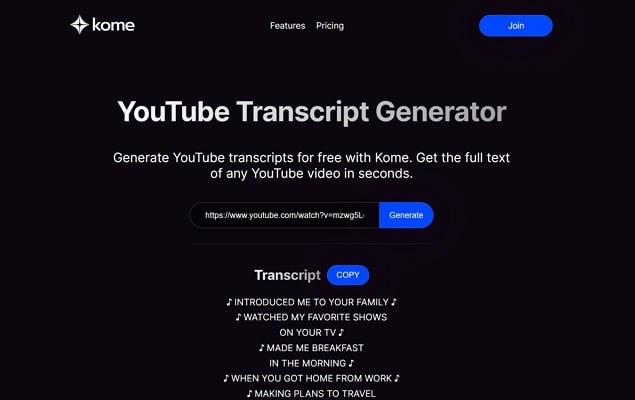
Key Features
-
Store valuable content from websites with a bookmark manager.
-
Generate emails, tweets, and blogs with smart compose AI.
-
Instant YT summaries, improving read by 3 times with AI summarizer.
Pros
![]()
-
Apart from videos, this tool can even extract emails.
-
You get to enjoy 5 free summary credits without paying anything.
Con
![]()
-
After using free credits, you must buy a premium plan.
Part 2. Comparing 7 Best YouTube Shorts Transcript Generators
In this table, we’ll understand the main difference between the above-discussed YouTube shorts transcript generators so you can select the right one:
| Software | Easy to Use | Accuracy | Language Support | Pricing |
|---|---|---|---|---|
| BlipCut AI Video Translator | Easy and Straightforward | High | 100 | Weekly Plan: $30/weekMonthly Plan: $54/monthYearly Plan: $45/month |
| NoteGPT | Moderate | High | 40+ | Unlimited: $69.99/month Pro: $19.99/month |
| Submagic | Hard | High | 50 | Starter: $29/monthProfessional: $59/monthBusiness: $59/month |
| Tactiq | Medium | Average | Limited | Free |
| Maestra AI | Easy | Low | 125+ | Basic: $54/monthPremium: $159/month |
| Transkriptor | Medium | Low | 50+ | Lite: $9.99/monthPremium: $24.99/monthSingle Transcription: $8.99/one-time |
| Kome AI | Medium | Average | - | Premium: $8.99/month |
It is clear from the above comparison table that BlipCut AI Video Translator is suitable for everyone’s needs. It includes all the necessary features for the perfect YouTube short transcription.
Part 3. FAQs on YouTube Shorts Transcript
-
Q1. How to get a transcript of a YouTube Short?
A1: You can use online transcript generators to get a YouTube Shorts transcript; however, they are not as efficient. To get the best results, it is recommended to use BlipCut AI Video Translator, which provides proper transcripts with the option of translating them into other languages.
-
Q2. How to transcribe a YouTube video into text?
A2: Although there are many ways that provide the option of transcribing YouTube videos into text, they lack accuracy and quality. For best results, you should consider using BlipCut AI Video Translator to generate transcripts in 100 different languages.
-
Q3. Which tool provides accurate transcripts for your YouTube Shorts video?
A3: The most recommended tool would be the BlipCut AI Transcription tool, which uses AI to recognize the speaker and convert audio into text. You can also translate the text into over 140 languages and share it online to gain more YT followers.
-
Q4. What is the best transcript generator for YouTube?
A4: When searching for transcript generators for YouTube, you may find various names, including Notta, Maestra AI, and many more. Though they provide transcriptions, BlipCut AI Video Translator features an impressive YouTube Shorts transcription facility.
-
Q5. Is there an AI that transcribes YouTube videos?
A5: YouTube does not potentially offer the option of getting transcripts of their videos, along with no AI option. If you wish to utilize AI for quick and accurate transcription, consider using BlipCut AI Video Translator. It not only transcribes YouTube videos instantly but also translates them into 100 different languages for you.
Conclusion
This article explained how to stay ahead of the competition using YouTube short transcript tools. Therefore, we discovered the top tools with their respective features and thoroughly compared them in a comparison table. However, BlipCut AI Video Translator has proven to be the best of any other tool with several useful features.
Leave a Comment
Create your review for BlipCut articles

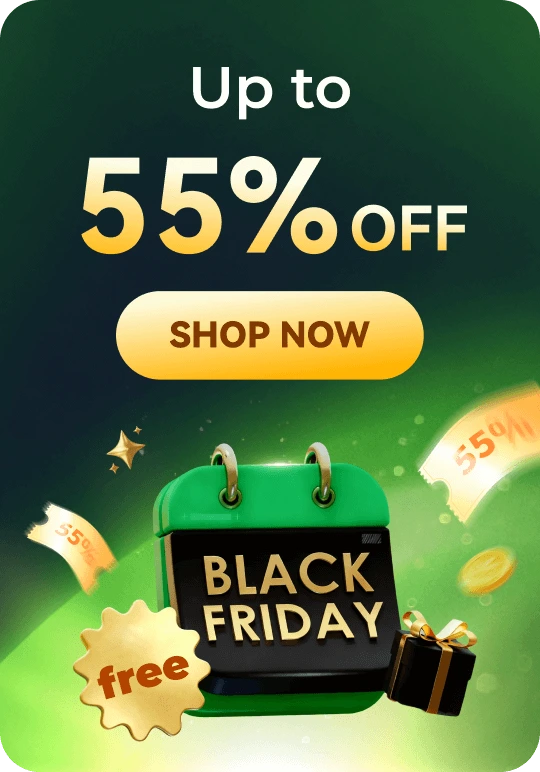
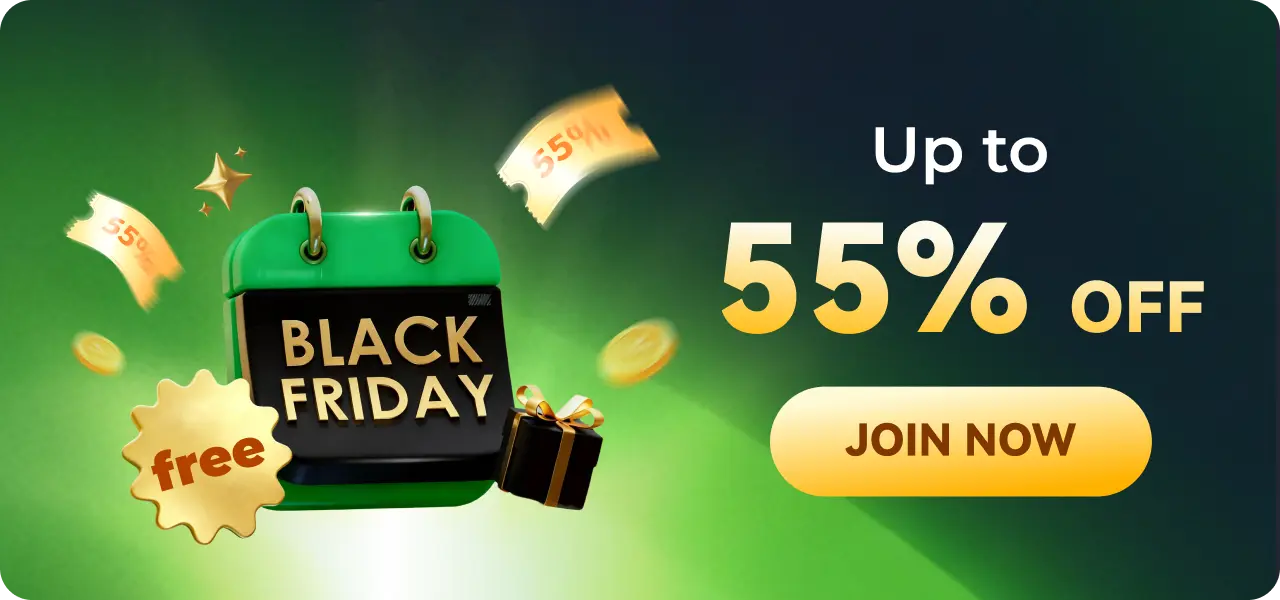

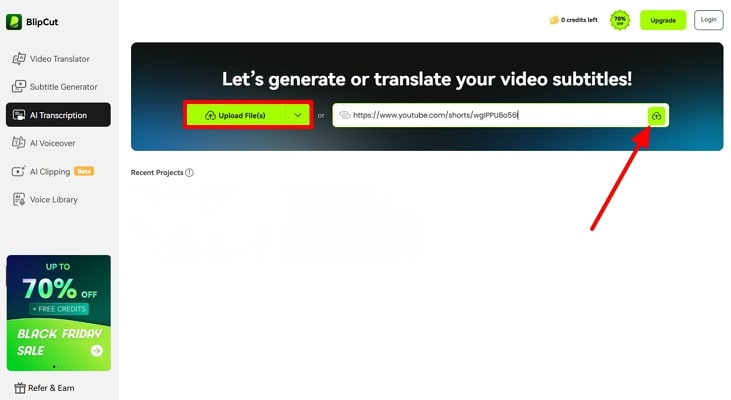
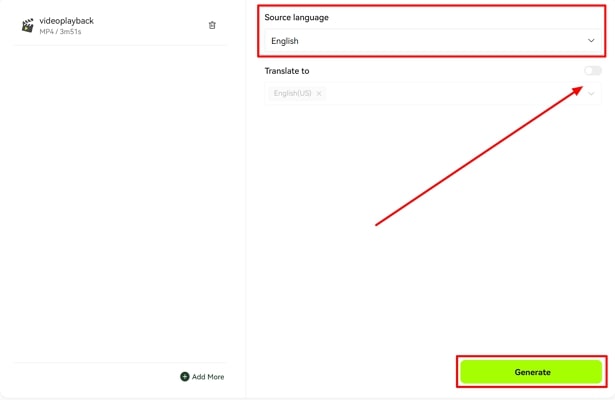
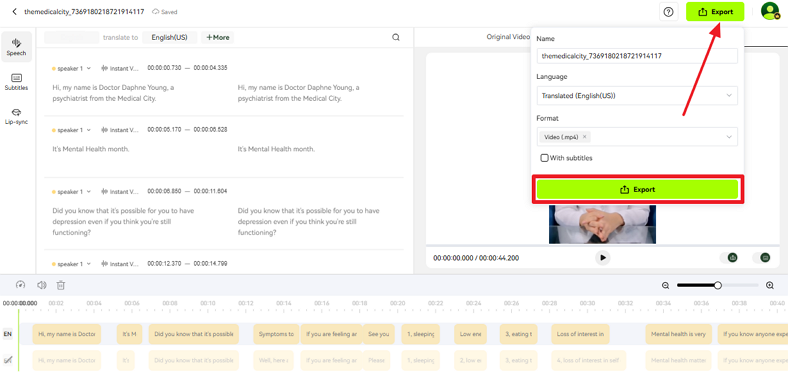
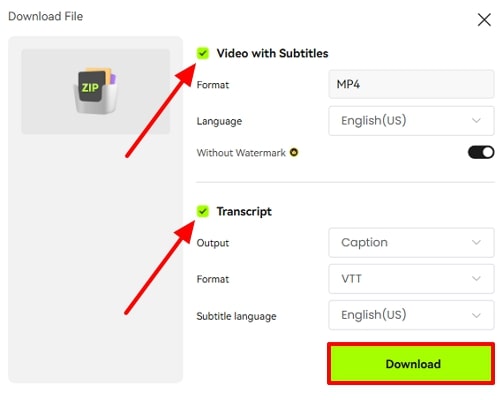





Blake Keeley
Editor-in-Chief at BlipCut with over three years of experience, focused on new trends and AI features to keep content fresh and engaging.
(Click to rate this post)