When surfing the platform, have you ever thought of Instagram reels audio download? If yes, you’re not alone. While some videos have great content, many contain background music or dialogues you want to save for your creations. Although you cannot download audio from Instagram reels directly, the following sections suggest a couple of workarounds you can try.
Part 1. Is It Possible to Download Only Audio from an Instagram Reels?
As mentioned above, it is not possible to directly download audio from Instagram reels from the app. However, if the content owner has configured their account to allow downloading, you can save the entire video and extract the audio from it.
Another workaround is to use an Instagram audio reels downloader, which automatically separates the audio from the downloaded video and allows you to save the sound file in your preferred format, typically MP3.
Part 2. 3 Online Ways to Download Instagram Reels Audio You Can Try
When you plan to download audio from Instagram reels, you can try the following 3 solutions and see which works the best for you:
1. ReelSave.App
ReelSave.App is a versatile web solution to download Instagram reels with audio. A separate option even allows you to extract and download reels audio.
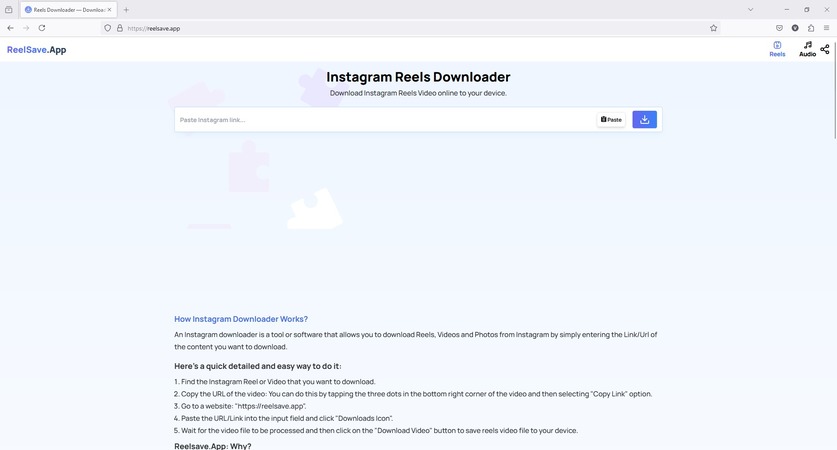
Pros
![]()
-
The platform has a responsive design, which is compatible with PCs, smartphones, and tablets.
-
The web page comprises a step-by-step guide on using ReelSave.App for Instagram reels audio download.
-
The FAQ section of the portal provides an in-depth insight into the process and legalities involved when you download reels audio.
Cons
![]()
-
Lacks advanced editing features.
-
The layout isn’t quite attractive and gives a vanilla look.
2. FastVideoSave.Net
This is a dedicated web portal, which allows downloading Instagram reels, stories, audio, etc. The FB Video button helps you download Facebook reels for offline viewing and sharing.
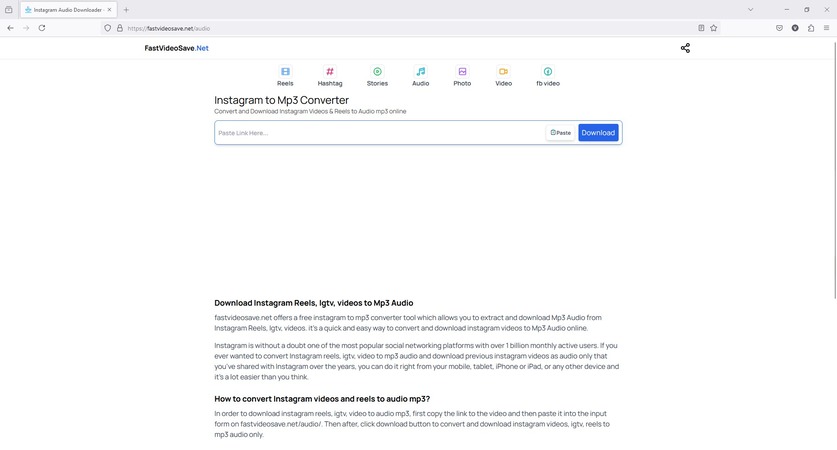
Pros
![]()
-
Free
-
It comprises a separate section to download audio from Instagram reels.
-
The lower section of the page consists of a step-by-step tutorial to teach everything about this Instagram audio reels downloader.
Cons
![]()
-
Not many advanced features are available.
-
The FB Video section looks a bit out of sync, as the portal seems to be dedicated only to Instagram content.
3. SaveInsta
Although SaveInsta is a good tool to download Instagram reels with audio, it has a minute glitch where when you attempt to download the audio, it still downloads the whole reel with video. Therefore, you need a separate tool to extract acoustics from visuals.
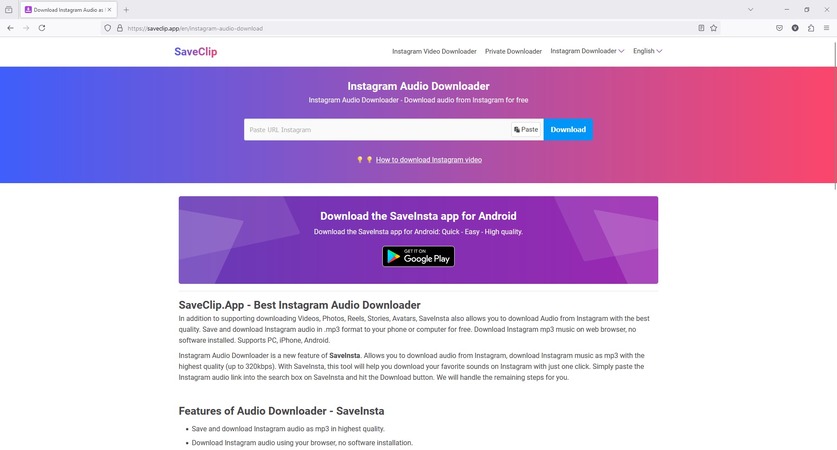
Pros
![]()
-
Free
-
Downloads Instagram reels with audio.
-
Comprises dedicated pages to download Instagram reels with audio, video, stories, etc.
Cons
![]()
-
All downloaders are accessible from the ‘Instagram Downloader’ menu and locating them could be intimidating for new users.
-
Only an Android app is available at the time of this writing. iOS users may have to wait.
Part 3. Best Way to Download and Translate Instagram Reels Audio
Although the above 3 tools are effective, they may fail to produce quality results when you plan an for Instagram reels audio download. If you experience inconsistencies in the outputs the above portals produce, BlipCut Video Translator is the best Instagram audio reels downloader you must go for.
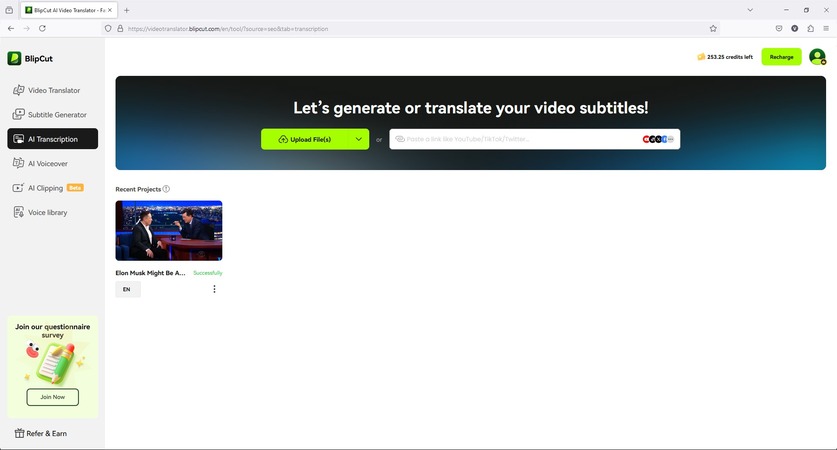
BlipCut Video Translator is an all-in-one solution for audio and video translations in over 130 languages. Furthermore, the web app can produce AI voiceovers, AI-powered transcriptions, and clone voices while translating the vocals.
The best thing is that feeding BlipCut Video Translator with the source is fairly simple, as it can accept files from your local disk or via URLs if they are published online.
As for the social media platforms, you can download audio from Instagram reels using BlipCut Video Translator by following the step-by-step instructions given below:
-
Step 1: Fetch an Instagram Reel
Visit the BlipCut Video Translator’s official website and sign in to your account. After that, click Try Free Online.

When the next page appears, copy and paste the Instagram reel URL in the available field and click the Upload button on the right. Wait while BlipCut Video Translator uploads and transfers the Instagram reel to its available server, and takes you to the next page.

-
Step 2: Set Translation Preferences
On the Video Translator page, pick the original language from the Source language list. Optionally, choose target languages from Translate to. Note: You can add multiple languages in this field.
For the best results, select Instant Voice Clone/Auto Select Voice from the Select voices for translated video(s) section and click Translate from the bottom-right corner.

Click Translate on the confirmation page that shows up next and wait while BlipCut Video Translator transcribes the audio.

-
Step 3: Make Required Adjustments (Optional)
If required, edit the transcript in the left portion of the next page and click Apply Changes from the bottom to commit the modifications.
Note: The left portion will remain unpopulated if the reel has instrumental background music. In such a case, you can safely skip this step.
-
Step 4: Preview and Save the Audio
Once done, click the Play button under the Preview window and review the audio. If satisfied, click Export from the bottom-right area to move further for finalization.

When the Download File page opens, check the Download Audio box, uncheck the Download Video and Download Subtitles boxes, and click Download from the bottom to download audio from Instagram reels with BlipCut Video Translator.

Part 4. FAQs on Downloading Audio from Instagram Reels
-
Q1. What is the best audio downloader for Instagram?
A1: If you want quality output with the least effort and less time, BlipCut Video Translator would be your best bet. This is because the web portal not only downloads videos and extracts audio from them but also allows you to translate the voices in over 130 languages.
-
Q2. How to convert Instagram video to audio?
A2: Once you download an Instagram reel to your device, use any audio extractor to do the job. However, when you use BlipCut Video Translator, extracting the audio from an Instagram video requires the least effort, and the web app completes the task in a few minutes.
-
Q3. How to save reels with audio online and free?
A3: If the content owner has allowed downloading, you can download Instagram reels with audio using the Download feature within the app itself. If the case is otherwise, and you do not see the Download option for the reel in the app, using BlipCut Video Translator to save the video or extract only the audio from it would be wise.
Conclusion
While you can easily download audio from Instagram reels as long as the content owner has allowed downloading, obtaining only the audio from an Instagram video requires a third-party solution. Although several portals and apps are available online, BlipCut Video Translator will be your best bet for Instagram reels audio download to get optimum results.
Leave a Comment
Create your review for BlipCut articles
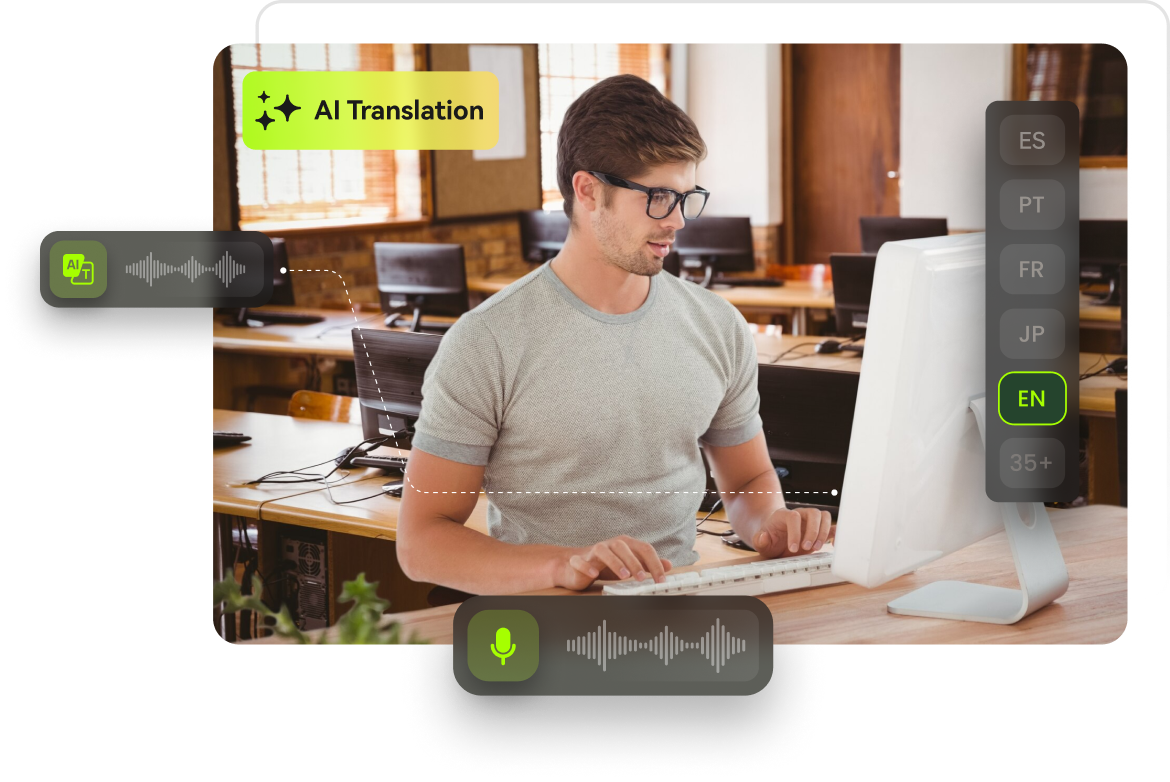















Blake Keeley
Editor-in-Chief at BlipCut with over three years of experience, focused on new trends and AI features to keep content fresh and engaging.
(Click to rate this post)