Expand Reach with Multilingual Social Media, Marketing, and Educational Videos
Save Time with AI Scaled 130-Language Translation
With BlipCut batch video translator, you can greatly save time on AI video localization, effortlessly scaling across 130+ languages. Translate multiple videos into one lanugage or different languages at once. Whether you're managing content for global audiences or localizing videos, BlipCut AI makes it for you.
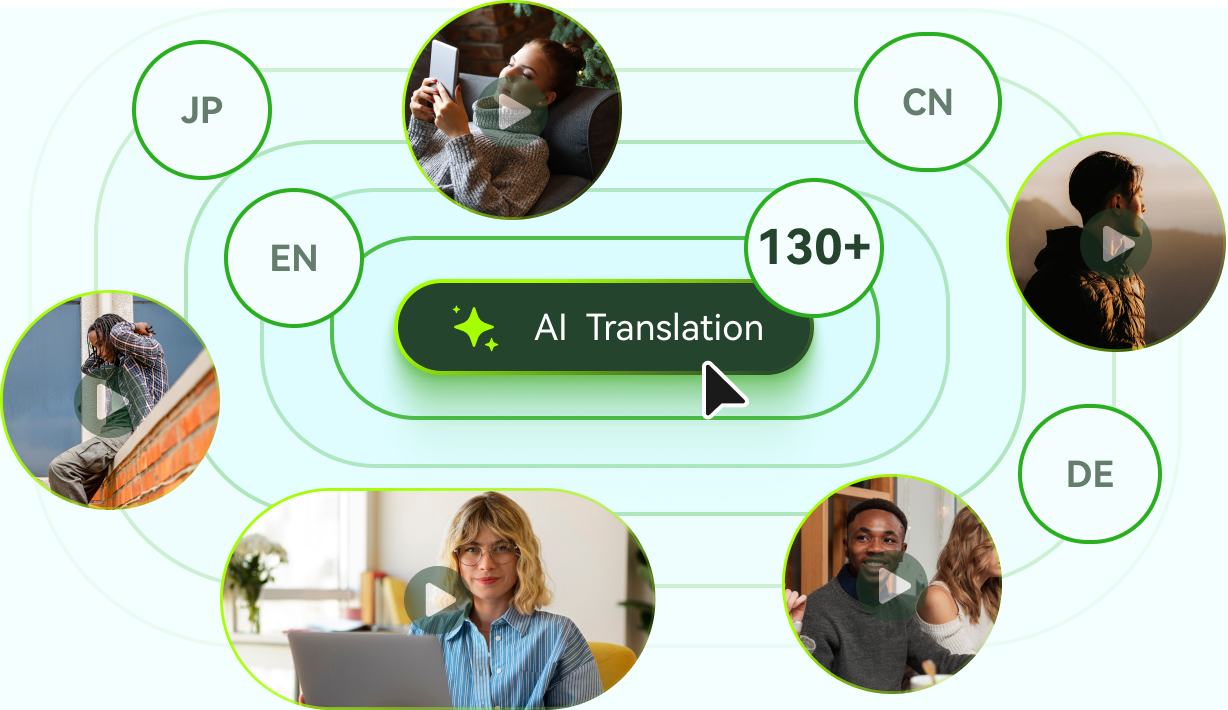

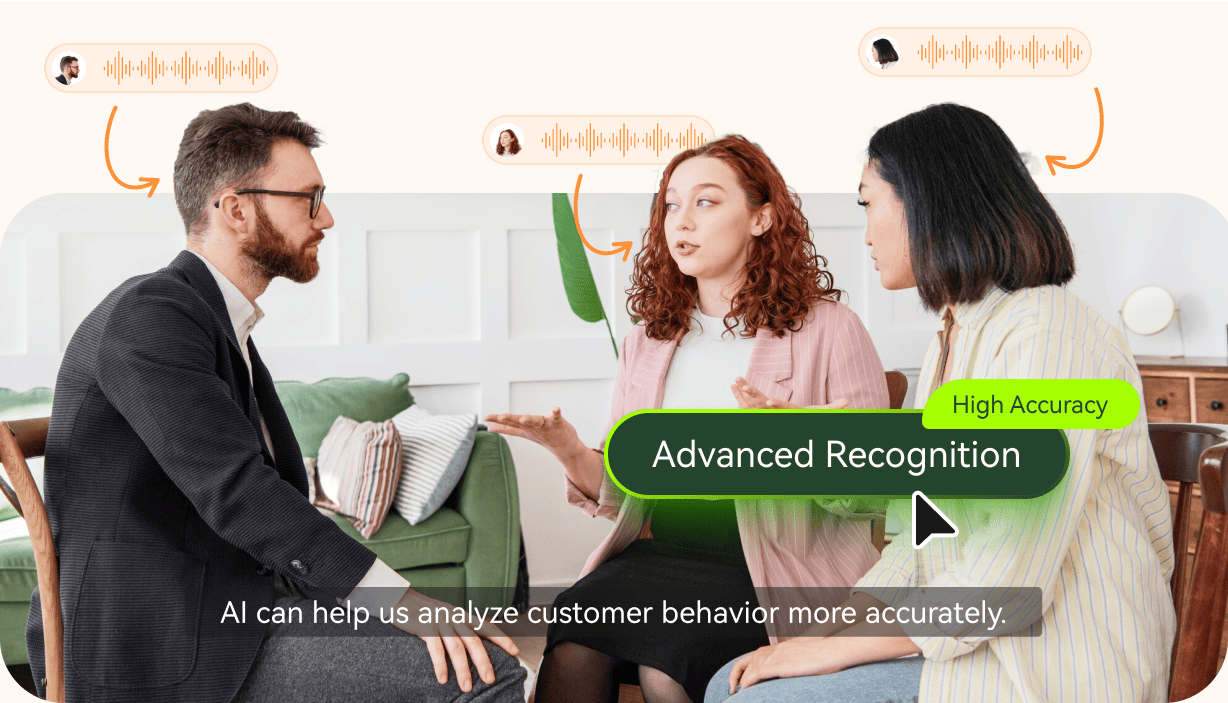
Accurately Speak Any Language in Your Voice
BlipCut delivers industry-leading translation quality, with high accuracy, easily translate videos and audio files in bulk. Its advanced speaker recognition can accurately identifies multiple speakers in your videos. Besides, our technology guarantees precise souce language detection as well, so you can upload videos in all kinds of languages!
Greatly Reduce Costs on Video Localization
Compared to traditional or outsourced services, BlipCut AI translation, powered by DeepSeek, is a more cost-effective solution, significantly cutting expenses while delivering fast and accurate results. Maximize returns and enhance your global reach without compromising quality with BlipCut now.
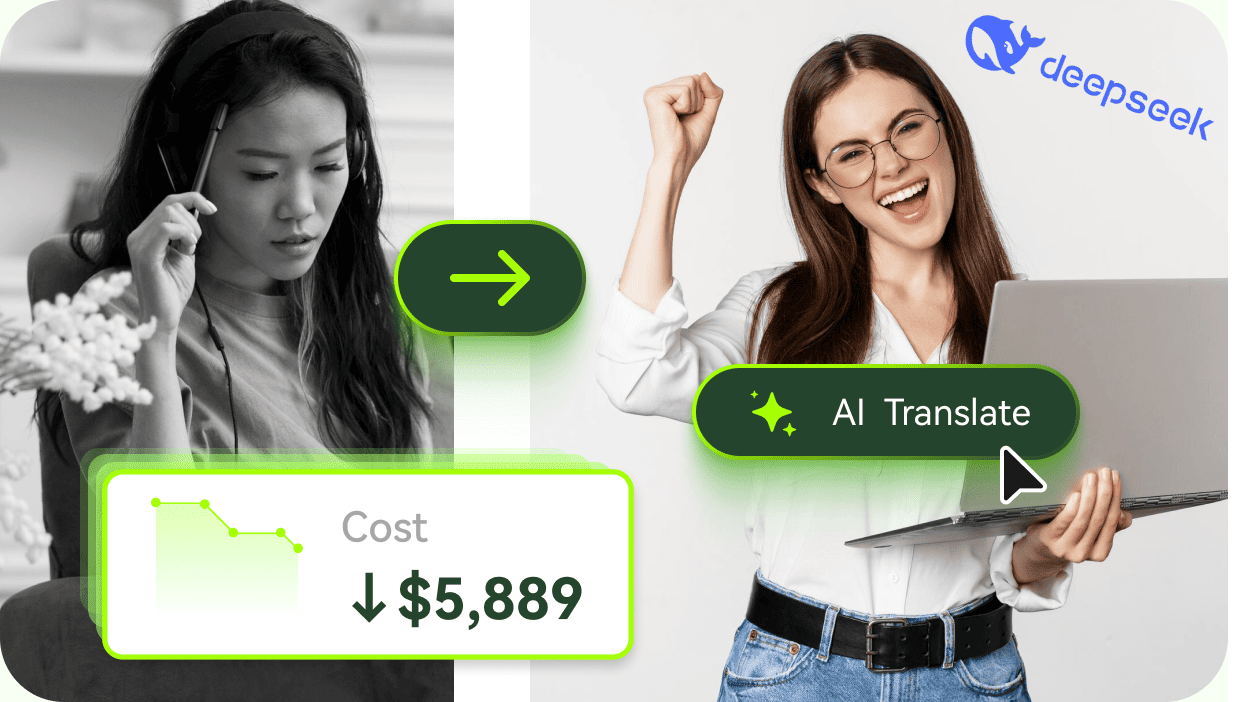
AI Solution for Every Content
FAQs for AI Video Translation
There are several reasons that cause failure to analyze your YouTube link:
- The YouTube videos are private, deleted, or limited to one country.
- Your YouTube links are incorrect.
- Your network is not work.
- Your link is to a YouTube profile page, not to a YouTube video.
- Our servers get overloaded once in a while. If this occurs, please notify us by sending a message to support@blipcut.com via email.
Currently, 130 languages are easily supported, namely English, Chinese (Mandarin), Chinese (Cantonese), Chinese (Taiwanese), Spanish, Portuguese, French, Russian, Italian, German, Japanese, Korean, Turkish, Hindi, Indonesian, Filipino, Polish, Dutch, Swedish, Catalan, Ukrainian, Malay, Norwegian, Finnish, Vietnamese, Thai, Slovak, Greek, Czech, Danish, Bulgarian, Galrician, Hungarian, Tamil, etc.
It's worth mentioning that BlipCut doesn't limit the source language of videos, you can import videos in any language.
There are more plans in the BlipCut pricing page. If you need more processing minutes on a regular basis, we can also customize a plan for you. To discuss your needs and explore these options, please notify us by sending a message to marketing@blipcut.com via email.
No, ChatGPT, including its underlying language model GPT-3.5, does not have the capability to translate videos. It is a text-based model and does not process or analyze video data. However, Blipcut provides a ChatGPT translation feature, which can help you modify your video translation and make it more accurate.
BlipCut video translator can translate videos to English and other 130+ languages like Spanish, Hindi, etc., all done by AI. Say goodbye to expensive translators.
In order to avoid malicious refund requests, we appreciate your understanding that, any subscription plan that has used more than 5 credits of video translation is not eligible for a refund, except for Testdrive Plan.
If you would like to request a refund, please contact us at support@blipcut.com within 30 days and ensure that you have used less than 10 minutes of translation. For more information, you can refer to our refund policy.
Of cause. BlipCut provides a batch video translator feature, which can translate one video into multiple languages at once, or multiple videos into multiple languages with one click, all done by AI, greatly improving the efficiency of translating videos!
BlipCut YouTube video translator can translate YouTube video online in bulk to 130 languages with just a YouTube video link, no need to download the YouTube video.
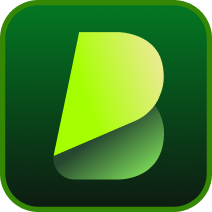
READY? LET'S GET STARTED!
BlipCut is your all-in-one solution for seamless and effective video translation. Start your journey now!

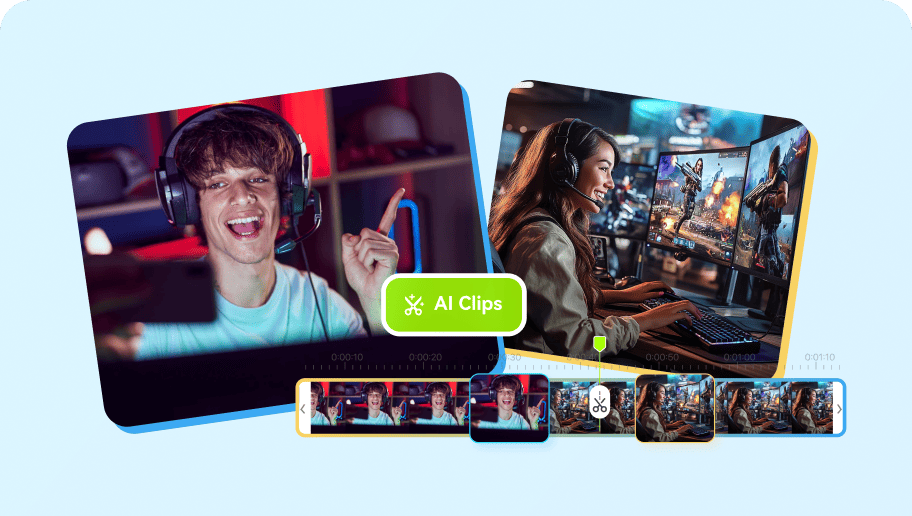

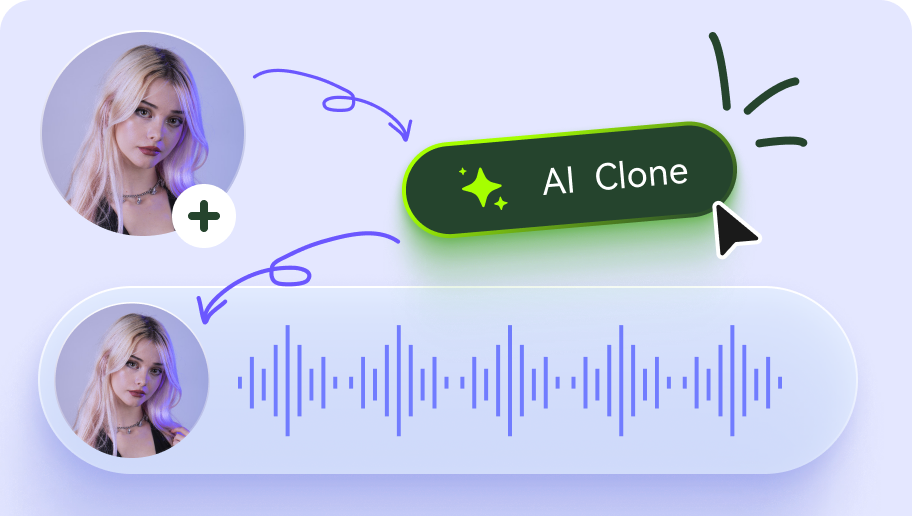
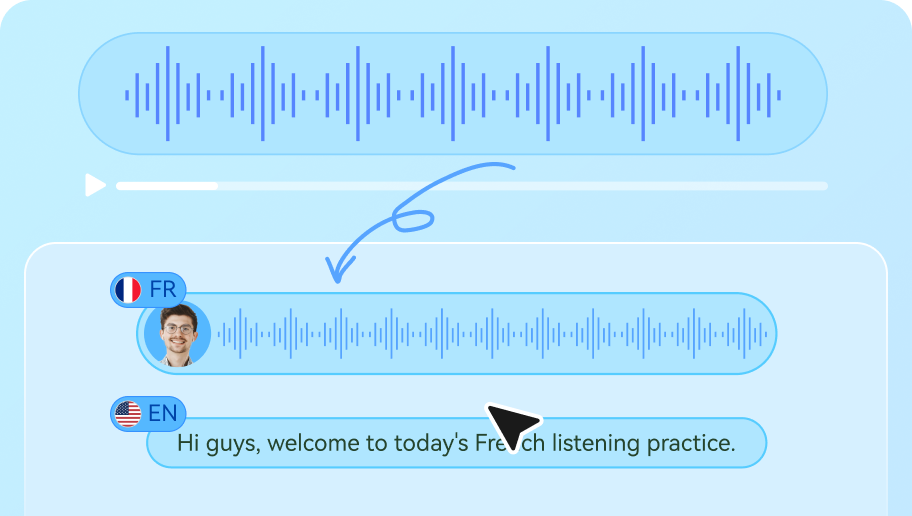
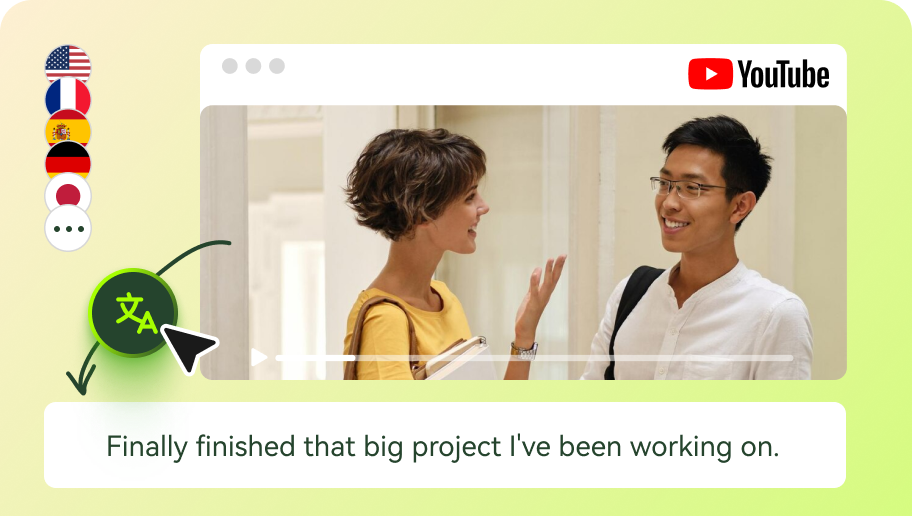
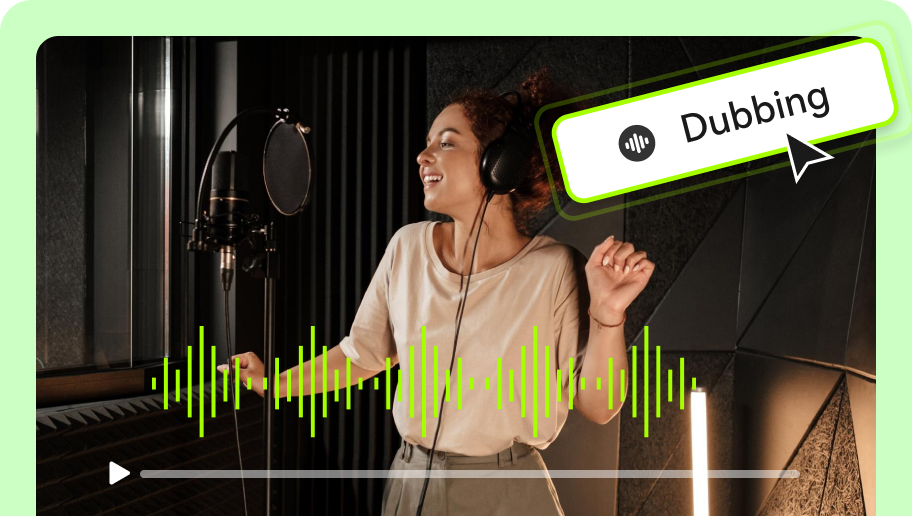
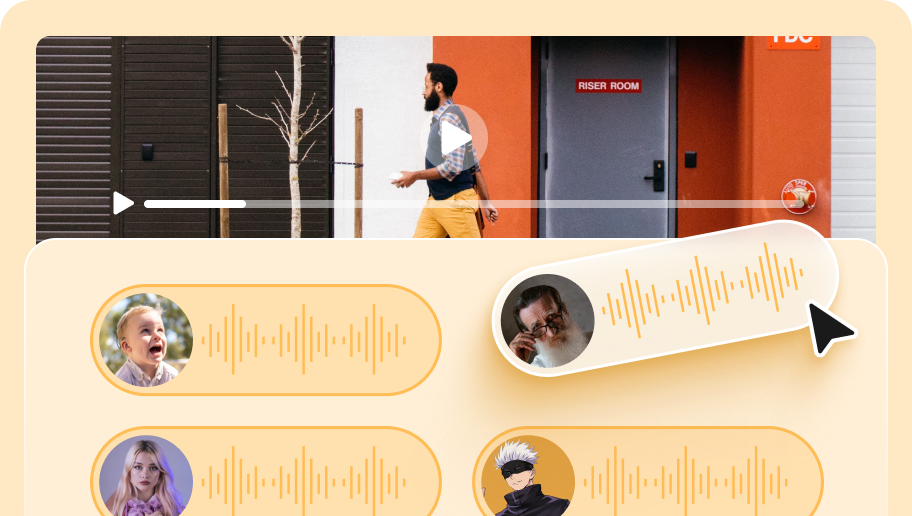

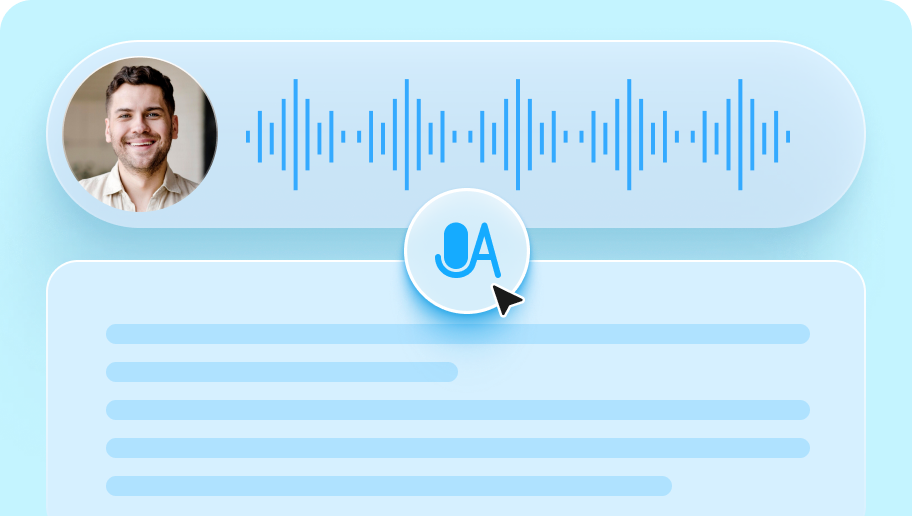
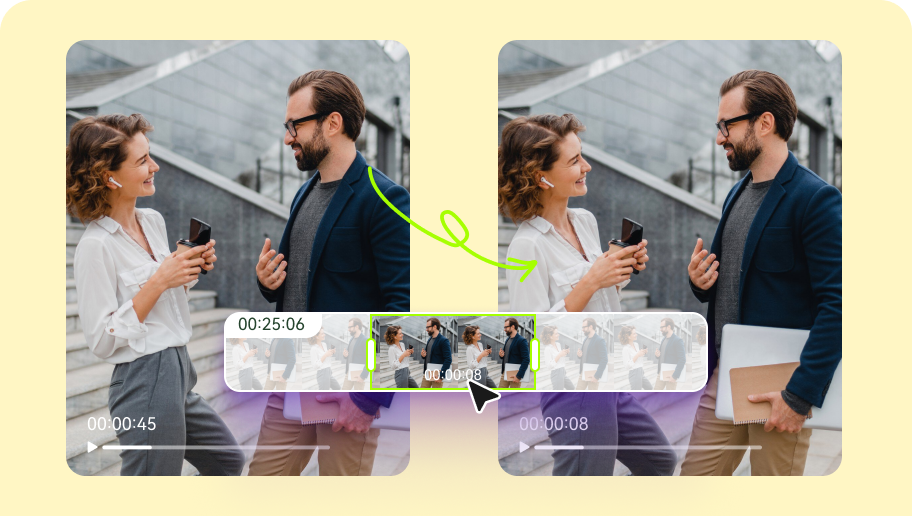
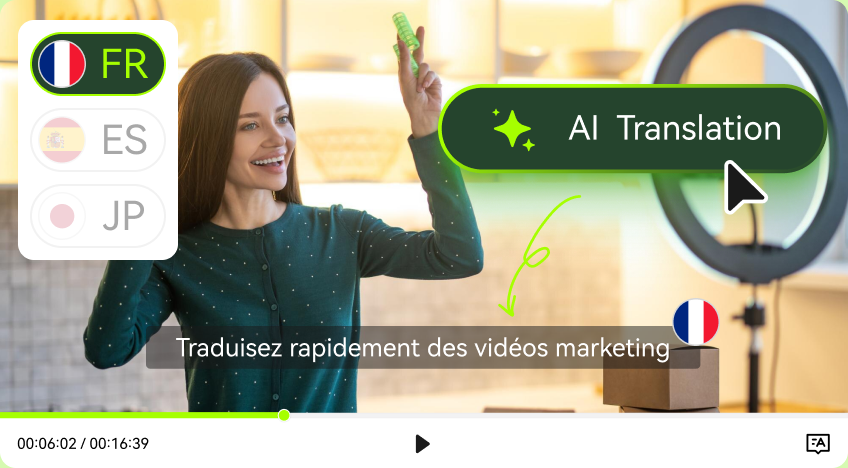

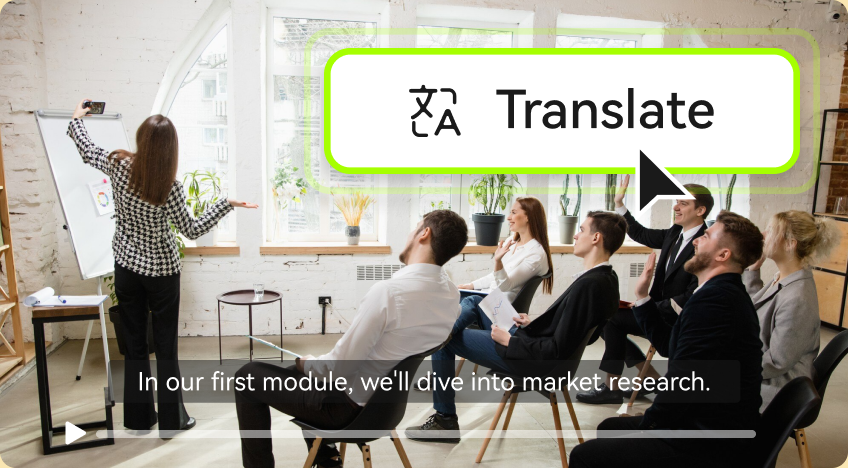


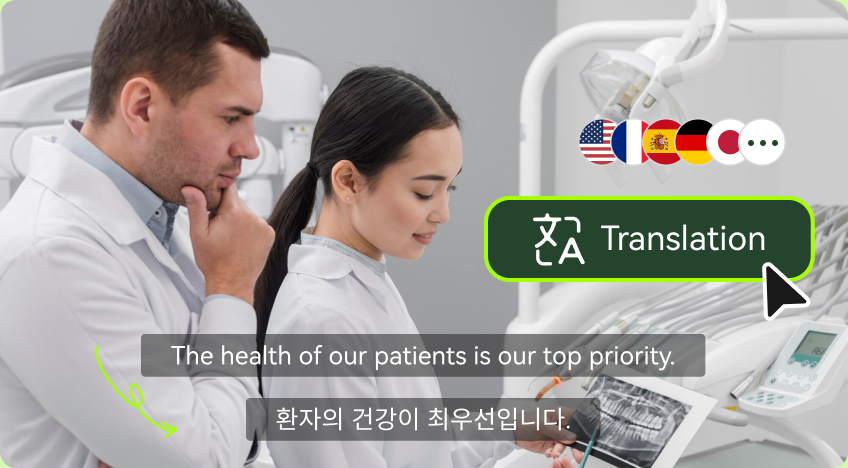
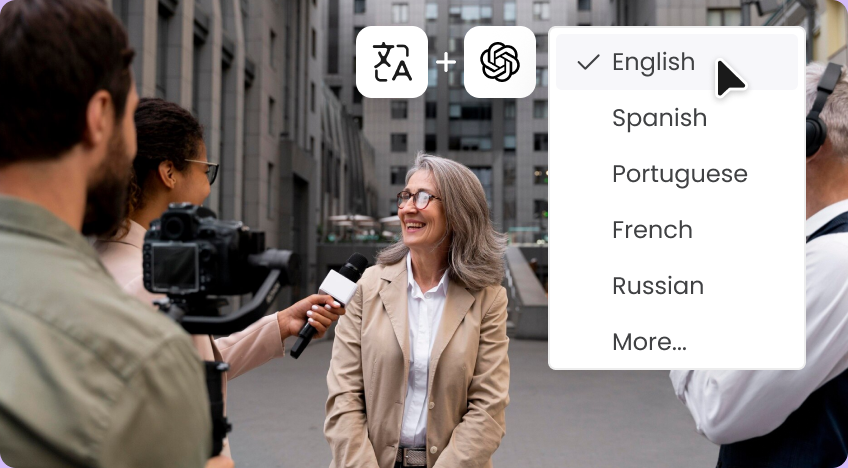

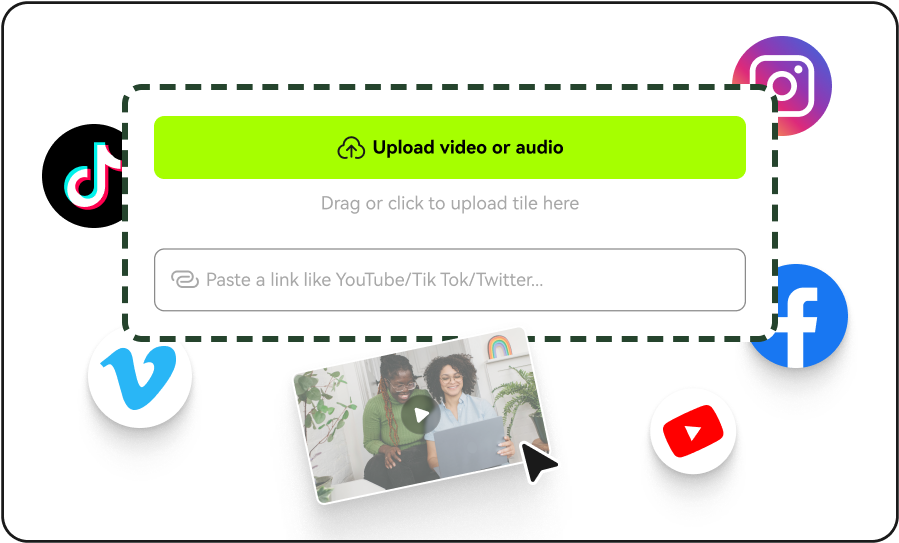
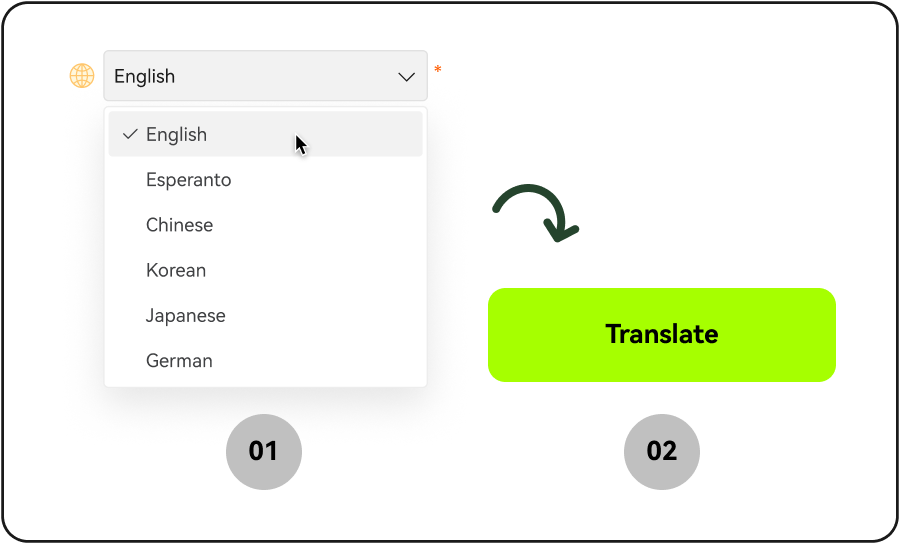
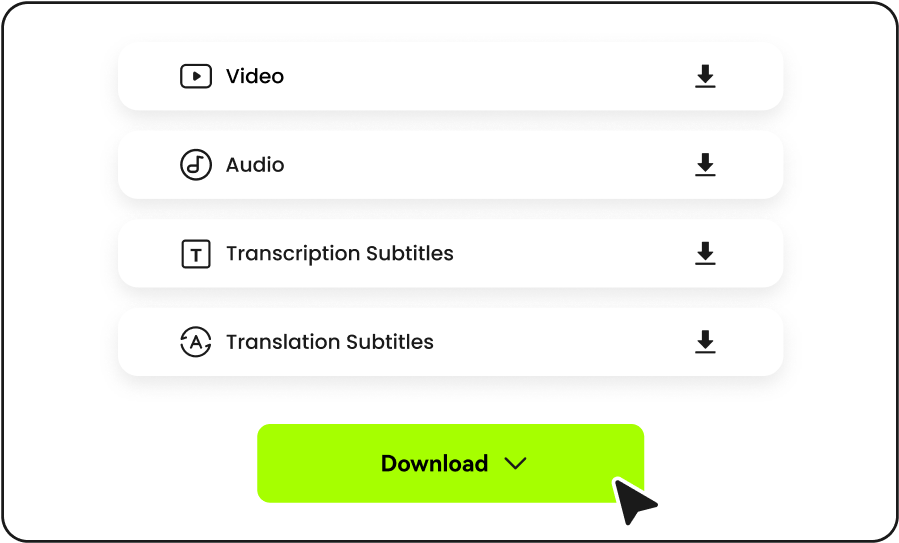




People Love BlipCut AI Video Translator
It has exceeded my expectations
I found this tool on YouTube and I have to say, it has exceeded my expectations. The accuracy in translating and the lifelike voice for spoken subtitles have improved the quality of my videos.
Myron Gage
Supervisor
I can't recommend BlipCut Video Translator enough
I love how BlipCut AI Video Translator seamlessly translates and speaks subtitles. It has added a professional touch to my YouTube content. I've gain a lot of fans recently, from all over the world!
Korina
YouTuber
BlipCut makes video translation effortless
I'm a content creator who previously translated videos the traditional way. But recently I have realized the power of AI. At BlipCut, I just have to select a target language and AI translates the entire video for me. It is so fast! How incredible!
Nagendra Prabodh
Content Creator
Impressed by its multilingual voice cloning
I used some other video translation tools, but the voice after translation sounded like AI , which bothered me a lot. Then, my friend recommended me BlipCut, which can clone my voice and speak it in other languages. Now I use it to translate to English from Hindi and it works so well.
Nālani Kaimana
Social Media Manager
Translate Spanish to English audio accurately online
I recently started using BlipCut voice translator and found that it could translate audio as well. Now I can translate Spanish to English from audio online directly.
Valente Cirilo
Podcast Producer
The best Korean to English video translator ever
BlipCut AI Video Translator has become an integral part of my life. I made some learning videos which speaks in English, but I wanted to make them known to all. So I chose to translate to English. BlipCut can translate Korean to English accurately.
Anne Gerta
Subject Teacher